Summary
How to improve computer's performance sharply? Migrate OS to SSD is a good solution! But how to replace the HDD with SSD with the OS you are using now? With Renee Becca, you can migrate OS and data in system disk from HDD to SSD with 4 simple steps! You can boot from new SSD after migration finish!


Provides multiple functions like backup, restore, clone, system migration.
Clone all data (including system) in HDD to smaller SSD or larger HDD. Disk could boot PC after clone finished.
Supports to migrate Windows to SSD with a few clicks.
4K alignment will be processed when clone disk, migrate system, restore disk or system.
Backup & restore system/disk/folder. Auto backup plans are available.
Provides functions like backup, restore, clone, system migration.
Clone all data (including system) in HDD to smaller SSD or larger HDD.
Backup & restore system/disk/folder. Auto backup plans are available.
Compatible with: Windows 10 / 8.1 / 8 / 7 / Vista / XP / 2008 / 2012(32bit/64bit) / Server 2008
Advantages of Migrating OS to SSD
- Take Less Time to launch software and system
- The speed of read and write is mcuh faster than that of traditional HDD
- Lower power consumption
- No vibration or noise when it works
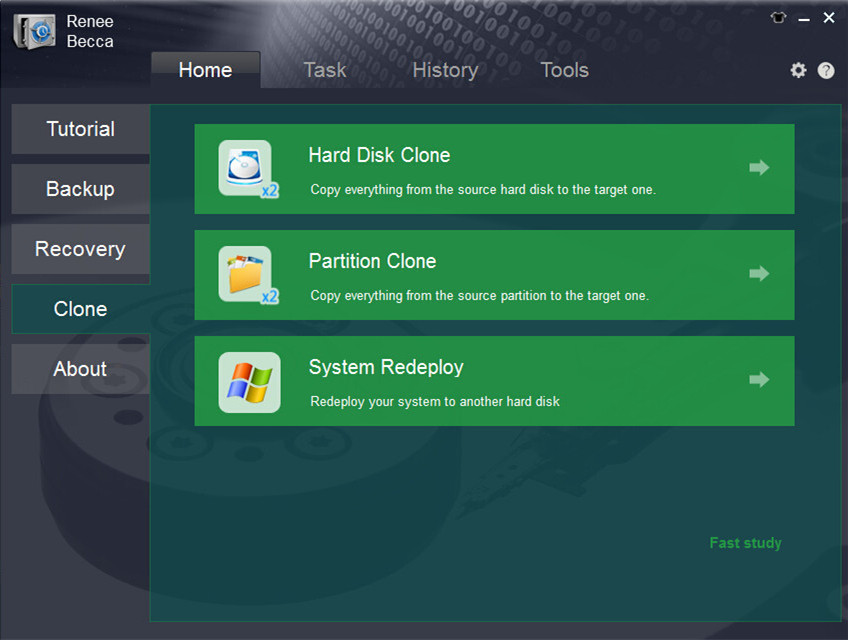
Please make sure the capacity of the target SSD is larger than the used space of the original system disk, because the reserved recovery partition is not included. You can have a check of the system size when you click “System Redeploy” in “Clone” function.
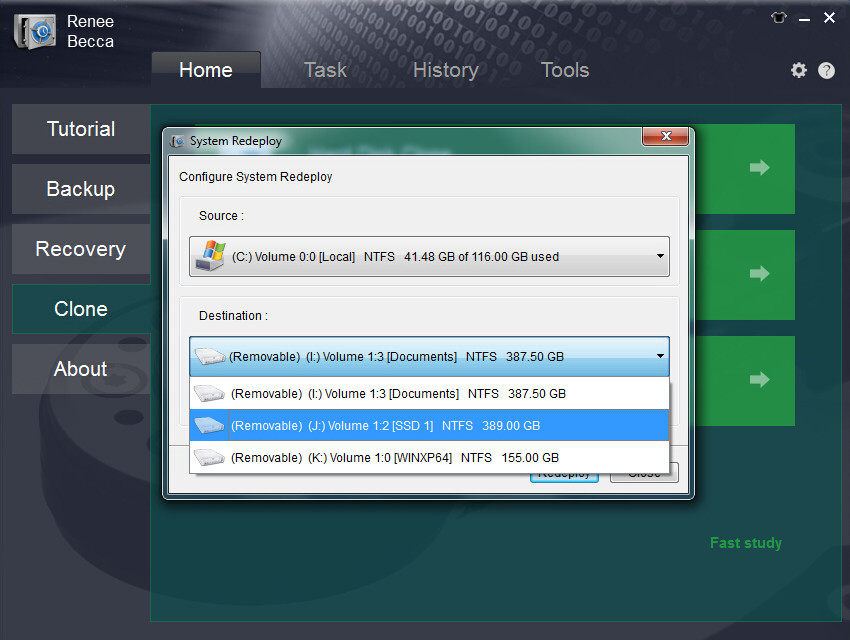
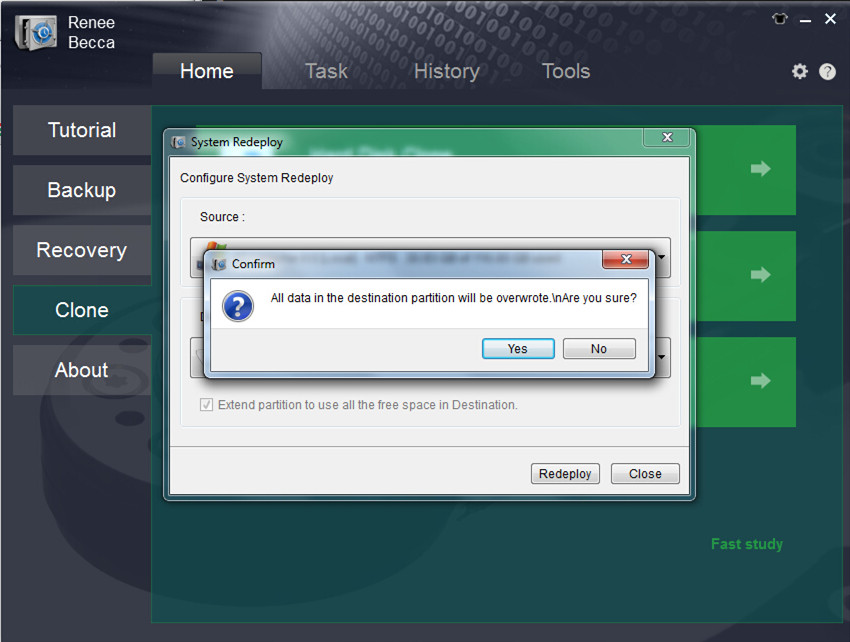
- Please do not format the system disk before you make sure the SSD works fine.
- You can take off the HDD and connect the SSD to compute after shuting down the computer. Then the computer will automatically boot from SSD.
- If you do not want to take off the HDD, please connect the SSD and then change the boot order in BIOS.
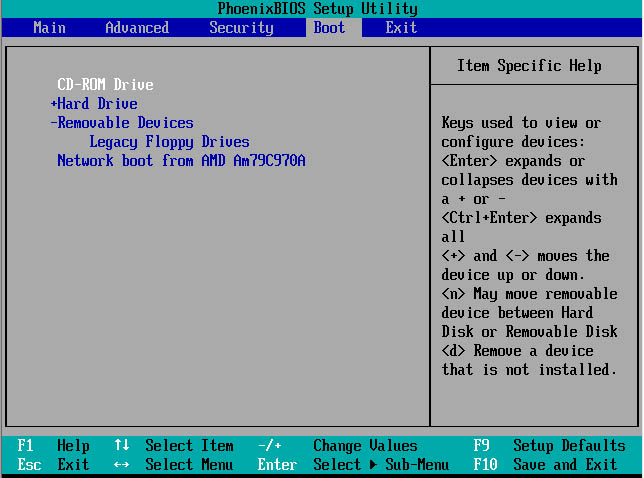
Relate Links :
09-10-2021
Amanda J. Brook : Using Renee Becca, an easy backup and hard drive cloning software, can help you clone everything from source...
Best Free Backup Software – Renee Becca
14-06-2022
Amanda J. Brook : Step by step process of how to backup partition/disk with the best free backup software - Renee Becca....





