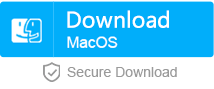How to Check SSD Health When SSD Performance is Slowing Down?
- Home
- Support
- Tips Data Recovery
- How to Check SSD Health When SSD Performance is Slowing Down?
Summary
Many factors can lead SSD performance to slow down. In this essay, we will tell you how to improve SSD performance and introduce some utility tools to check SSD health.
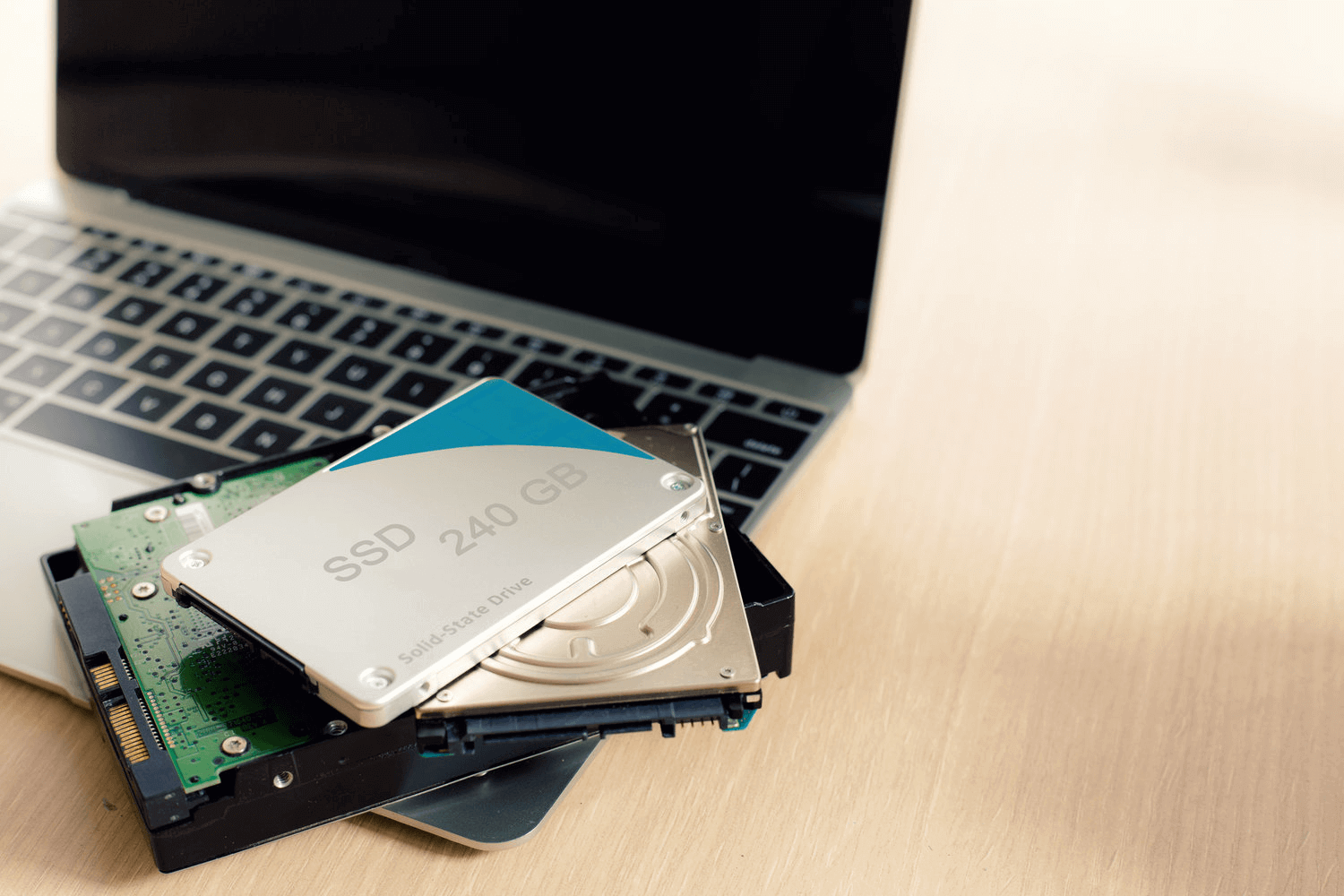
Factors Leading SSD Performance to Slow Down and Solutions
1. Excessive reads/writes in SSD flash memory blocks
Compared with the traditional HDD, SSD cannot overwrite data. If new data should be placed on the used part, the original data should be erased. That being said, a block of SSD should be written, transferred and erased. Gradually, more and more blocks should be erased when the SSD works. That will inevitably cause slow performance.Generally, the quality SSD can serve better performance.
Note: The life and performance of SSD is related to the NAND cells. If you want to know more details, click here to learn more.

Easy to use Only simple steps to recover data from storage devices.
Multiple scan modes Fulfill different data lost and recovery needs.
File types Recover pictures, videos, audios, documents, mails, etc.
Supported storage devices Recover data from recycle bin, SD card, external disk, etc.
Supported System Windows 10, 8.1, 8, 7, Vista, XP, 2000 and Mac OS X10.6, 10.7, 10.8.
Easy to use Simple steps to recover data
Recover different file formats Support to recover multiple file types
Support different devices Recover data from multiple storage devices
Free TrialFree TrialFree Trial 1000 users have downloaded and recovered data back!2. No 4K alignment
4K alignment is very critical to SSD. This is a high-level way to format. “4K sector” is used to define the hard disk patent. Data should be written under the rules of 4K sector and the sector is enlarged from 512 bytes to 4096 bytes (or 4K). These changes can step up formatting and make much storage space available. Besides, it provides with the advanced error correcting function.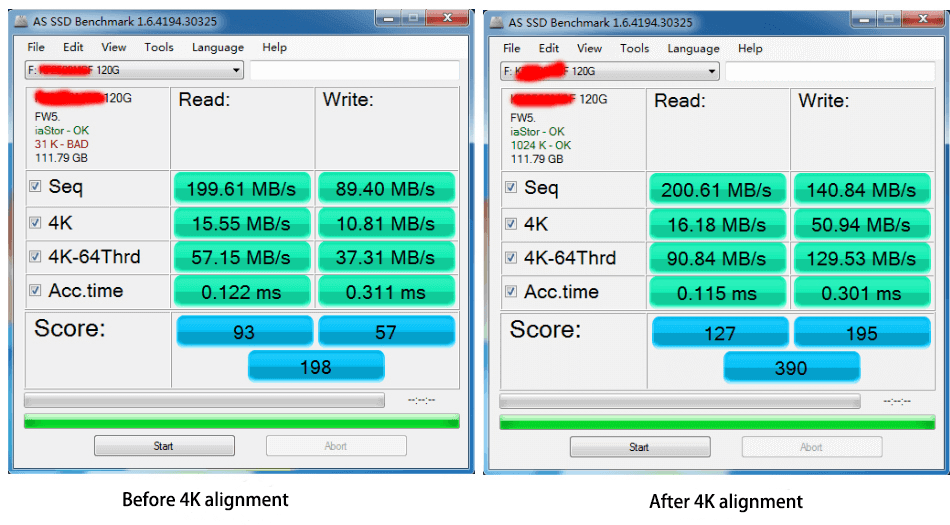
How to achieve 4K alignment:
① Windows 7 and the latter versions
In Windows 7 and the latter versions, you can make partitions with the Disk Management tool set along with the system. It can achieve disk formatting and auto 4K alignment.
② Versions below Windows 7
If your operating system is below Windows 7 but you don’t want to install a new system, you should draw support from using the third-party software, like Disk Genius.
3. Not enabled or disenabled TRIM
TRIM is critical to sustain performance of the SSD driver program. It can effectively speed up SSD performance. Yet, you should ensure that your SSD supports to enable TRIM.
How to enable TRIM command:
① Search [cmd] in Windows search box. Then, right click at Command Prompt and select [Run as administrator].

② In Command Prompt, type [fsutil behavior query disabledeletenotify] and press Enter to run. The result “0” means you have enabled TRIM while “1” means it is still disenabled.

③ If you want to enable TRIM, you can run this command [fsutil behavior set DisableDeleteNotify 0].

4. Closely full use of SSD space
SSD, the important storage media in computer, will store more and more data. The low performance could be caused by the reduction of available space as well. If you want a SSD to perform well, you should ensure 20% space can be used at least. When SSD performance slows down, you should clear the unnecessary files and caches.5. Disk defragmentation
Disk defragmentation is suitable for portable hard drive, not for SSD. Running disk defragmentation will increase reads/writes of SSD, thereby additionally wearout the drive. Even worse, that will slow down SSD performance and shorten its lifespan.If you need to disenable disk defragmentation, please follow these steps:
① Highlight the target SSD in [This PC]. Then, right-click at it and select [Properties].
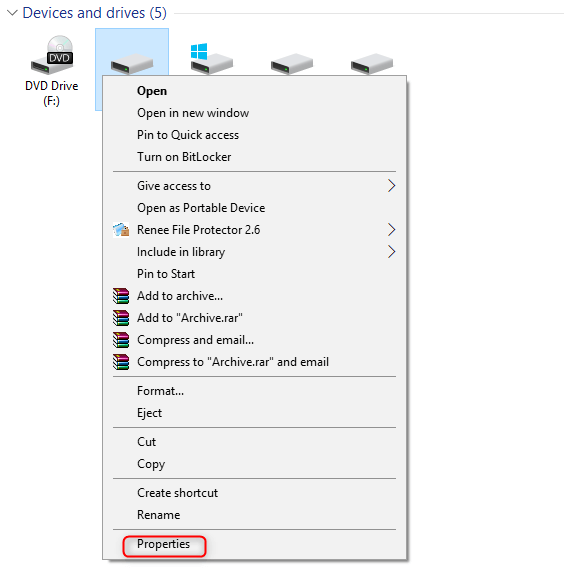
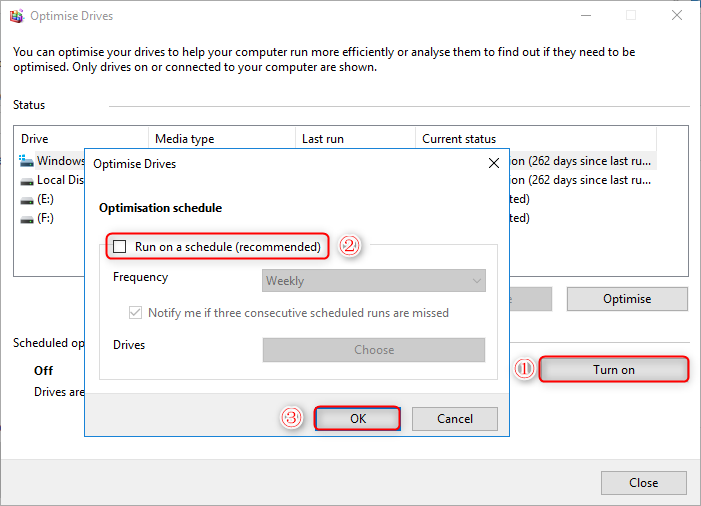
Tools for SSD Health Check
AS SSD Benchmark – test hard disk performance
AS SSD Benchmark is a small, handy and reliable tool for running SSD health check. With this software, you can determine your SSD to conduct specific tests. It can test the sequential or random read/write performance without using the caches.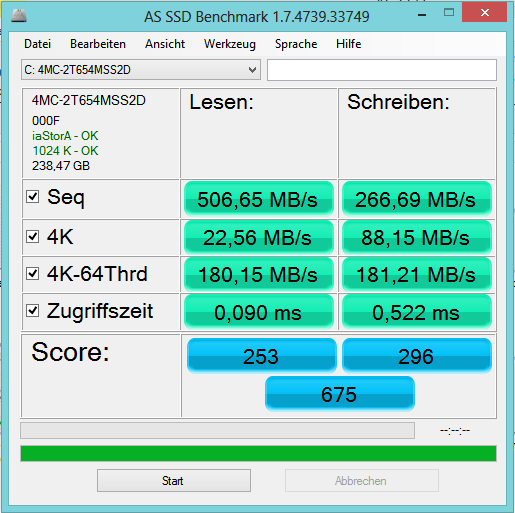
CrystalDiskInfo – check hard disk health
CrystalDiskInfo is a tool to check HHD and SSD health. It can monitor S.M.A.R.T. values and send warnings as the hard disk is close to collapse.The below screenshot is shown that the health status of the drive is good, with 100% life left.
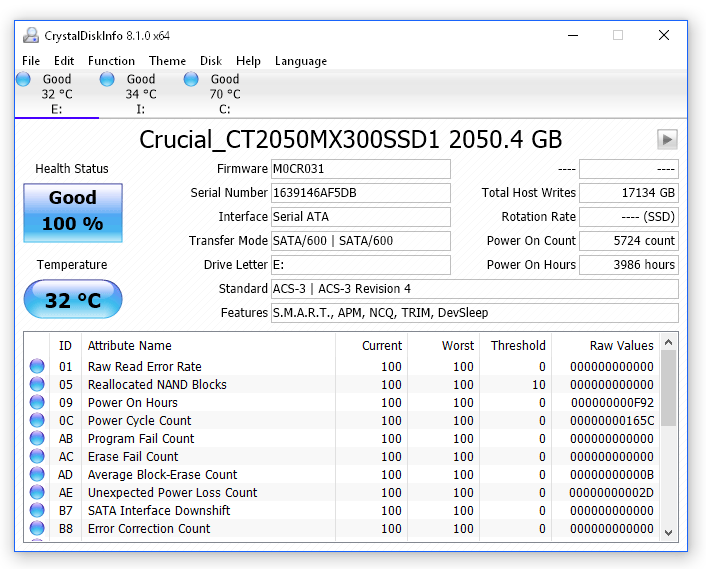
How to Recover Damaged SSD
① Download and install Renee Undeleter. Then, select [Whole Partition Scan]. This function can recover data from the disk whose file system has been severely damaged.


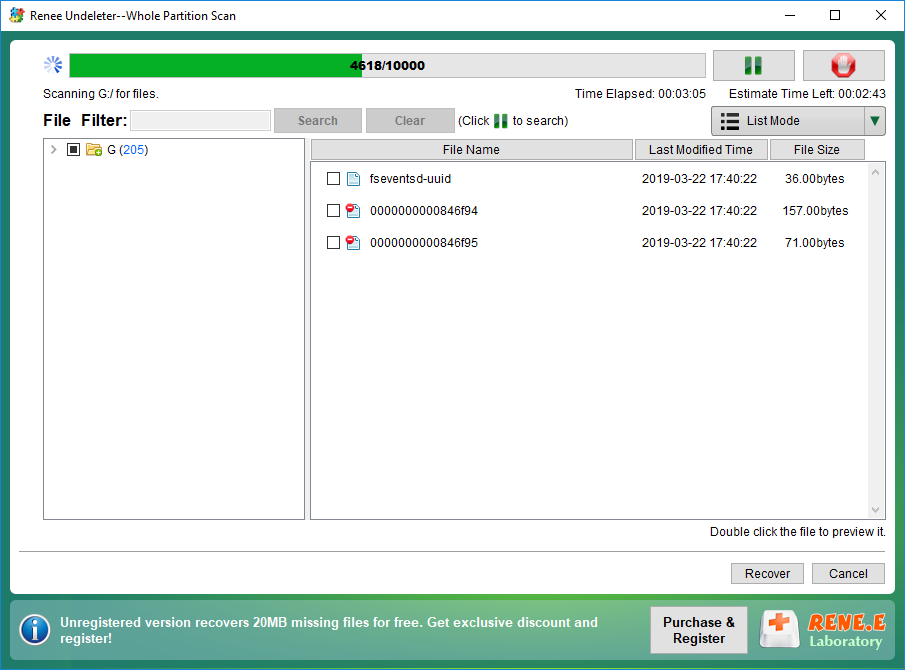

Relate Links :
How to Fix the Error "The Disk Check Could Not be Peformed because Windows Cannot Access the Disk"?
22-10-2019
John Weaver : Many users complain that they fail to check the hard disk and they receive the error “The disk...
Desktop Location is not available in Windows
18-10-2019
Ashley S. Miller : Sometimes, Windows users find that the desktop icons have gone. Or, the system throws you an error saying...