How to Downgrade iOS Device (iPhone/iPad)?
- Home
- Support
- Renee iPassFix
- How to Downgrade iOS Device (iPhone/iPad)?
Summary
Usually, we upgrade iOS to fix the bugs and issues. But we sometimes regret upgrading and want to downgrade because the new iOS version brings new problems. In this article, we will talk about how to downgrade iOS.
iOS downgrade means installing the old iOS versions in iPhone/iPad/iPod Touch.
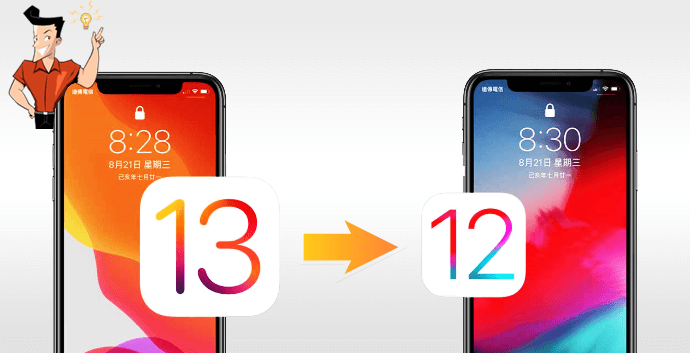

Remove Passcode Delete the passcode for iOS devices even locked out.
Fix iOS System Failure Recover frozen iOS devices from DFU mode, recovery mode or other system problems.
Factory Reset One click to restore iOS devices to factory status.
Full Support to iOS Devices Compatible with all models of iPhone, iPad and iPod Touch.
Well Compatibility Fully compatible with the latest version of iOS.
Remove Passcode Delete the passcode for iOS devices even locked out.
Well Compatibility Fully compatible with the latest version of iOS.
Full Support to iOS Devices Compatible with all models of iPhone, iPad and iPod Touch.
Free TrialFree TrialFree Trial 800 users have downloaded and fixed their devices!1. Back up Data
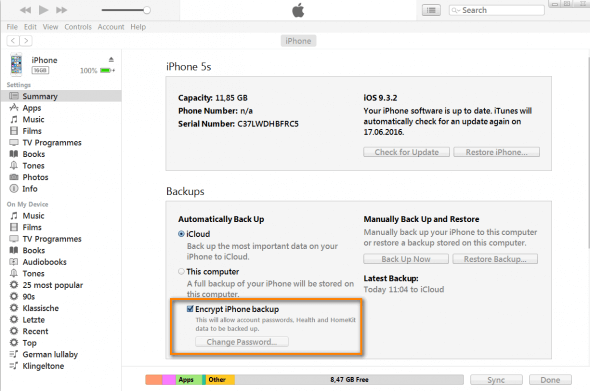
2. Close “Find My iPhone/iPad”
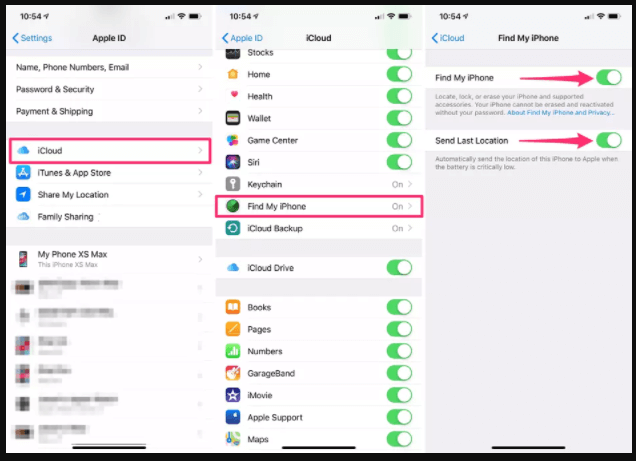
3. Download IPSW Firmware
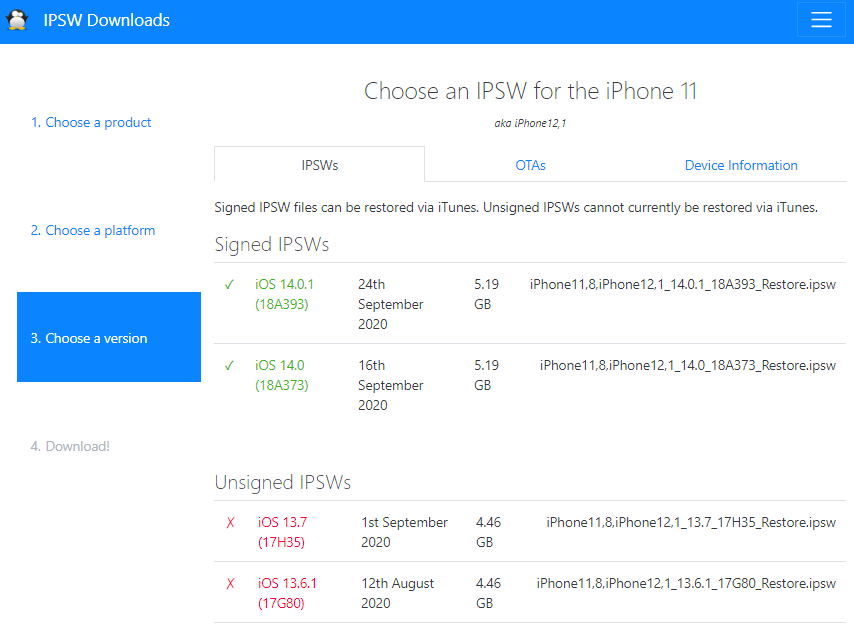

Remove Passcode Delete the passcode for iOS devices even locked out.
Fix iOS System Failure Recover frozen iOS devices from DFU mode, recovery mode or other system problems.
Factory Reset One click to restore iOS devices to factory status.
Full Support to iOS Devices Compatible with all models of iPhone, iPad and iPod Touch.
Well Compatibility Fully compatible with the latest version of iOS.
Remove Passcode Delete the passcode for iOS devices even locked out.
Well Compatibility Fully compatible with the latest version of iOS.
Full Support to iOS Devices Compatible with all models of iPhone, iPad and iPod Touch.
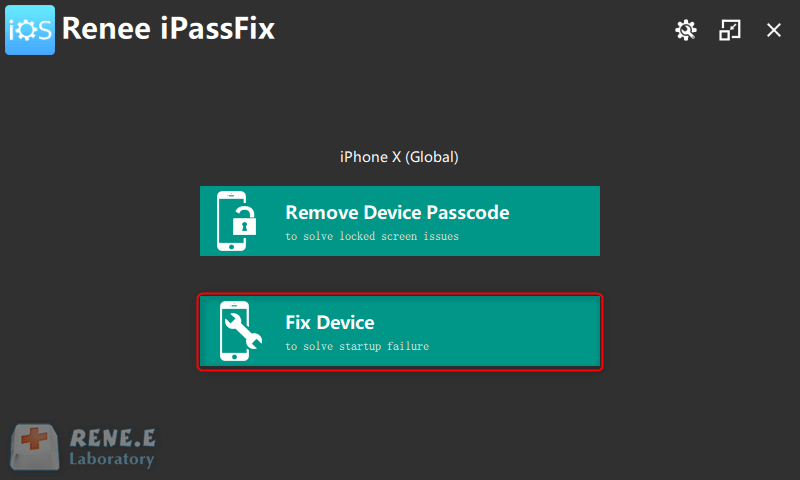
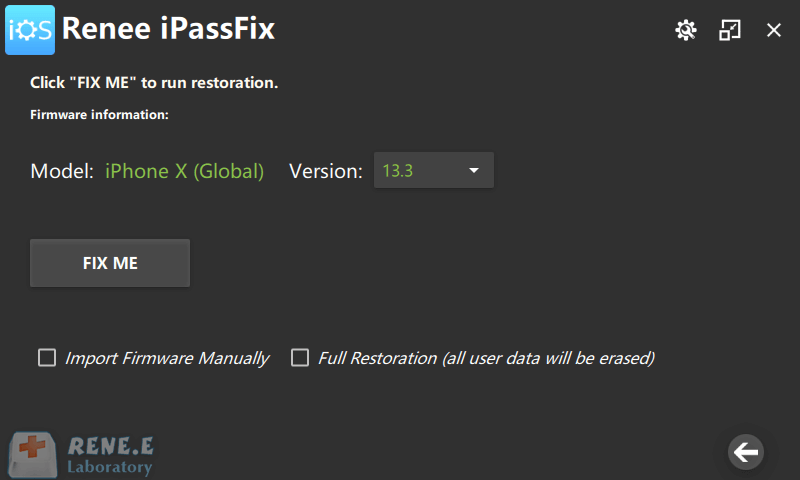
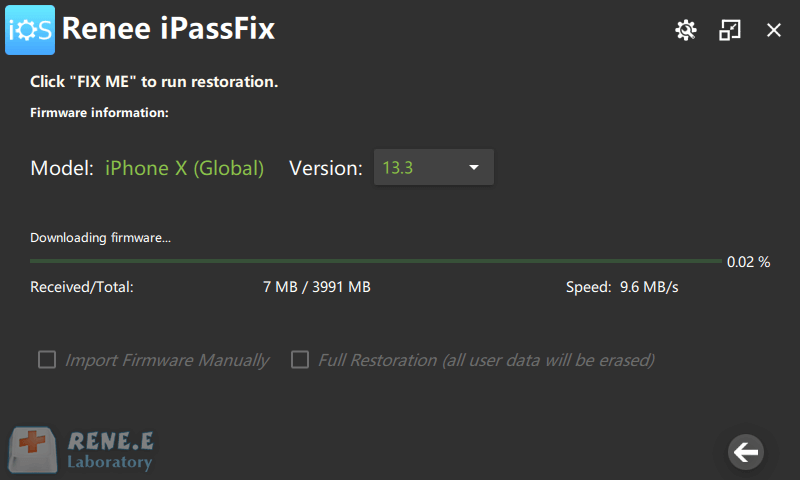
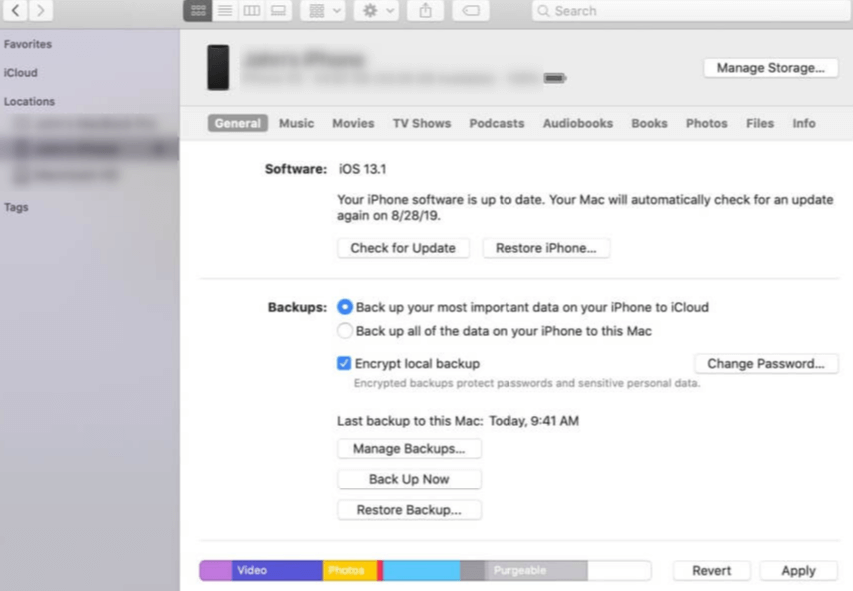
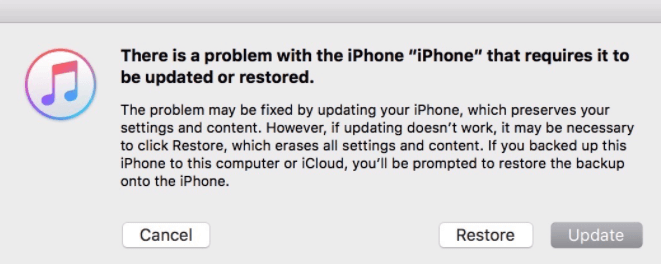
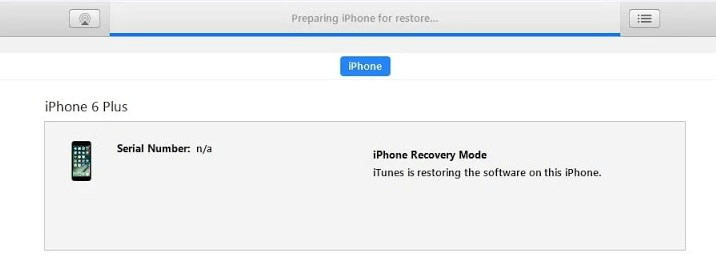
Note: The jailbroken iPhone/iPad will not be covered by the guarantee warranty, but easily exposed to security risk.
SHSH, fully known as Signature HaSH blobs, is the certificate generated by the Apple authentication server for the device. It is used in IPSW, the iOS firmware. As part of the Apple agreement, it verifies the apps that are going to install on the phone and filter out the unauthorized apps.
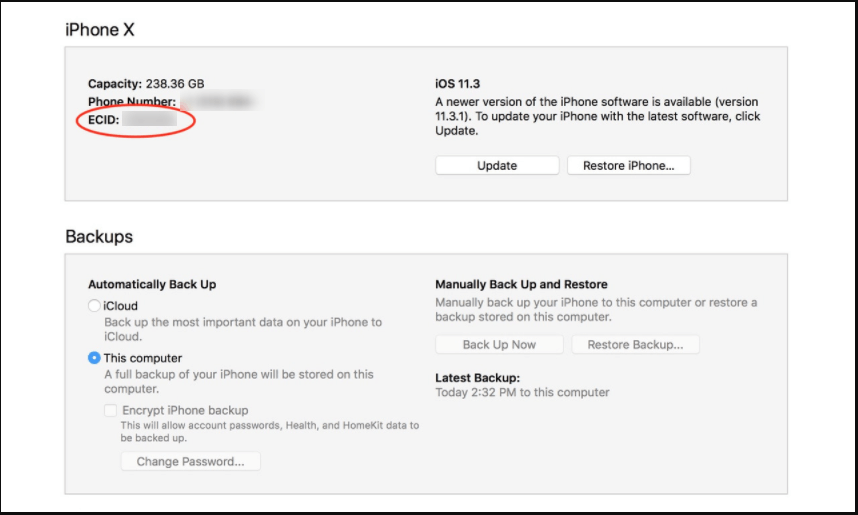
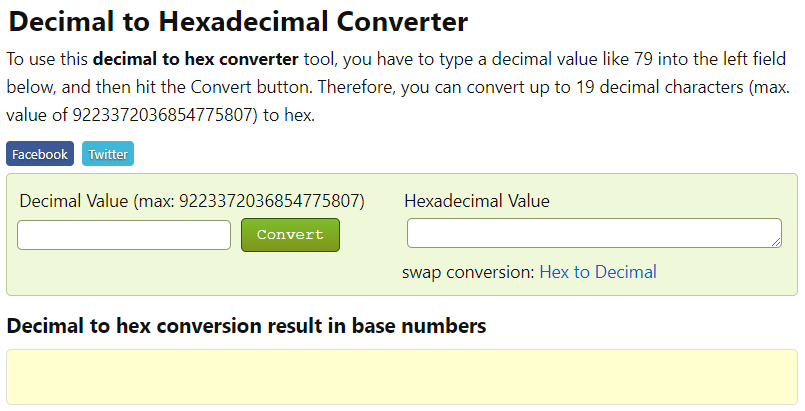
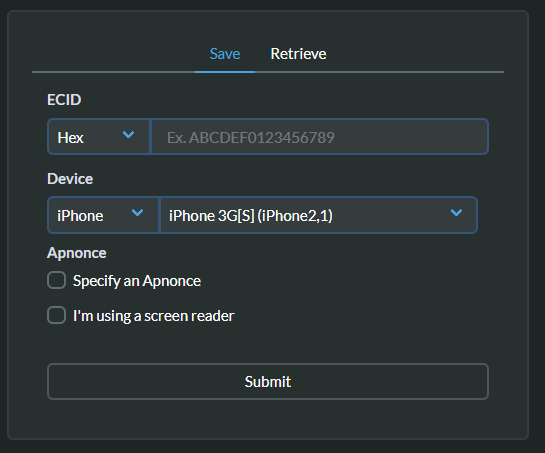

iPad/iPhone 6s and the earlier versions:
Press the power button and the Home button;
iPhone 7/7 Plus:
Press the power button and the volume down button;
iPad Pro/iPhone 8 and the above versions:
Quickly press and release the volume up button, and then release the volume down button, and finallyhold the Power button until you see the Apple logo.
Relate Links :
iPhone Not Working? Here are Solutions!
10-06-2021
John Weaver : Smartphone is a necessity of life. It upsets us when our iPhone is not working. Why iPhone is...
Solved: Screenshot Not Working in iPhone 8/8 Plus/X/XR
26-01-2021
Jennifer Thatcher : It is very common for iPhone users to make screenshot. Some wonder why screenshot is not working in...




