How to Password Protect a PDF File without Acrobat?
- Home
- Support
- Tips Renee File Protector
- How to Password Protect a PDF File without Acrobat?
Summary
Sometimes, we don’t want to share or print the PDF files. How can we keep them well? In this article, we will talk about how to password protect a PDF file without Acrobat.

Besides, Acrobat is not safe enough. Many online tools and software can crack the PDF files encrypted by Adobe Acrobat, such as:
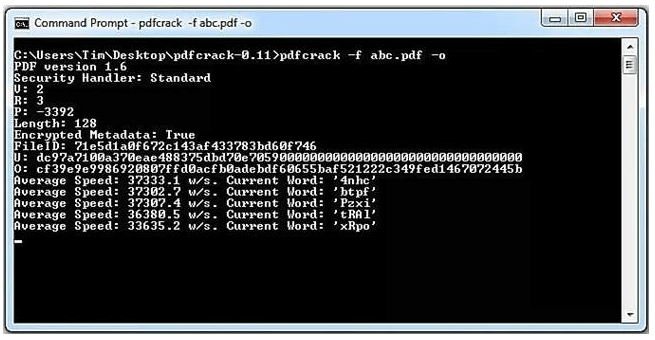
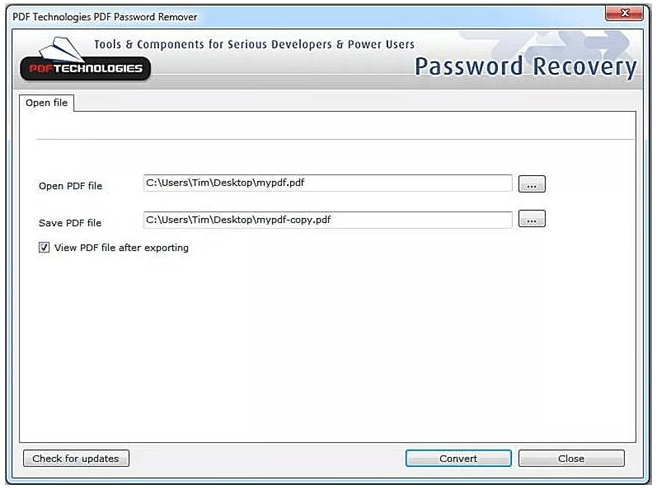

Easy to use Few clicks for whole folder encryption process.
Overall protection Users can hide, lock or get other protection to files in local disk or USB disk.
High Security Classified encryption method prevents data from leakage.
Compression transfer Support to compress and encrypt any files to secure the file transfer security.
Advanced self protection Provide self
Easy to use Few clicks for whole folder encryption process.
Overall protection Users can hide, lock or get other protection to files in local disk or USB disk.
High Security Classified encryption method prevents data from leakage.
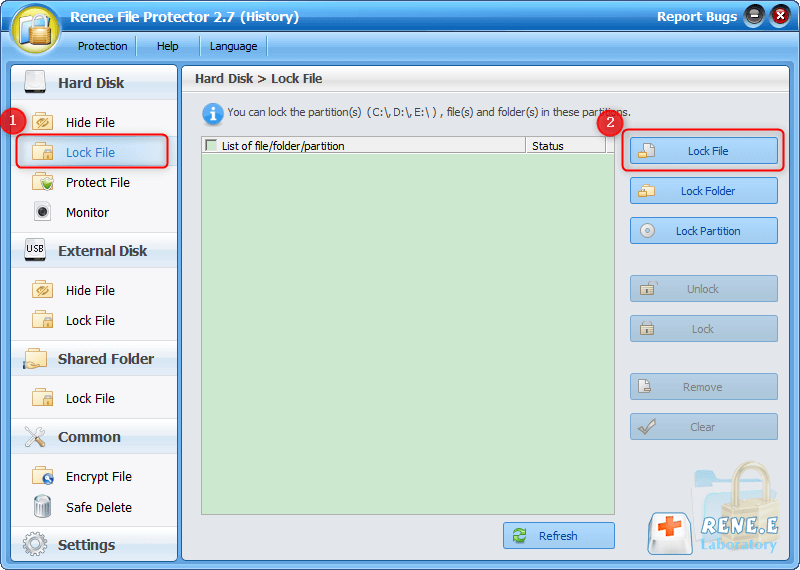
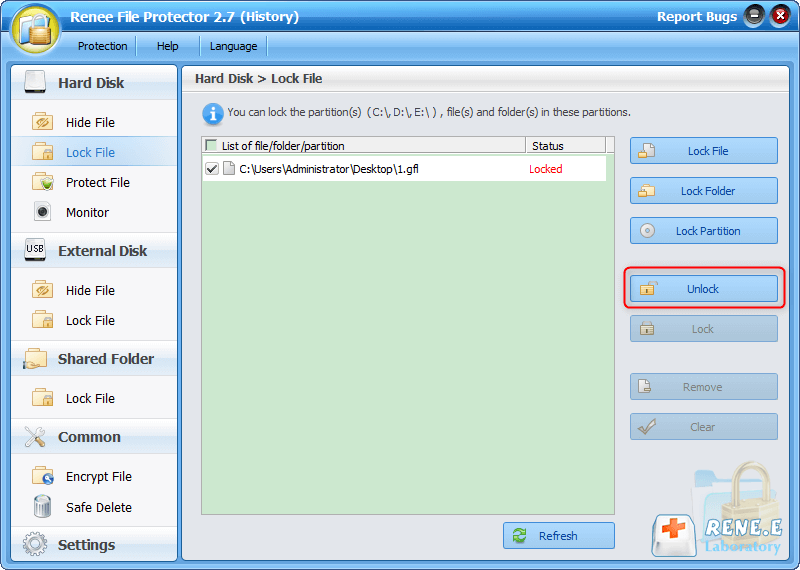
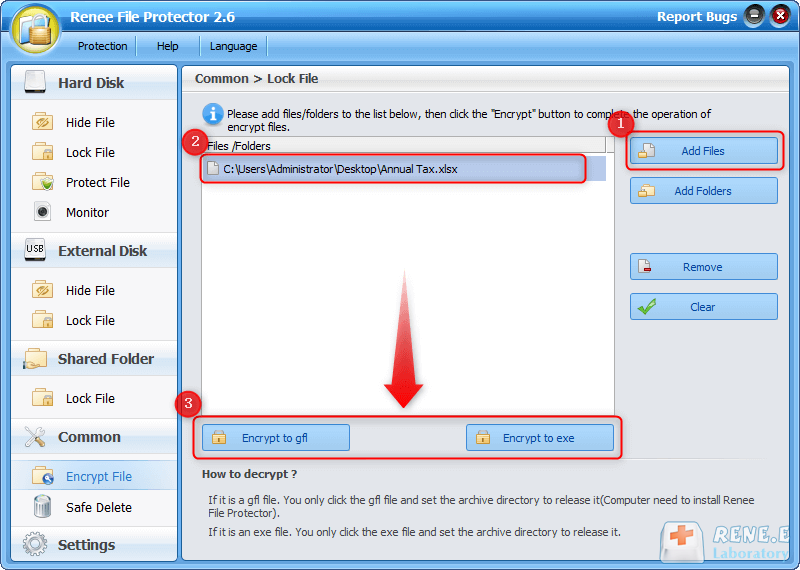
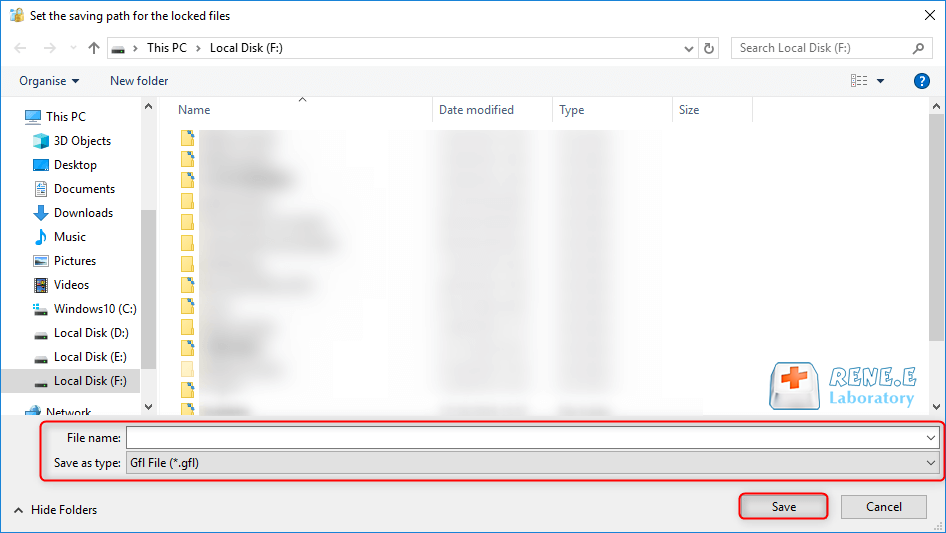
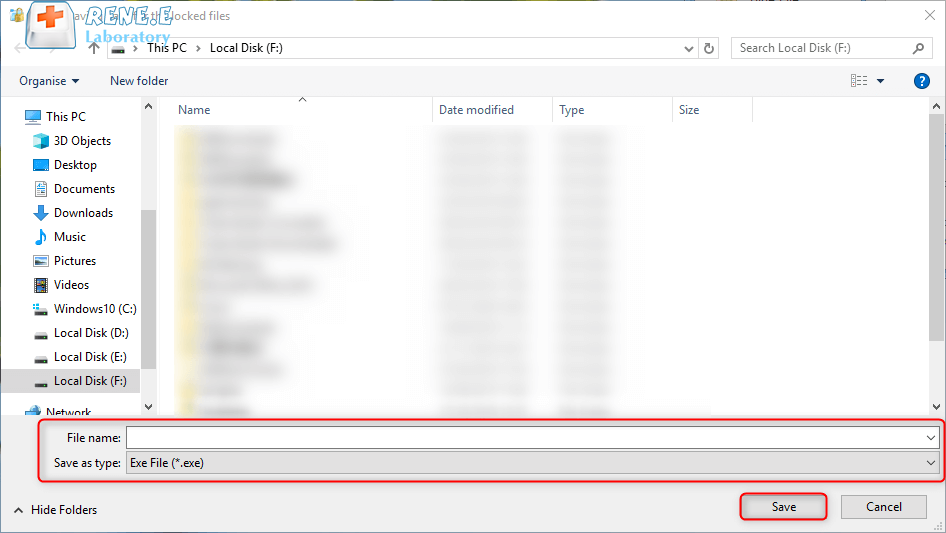
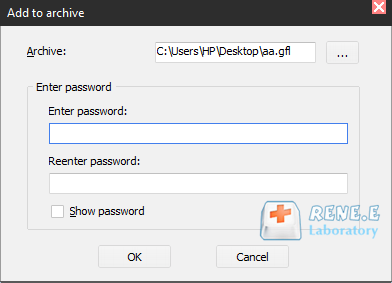
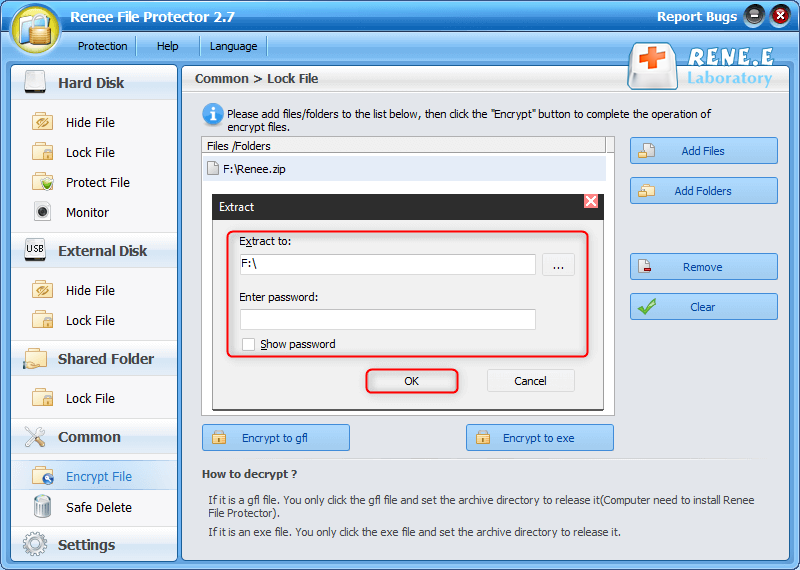
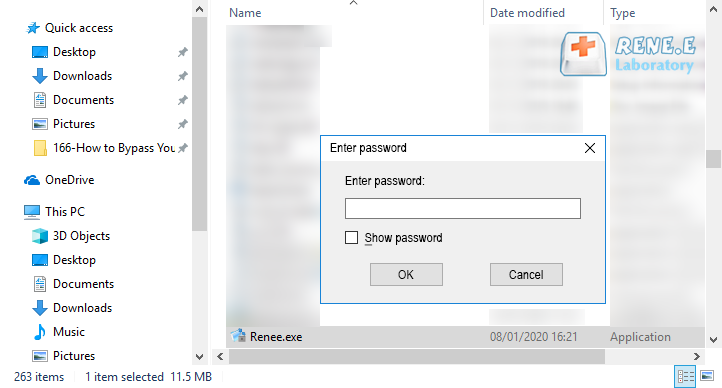

Encrypt files in seconds Encrypt files with virtual encrypted disk and whole process can be finished in 1 second.
User friendly Concise interface helps users master the software in short time.
High Security AES256 encryption algorithm helps Renee Seecure Silo encrypt files confidentially.
Encrypt any Data Support to encrypt images, videos, Office documents and software.
Overall Data Protection Solution Protect data in USB disk/hide/disguise files/ Password wallet.
Easy to use Few clicks for whole encryption process.
User friendly Concise interface helps users master the software in short time.
Encrypt any Data Support to encrypt images, videos, Office documents and software.
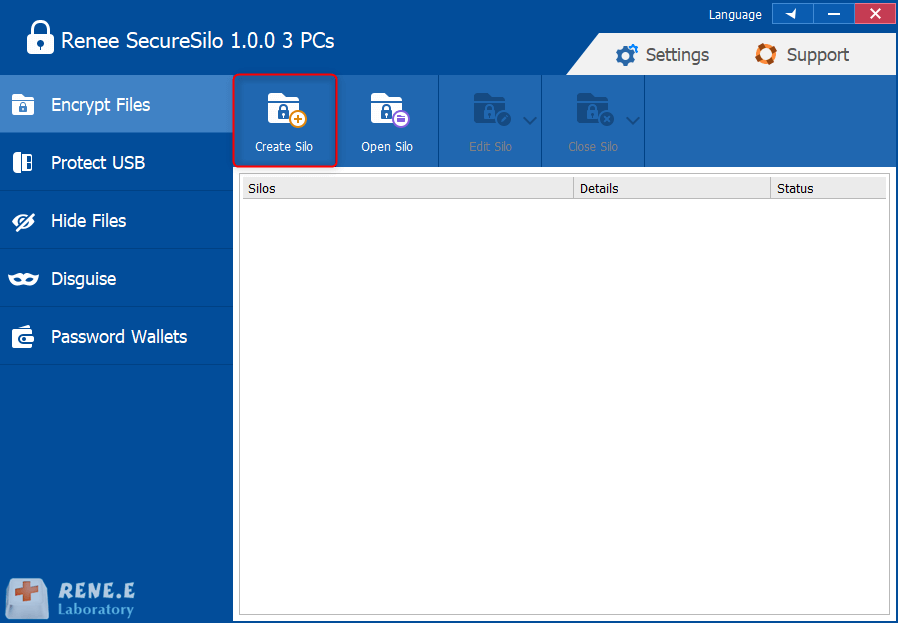
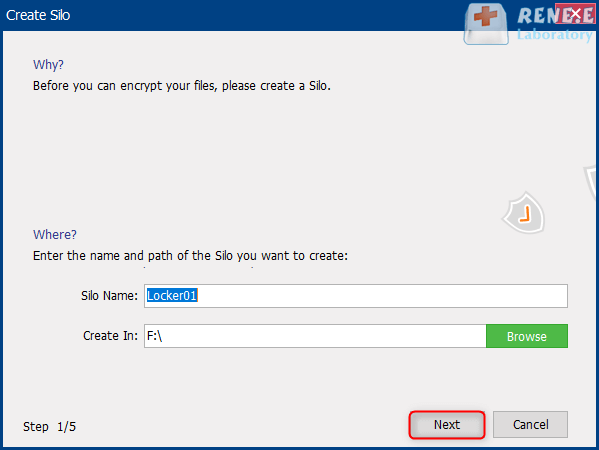
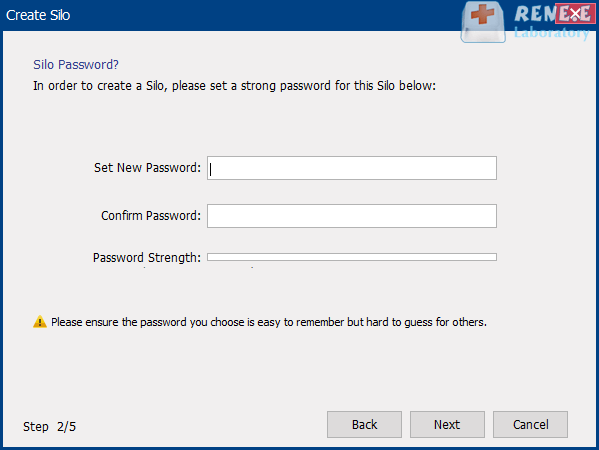
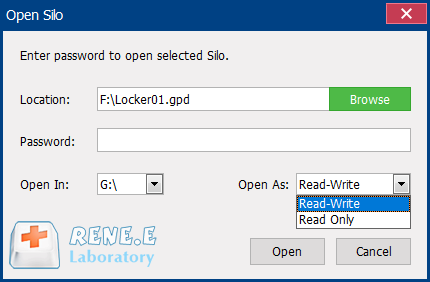
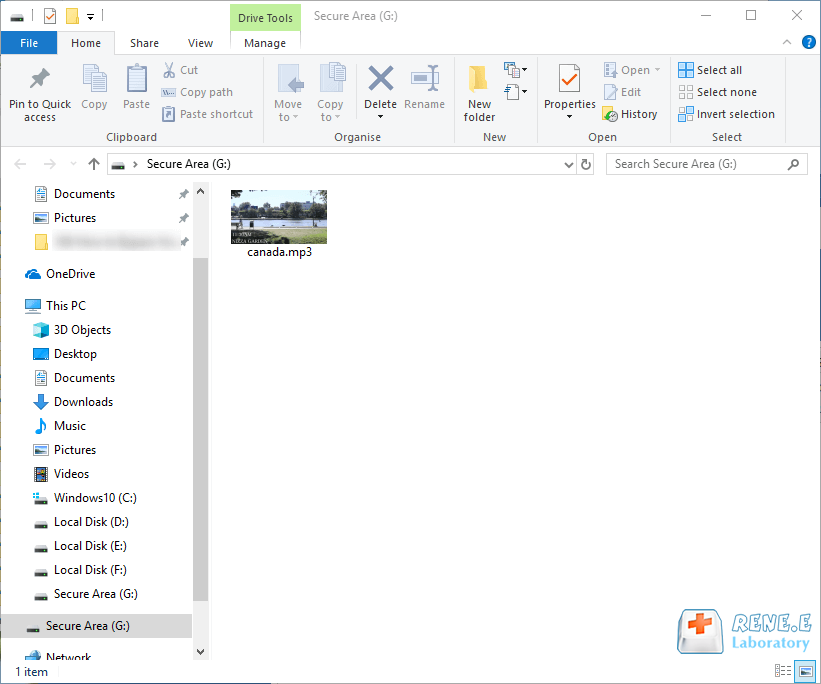
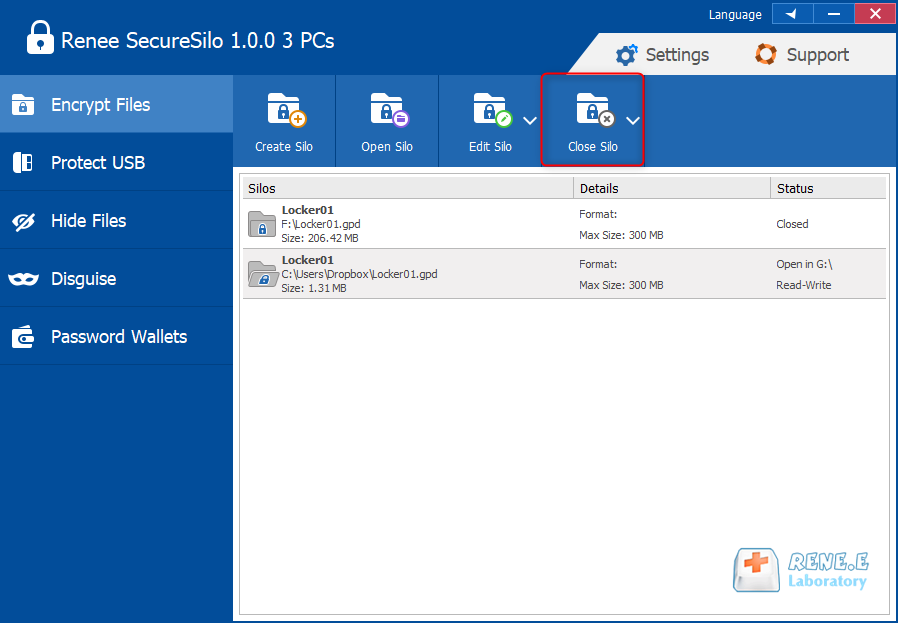
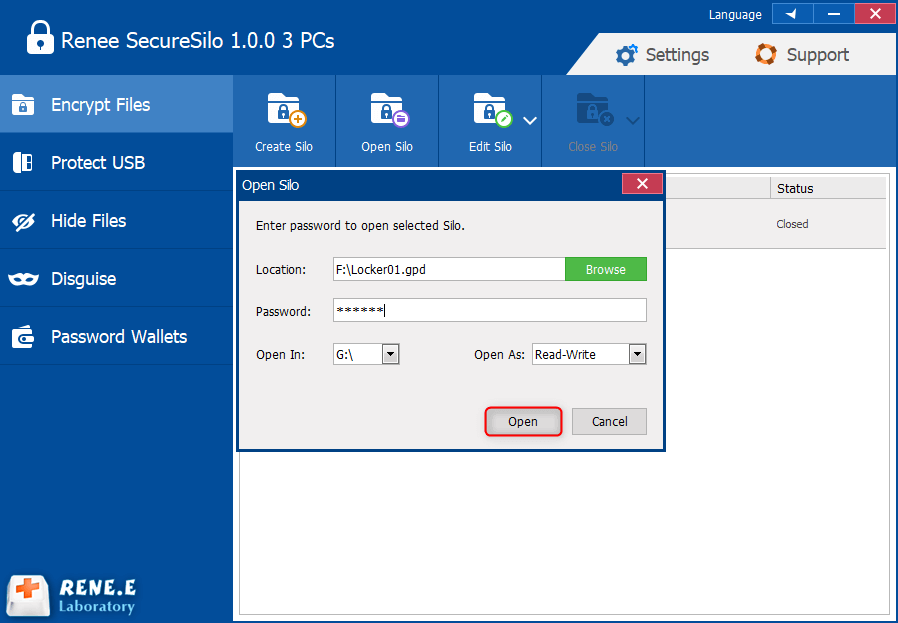
Relate Links :
17-12-2020
Amanda J. Brook : We pay attention to privacy protection at any time. Especially in the network era, the data in a...
27-01-2021
John Weaver : To protect our files, we usually add password for them. In this article, we will talk about how...




