Password Protect Folder in External Hard Drive
- Home
- Support
- Tips Renee File Protector
- How to Password Protect Folder in External Hard Drive
Summary
Want to password protect external hard disk but do not want to influence the normal use of the free space and not-so-important files in external disk? Try professional external hard disk encryption software here!
Reasons of Password Protect Data in External Hard Drive
How to Protect Data in External Hard Drive with Password
The encryption algorithm that Renee File Protector uses is private and advanced, which make it hardly detectable. And the encryption for folder in external hard drives and external memorydevices can control the unauthorized access effectively.

Easy to use Few clicks for whole folder encryption process.
Overall protection Users can hide, lock or get other protection to files in local disk or USB disk.
High Security Classified encryption method prevents data from leakage.
Compression transfer Support to compress and encrypt any files to secure the file transfer security.
Advanced self protection Provide self
Easy to use Few clicks for whole folder encryption process.
Overall protection Users can hide, lock or get other protection to files in local disk or USB disk.
High Security Classified encryption method prevents data from leakage.
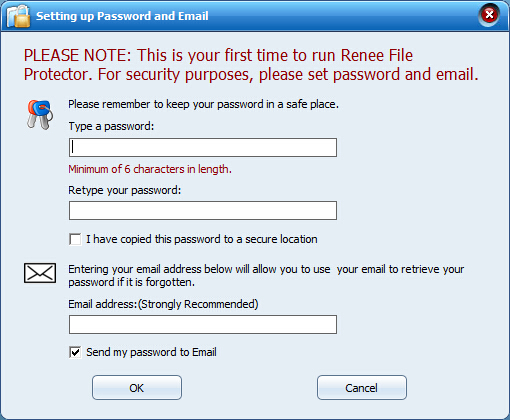
Step 1: Launch Renee File Protector and go to “Lock File” in “External Disk“. Then connect your external hard disk/external memory device to computer.
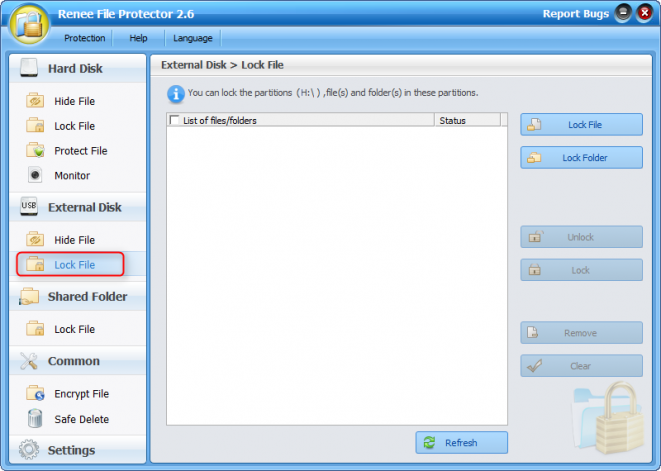
Step 2: Click “Lock Folder” on the right side and select the target folder in external hard drive.
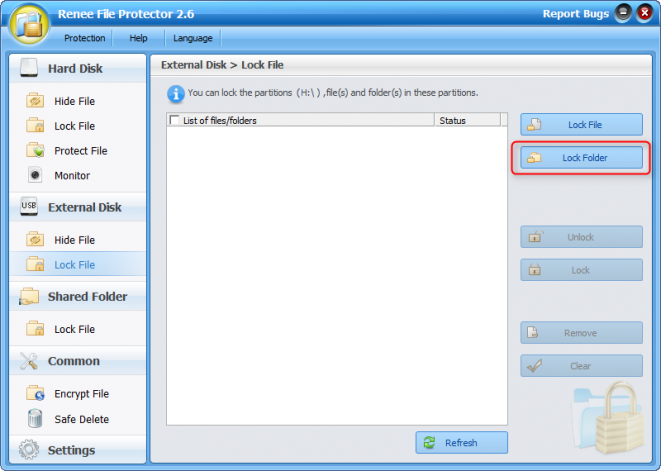
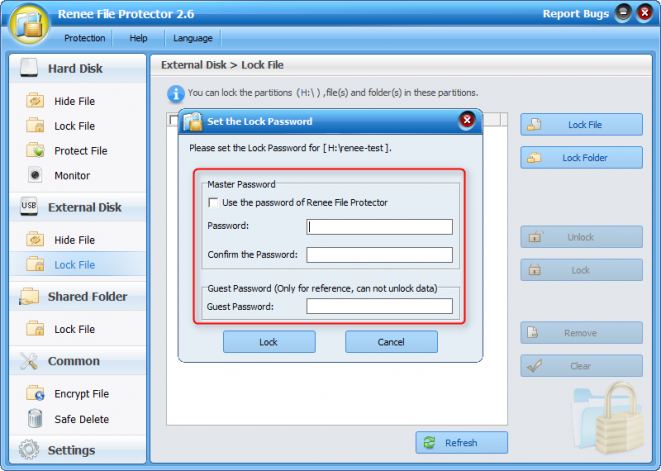
Step 3: Check & edit the files inside the password protected folder.
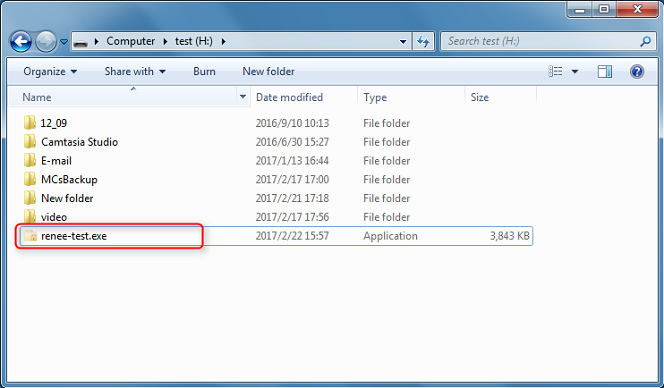
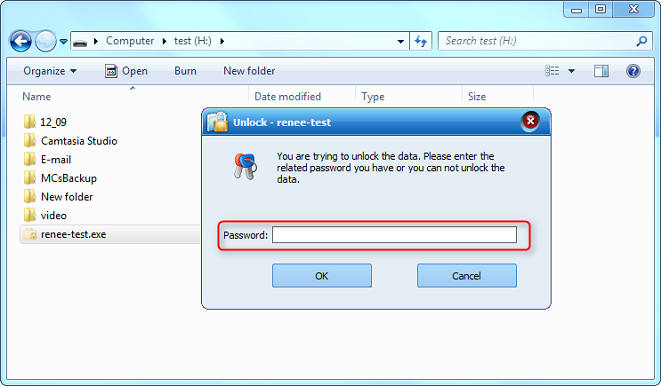
Step 4: After entering the correct password, a floating window of the password protected folder will be shown on the right-top corner on desktop.
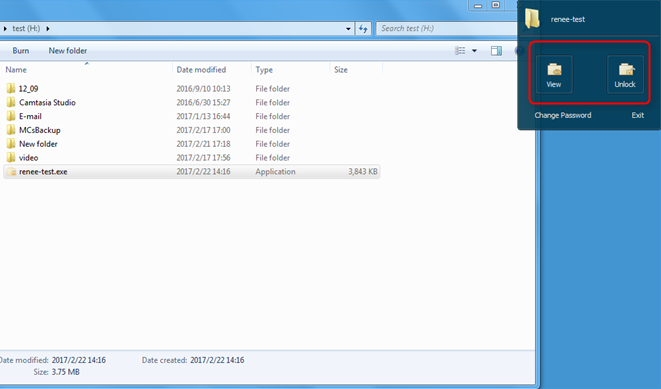
Unlock in Other Computer (Without Renee File Protector)
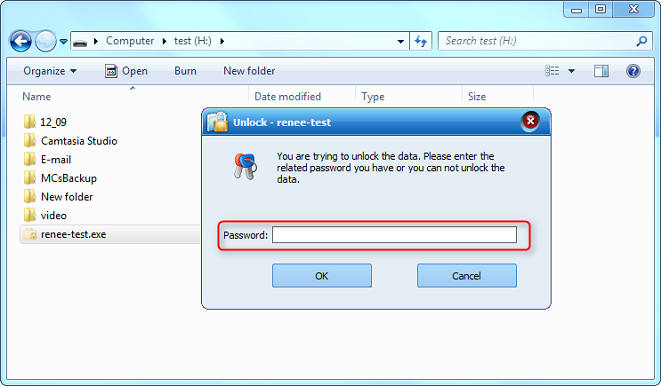
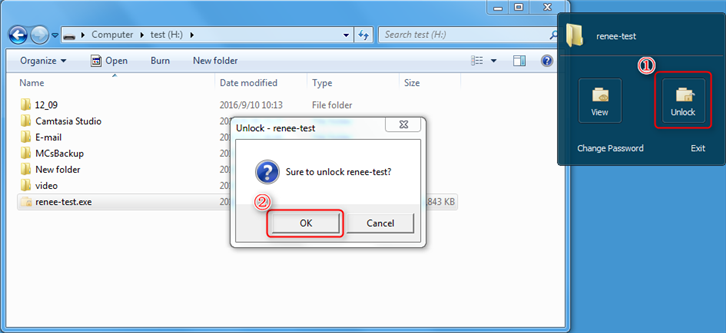
Unlock with Renee File Protector
②. Select the target folder(s).
③. Click “Unlock” button.
④. Enter the password you set.
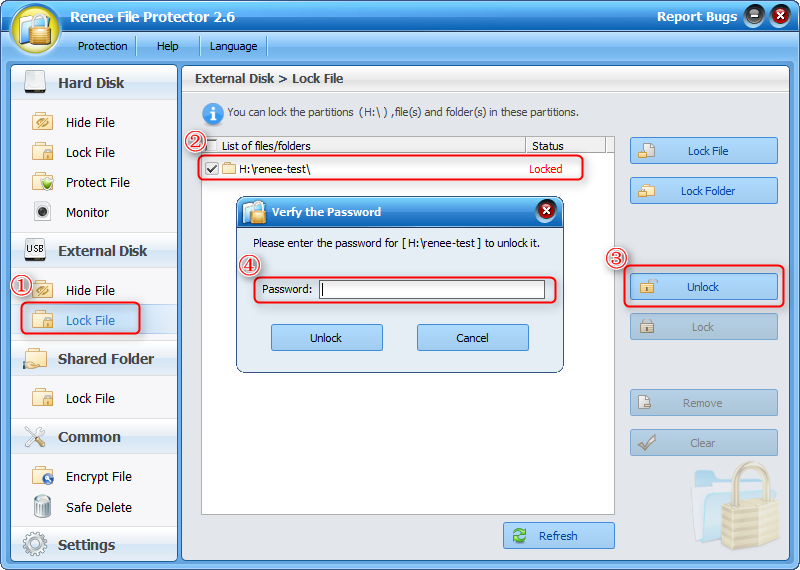
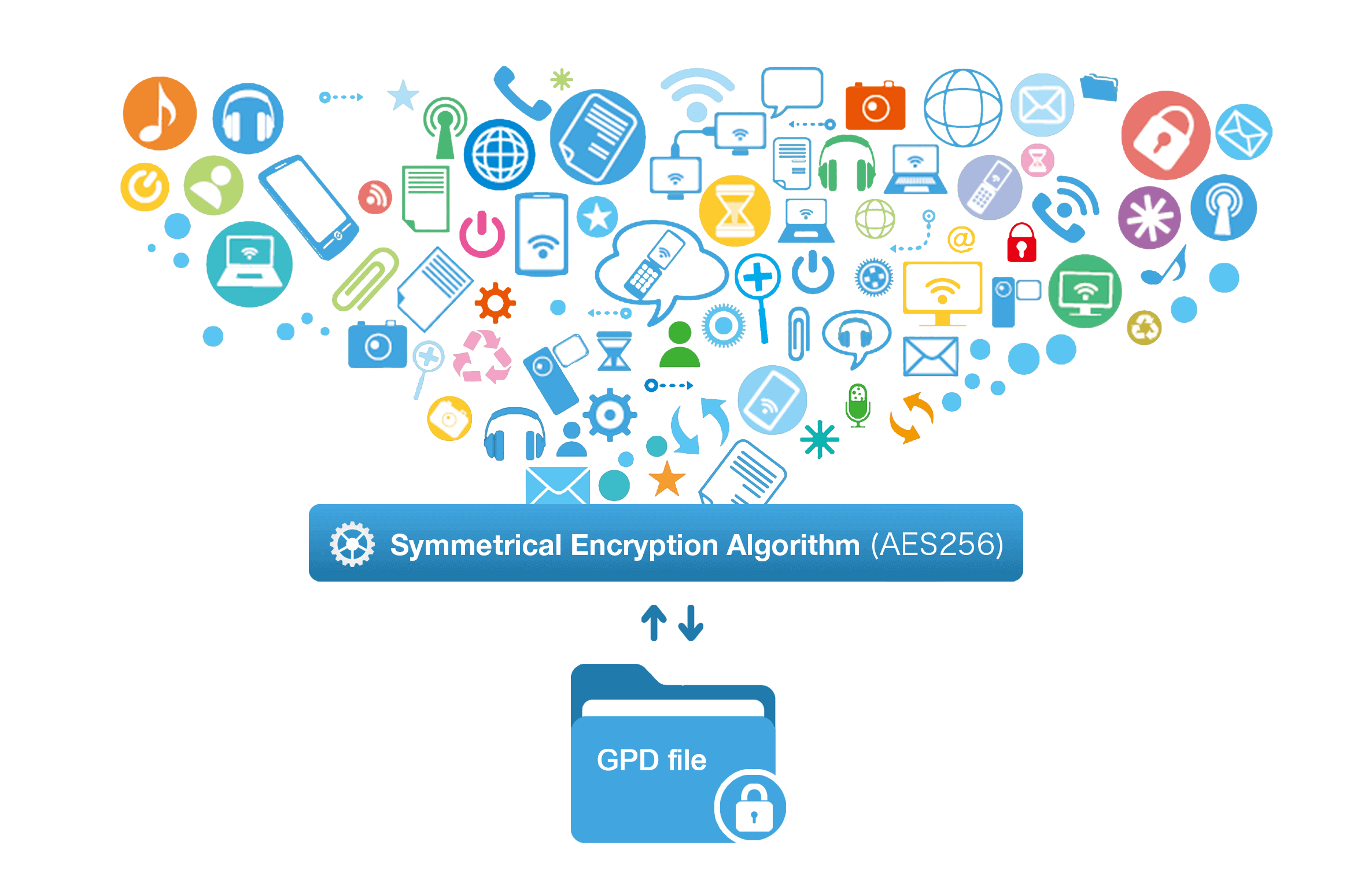

Encrypt files in seconds Encrypt files with virtual encrypted disk and whole process can be finished in 1 second.
User friendly Concise interface helps users master the software in short time.
High Security AES256 encryption algorithm helps Renee Seecure Silo encrypt files confidentially.
Encrypt any Data Support to encrypt images, videos, Office documents and software.
Overall Data Protection Solution Protect data in USB disk/hide/disguise files/ Password wallet.
Easy to use Few clicks for whole encryption process.
User friendly Concise interface helps users master the software in short time.
Encrypt any Data Support to encrypt images, videos, Office documents and software.
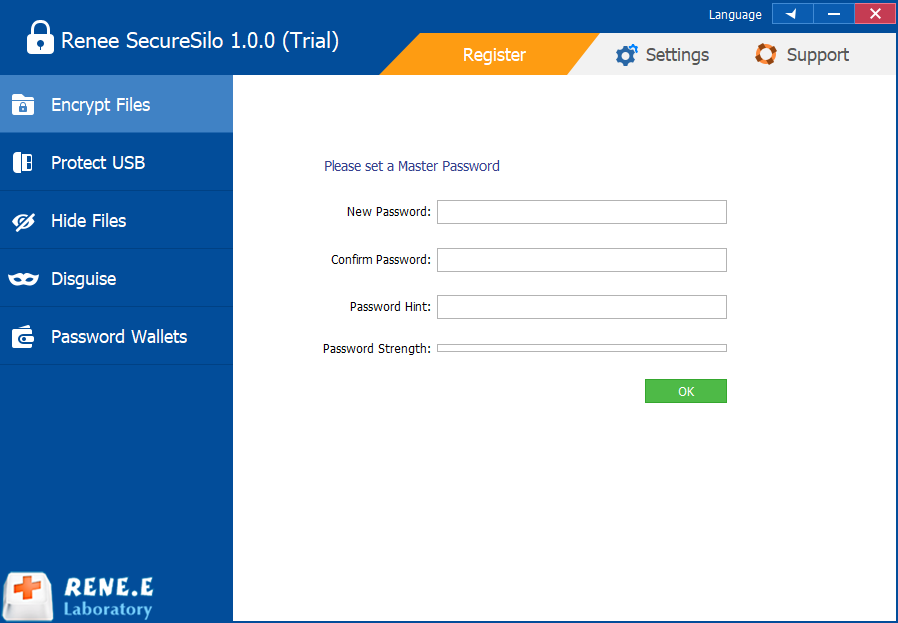
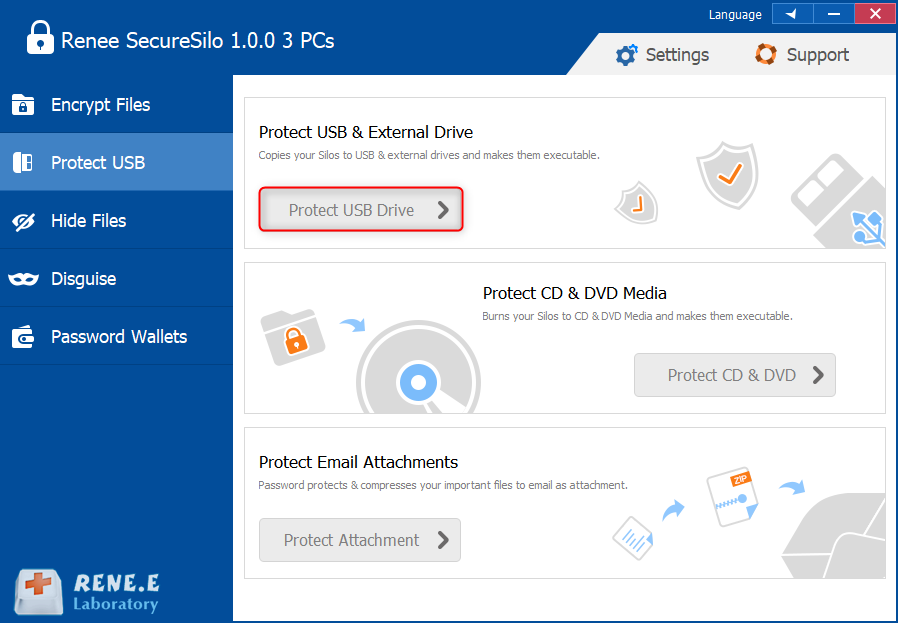
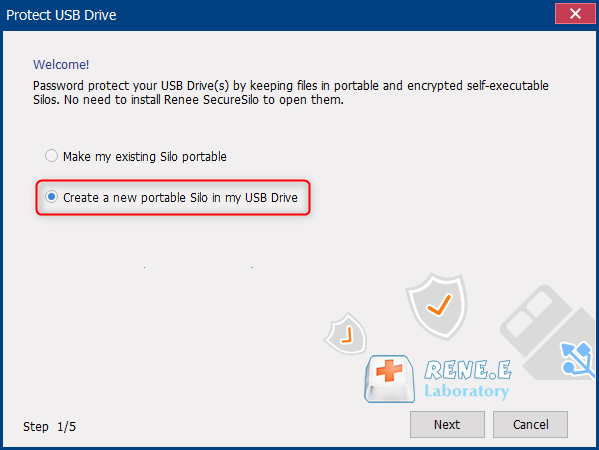
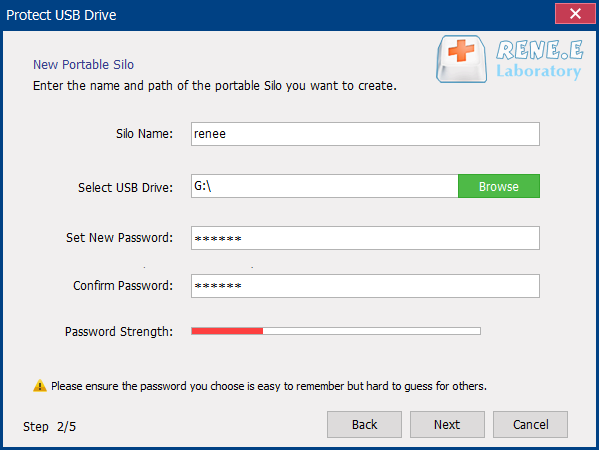
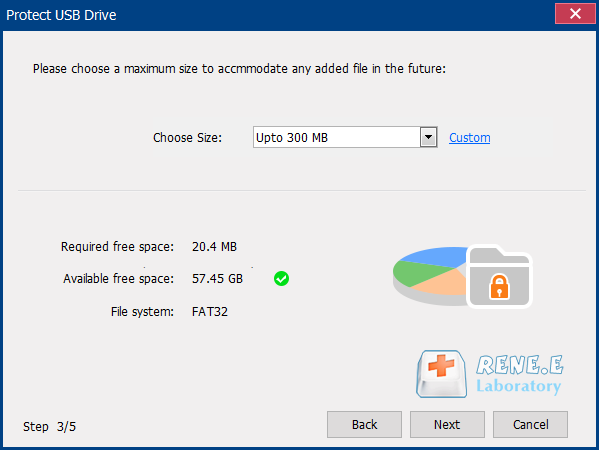
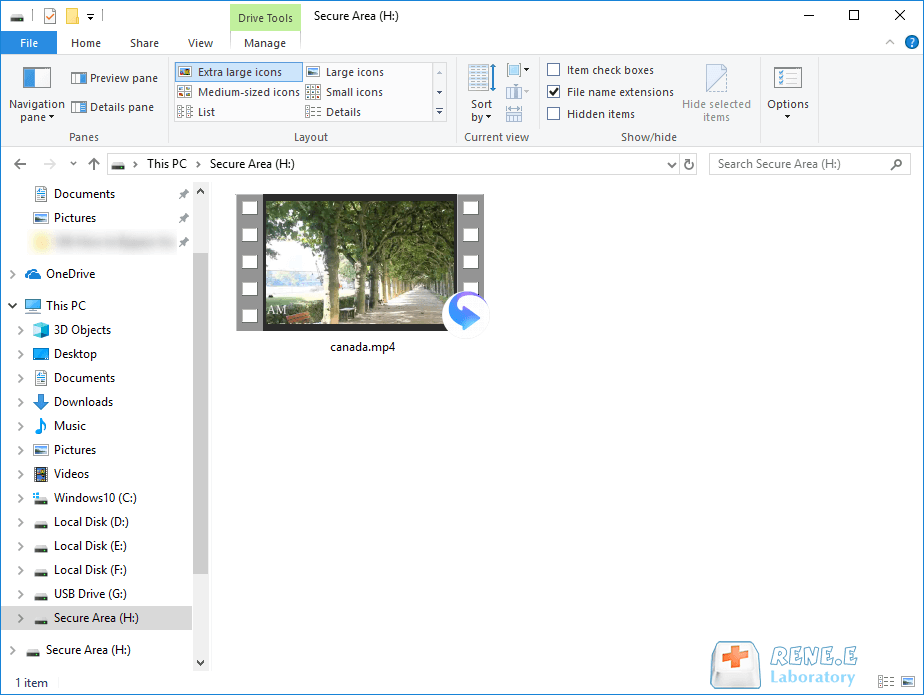

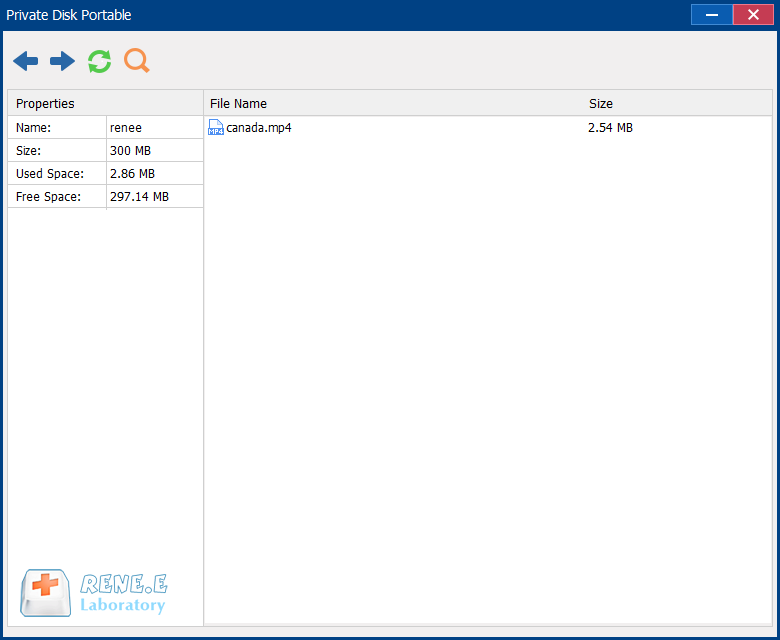
Relate Links :
Shared Folder Protector – Password Protect Network Folder
31-05-2017
Jennifer Thatcher : Regularly share files over LAN or Network. Want to provide password protection to shared network folder? Here we...
How to Encrypt External Hard Drive in Windows 10
24-08-2018
Amanda J. Brook : Want to provide better protection to data in external hard drive? Best way is to encrypt them which...
Easy Folder Lock for Windows 10 - Protect Folder with Password
16-10-2017
John Weaver : How protect some folders in your Windows account being spied by the other administrator? Try professional data protection...
How to Put Password on Folders without Compression
16-10-2017
Ashley S. Miller : Want to password protect folders which contain sensitive data? Try Renee File Protector! No need to compress or...




