How to Unencrypt PDF on Windows/Mac?
- Home
- Support
- Tips PDF Converter
- How to Unencrypt PDF on Windows/Mac?
Summary
A PDF file can be opened freely without password. In this essay, we will talk about how to unencrypt PDF files on Windows and Mac OS. Let’s read the essay carefully and find the suitable solutions!
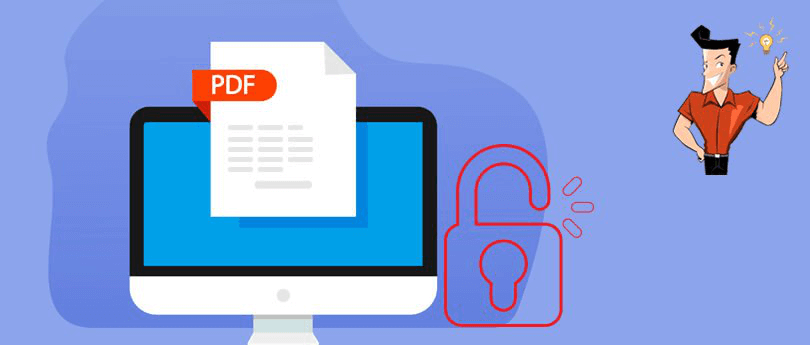
Reason 1: The encrypted PDF file cannot be printed.
Reason 2: The PDF file has to be opened with the correct password.
Reason 3: It feels trouble to enter the password for each use.

Easy to use Friendly to computer beginners
Multifunctional Encrypt/decrypt/split/merge/add watermark
Safe Protect PDF with AES256 algorithms
Quick Edit/convert dozens of PDF files in batch
Compatible Convert PDF to Excel/PowerPoint/Text, etc.
Easy Use with simple steps
Functional Encrypt/decrypt/split/merge/watermark
Safe Protect PDF with AES256 algorithms
● Clear interface and easy operation
● Encrypt and decrypt PDF
● Process PDF files in batch
● Offer various editing functions, such as merging, rotating, splitting and optimizing PDF
● Convert PDF to various document formats, such as Word, Excel, PowerPoint, EPUB, TXT, HTML and image.
Cons:
● Cannot use on Mac OS

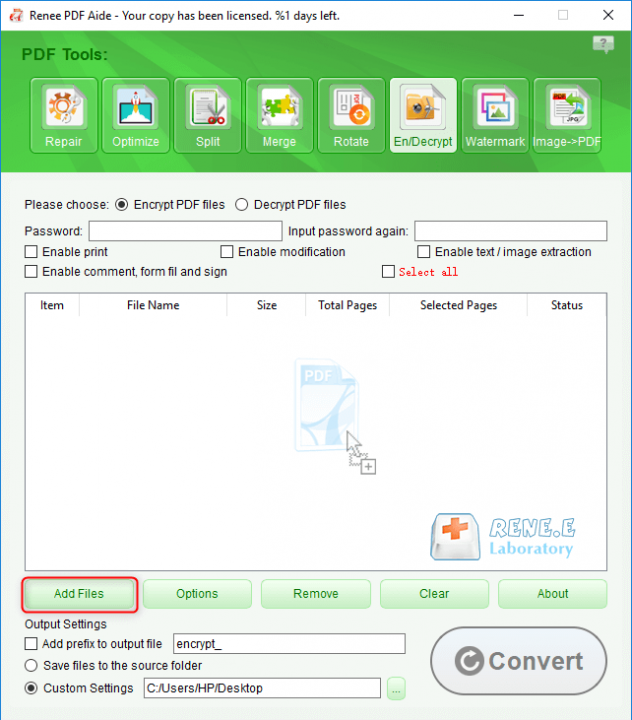
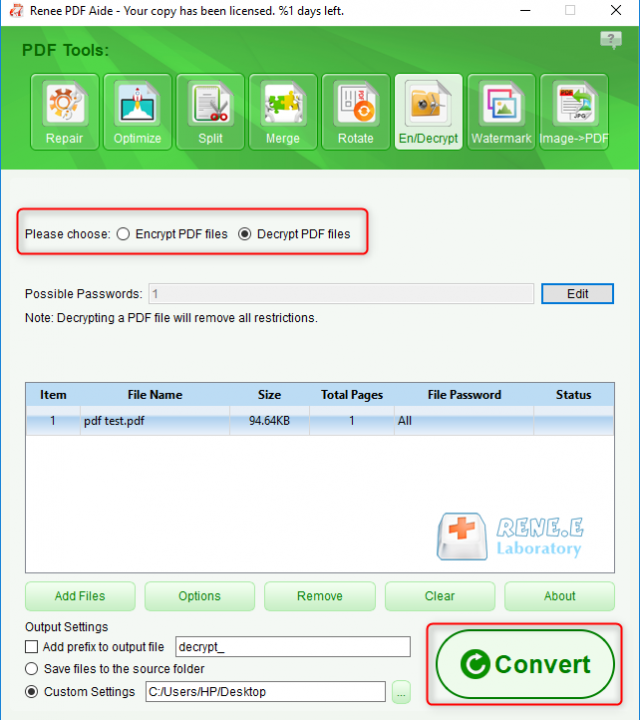
● Easily unencrypt PDF within minutes
● Compatible with Window, Mac and the other operating systems
● Offer many PDF editing functions
Cons:
● Highly priced
● Merely unencrypt PDF with the correct password
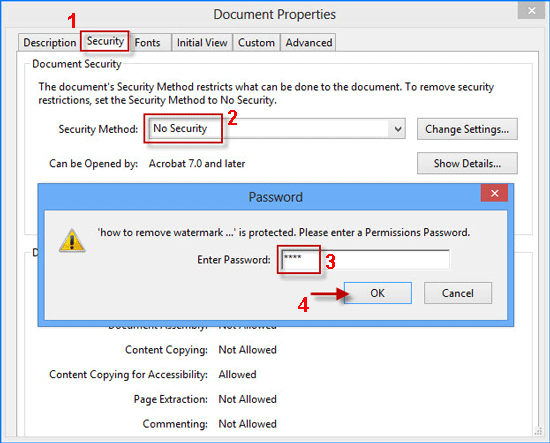
● Unencrypt administrator password and user password
● Quickly crack user password
● Easy to use
● Support GPU acceleration for NVIDIA and AMD graphics card
● Highly compatible with Windows, Linux and Mac OS
Cons:
● Hard to process the PDF file with large size
● Cannot unencrypt PDF in batch
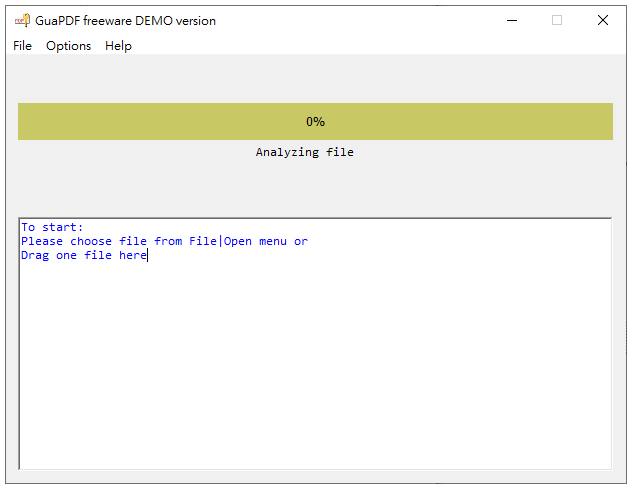
● Easy to use
● No need to download the application
Cons:
● Merely remove the password with the correct password
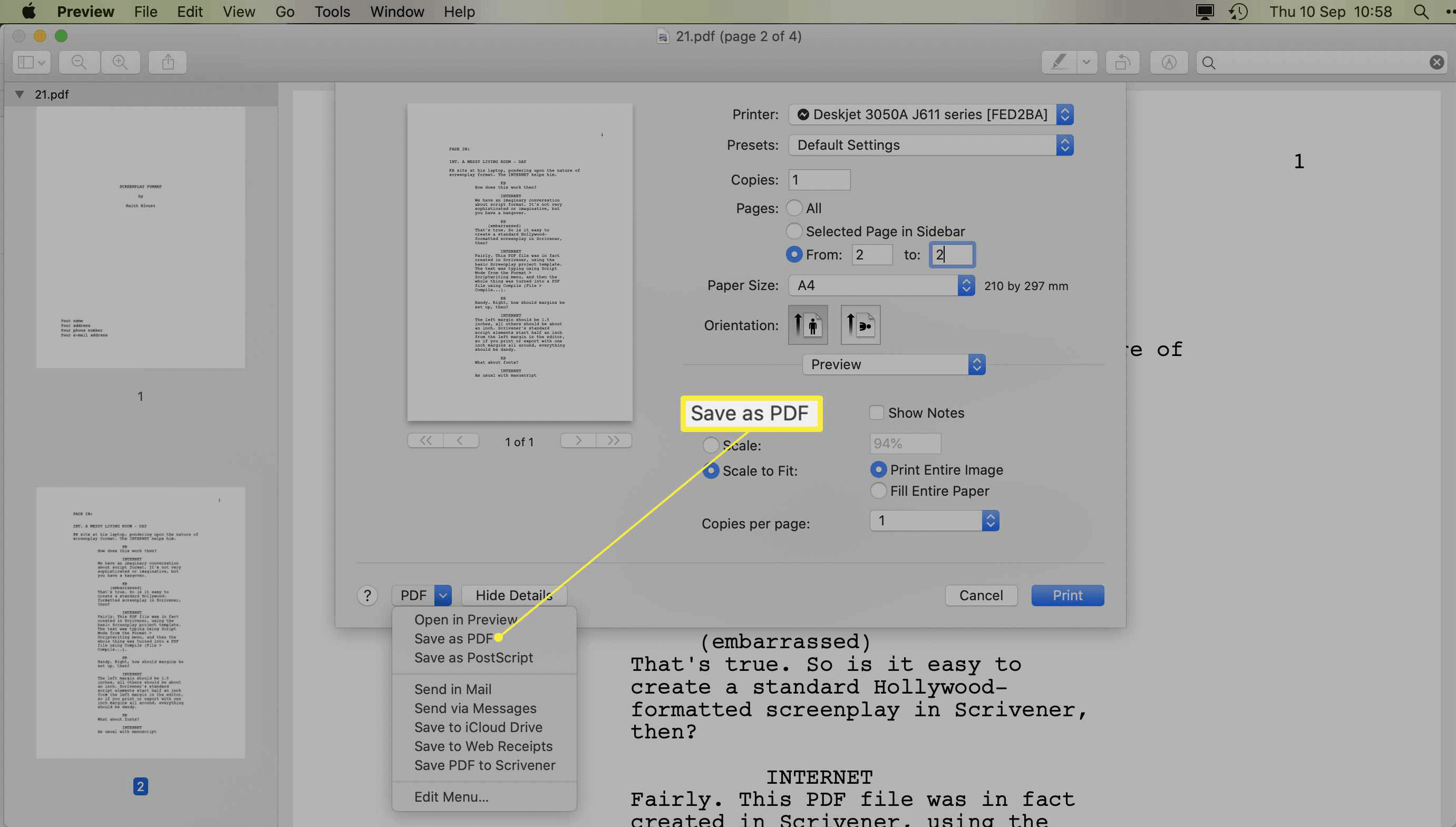
● Support to unencrypt PDF files in batch, up to 200 documents at a time
● Clear and easy to use
● Easily drop files into the software
● No spyware, advertisement and virus
Cons:
● Cannot edit PDF
● Pay for the full version
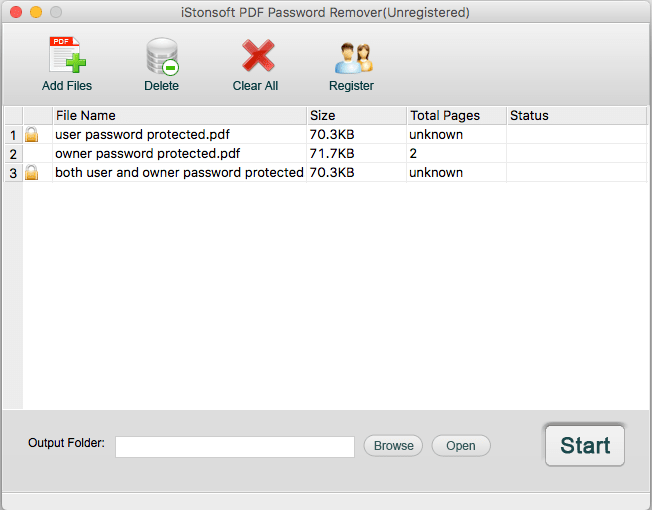
● Easily check all password types of the select PDF documents
● Quickly decrypt PDF
● Support to decrypt several PDF documents
● Clear and easy to use
Cons:
● No free version
● No editing functions
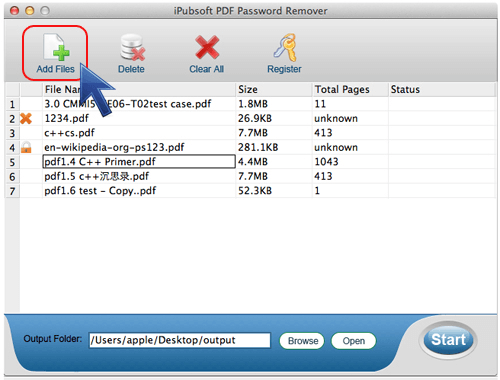
● Easy to use
● Unencrypt PDF quickly
Cons:
● Cannot support PDF documents over 400 MB
● Cannot remove the user password
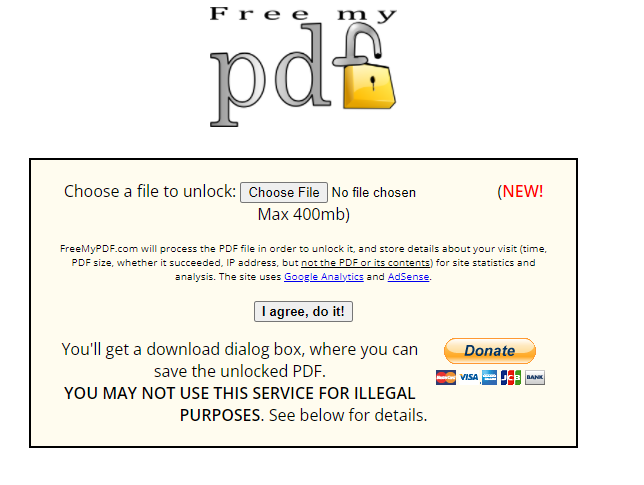
● Remove password online
● Easy to use
● Allow to edit, merge and select PDF files
● Free to use
Cons:
● Limited size for the upload files
● Remove password from PDF by entering the correct password
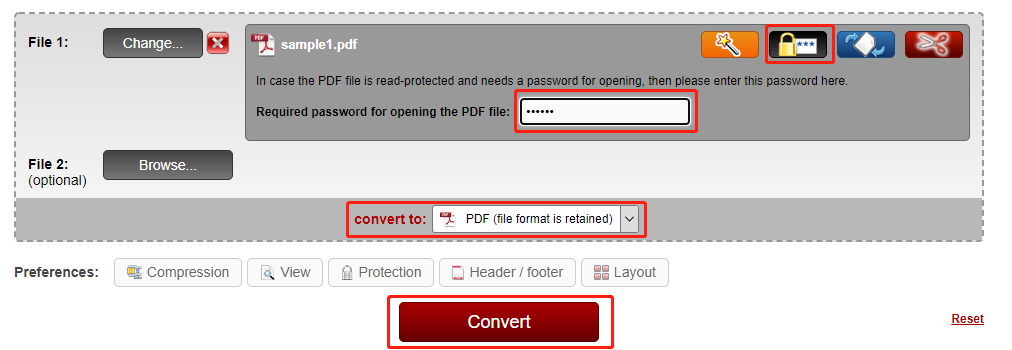
● Simple interface
● Free to use
● No need to download or install any application
Cons:
● Slow to remove the password
● Not safe enough
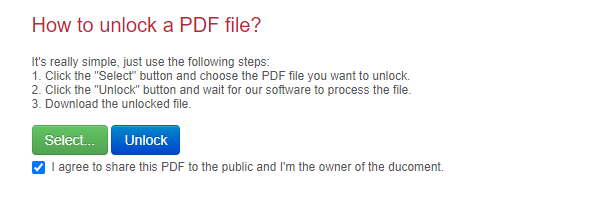
Relate Links :
05-01-2022
John Weaver : Usually, we meet with many problems when we copy the content from PDF to Word. For example, the...
How to Scan Paper Document to PDF for Free?
22-12-2021
Ashley S. Miller : Digital document is more convenient than paper because it is easily saved and transferred. In addition to a...
- Part 1: About PDF Encryption
- Part 2: How to Unencrypt PDF on Windows
- 1. Renee PDF Aide
- 2. Adobe Acrobat Pro
- 3. GuaPDF
- Part 3: How to Unencrypt PDF on Mac
- 1. Preview
- 2. iStonsoft PDF Password Remover
- 3. iPubsoft PDF Password Remover
- Part 4: How to Unencrypt PDF Online
- 1. Freemypdf
- 2. Online2PDF.com
- 3. THEPDF. com





