How to Recover Overwritten Files on Windows 10/11
- Home
- Support
- Tips Data Recovery
- How to Recover Overwritten Files on Windows 10/11
Summary
Overwriting files in Windows 10/11 can be a frustrating and less-discussed data loss scenario. This article aims to equip users with the necessary knowledge and tools to recover overwritten files. Overwriting typically occurs when a user saves or moves a file to a location where a file with the same name already exists, prompting a warning message from Windows 10. If the user confirms the action, the original file gets overwritten. The article provides guidance on how to handle such situations and recover the lost data.
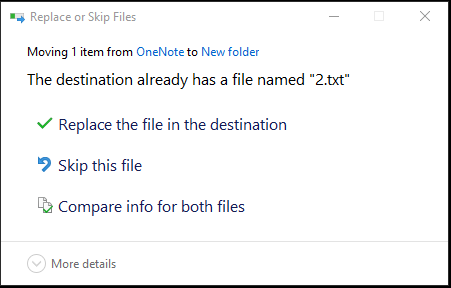

Easy to use Only simple steps to recover data from storage devices.
Multiple scan modes Fast partition scan, whole partition scan and whole disk scan for different recovery needs.
File types Support to recover pictures, videos, audios, documents, mails, etc.
Supported storage devices Recover data from recycle bin, SD card, external disk, etc.
Supported systems Windows 10, 8.1, 8, 7, Vista, XP, 2000 and Mac OS X10.6, 10.7, 10.8.
Easy to use Only simple steps to recover data from storage devices.
Multiple scan modes - 3 scan modes for different recovery needs.
Supported storage devices Recover data from recycle bin, SD card, external disk, etc.




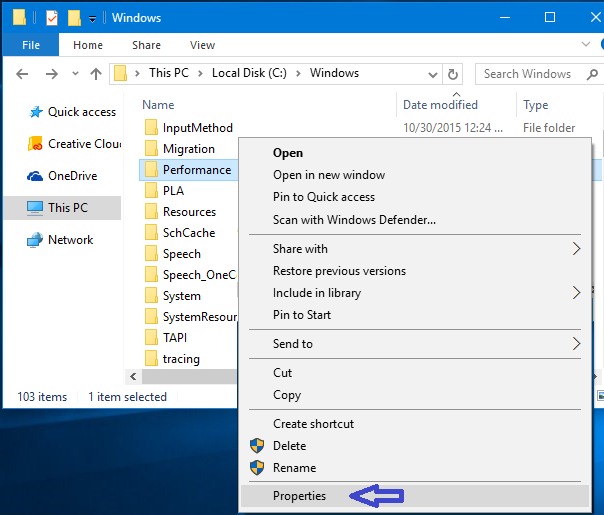
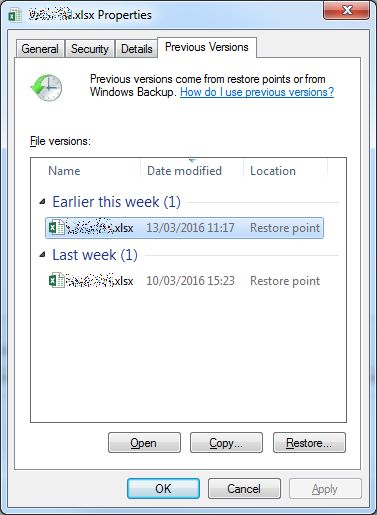

Easy to use Only simple steps to recover data from storage devices.
Multiple scan modes Fast partition scan, whole partition scan and whole disk scan for different recovery needs.
File types Support to recover pictures, videos, audios, documents, mails, etc.
Supported storage devices Recover data from recycle bin, SD card, external disk, etc.
Supported systems Windows 10, 8.1, 8, 7, Vista, XP, 2000 and Mac OS X10.6, 10.7, 10.8.
Easy to use Only simple steps to recover data from storage devices.
Multiple scan modes - 3 scan modes for different recovery needs.
Supported storage devices Recover data from recycle bin, SD card, external disk, etc.

Easy to use Only simple steps to recover data from storage devices.
Multiple scan modes Fast partition scan, whole partition scan and whole disk scan for different recovery needs.
File types Support to recover pictures, videos, audios, documents, mails, etc.
Supported storage devices Recover data from recycle bin, SD card, external disk, etc.
Supported systems Windows 10, 8.1, 8, 7, Vista, XP, 2000 and Mac OS X10.6, 10.7, 10.8.
Easy to use Only simple steps to recover data from storage devices.
Multiple scan modes - 3 scan modes for different recovery needs.
Supported storage devices Recover data from recycle bin, SD card, external disk, etc.
Relate Links :
Data Recovery with Original File Names – Is It Possible?
14-09-2024
John Weaver : Recovering data with original file names is achievable using the appropriate tools and techniques. The article discusses factors...
How to Recover Deleted Tesla Dashcam Footage
13-09-2024
Amanda J. Brook : The article discusses the possibility of recovering deleted Tesla dashcam footage, emphasizing that success depends on factors such...
Recovering a Formatted Partition: A Comprehensive Guide
01-09-2024
John Weaver : The article discusses the possibility of recovering data from a formatted partition, particularly focusing on the differences between...
How to Recover Lost or Deleted Files from Your USB Flash Drive on Windows 10/11
05-09-2024
Jennifer Thatcher : The article discusses the issue of lost or deleted files from USB flash drives on Windows 10 and...






