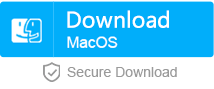Common iTunes Errors & Solutions for iPhone Connected to PC
- Home
- Support
- Renee iPassFix
- Common iTunes Errors & Solutions for iPhone Connected to PC
Summary
Many users report that some error codes and some error notifications occur when iPhone is connected to PC. After that, iTunes cannot be available any more. In the following essay, we will list some iTunes errors and tell why these errors occur. What’s more, we will tell you how to solve these errors.
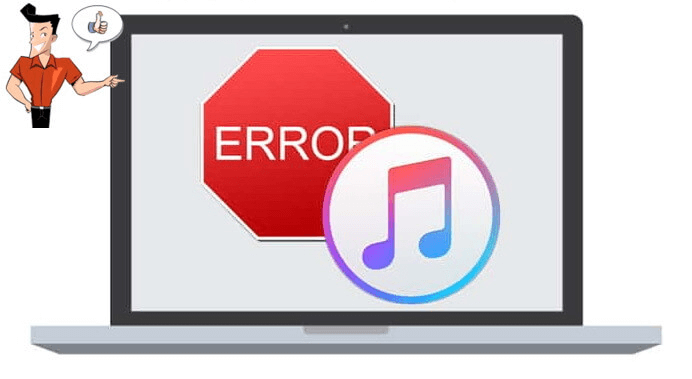
1. Check iTunes and update the latest version.
● On Mac OS, open [App Store] and turn to [Update]. Check if the latest version is published and follow the prompts to update.
● On Windows, open iTunes and select [Help] – [Update] to update the latest version if iTunes is downloaded from the Apple website. But if it is downloaded from Microsoft Store, check the latest version in the store.
2. Disconnect the USB connection between the devices and the PC, mouse, keyboard and iPhone excluded.
3. Restart iPhone.
4. Exit the running virtual software, such as Parallels and VMware.
5. Re-connect iPhone to PC, or try the other USB ports.
There are many iTunes error prompts and error codes when iPhone is being recognized, synced, backed up and updated. In the followings, we will list some common iTunes error codes and put forward the solutions.

Remove Passcode Delete the passcode for iOS devices even locked out.
Fix iOS System Failure Recover frozen iOS devices from DFU mode, recovery mode or other system problems.
Factory Reset One click to restore iOS devices to factory status.
Full Support to iOS Devices Compatible with all models of iPhone, iPad and iPod Touch.
Well Compatibility Fully compatible with the latest version of iOS.
Remove Passcode Delete the passcode for iOS devices even locked out.
Well Compatibility Fully compatible with the latest version of iOS.
Full Support to iOS Devices Compatible with all models of iPhone, iPad and iPod Touch.
Free TrialFree TrialFree Trial 800 users have downloaded and fixed their devices!iTunes Error 4000
● The iTunes version is too outdated.
● The system or iTunes registry is corrupted.
● Virus and malware attack.
When the iTunes error 4000 occurs, you shall update iTunes to the latest version.
Check the USB port. Unplug the USB cable and connect the device to the other ports. Then, try to update iPhone with iTunes.
Some anti-virus applications are not compatible with iTunes. That easily causes the iTunes error 4000. It is suggested that you should check if the anti-virus software affects iTunes. Then, you can disable the software or some settings of the software before updating iTunes.
If you cannot update iPhone with iTunes, please update iOS on iPhone.
Renee iPassFix is the powerful and professional iOS fixing software which can update iPhone/iPad/iPod Touch. It supports the latest iOS devices and the latest iOS versions. Users can go through the simple steps to update iOS. Here are the steps:
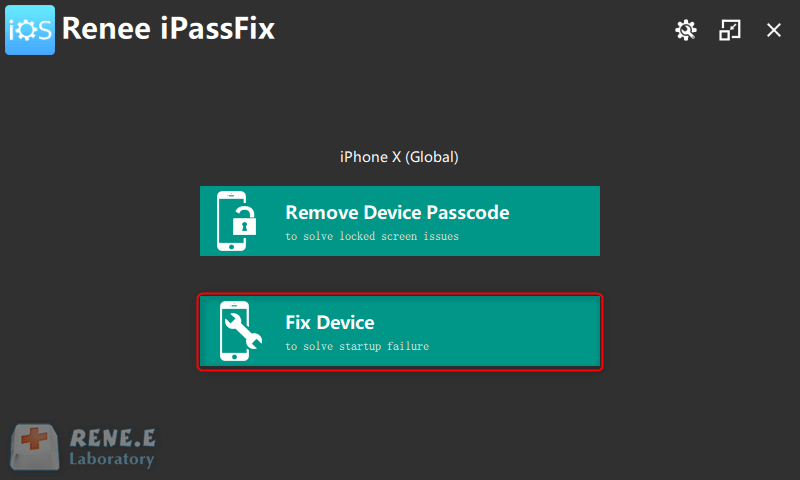
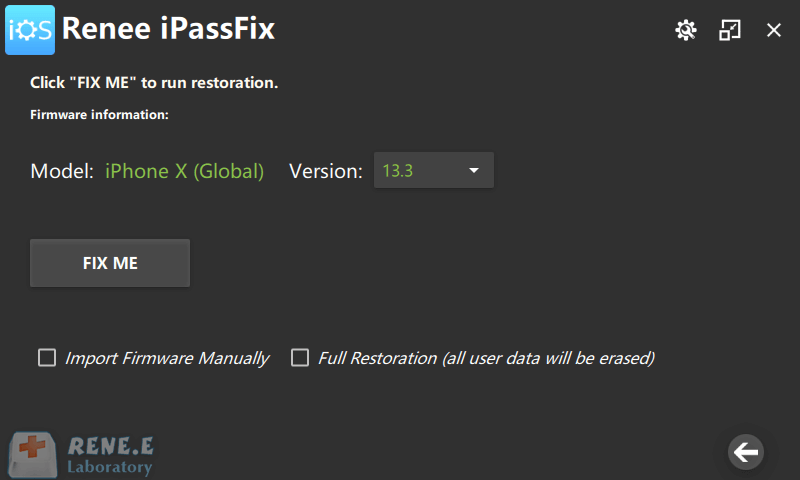
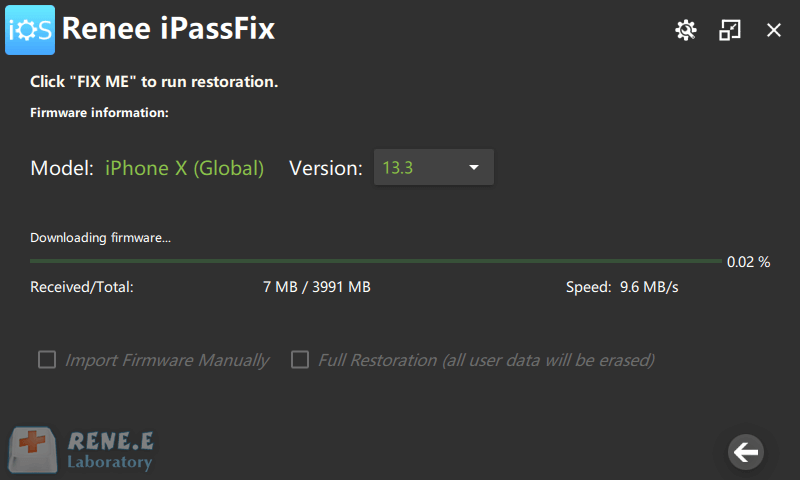
iTunes Error 0xe8000084
● The USB cable or the USB port is damaged.
● The iTunes version is outdated, and not compatible with iPhone.
● The running background programs are not compatible with iTunes.
② Press the keys [Alt + Ctrl + Delete] to open Task Manager. Then, arrange the processes in alphabetical order and find [Apple Mobile Device Helper] and all of the processes began with “Apple”. Note: You can right click at the target process and select [End task].
● 32-bit: %ProgramFiles%\Common Files\Apple\Mobile Device Support\AppleMobileDeviceHelper.exe
● 64-bit:“%ProgramFiles(x86)%\Common Files\Apple\Mobile Device Support\AppleMobileDeviceHelper.exe”
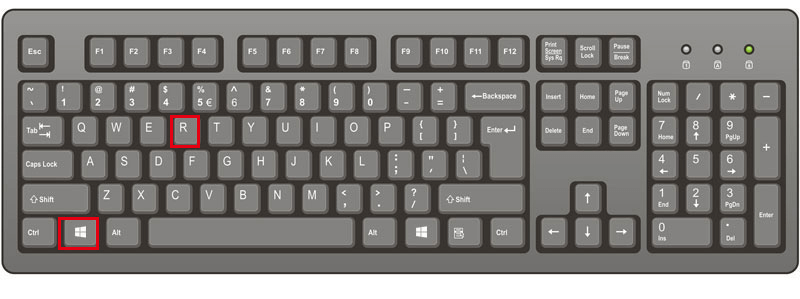
Try to reinstall iTunes when you see this error.
Restart iPhone to quickly solve some small problems.
iTunes Error -50
● The iTunes registry is damaged on Windows.
● The network goes slowly.
● The Apple server fails to connect to iTunes.
1. Check iPhone connection
Unplug the USB cable and insert it again. Or, try the other USB ports.
Check if the network environment is stable. If not, please change another network or router.
At some situations, some firewall or antivirus applications recognize iTunes as suspicious programs and stop all iTunes activities. Therefore, you should check the blacklist of these programs and confirm if the in-use firewall programs can be enabled within iTunes:
● itunes.apple.com
● ax.itunes.apple.com
● albert.apple.com
● gs.apple.com
If the iTunes registry is corrupted or the registry setting is improper, you will also see the iTunes error -50. To solve this problem, you can download and run the registry cleaner to delete the redundant and corrupted files. The link is http://www.personalcomputerfixes.com/go/registry_cleaner_download.
iTunes Error 13014
● iTunes is not completely installed.
● The related iTunes files are deleted.
● iTunes is attacked by virus and malware.
● The Windows system files and the iTunes files are corrupted.
● iTunes is affected by the third-party software.
Update iTunes to the latest version.
The iTunes media files can be stored in different positions. You can organize these files to save in the fixed position, and then try to sync iPhone again. Here are the steps: [File] – [Library] – [Organize Library] – [OK]. Note: Organizing files can not only solve the authority problems, but also simplify the synchronization process.
Some of the third-party software, including the security software, can affect the synchronization process. It is suggested that you should exit and restart these applications and try to sync iPhone again.
iTunes Error -39
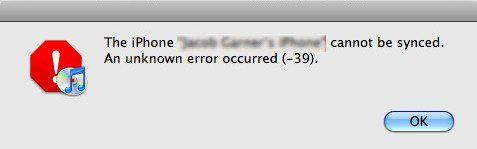
1. Update iTunes to the latest version
You can update iTunes to the latest version on Windows and Mac OS.
When we sync iOS photos within iTunes, iTunes will create two folders, iPod Photo Cache and Apple TV Phone Cache. We can delete these folders to solve the problem.
Windows users shall search [ipod photo cache] or [apple tv photo cache] in the search box next to the Start icon. Then, you can delete the folders and re-launch iTunes.
① Go to [Finder] at the top menu, and then click on [Go] – [Go to Folder].
② At the left sidebar, select [Pictures] – [Photo Library].
③ Right click at the folder and select [Show Package Contents].
iTunes Error 1671
1. Factory reset
Unlock iPhone. Tap on [Settings] – [General] – [Restore] – [Erase All Contents and Settings].
It is suggested that you update the computer system to the latest version.
3. Update iOS
You shall update the iPhone to the latest version, which ensures that the iTunes version can be compatible with the phone. To update iOS, you can try Renee iPassFix.
4. Update antivirus software
You can update the software to the latest version, which ensures that no virus or malware attack your computer.

Remove Passcode Delete the passcode for iOS devices even locked out.
Fix iOS System Failure Recover frozen iOS devices from DFU mode, recovery mode or other system problems.
Factory Reset One click to restore iOS devices to factory status.
Full Support to iOS Devices Compatible with all models of iPhone, iPad and iPod Touch.
Well Compatibility Fully compatible with the latest version of iOS.
Remove Passcode Delete the passcode for iOS devices even locked out.
Well Compatibility Fully compatible with the latest version of iOS.
Full Support to iOS Devices Compatible with all models of iPhone, iPad and iPod Touch.
Free TrialFree TrialFree Trial 800 users have downloaded and fixed their devices!iTunes Error -54
● The computer/iPhone files are locked.
● The storage space of iPhone is not enough.
● iTunes is installed/updated incorrectly.
● The iTunes version is outdated.
1. Restart PC and iPhone
You can shut down the computer and your iPhone for 5-10 minutes, and then restart them again.
2. Update iTunes and iOS
The outdated iTunes version affects the functions. You shall update iTunes to the latest version. If the problem is still not solved, try to use Renee iPassFix to update iOS.
3. Deselect the read-only option
The read-only file cannot be modified or synced from iTunes to iPhone.
① Press the keys [Win + E] to open File Explorer.
At the top menu of iTunes, select [File] – [Library] – [Organize Library]. Then, check the option [Consolidate Files].
5. Sync less files at a time
If you sync too many files at a time, try to reduce the number of files to ensure the successful synchronization.
iTunes Error 4005
● iTunes is not installed correctly.
● The iTunes version is outdated.
● Virus and malware attack iTunes.
● The problems come from iOS 12.3.
1. Install the latest iTunes version
Please install the latest iTunes version on Windows/Mac OS.
2. Restart iPhone by force
Try to restart iPhone by force.
3. Check USB connection
Try to change the USB cable, or try the other USB ports.
4. Update PC
Check if the system should be updated. Update the system and restart the computer if necessary.
iTunes Error 2005
● The IPSW firmware is corrupted.
● The USB connection is unstable or faulty.
1. Check USB connection
Please check the USB cable, the USB docking station and the USB ports, and change the faulty parts.
2. Update iTunes
Please update iTunes to the latest version. Then, disconnect iPhone with the computer and try again as it is finished.
3. Restart PC and iPhone
Restarting your devices can solve many problems.
iTunes Error -23
1. Update iTunes
Please update iTunes to the latest version on Windows/Mac OS.
2. Restart iPhone
Restart iPhone to quickly solve the problems.
3. Update antivirus software
Try to update the antivirus software.
4. Use the original or the MFI-certificated cable
It is suggested that you use the reliable cable to connect iPhone to PC.
Relate Links :
What to Do When Screen Auto Lock Fails on iPhone
21-05-2021
Amanda J. Brook : Auto-lock will lock the smart phone screen automatically after a certain time of no-use. Auto lock function can...
How to Unlock iPhone Passcode When Forgot it?
14-04-2021
Amanda J. Brook : Many iPhone users will set the iPhone lock-screen passcode to protect personal data from leakage. However, sometimes the...