Understanding the LOST.DIR Folder in SD Cards: Basic Info and Solutions
- Home
- Support
- Tips Data Recovery
- Understanding the LOST.DIR Folder in SD Cards: Basic Info and Solutions
Summary
Discover the mysteries behind the LOST.DIR folder on your SD card, why it appears, and how to manage it. Learn effective methods to recover important files and improve your device's performance.
Table of contents
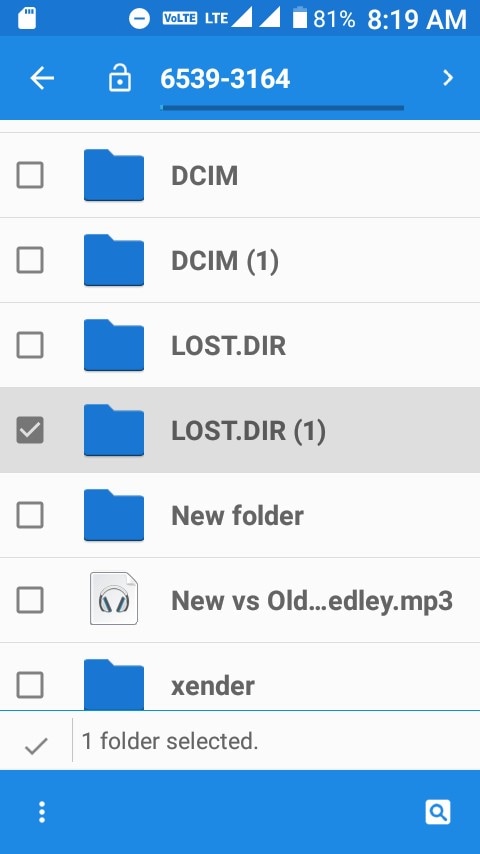
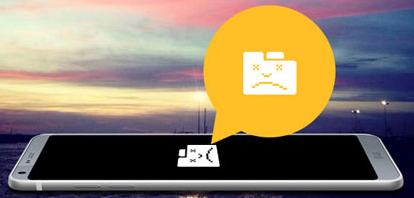

Easy to use Only simple steps to recover data from storage devices.
Multiple scan modes Fast partition scan, whole partition scan and whole disk scan for different recovery needs.
File types Support to recover pictures, videos, audios, documents, mails, etc.
Supported storage devices Recover data from recycle bin, SD card, external disk, etc.
Supported systems Windows 10, 8.1, 8, 7, Vista, XP, 2000 and Mac OS X10.6, 10.7, 10.8.
Easy to use Only simple steps to recover data from storage devices.
Multiple scan modes - 3 scan modes for different recovery needs.
Supported storage devices Recover data from recycle bin, SD card, external disk, etc.
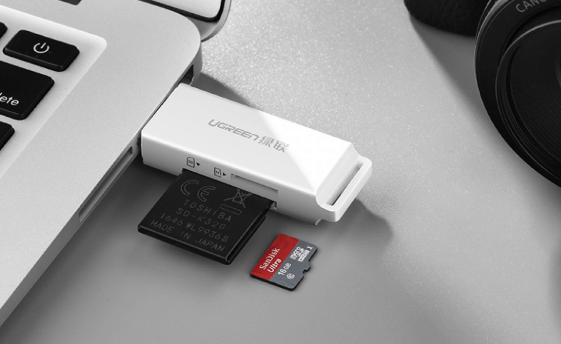



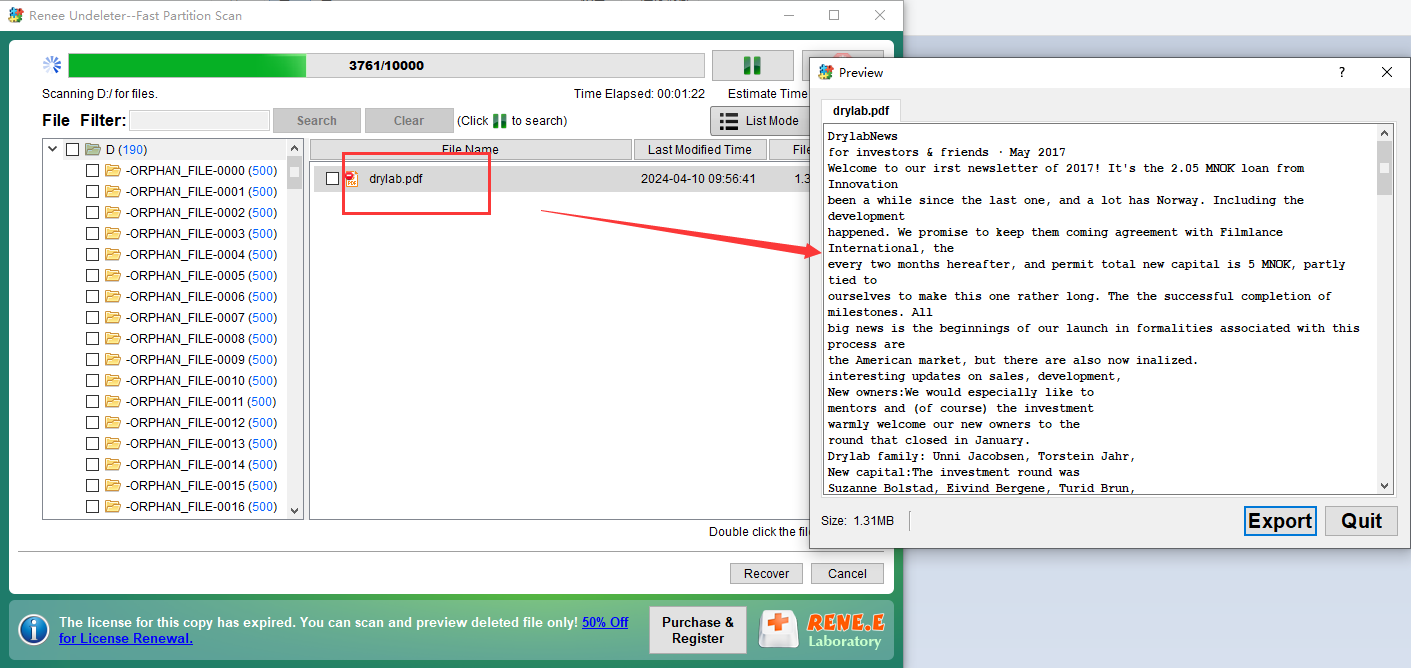
- Simplifies the recovery process, making it accessible to those with limited technical knowledge.
- Supports a wide range of file formats, increasing the likelihood of successful data recovery.
Cons:
- Recovery success rate may vary depending on the extent of data corruption.
- Requires immediate use after data loss for optimal results.
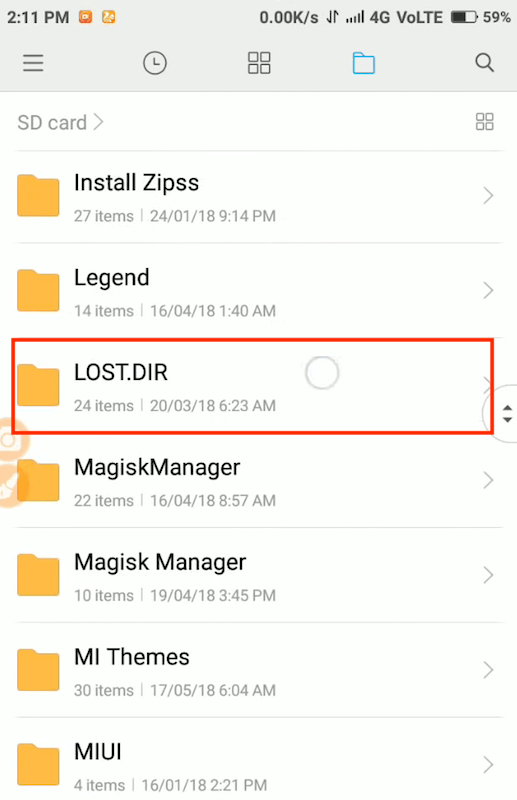
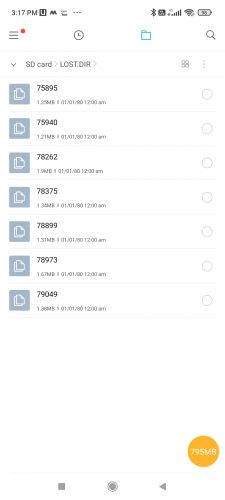
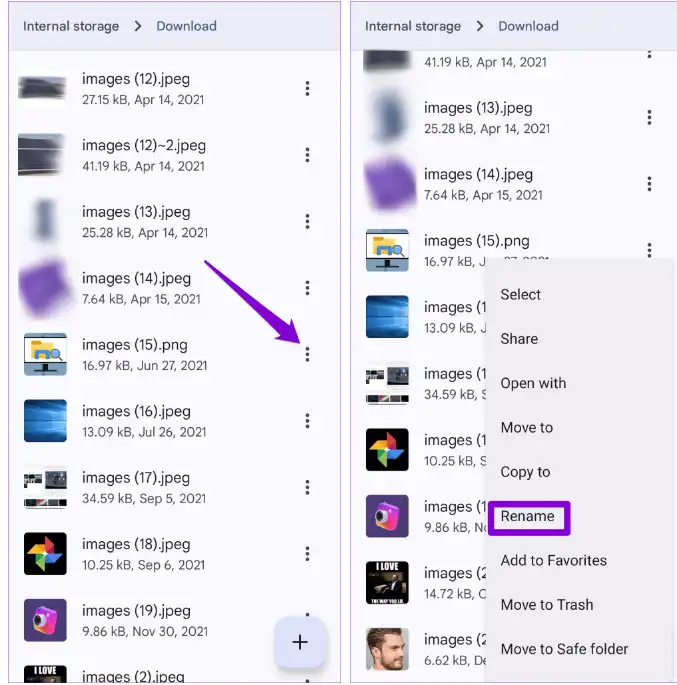
Relate Links :
Recover LOST.DIR File from Android SD Card
22-12-2023
Jennifer Thatcher : Learn about the purpose of the LOST.DIR folder on Android phones and discover how to perform the lost...
Lost Partition on External Hard Drive: How to Recover Your Precious Data
16-11-2023
Ashley S. Miller : Learn how to recover your lost partition on an external hard drive using various methods and software such...
Quick Fix: Recover Data from Corrupted SD Card Effortlessly!
24-02-2024
Jennifer Thatcher : Learn effective repair methods for damaged SD cards, including using Renee Undeleter, formatting, and replacing letters. Find preventive...
- What is the LOST.DIR Folder?
- Understanding the Appearance and Contents of the LOST.DIR Folder
- Common Causes Leading to the Creation of LOST.DIR
- Types of Files Stored in LOST.DIR
- Method 1: Utilizing Renee Undeleter to Safely Recover Important Data from SD Card
- Method 2: Recover Files from the LOST.DIR Folder by Changing the File Extension
- Understanding How the LOST.DIR Folder Affects Performance and Storage
- Conclusion




