How to Encrypt Text Files?
- Home
- Support
- Tips Renee File Protector
- How to Encrypt Text Files?
Summary
To protect our files, we usually add password for them. In this article, we will talk about how to encrypt text files with three methods.
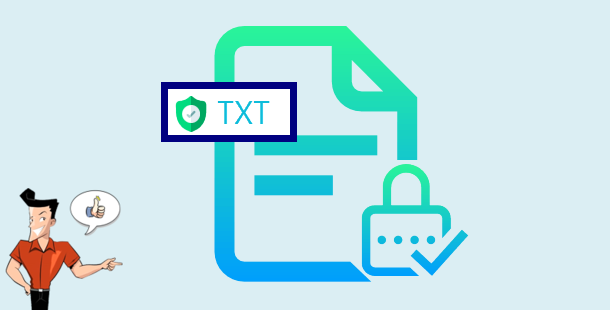
Method 1: Encrypt Text Files with Renee File Protector

Easy to use Few clicks for whole folder encryption process.
Overall protection Users can hide, lock or get other protection to files in local disk or USB disk.
High Security Classified encryption method prevents data from leakage.
Compression transfer Support to compress and encrypt any files to secure the file transfer security.
Advanced self protection Provide self
Easy to use Few clicks for whole folder encryption process.
Overall protection Users can hide, lock or get other protection to files in local disk or USB disk.
High Security Classified encryption method prevents data from leakage.
① Install Renee File Protector. You will be asked to set the login password and fill in the other information at the first time.
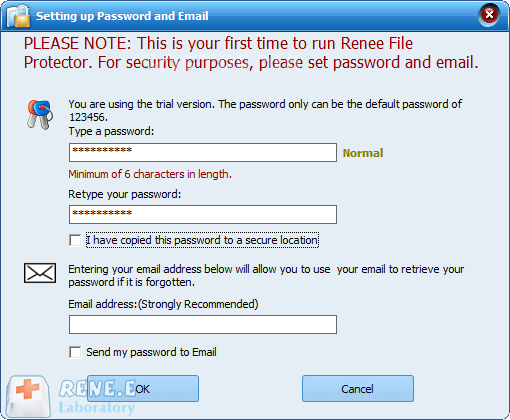
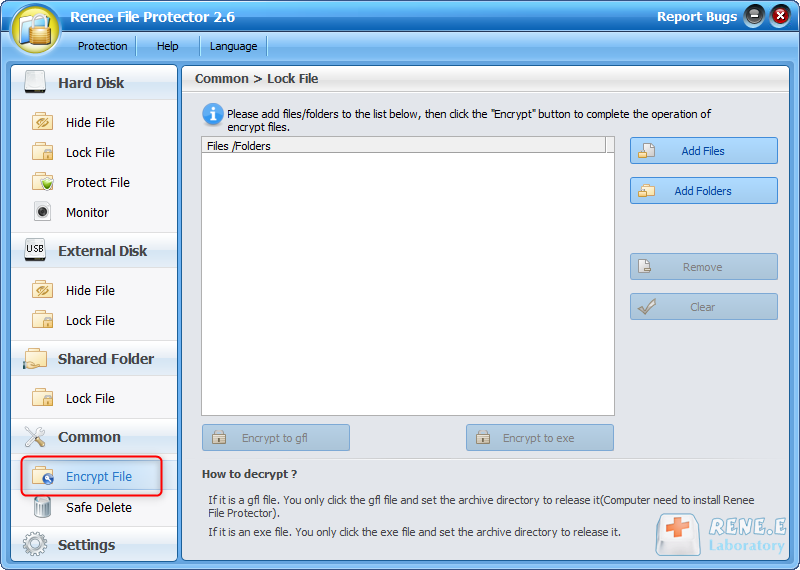
.gfl: The .gfl file should be opened with Renee File Protector. But there is no size limit when we encrypt files.
.exe: The .exe file can be directly decrypted without Renee File Protector. But the file should be 4GB or less.
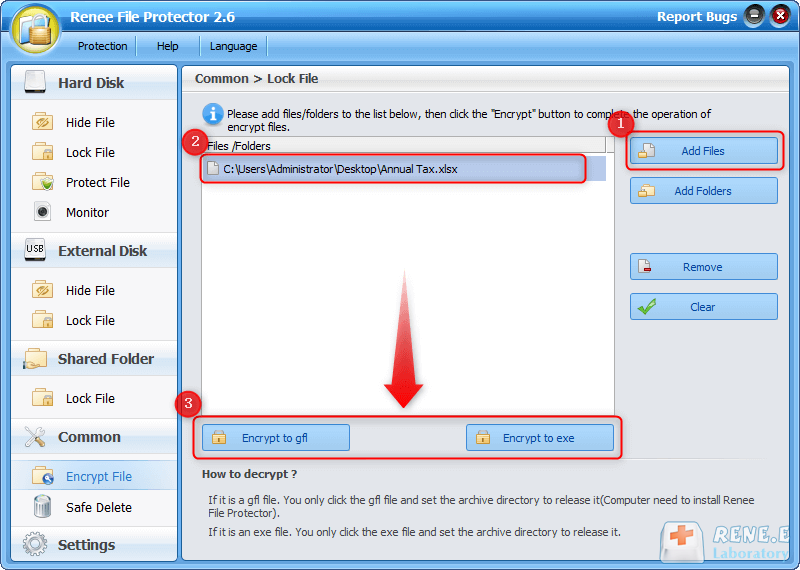
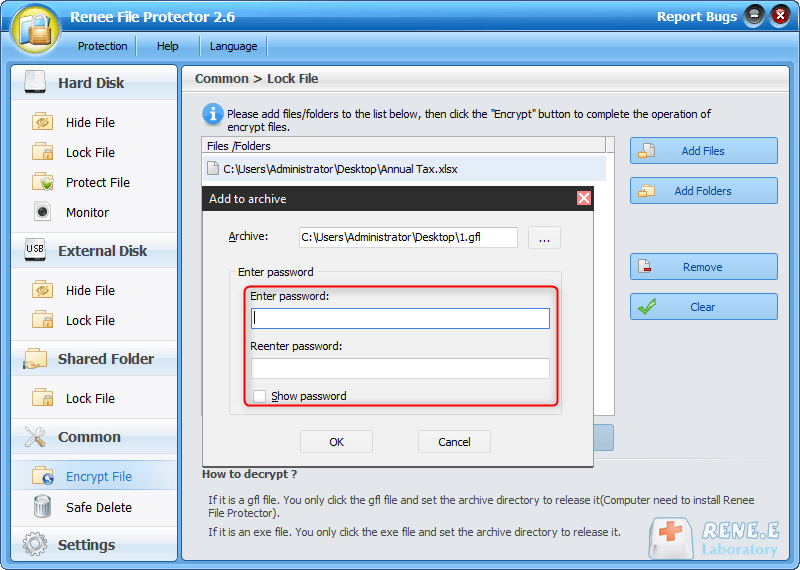
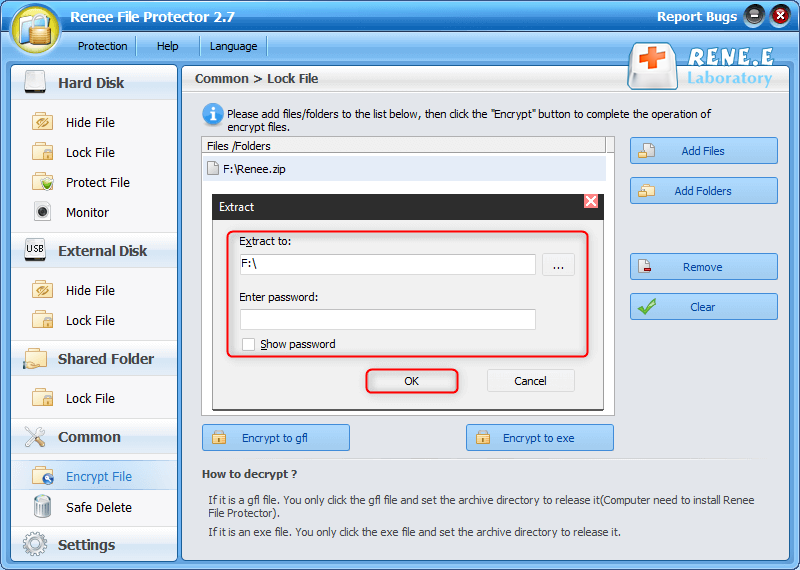
Method 2: Encrypt Text Files with Renee SecureSilo

Encrypt files in seconds Encrypt files with virtual encrypted disk and whole process can be finished in 1 second.
User friendly Concise interface helps users master the software in short time.
High Security AES256 encryption algorithm helps Renee Seecure Silo encrypt files confidentially.
Encrypt any Data Support to encrypt images, videos, Office documents and software.
Overall Data Protection Solution Protect data in USB disk/hide/disguise files/ Password wallet.
Easy to use Few clicks for whole encryption process.
User friendly Concise interface helps users master the software in short time.
Encrypt any Data Support to encrypt images, videos, Office documents and software.
a. Install and open Renee SecureSilo. Please set the login password at the first time.
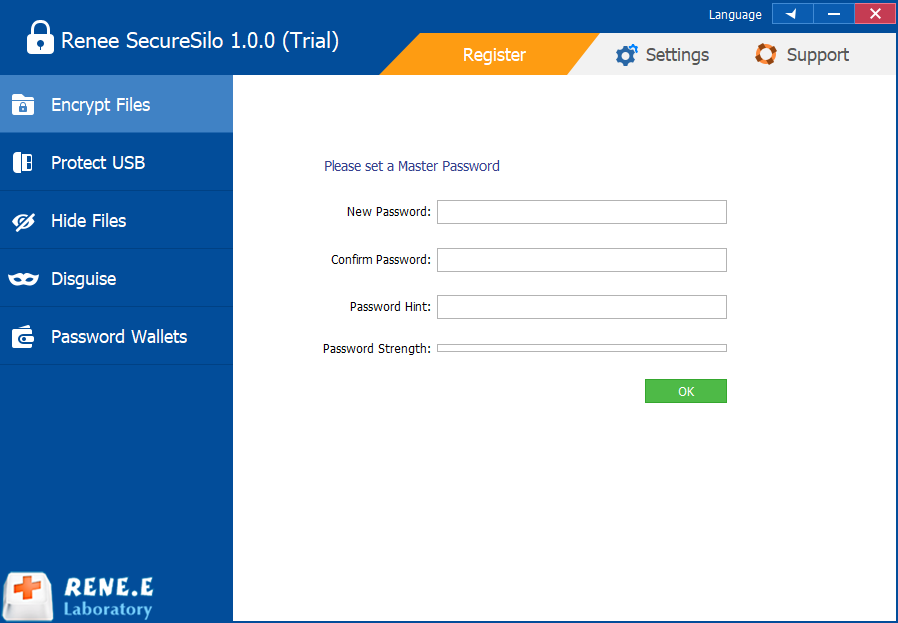
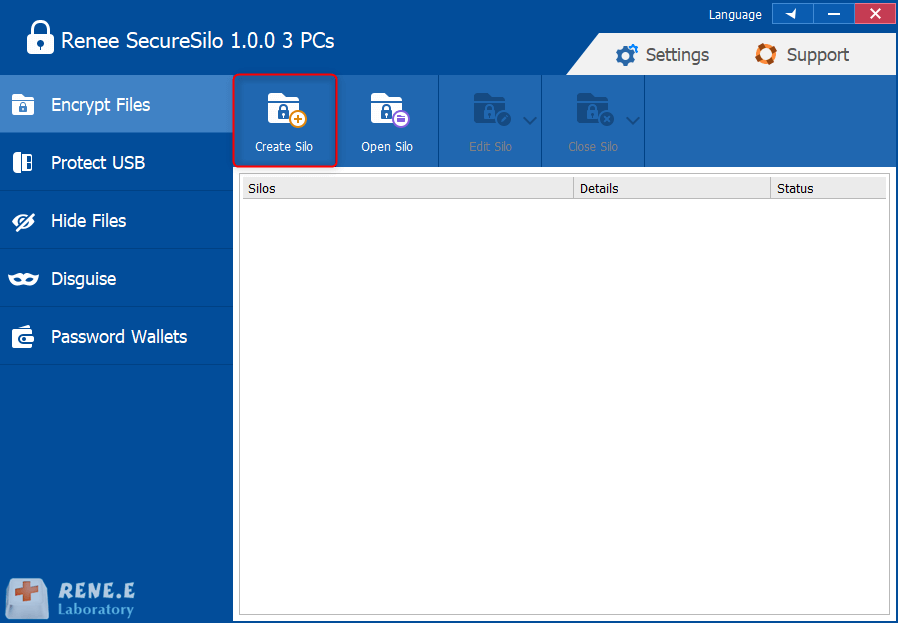
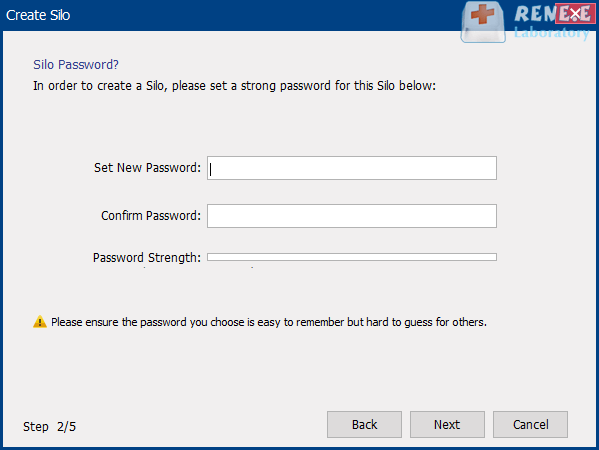
Method 3: Protect Text Files with EFS
EFS, fully known as Encrypting File System, is the function in the NTFS file system. It is utilized in all the editions after Windows XP. It is noted that this function is not set in Windows Starter, Windows Home and Windows Home Premium.
Steps:
① Right click at the text file and then select [Properties]. Click on [Advanced] under the tab [General].
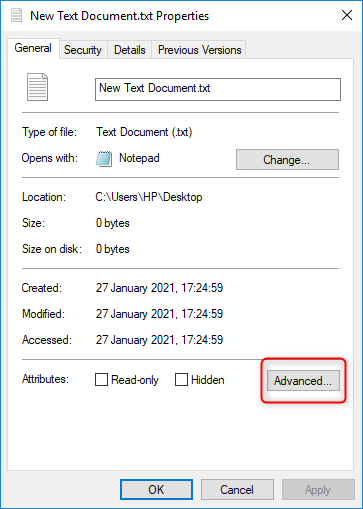
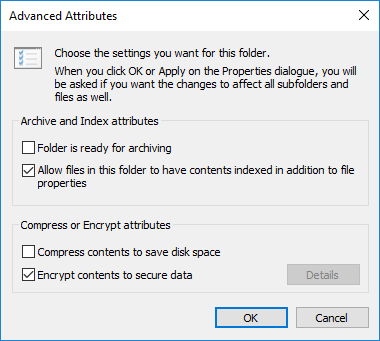
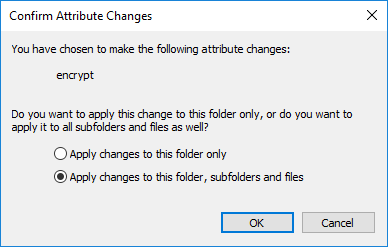

Relate Links :
How to Password Protect a Folder in Windows 7?
27-01-2021
Ashley S. Miller : Many Windows 7 users want to encrypt their folders for data security. That can prevent data leakage or...
How to Password Protect Dropbox Folder?
31-07-2020
Amanda J. Brook : Now, over 100 million people are using Dropbox to store files. Some of them are concerned about whether...




