Recover Data from a Burned Out SD Card
- Home
- Support
- Tips Data Recovery
- Tips-SD-card-recovery
- Recover Data from a Burned Out SD Card
Summary
SD card is a portable storage device. Compared with CD, it is smaller and more durable. A branded SD card can be basically used for 5 years or even longer. Unfortunately, if the SD card is burned out, the inside data cannot be read. In this essay, we will tell you how to retrieve the data in such situation.
Part 1: SD Card Structure
The SD card is mainly formed by 4 parts: external pin, internal register, interface controller and internal memory chip.
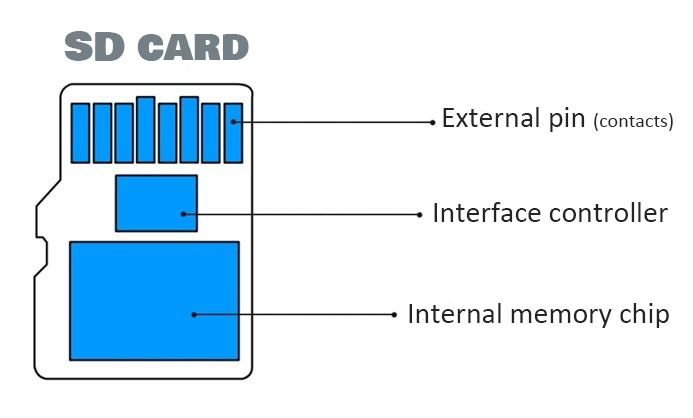
If the memory chip of the SD card hasn’t been burned out yet, it is possible to recover the data.
Part 2: How if SD Card is Burned out
1. SD card is burned out

2. SD card is burned by current overload
If the chip controller fortunately escapes from the burn, the data is able to be recovered. Otherwise, it is without resort to be saved.

Part 3: How to Recover Data from Burned-out SD Card
1. Renee Undeleter

Easy to use Only simple steps to recover data from storage devices.
Multiple scan modes Fast partition scan, whole partition scan and whole disk scan for different recovery needs.
File types Support to recover pictures, videos, audios, documents, mails, etc.
Supported storage devices Recover data from recycle bin, SD card, external disk, etc.
Supported systems Windows 11,10, 8.1, 8, 7, Vista, XP, 2000 and Mac OS X10.6, 10.7, 10.8+.
Easy to use Only simple steps to recover data from storage devices.
Multiple scan modes - 3 scan modes for different recovery needs.
Supported storage devices Recover data from recycle bin, SD card, external disk, etc.
① Install Renee Undeleter.
② Use a card reader to connect the SD card with the computer. Then, launch Renee Undeleter and select [Fast Partition Scan].



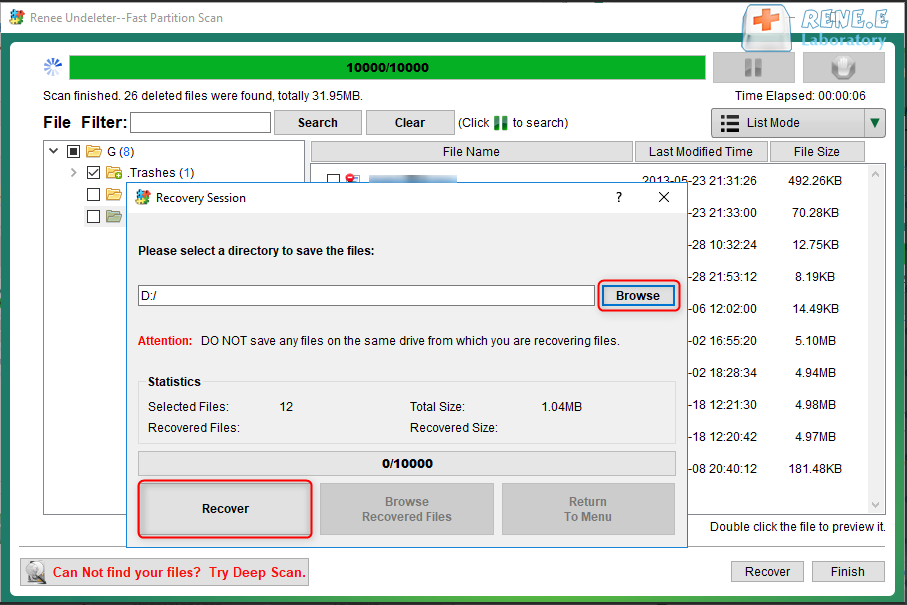
2. Recuva
① Download and install the application. Select the file types.
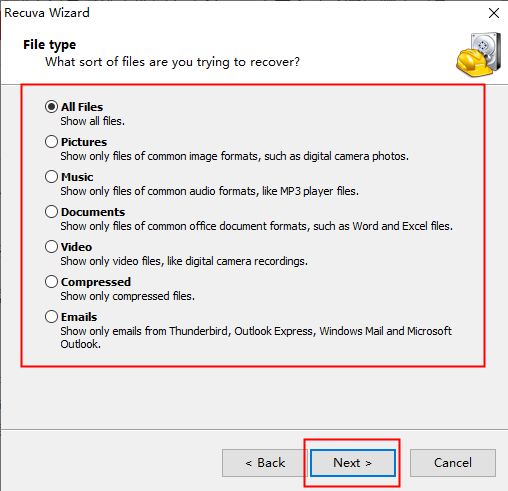
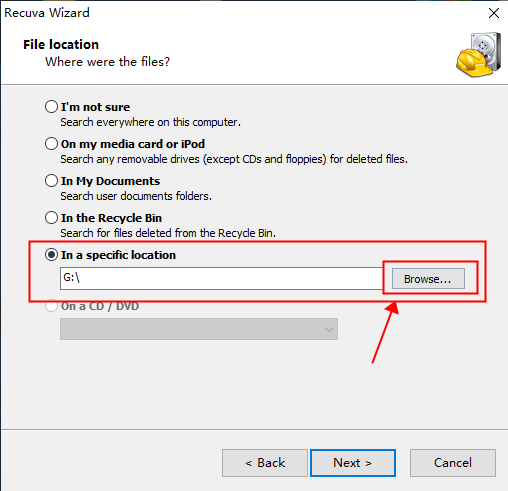
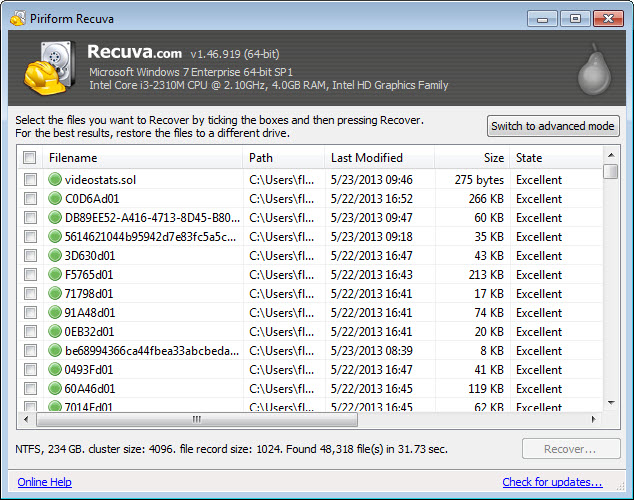
Renee Undeleter | Recuva | |
|---|---|---|
| Recover SD card data | √ | √ |
| Multiple recovery modes | √ | × |
| Deep scan | √ (Fast) | √ (Slow) |
| Preview files | √ | √ |
| Multiple languages | √ | × |
| Windows | √ | √ |
| MacOS | √ | × |
| Operation | Simple | Not difficult |
Relate Links :
How to Move Apps to SD card in Android
06-06-2019
John Weaver : As we get a new smart phone, we usually use it to shoot photos, download music and videos...
How to Recover Deleted or Lost Photos from SD card
05-06-2019
Ashley S. Miller : Most of us may accidentally delete photos when viewing them. If you want to recover these deleted photos...




