How to Recover Deleted Photos from SD Card
- Home
- Support
- Tips Data Recovery
- How to Recover Deleted Photos from SD Card
Summary
SD card is widely used in digital camera, Android phone, etc. For camera users, you may manage the photos you took with the camera regularly. However, you may delete the photos insides. How to recover the photos back from the SD card? Here will introduce related SD card photo recovery methods and some notice for SD card’s daily usage.


Easy to use Only simple steps to recover data from storage devices.
Multiple scan modes Fast partition scan, whole partition scan and whole disk scan for different recovery needs.
File types Support to recover pictures, videos, audios, documents, mails, etc.
Supported storage devices Recover data from recycle bin, SD card, external disk, etc.
Supported systems Windows 11,10, 8.1, 8, 7, Vista, XP, 2000 and Mac OS X10.6, 10.7, 10.8+.
Easy to use Only simple steps to recover data from storage devices.
Multiple scan modes - 3 scan modes for different recovery needs.
Supported storage devices Recover data from recycle bin, SD card, external disk, etc.

Fast partition scan: Recover the files after emptying Recycle Bin or deleted by mistake without data backup.
Whole partition scan: Scan the whole partition and list all files, especially for the formatted partition or inaccessible issue.
Whole disk scan: Scan entire disk to find out all partitions’ information and simulate the partition table.
Image creation: Create a partition image which can be used in case that reading partition is slow or need a backup.
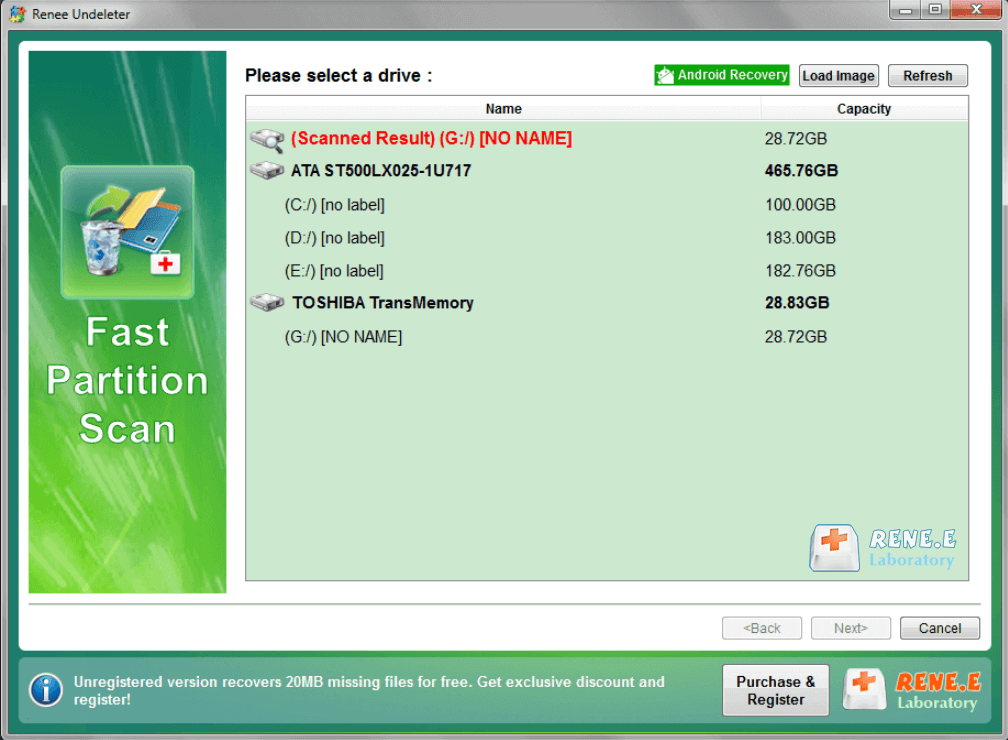

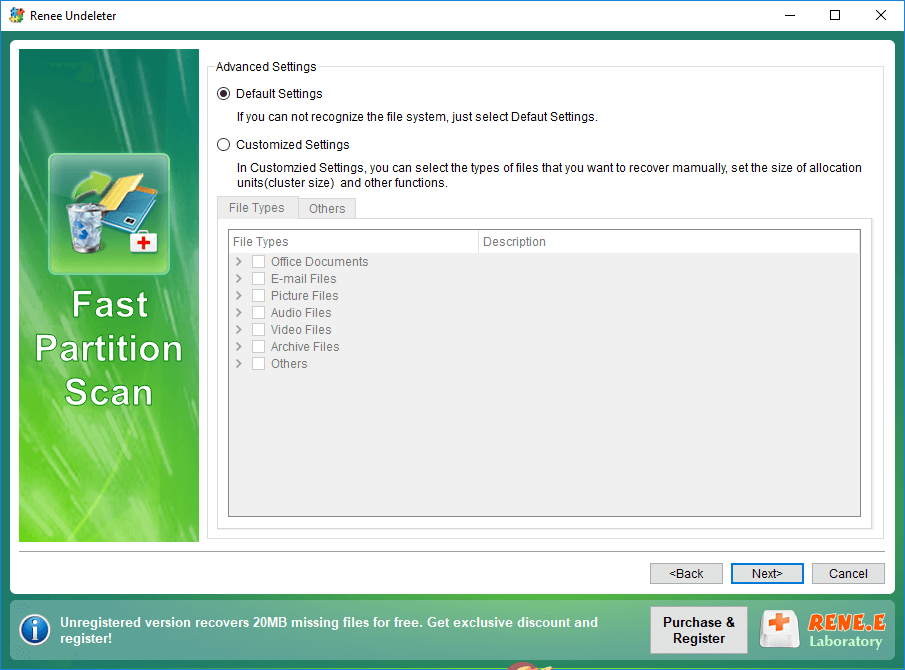

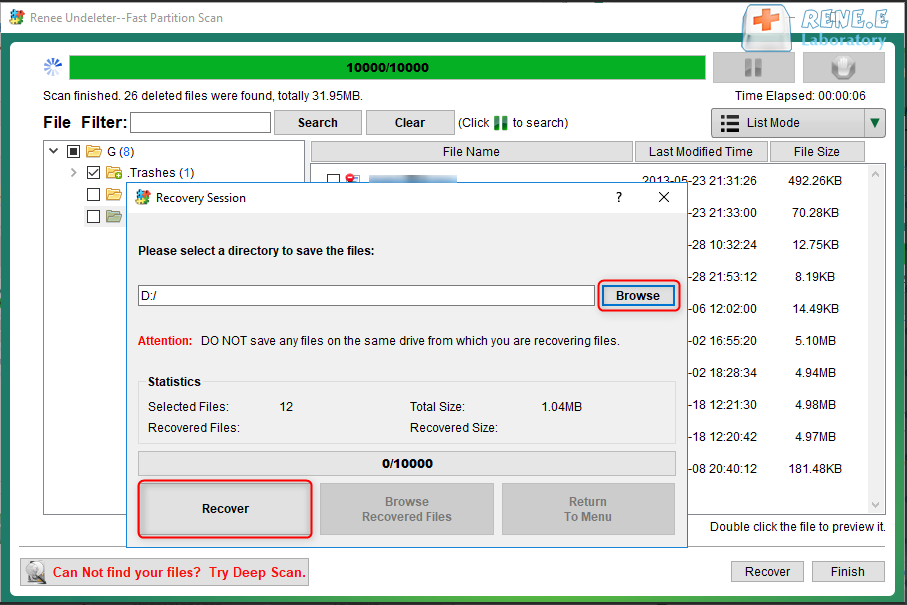
Relate Links :
03-08-2021
Ashley S. Miller : Generally, if your mobile hard drive shows not initialized, it is probably caused by MBR corruption or physical...
How If SD Card is Blank or Has Unsupported File?
22-07-2021
Amanda J. Brook : In the recent years, SD card has been used in many fields. Since the SD card is easily...




