A Comprehensive Guide to NVMe SSD Data Recovery
- Home
- Support
- Tips Data Recovery
- A Comprehensive Guide to NVMe SSD Data Recovery
Summary
The article discusses the complexities of recovering data from NVMe SSDs, which are known for their high speed and performance. It emphasizes the importance of using the right tools and taking necessary preparatory steps, such as ensuring the SSD is powered down to prevent further data loss. The feasibility of data recovery from NVMe SSDs is acknowledged, although it is more challenging and less likely to succeed compared to traditional hard drives. The article highlights that the recovery process is influenced by several factors, including the availability of backups.


Easy to use Only simple steps to recover data from storage devices.
Multiple scan modes Fast partition scan, whole partition scan and whole disk scan for different recovery needs.
File types Support to recover pictures, videos, audios, documents, mails, etc.
Supported storage devices Recover data from recycle bin, SD card, external disk, etc.
Supported systems Windows 10, 8.1, 8, 7, Vista, XP, 2000 and Mac OS X10.6, 10.7, 10.8.
Easy to use Only simple steps to recover data from storage devices.
Multiple scan modes - 3 scan modes for different recovery needs.
Supported storage devices Recover data from recycle bin, SD card, external disk, etc.
- Software-based errors (file system corruption, boot sector issues, malware infection, etc.)
- Physical damage

fsutil behavior set DisableDeleteNotify 1
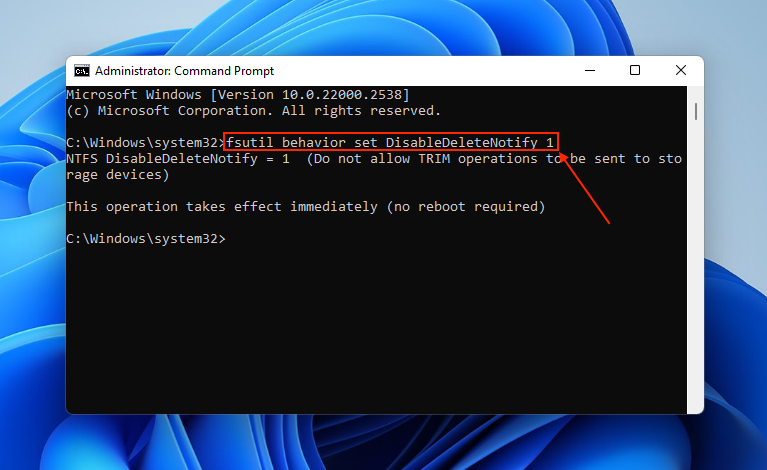

Easy to use Only simple steps to recover data from storage devices.
Multiple scan modes Fast partition scan, whole partition scan and whole disk scan for different recovery needs.
File types Support to recover pictures, videos, audios, documents, mails, etc.
Supported storage devices Recover data from recycle bin, SD card, external disk, etc.
Supported systems Windows 10, 8.1, 8, 7, Vista, XP, 2000 and Mac OS X10.6, 10.7, 10.8.
Easy to use Only simple steps to recover data from storage devices.
Multiple scan modes - 3 scan modes for different recovery needs.
Supported storage devices Recover data from recycle bin, SD card, external disk, etc.
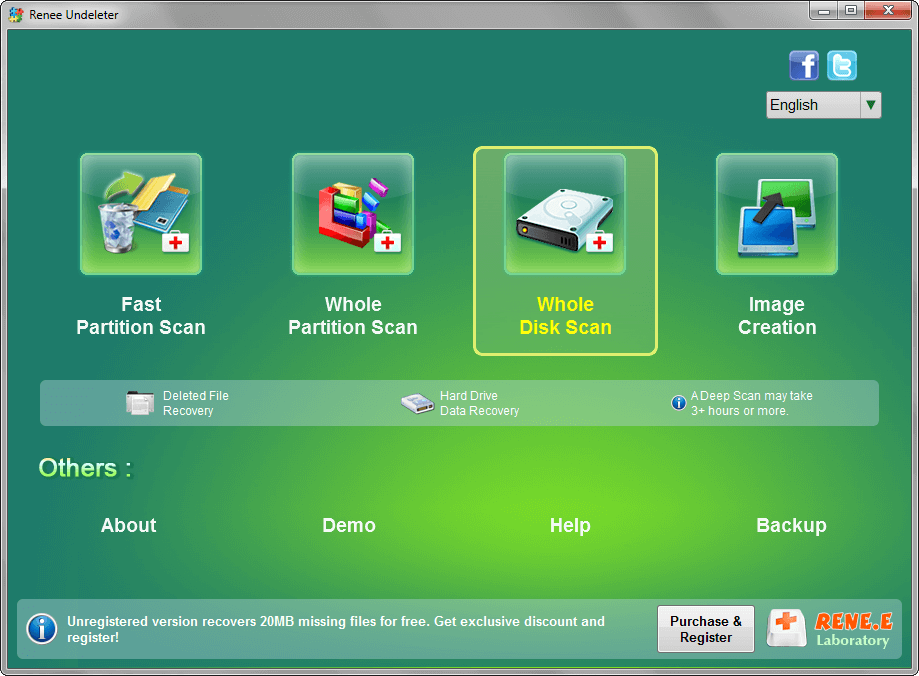




Easy to use Only simple steps to recover data from storage devices.
Multiple scan modes Fast partition scan, whole partition scan and whole disk scan for different recovery needs.
File types Support to recover pictures, videos, audios, documents, mails, etc.
Supported storage devices Recover data from recycle bin, SD card, external disk, etc.
Supported systems Windows 10, 8.1, 8, 7, Vista, XP, 2000 and Mac OS X10.6, 10.7, 10.8.
Easy to use Only simple steps to recover data from storage devices.
Multiple scan modes - 3 scan modes for different recovery needs.
Supported storage devices Recover data from recycle bin, SD card, external disk, etc.
Relate Links :
Advanced Users Guide: Migrating Your OS to an SSD with Free Solitions
14-11-2023
John Weaver : Learn how to migrate your operating system to an SSD for free with these simple and efficient methods....
Explore the Future of Data Replication with NVMe Cloning Software
13-09-2023
Amanda J. Brook : Discover the contrasts and advantages of NVMe cloning versus imaging. Besides, find the best NVMe cloning software to...
SSD M.2 vs SATA: What's the Difference?
28-04-2024
Jennifer Thatcher : Explore the crucial distinctions between M.2 and SATA SSDs, covering definitions, storage capabilities, and performance speeds for a...
SATA Interface Hard Drive: Data Recovery Guide
26-05-2024
John Weaver : Dive into the specifics of SATA hard drives. Explore proficient strategies for data recovery from seemingly lost or...






