How to Recover Unsaved or Deleted Word Documents in Windows 10
- Home
- Support
- Tips Data Recovery
- How to Recover Unsaved or Deleted Word Documents in Windows 10
Summary
The article discusses the importance of Word documents for Windows 10 users and the distress caused by their loss. It reassures that unsaved or deleted Word documents can often be recovered using various techniques and tools. The article provides guidance on how to search for and recover these documents, emphasizing the use of Windows 10's built-in search function as a first step to locate potentially misplaced files.
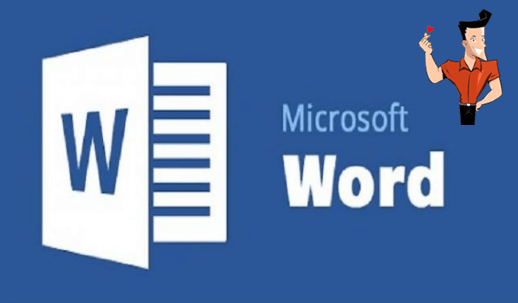
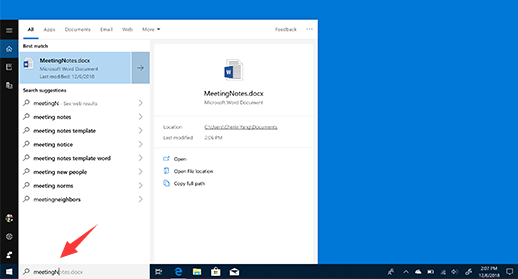

Easy to use Only simple steps to recover data from storage devices.
Multiple scan modes Fast partition scan, whole partition scan and whole disk scan for different recovery needs.
File types Support to recover pictures, videos, audios, documents, mails, etc.
Supported storage devices Recover data from recycle bin, SD card, external disk, etc.
Supported systems Windows 10, 8.1, 8, 7, Vista, XP, 2000 and Mac OS X10.6, 10.7, 10.8.
Easy to use Only simple steps to recover data from storage devices.
Multiple scan modes - 3 scan modes for different recovery needs.
Supported storage devices Recover data from recycle bin, SD card, external disk, etc.
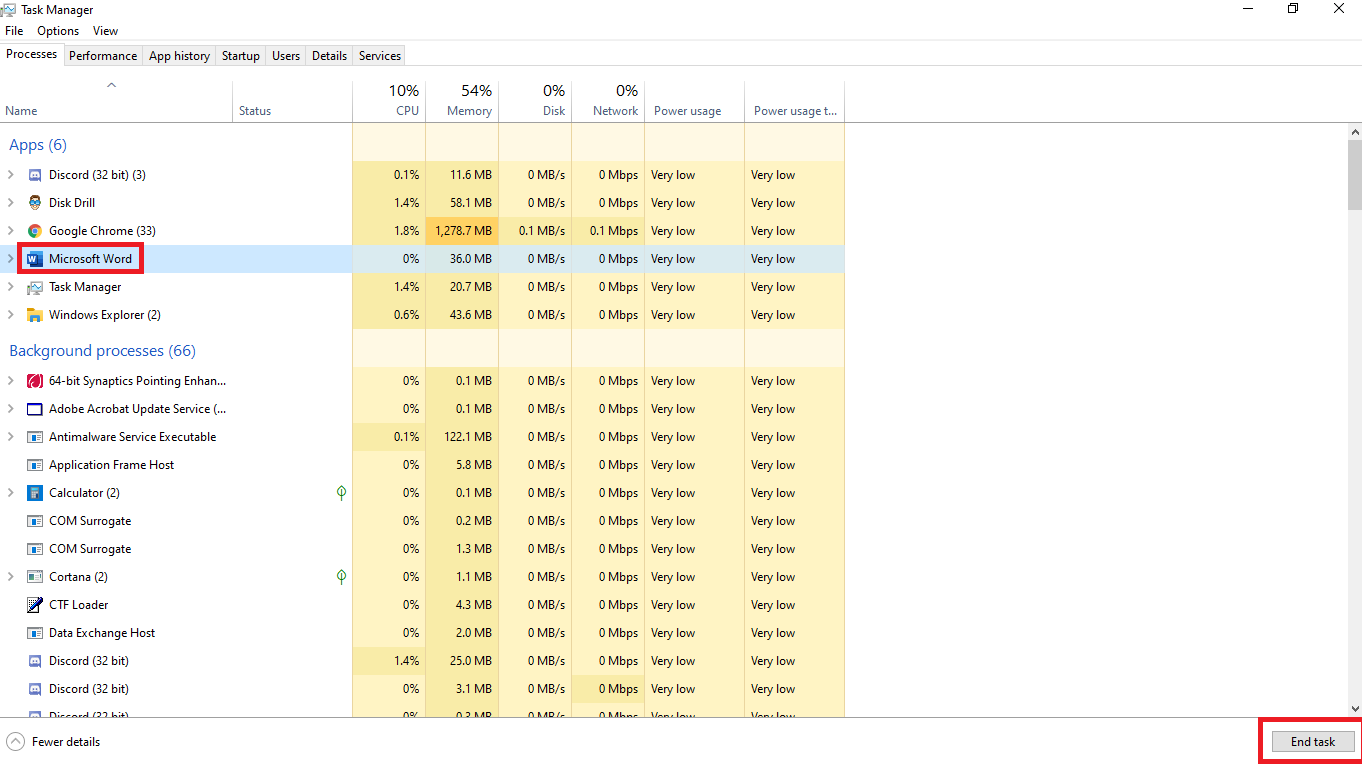
C:\Users\[User Name]\AppData\Roaming\Microsoft\Word
C:\Users\[User Name]\AppData\Local\Microsoft\Office\UnsavedFiles
[User Name] with your user account name.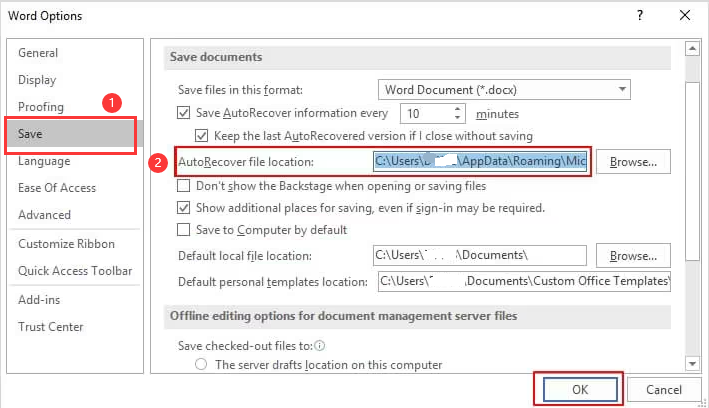
C:\Users\[User Name]\AppData\Local\Microsoft\Word
C:\Users\[User Name]\AppData\Local\Temp
[User Name] with your user account name.
%temp% in the input widget.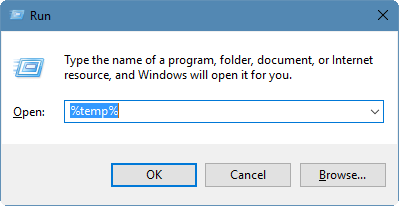

Easy to use Only simple steps to recover data from storage devices.
Multiple scan modes Fast partition scan, whole partition scan and whole disk scan for different recovery needs.
File types Support to recover pictures, videos, audios, documents, mails, etc.
Supported storage devices Recover data from recycle bin, SD card, external disk, etc.
Supported systems Windows 10, 8.1, 8, 7, Vista, XP, 2000 and Mac OS X10.6, 10.7, 10.8.
Easy to use Only simple steps to recover data from storage devices.
Multiple scan modes - 3 scan modes for different recovery needs.
Supported storage devices Recover data from recycle bin, SD card, external disk, etc.
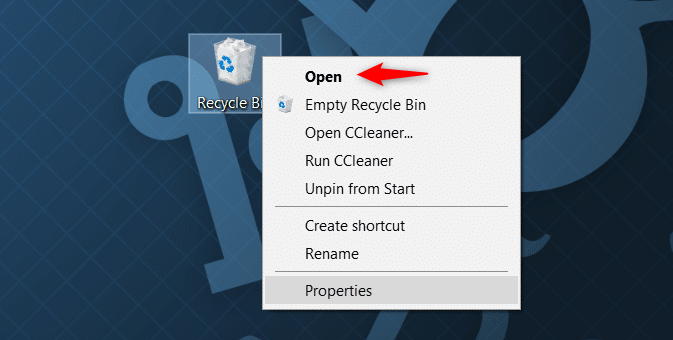
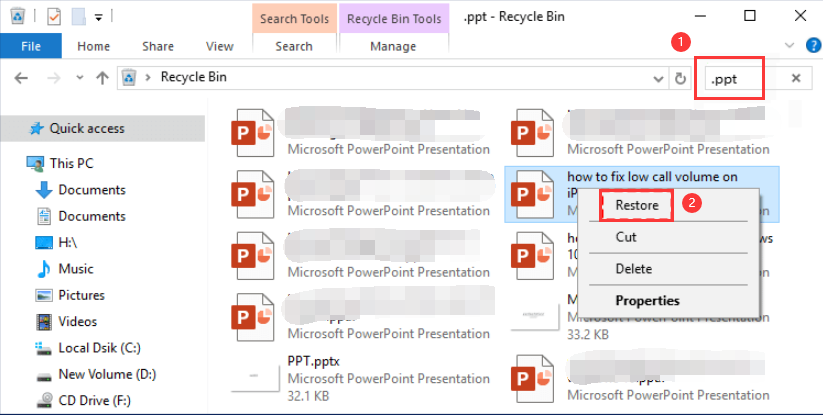
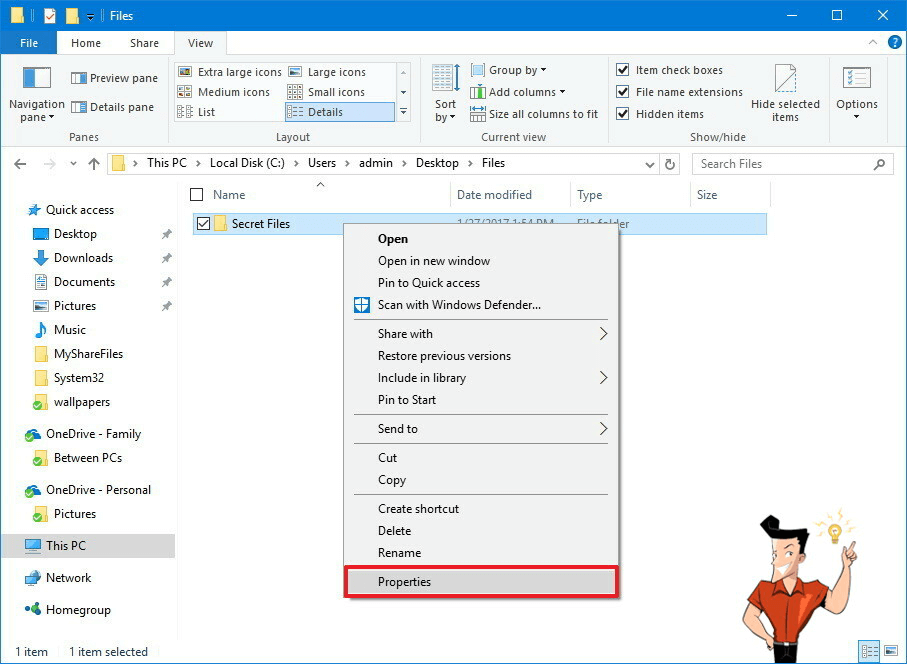
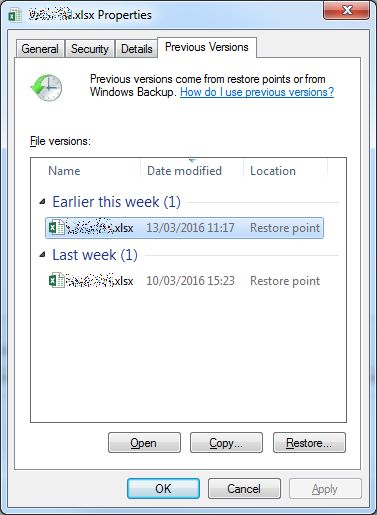

Easy to use Only simple steps to recover data from storage devices.
Multiple scan modes Fast partition scan, whole partition scan and whole disk scan for different recovery needs.
File types Support to recover pictures, videos, audios, documents, mails, etc.
Supported storage devices Recover data from recycle bin, SD card, external disk, etc.
Supported systems Windows 10, 8.1, 8, 7, Vista, XP, 2000 and Mac OS X10.6, 10.7, 10.8.
Easy to use Only simple steps to recover data from storage devices.
Multiple scan modes - 3 scan modes for different recovery needs.
Supported storage devices Recover data from recycle bin, SD card, external disk, etc.



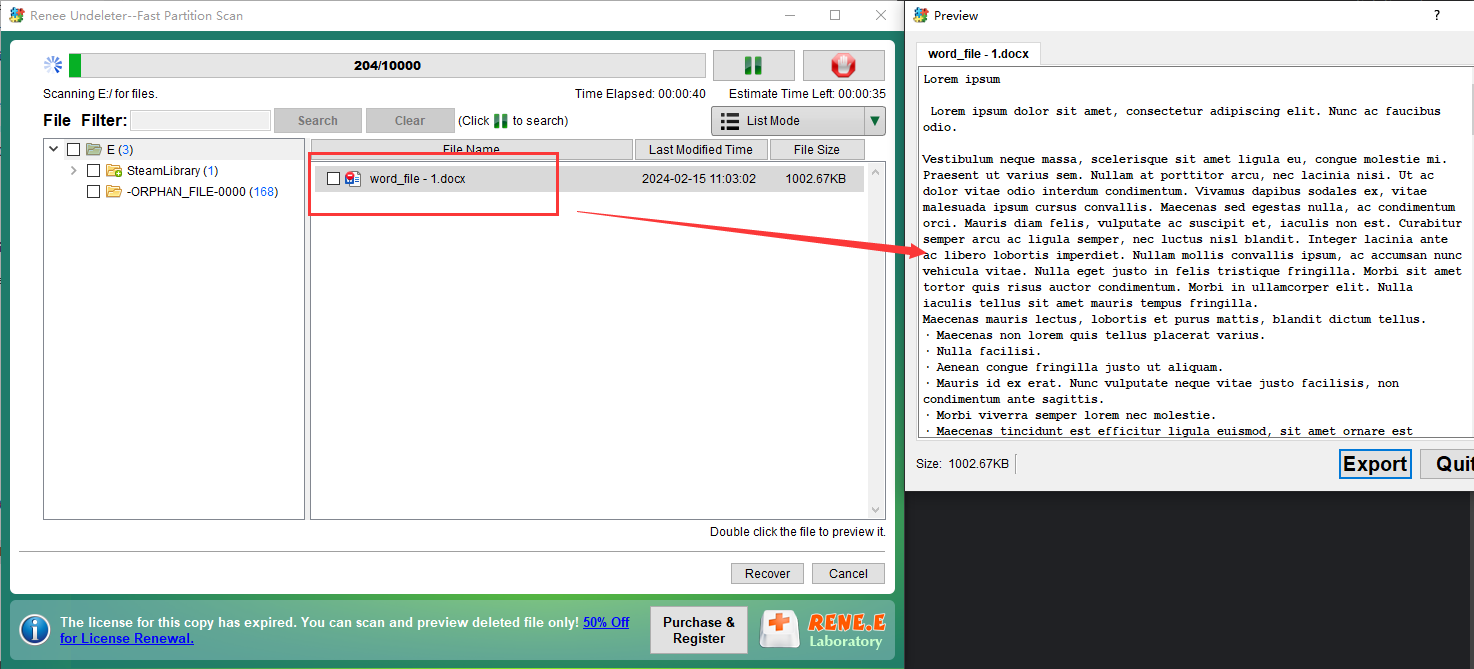


Easy to use Only simple steps to recover data from storage devices.
Multiple scan modes Fast partition scan, whole partition scan and whole disk scan for different recovery needs.
File types Support to recover pictures, videos, audios, documents, mails, etc.
Supported storage devices Recover data from recycle bin, SD card, external disk, etc.
Supported systems Windows 10, 8.1, 8, 7, Vista, XP, 2000 and Mac OS X10.6, 10.7, 10.8.
Easy to use Only simple steps to recover data from storage devices.
Multiple scan modes - 3 scan modes for different recovery needs.
Supported storage devices Recover data from recycle bin, SD card, external disk, etc.
Relate Links :
Data Recovery with Original File Names – Is It Possible?
14-09-2024
John Weaver : Recovering data with original file names is achievable using the appropriate tools and techniques. The article discusses factors...
How to Recover Deleted Desktop Files and Folders in Windows 10/11
13-09-2024
Jennifer Thatcher : The desktop in Windows 10/11 is a convenient location for frequently used files and folders, but it's also...
How to Recover Deleted Tesla Dashcam Footage
13-09-2024
Amanda J. Brook : The article discusses the possibility of recovering deleted Tesla dashcam footage, emphasizing that success depends on factors such...
Recovering Data from Kingston Memory Cards: A Comprehensive Guide
02-09-2024
John Weaver : The article provides a comprehensive guide on recovering data from Kingston memory cards, which are known for their...
- How to Search for a Lost Word Document in Windows 10
- Methods to Recover Unsaved Word Documents in Windows 10
- Method 1. Use Word AutoRecover
- Method 2. Search for Temporary Files
- Methods to Recover Deleted Word Documents in Windows 10
- Method 1. Look for Deleted Word Documents in the Recycle Bin
- Method 2. Use the Previous Versions Feature in Windows
- Method 3. Use Data Recovery Software
- Conclusion






