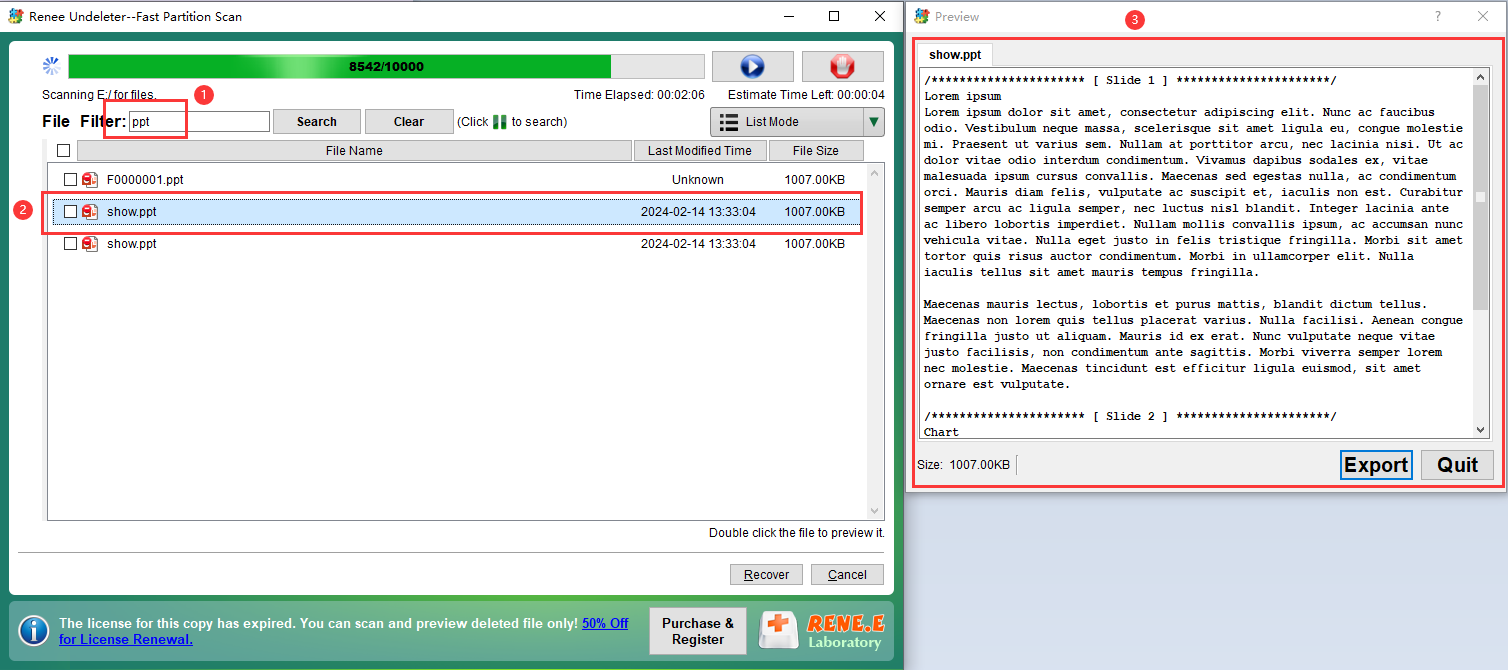Recovering a Formatted Partition: A Comprehensive Guide
- Home
- Support
- Tips Data Recovery
- Recovering a Formatted Partition: A Comprehensive Guide
Summary
The article discusses the possibility of recovering data from a formatted partition, particularly focusing on the differences between a quick format and a full format. It explains that a quick format, which is the default option, does not completely erase data but instead marks the drive as empty, allowing new data to overwrite the existing files. The article emphasizes that data recovery is possible after a quick format as long as new data has not overwritten the old files.

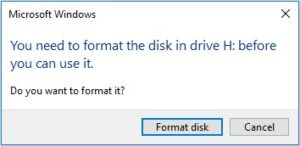

Easy to use Only simple steps to recover data from storage devices.
Multiple scan modes Fast partition scan, whole partition scan and whole disk scan for different recovery needs.
File types Support to recover pictures, videos, audios, documents, mails, etc.
Supported storage devices Recover data from recycle bin, SD card, external disk, etc.
Supported systems Windows 11,10, 8.1, 8, 7, Vista, XP, 2000 and Mac OS X10.6, 10.7, 10.8+.
Easy to use Only simple steps to recover data from storage devices.
Multiple scan modes - 3 scan modes for different recovery needs.
Supported storage devices Recover data from recycle bin, SD card, external disk, etc.
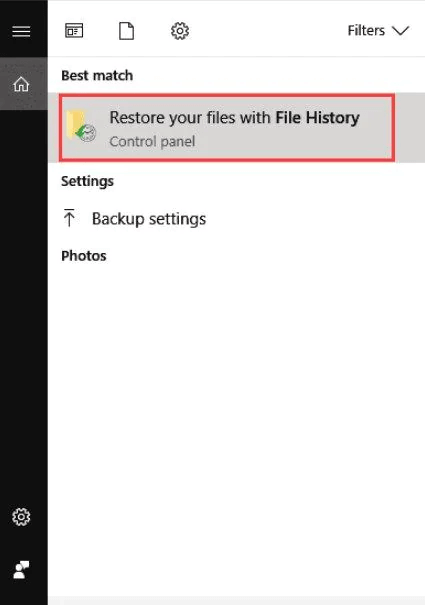
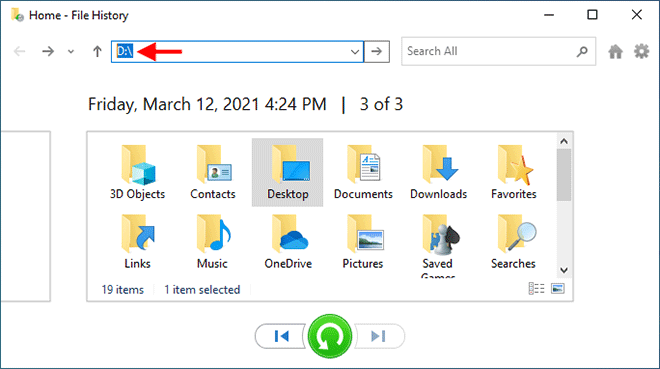

Easy to use Only simple steps to recover data from storage devices.
Multiple scan modes Fast partition scan, whole partition scan and whole disk scan for different recovery needs.
File types Support to recover pictures, videos, audios, documents, mails, etc.
Supported storage devices Recover data from recycle bin, SD card, external disk, etc.
Supported systems Windows 11,10, 8.1, 8, 7, Vista, XP, 2000 and Mac OS X10.6, 10.7, 10.8+.
Easy to use Only simple steps to recover data from storage devices.
Multiple scan modes - 3 scan modes for different recovery needs.
Supported storage devices Recover data from recycle bin, SD card, external disk, etc.




Easy to use Only simple steps to recover data from storage devices.
Multiple scan modes Fast partition scan, whole partition scan and whole disk scan for different recovery needs.
File types Support to recover pictures, videos, audios, documents, mails, etc.
Supported storage devices Recover data from recycle bin, SD card, external disk, etc.
Supported systems Windows 11,10, 8.1, 8, 7, Vista, XP, 2000 and Mac OS X10.6, 10.7, 10.8+.
Easy to use Only simple steps to recover data from storage devices.
Multiple scan modes - 3 scan modes for different recovery needs.
Supported storage devices Recover data from recycle bin, SD card, external disk, etc.
Relate Links :
Recovering Data from a Crashed Hard Drive: A Complete Guide
29-08-2024
Ashley S. Miller : Learn how to recover data from a crashed hard drive with our comprehensive guide. We'll show you how...
Recovering Data from Toshiba Hard Drives: A Step-by-Step Guide
15-11-2023
Ashley S. Miller : Learn how to recover your data from a Toshiba hard drive with this comprehensive tutorial. From free methods...
How to Partition Hard Drives on Mac?
02-05-2024
Amanda J. Brook : Learn to partition hard drives on mac, create multiple APFS volumes effortlessly, and understand the benefits with our...
How to Fix "SD Card Needs to Be formatted" Error?
19-02-2024
Amanda J. Brook : Discover effective methods for resolving "Need to format"-like error messages on SD cards and how to retrieve data...