How If SD Card is Blank or Has Unsupported File?
- Home
- Support
- Tips Data Recovery
- How If SD Card is Blank or Has Unsupported File?
Summary
In the recent years, SD card has been used in many fields. Since the SD card is easily worn out, we meet with many problems. For example, the SD card is blank or it has unsupported files. In this essay, we will list the possible reasons and tell you how to solve the problems.

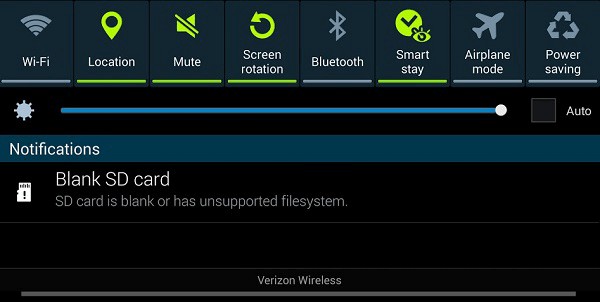
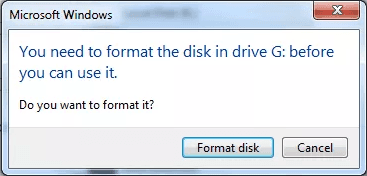
- Did you take the SD card out when the device was being connected to the card reader?
- Did you use the SD card in the potentially dangerous computer?
- Did you directly plug out the SD card without safely removing the SD card?

Easy to use Only simple steps to recover data from storage devices.
Multiple scan modes Fast partition scan, whole partition scan and whole disk scan for different recovery needs.
File types Support to recover pictures, videos, audios, documents, mails, etc.
Supported storage devices Recover data from recycle bin, SD card, external disk, etc.
Supported systems Windows 11,10, 8.1, 8, 7, Vista, XP, 2000 and Mac OS X10.6, 10.7, 10.8+.
Easy to use Only simple steps to recover data from storage devices.
Multiple scan modes - 3 scan modes for different recovery needs.
Supported storage devices Recover data from recycle bin, SD card, external disk, etc.
Fast partition scan: Recover the files after emptying Recycle Bin or deleted by mistake without data backup.
Whole partition scan: Scan the whole partition and list all files, especially for the formatted partition or inaccessible issue.
Whole disk scan: Scan entire disk to find out all partitions’ information and simulate the partition table.
Image creation: Create a partition image which can be used in case that reading partition is slow or need a backup.
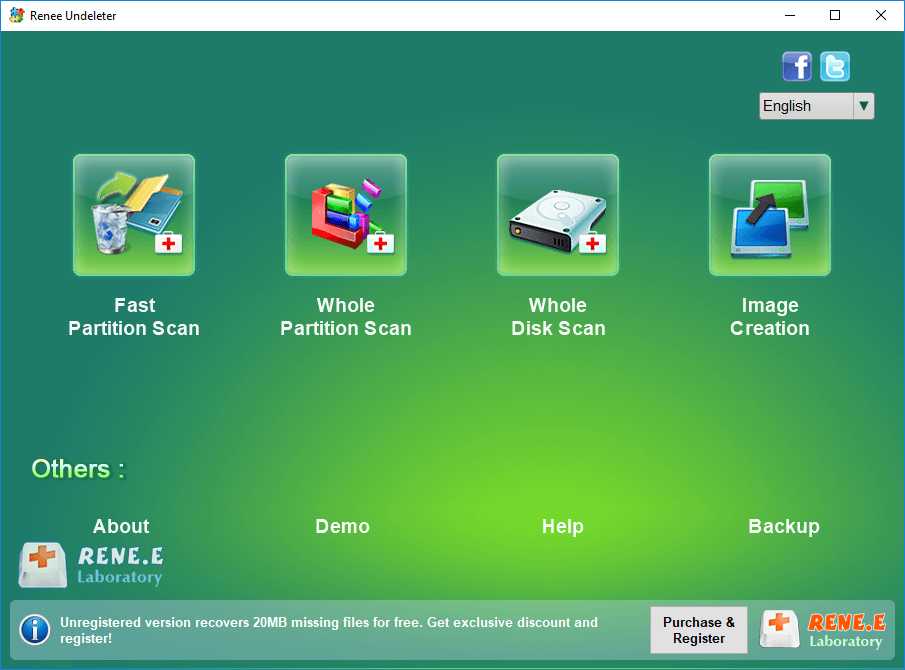

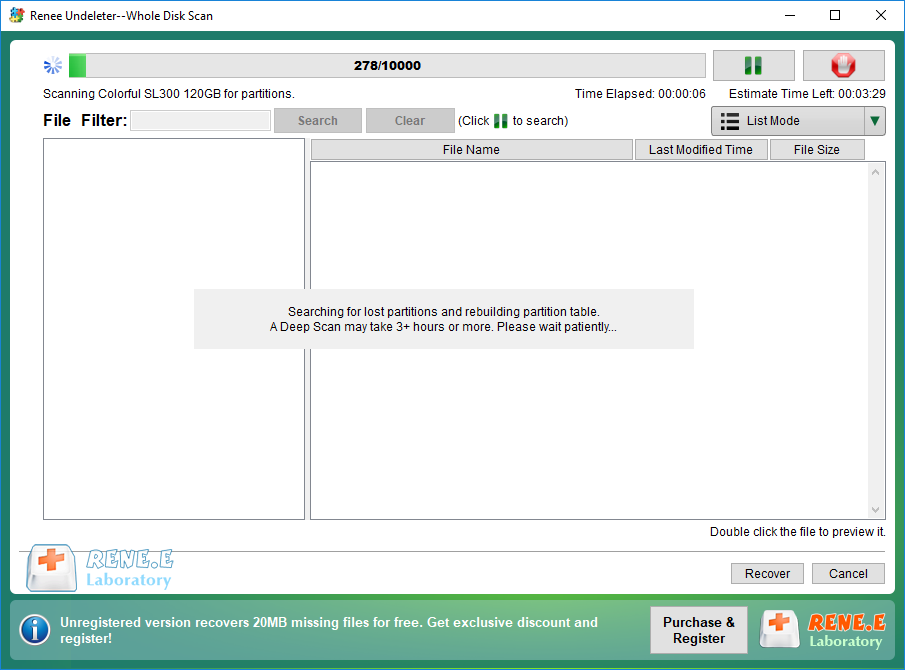



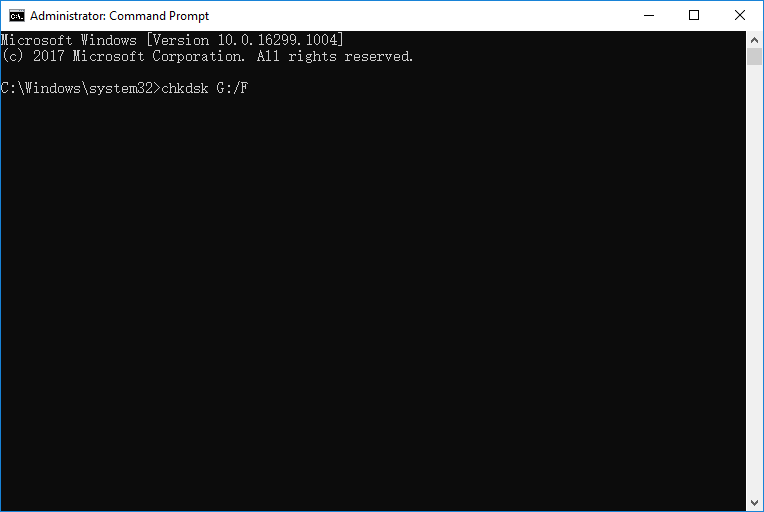
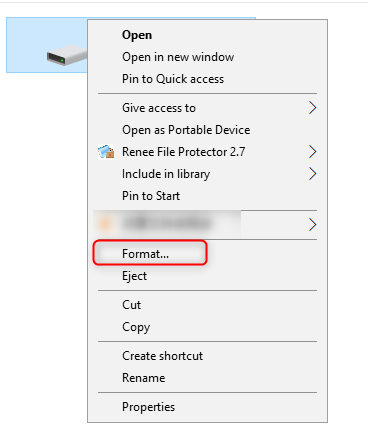
- NTFS: NTFS is the best Windows file system, given to performance and data security. But it is not compatible with all operating systems. Mac OSX and Linux can read the NTFS partitions, but they cannot modify the inside data. Besides, it is not available in the flash drives.
- FAT32: FAT32 is an old but still popular Windows file system. Now, it is mainly used in mobile storage devices with low capacity. Each file cannot be over 4 GB in the FAT32 file system. If the hard drive is over 1TB, it should be in the NTFS file system. Besides, some digital cameras, game consoles and set-top boxed merely FAT32, but not NTFS.
- exFAT: exFAT is the file system used for flash drives in Windows. It is the supplement for FAT32 which doesn’t support flash drives. It supports a file up to 16EB and a volume up to 24ZB.
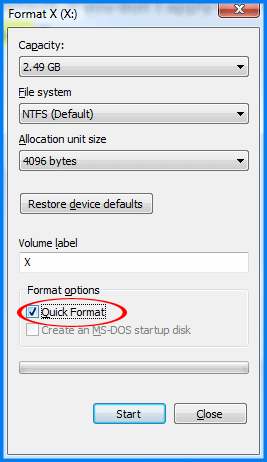
Relate Links :
How to Restore SD Card to Full Capacity?
26-07-2021
John Weaver : Some users find that their SD cards cannot be fully used. For example, a 64 GB SD card...
How to Fix Overheating Hard Drive?
14-07-2021
Jennifer Thatcher : Hard drive is the important hard drive in the computer. When the computer gets started, it is common...




