SD Card Recommendation for Nintendo Switch
- Home
- Support
- Tips Data Recovery
- Tips-SD-card-recovery
- SD Card Recommendation for Nintendo Switch
Summary
NINTENDO SWITCH (hereinafter referred to as Switch) is the flagship product introduced by Nintendo in March, 2017. It is a hybrid console that can be used as both a stationary and portable device. Until December 2018, 32.27 million units and 163.61 million games had been sold. However, the game card was shipped with a 32GB capacity but only 25.9GB available space left. That greatly limited users to install more games. Later, a micro SD card slot is added into Switch, which can fulfill users’ storage requirements. So, how to select a suitable SD card for your Switch? How to transfer the data between SD cards? How to recover the formatted SD card? All in this essay!
Now, the micro SD slot in Switch can breaks the storage limit. In the followings, we will introduce 8 SD card products and talk about them from capacity, price, read/write speed to cost performance.
Read speed: the speed when the data is extracted out of the storage device.
Price on Amazon: US$13.95
Read speed: 99Mbit/s
Write speed: 51Mbit/s
Game start-up: 9.9s

Price on Amazon: US$19
Read speed: 95Mbit/s
Write speed: 45Mbit/s
Game start-up: 10.1s

Price on Amazon: US$32.42
Read speed: 90Mbit/s
Write speed: 40Mbit/s
Game start-up: 9.8s

Price on Amazon: US$29.97
Read speed: 85Mbit/s
Write speed: 60Mbit/s
Game start-up: 10.1s

Price on Amazon: US$44.99
Read speed: 95Mbit/s
Write speed: 90Mbit/s
Game start-up: 9.9s

Price on Amazon: US$14.09
Read speed: 90Mbit/s
Write speed: 45Mbit/s
Game start-up: 9.9s

Price on Amazon: US$15.99
Read speed: 90Mbit/s
Write speed: 45Mbit/s
Game start-up: 10.1s

Price on Amazon: US$39.99
Read speed: 95Mbit/s
Write speed: 90Mbit/s
Game start-up: 9.9s

The minimum sequential write speed of UHS-III SD card is 30Mbit/s while that of UHS-I SD card is 10Mbit/s. Although the UHS-III SD card writes three times than the UHS-I SD card, this difference can be negligible in booting games. So, it is not necessary to buy a UHS-III SD card.
| Product | SanDisk Ultra 64GB micro SDXC UHS-I | Lexar 128GB 633x micro SDXC UHS-I | SanDisk Ultra 200GB micro SDXC UHS-I | PNY Elite 128GB |
|---|---|---|---|---|
| Capacity | 64 GB | 128 GB | 200 GB | 128 GB |
| Price on Amazon | US$13.95 | US$19 | US$32.42 | US$29.97 |
| Read speed | 99 Mbit/s | 95 Mbit/s | 90 Mbit/s | 85 Mbit/s |
| Write speed | 51 Mbit/s | 45 Mbit/s | 40 Mbit/s | 60 Mbit/s |
| Game start-up | 9.9s | 10.1s | 9.8s | 10.1s |
| Product | Samsung Evo Plus 256GB | Kingston Technologies 64GB SDCAC | Kingston Technologies 64GB SDCG | ADATA 64GB UHS-Ⅲ micro SDXC |
|---|---|---|---|---|
| Capacity | 256 GB | 64 GB | 64 GB | 64 GB |
| Price on Amazon | US$44.99 | US$14.09 | US$15.99 | US$39.99 |
| Read speed | 95 Mbit/s | 90 Mbit/s | 90 Mbit/s | 95 Mbit/s |
| Write speed | 90 Mbit/s | 45 Mbit/s | 45 Mbit/s | 90 Mbit/s |
| Game start-up | 9.9s | 9.9s | 10.1s | 9.9s |
64 GB: SanDisk Ultra 64GB micro SDXC UHS-I
128 GB: Lexar 128GB 633x micro SDXC UHS-I
200 GB: SanDisk Ultra 200GB micro SDXC UHS-I
256 GB: Samsung Evo Plus 256GB
2. Insert the micro SD card into the slot. Then, you will be prompted to restart the Switch. Follow these prompts.
3. After that, go to [System Setting].
4. Select [Data Management] and add the new SD card.

Change a new SD card as the Switch is off. Then, you will be prompted to format the card when you reboot it. Follow the prompt to format the card and shut down the Switch as it is finished. After that, plug the card out.
2. Copy to the new card
Copy all data in the original SD card to the new one on the computer.
3. Plug out the original SD card
Insert the original SD card into the Switch. Turn it on and plug the card out. At that time, you will be asked to shut it down. Just follow the order.
4. Turn on again and insert the new SD card
Now, when you turn on the Switch again, you can see the symbol “clouds download” on each game. At this moment, insert the new SD card, and then shut down the Switch.
5. Transfer data from the original SD card to the new one
When the Switch is rebooted, the symbols will disappear. You can play your Switch now!
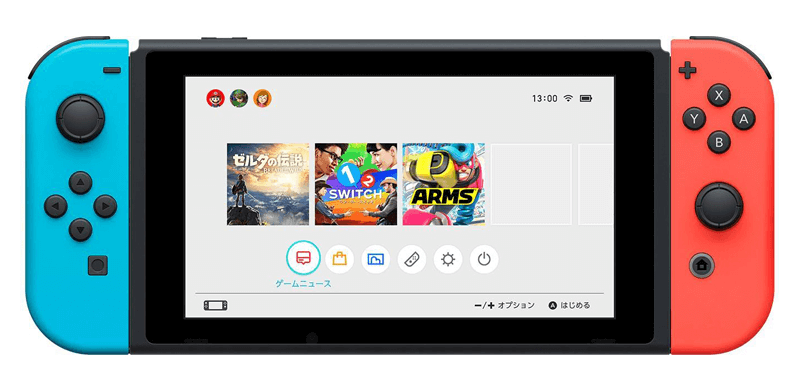
Besides, three scan modes set in Renee Undeleter, fast partition scan, whole partition scan and whole disk scan, can fulfill different requirements. Thanks to the simple and clear interface, users can easily understand how to use it.

Easy to use Only simple steps to recover data from storage devices.
Multiple scan modes Fast partition scan, whole partition scan and whole disk scan for different recovery needs.
File types Support to recover pictures, videos, audios, documents, mails, etc.
Supported storage devices Recover data from recycle bin, SD card, external disk, etc.
Supported systems Windows 10, 8.1, 8, 7, Vista, XP, 2000 and Mac OS X10.6, 10.7, 10.8.
Easy to use Only simple steps to recover data from storage devices.
Multiple scan modes - 3 scan modes for different recovery needs.
Supported storage devices Recover data from recycle bin, SD card, external disk, etc.
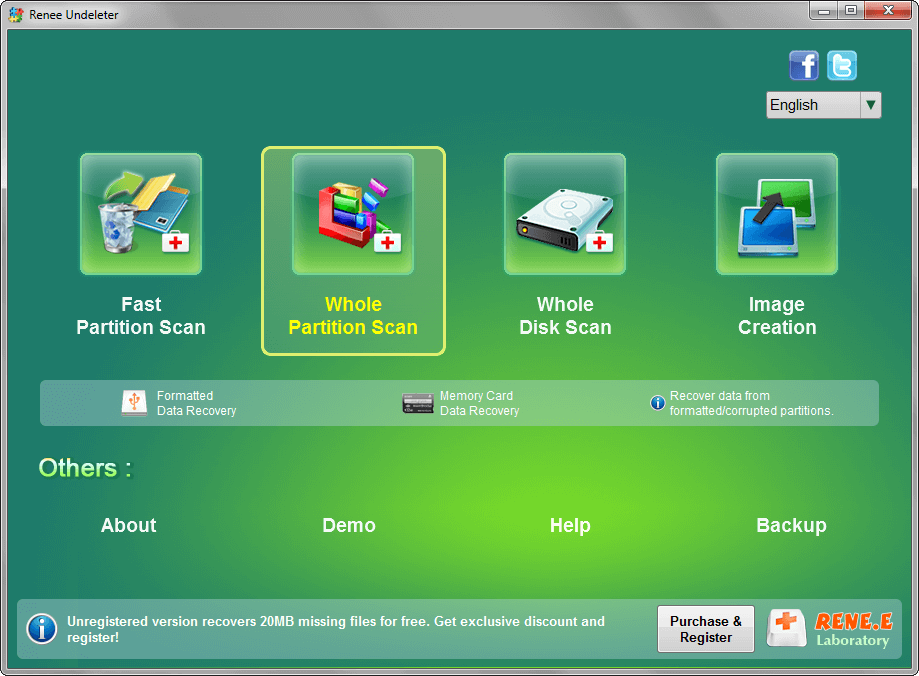
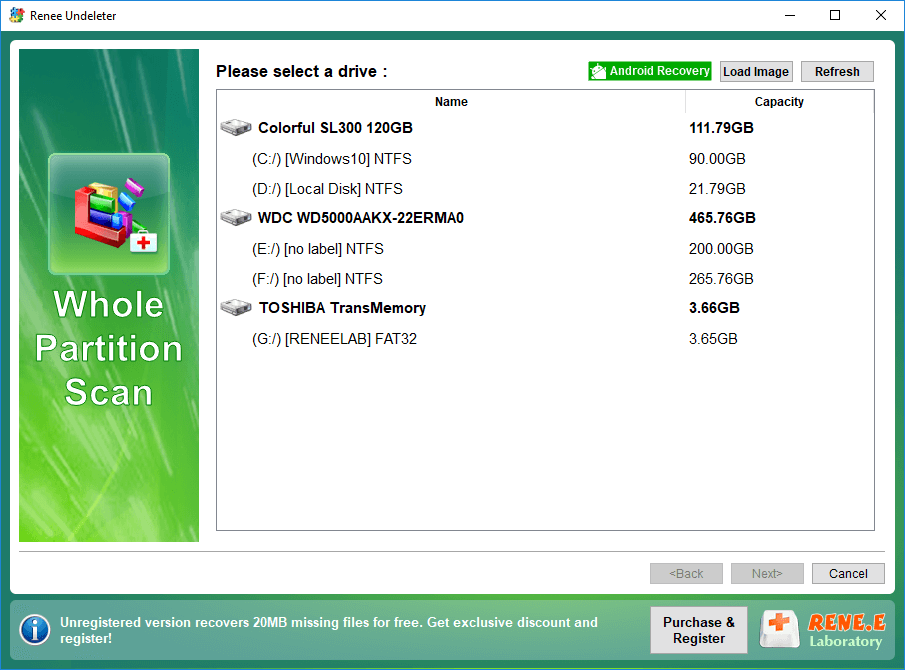
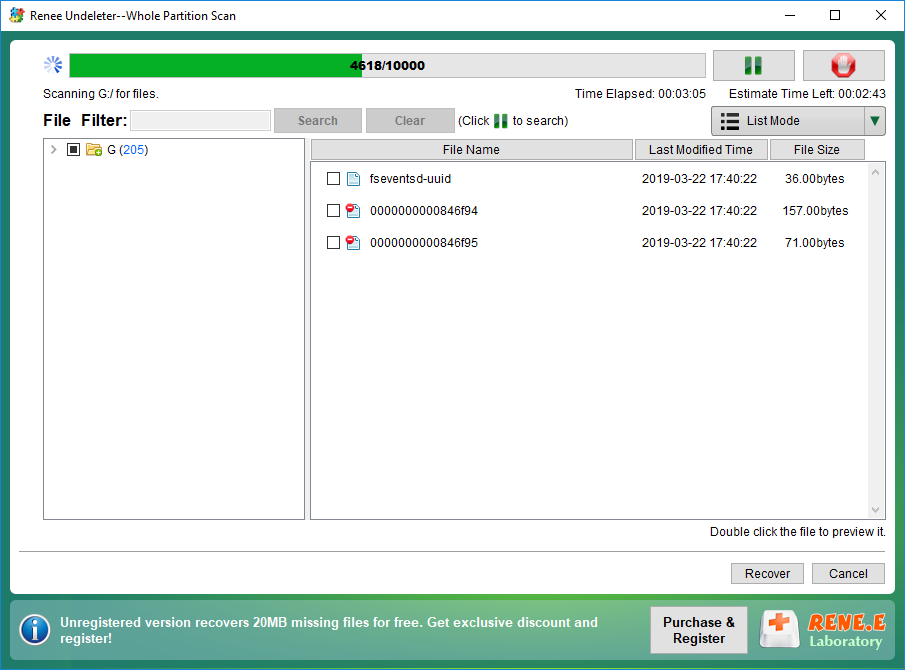
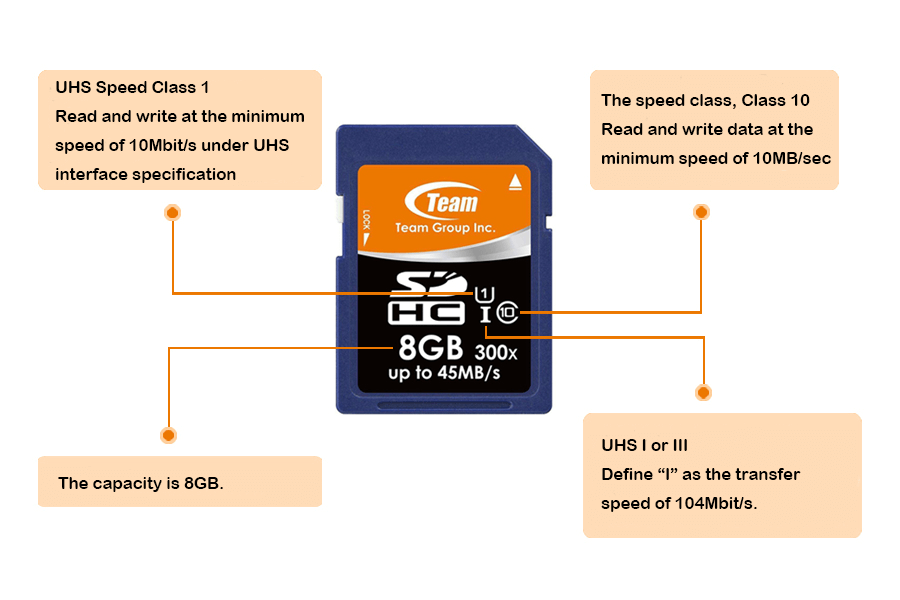
| Type | Capacity | File system |
|---|---|---|
| SD | Up to 2GB | FAT 12 & FAT 16 |
| SDHC | 2 GB – 32 GB | FAT 32 |
| SDXC | 32 GB – 2 TB | exFAT |
Class 0: lower than Class 2 or no marked speed class.
Class 2: Play non-HD movies at the minimum transfer speed of 2Mbit/s.
Class 4: Fluently play HD movies at the minimum transfer speed of 4Mbit/s.
Class 6: Fulfill the requirements of DSLR cameras and some professional devices at the minimum transfer speed of 6Mbit/s.
Class 10: Fulfill faster storage at the minimum transfer speed of 10Mbit/s.
Relate Links :
How to Move and Save Data to SD Card on Kindle Fire
11-06-2019
Jennifer Thatcher : Kindle Fire is the tablet computer developed by Amazon. However, the capacity is not enough for daily study...
Recover Data from a Burned Out SD Card
10-06-2019
Jennifer Thatcher : SD card is a portable storage device. Compared with CD, it is smaller and more durable. A branded...





