How to Unformat a Hard Drive on Windows: A Comprehensive Guide
- Home
- Support
- Tips Data Recovery
- How to Unformat a Hard Drive on Windows: A Comprehensive Guide
Summary
The article discusses how to recover data from a hard drive that has been accidentally formatted on a Windows computer. It explains that formatting a hard drive erases all data and sets up a new file system, which can be done for various reasons such as preparing a new hard disk, starting fresh, or removing malware. The article distinguishes between low-level formatting, which is done by manufacturers to prepare the hard drive for initial use, and high-level formatting, which is more commonly understood and used by consumers.
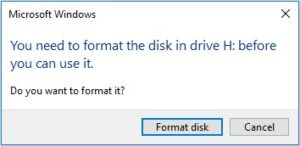
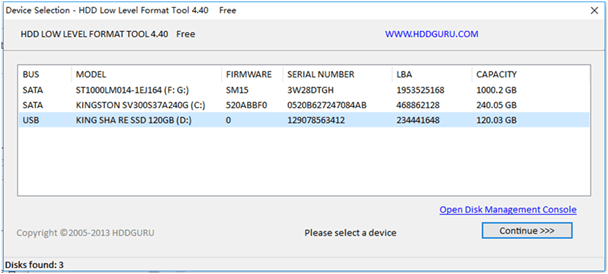


Easy to use Only simple steps to recover data from storage devices.
Multiple scan modes Fast partition scan, whole partition scan and whole disk scan for different recovery needs.
File types Support to recover pictures, videos, audios, documents, mails, etc.
Supported storage devices Recover data from recycle bin, SD card, external disk, etc.
Supported systems Windows 10, 8.1, 8, 7, Vista, XP, 2000 and Mac OS X10.6, 10.7, 10.8.
Easy to use Only simple steps to recover data from storage devices.
Multiple scan modes - 3 scan modes for different recovery needs.
Supported storage devices Recover data from recycle bin, SD card, external disk, etc.
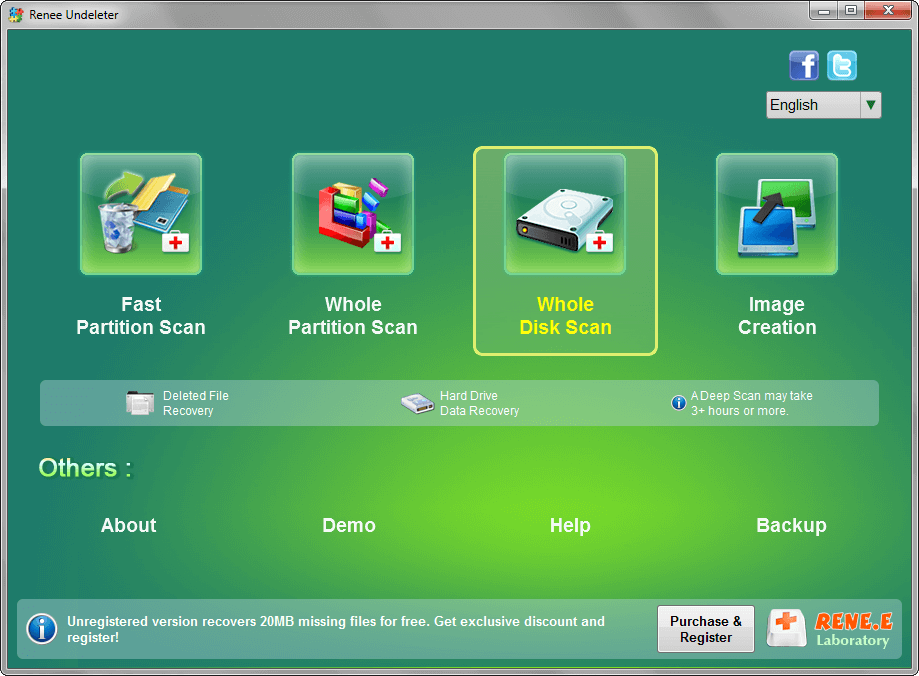





Easy to use Only simple steps to recover data from storage devices.
Multiple scan modes Fast partition scan, whole partition scan and whole disk scan for different recovery needs.
File types Support to recover pictures, videos, audios, documents, mails, etc.
Supported storage devices Recover data from recycle bin, SD card, external disk, etc.
Supported systems Windows 10, 8.1, 8, 7, Vista, XP, 2000 and Mac OS X10.6, 10.7, 10.8.
Easy to use Only simple steps to recover data from storage devices.
Multiple scan modes - 3 scan modes for different recovery needs.
Supported storage devices Recover data from recycle bin, SD card, external disk, etc.
Relate Links :
Quick Fix for Unformattable Hard Drive – Easy Step-by-Step Guide!
26-05-2024
Ashley S. Miller : Cant format hard drive? Utilize proven methods for successful hard drive formatting and swift resolution of related issues.
Is it Possible to Unformat Thumb Drive? Yes, It Is!
10-09-2024
John Weaver : It is possible to unformat a Thumb drive on a Windows PC if it was formatted using the...
How To Recover Data from a Formatted Hard Drive?
19-02-2024
Ashley S. Miller : Discover the process of retrieving data from an accidentally formatted hard drive using expert data recovery software. Stay...
Recovering a Formatted Partition: A Comprehensive Guide
01-09-2024
John Weaver : The article discusses the possibility of recovering data from a formatted partition, particularly focusing on the differences between...






