Youtube Videos Not Working? Solutions to Solve It!
- Home
- Support
- Tips Renee Video Editor Pro
- Youtube Videos Not Working? Solutions to Solve It!
Summary
YouTube videos cannot work on the browser? Don’t worry! Use the following approaches then you can watch the videos again.
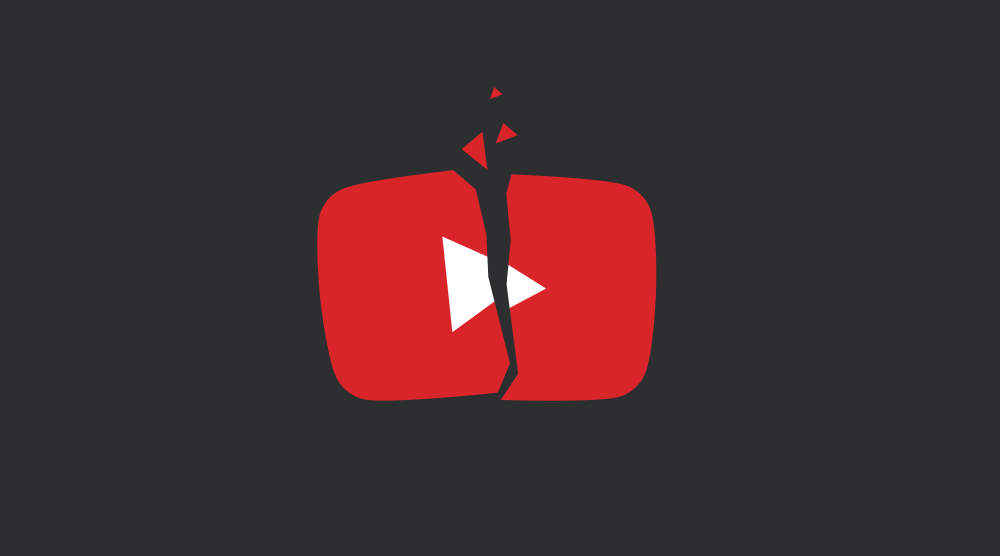
Content
Part 1: How and Why YouTube Not Working
Part 2: How to Solve YouTube Not Working
- Approach 1: Check Internet Connection
- Approach 2: Update Browser or Apps
- Approach 3: Make Sure Java script is Enabled
- Approach 4: Clear Browser Cache
- Approach 5: Update or Reinstall Adobe Flash Player
- Approach 6: Modify Firewall Settings and Check Malicious Software
- Approach 7: Disable Unused Browser Extensions
- Approach 8: Switch to Browser Supporting VP9 When Playing 4K Videos
Part 3: How to Save Video from YouTube to Prevent YouTube not Working
Part 1: How and Why YouTube Not Working
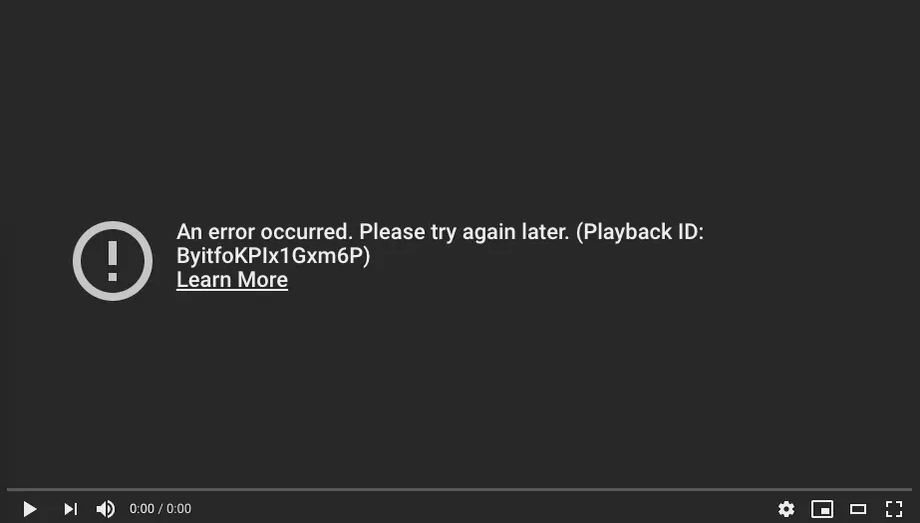
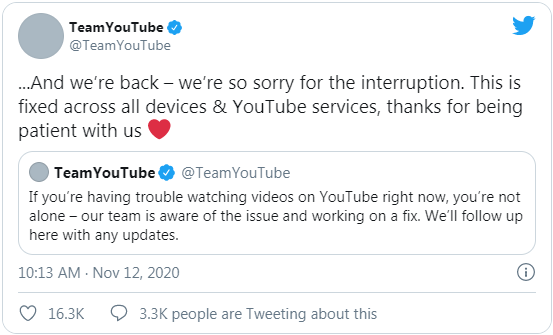
Part 2: How to Solve YouTube Not Working
Approach 1: Check Internet Connection
Approach 2: Update Browser
Solutions: Check the browser version and update it.
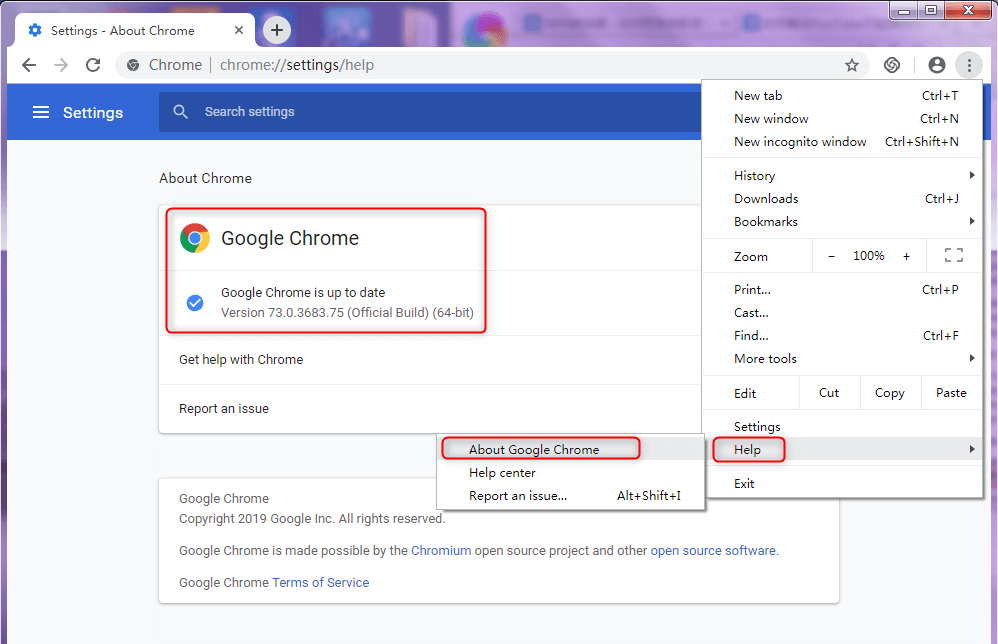
Approach 3: Make Sure JavaScript is Enabled
Steps:
- Click the icon in the top-right corner of the browser and select [Settings].
- Go to [Advanced] tap and then select [Site settings] under [Privacy and security].
- Click on the [JavaScript] option and enable [Allowed(default)].
- Once you’ve done that, go back to the YouTube video you want to watch and refresh the page to see if you’ve solved the problem.
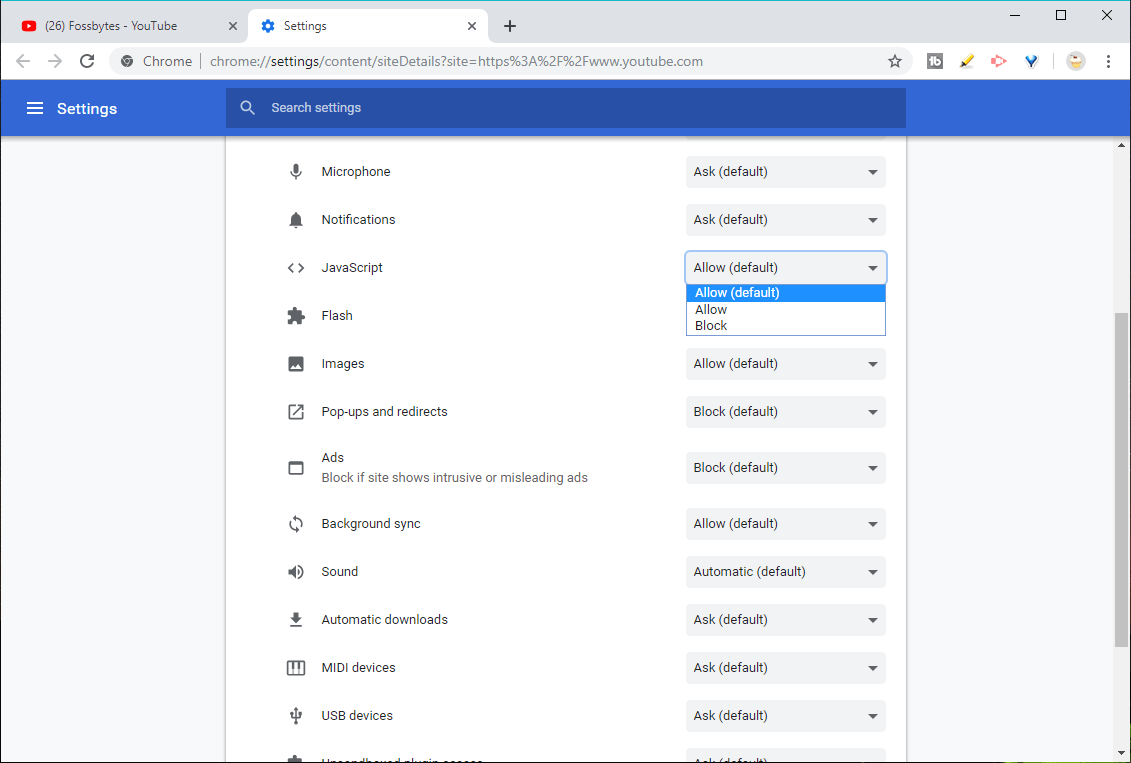
Approach 4: Clear Browser Cache
Solutions: Clear cache and cookies.
Take Google Chrome as an example:
① Click the icon at the top-right to expand the menu; select [Settings] then click [Advanced] at the bottom.
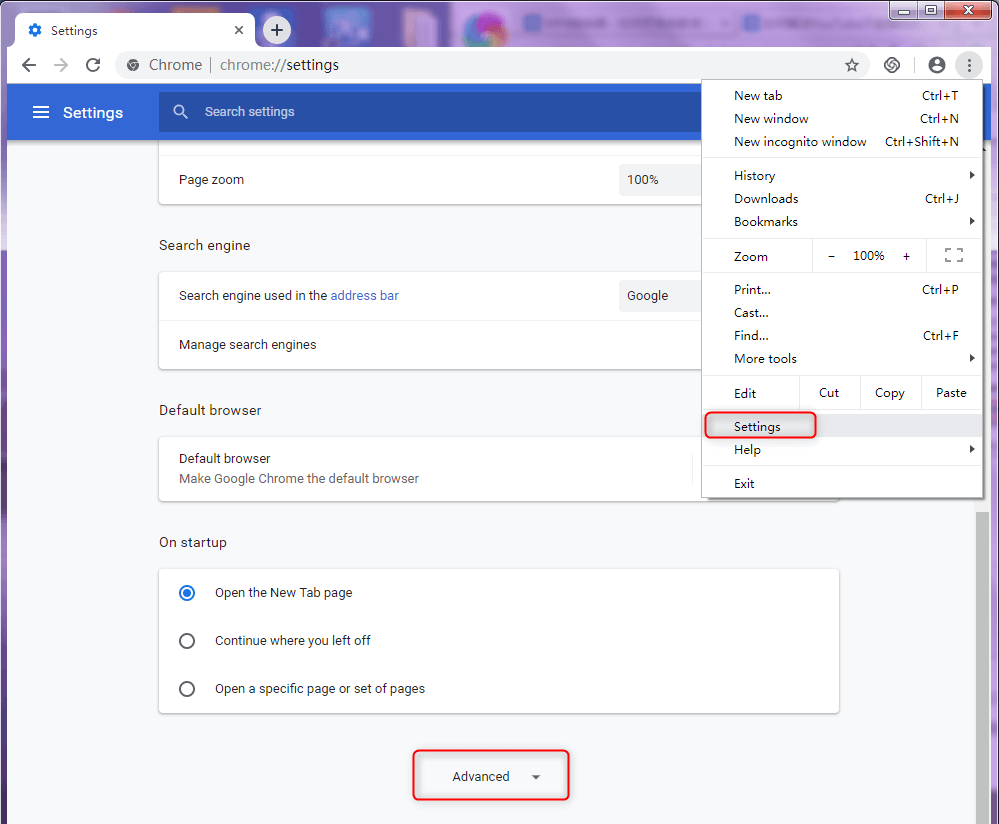
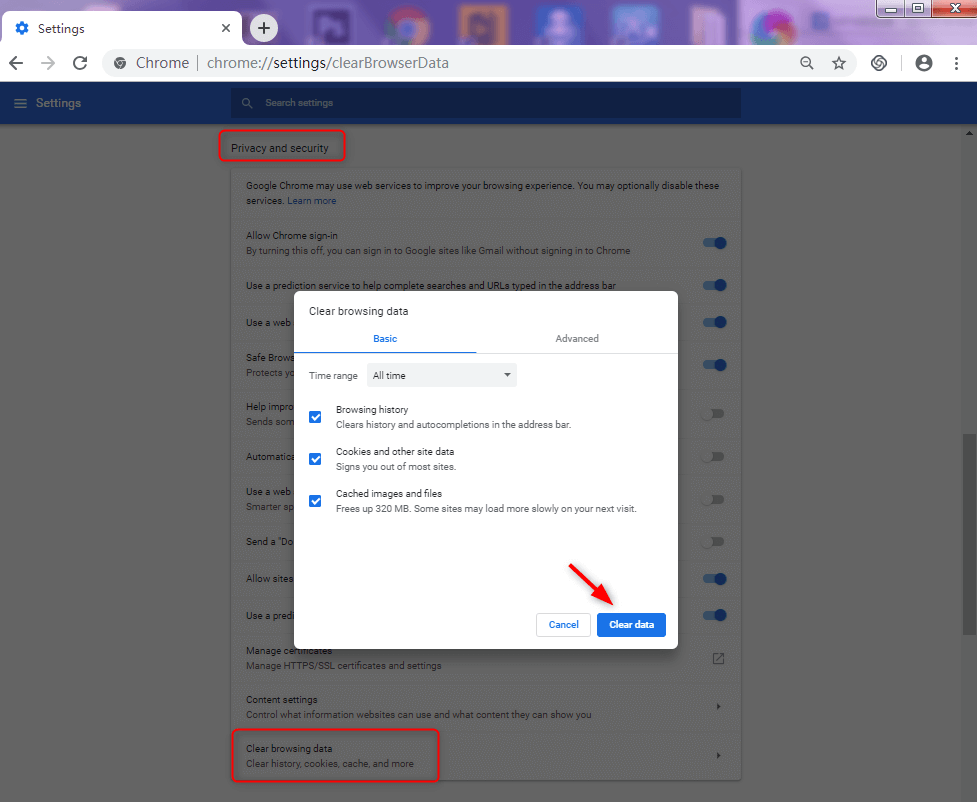
Approach 5: Update or Reinstall Adobe Flash Player
Solution: Adobe Flash Player has been pre-installed in Google Chrome. If the update notification pops up when the video is playing, update to the latest version which is smoother and more stable than the outdated one.
As for the other browser, please ensure the Flash extension has been added.
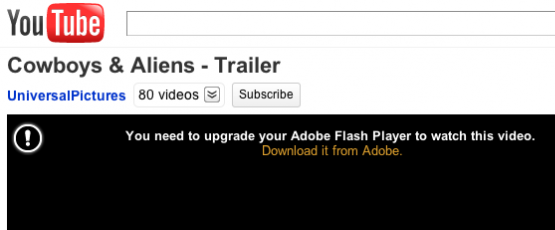
Approach 6: Modify Firewall Settings and Check Malicious Software
Solution: If you have installed a third-party firewall, try to stop it and reload the browser again. If YouTube can work again, you can uninstall that firewall or put YouTube in the trusted list.
Besides, the computer can go wrong for the incursion by malicious software, which causes YouTube video not working, too. It is suggested that you use a antivirus program to scan your computer for security.
Approach 7: Disable Unused Browser Extensions
(1) Web accelerator – Disable it or stop accelerating the target website.
(2) Adblock extension/program – As a part of the complex profit system, advertisement barrier will affect the loading in YouTube videos.
(3) Video download extension – it can affect YouTube to work or even stop to play videos though it is convenient to download videos.
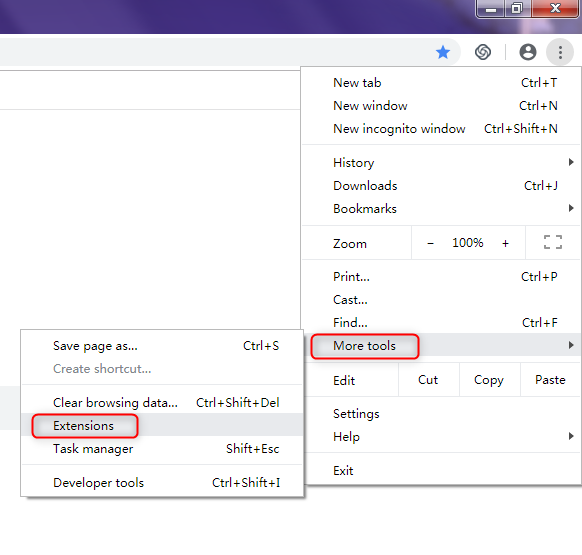
Approach 8: Switch to Browser Supporting VP9 When Playing 4K Videos
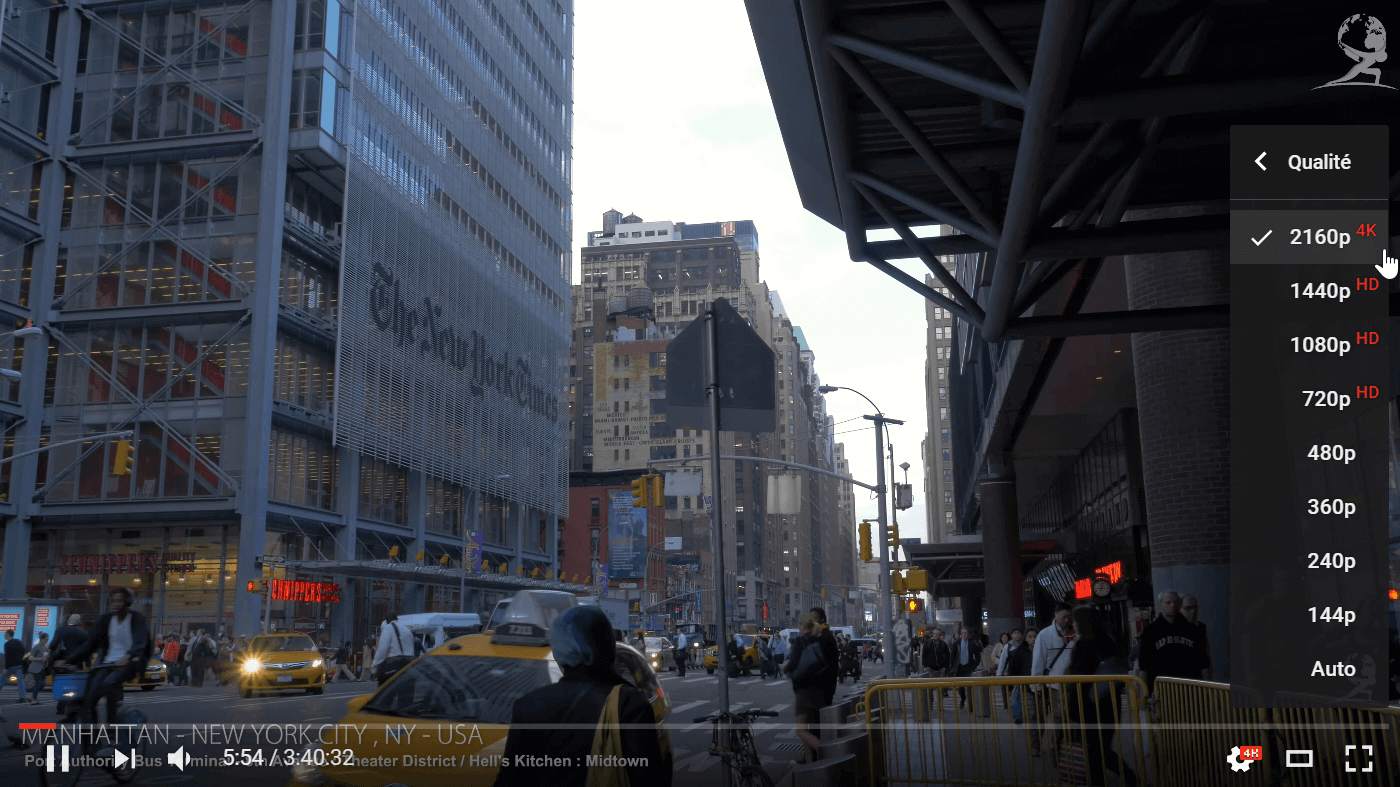
Part 3: How to Save Video from YouTube to Prevent YouTube not Working
1.Get Video from YouTube

Screen RecordingRecord screen and webcam in Windows computer.
Cut Videos & AudiosUsers are free to cut videos and audios clips with setting start and end time.
Multiple Edit ToolsMerge, crop, rotate, cut and transform video easily. Change and add background music, subtitles and remove watermark from video.
Format ConversionSupport to convert videos and audios into different formats.
Screen Recording Record screen and webcam in Windows computer.
Multiple Edit ToolsCut Videos & Audios Users are free to cut videos and audios clips with setting start and end time.
Multiple Edit ToolsMerge, crop, rotate, cut and transform video easily. Change and add background music, subtitles and remove watermark from video.
Format ConversionSupport to convert videos and audios into different formats.
Step 1: Download and install Renee Video Editor Pro. Click on [Screen Recorder].
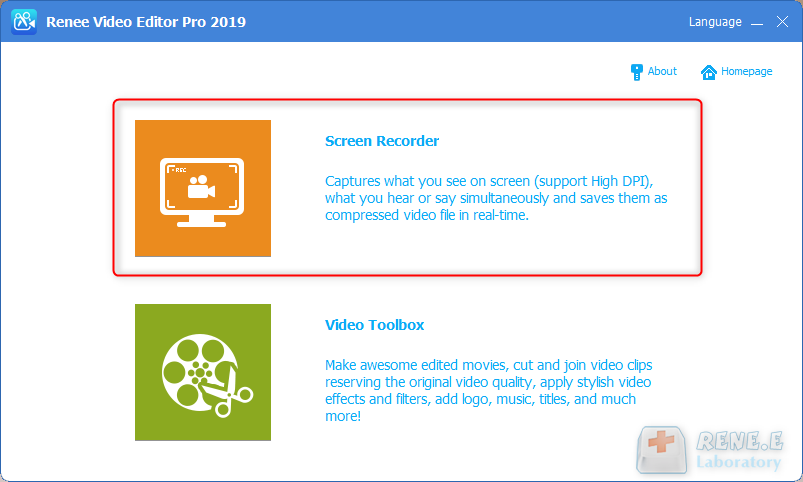
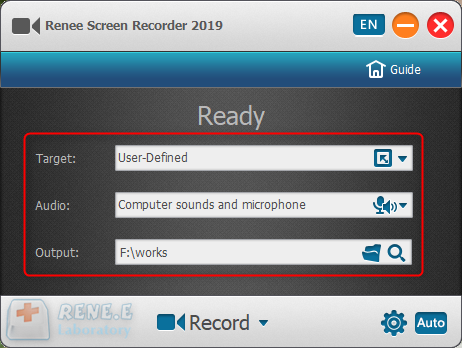
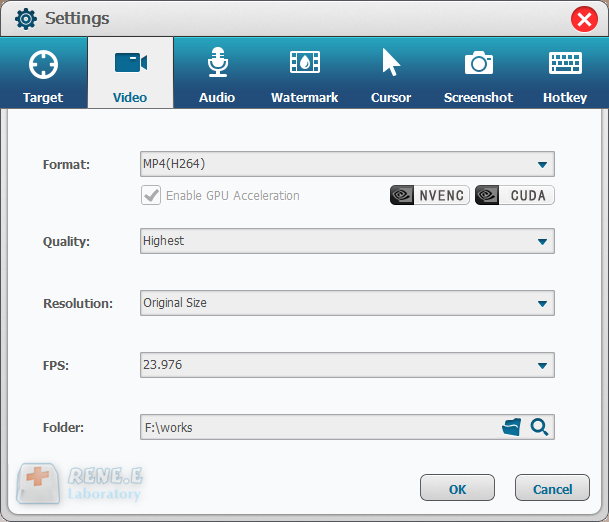
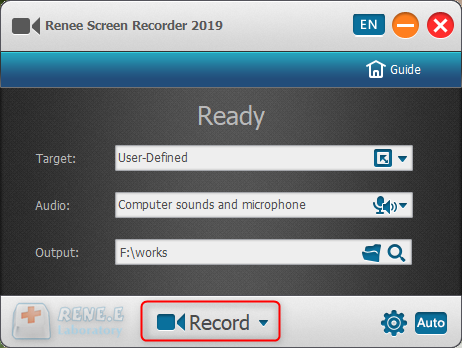
In this function, users can zoom in the record area around the mouse, enlarging 1.5x to 4x scale in proportion. It is used to emphasize the key point during desktop record. The default hotkey is F7.
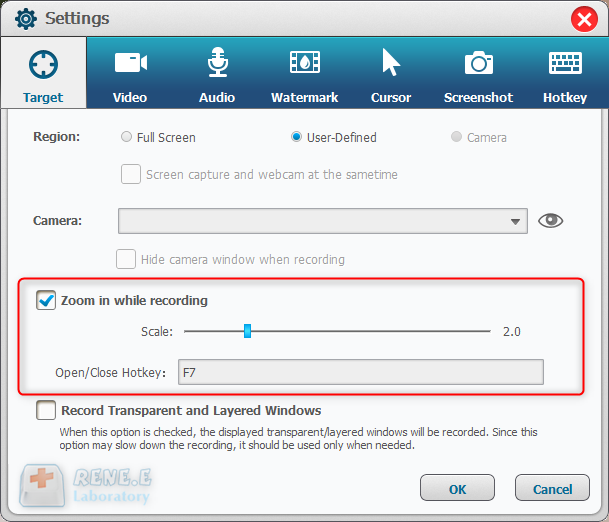
Users can add text and image to the records. Besides, transparency, rotation, position and animation can be adjusted for the watermark.
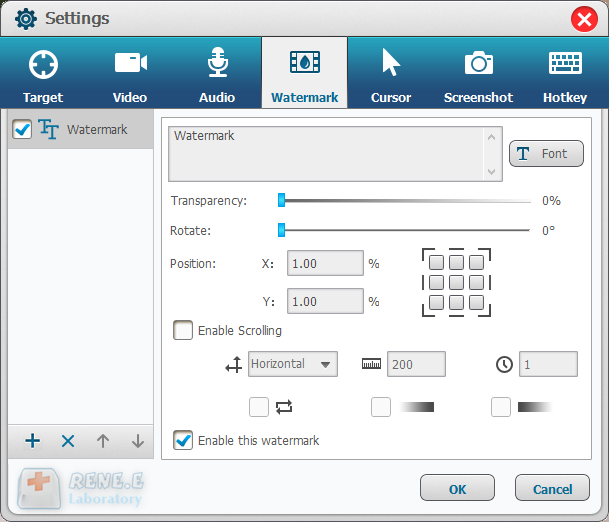
This is a useful function to monitor the mouse movement during desktop record. It provides different cursor effects and automatically generates the effects of single and double clicks. That can facilitate teaching videos and the other explanation videos.
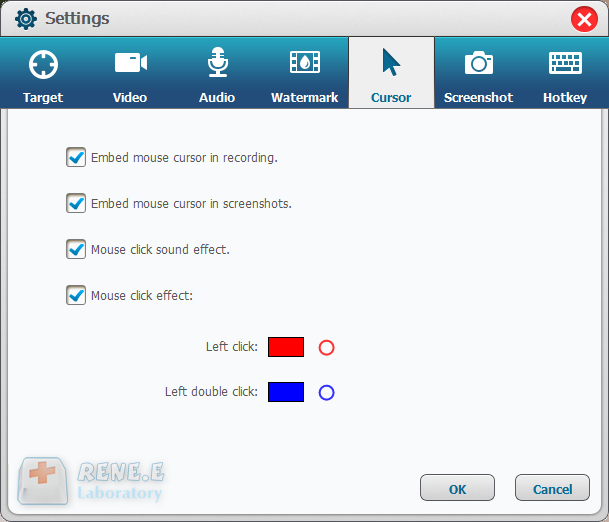
Renee Video Editor supports to screenshot at any time even if you don’t have the PC desktop recorded. The default hotkey is CTRL+ALT+F4. The output format of the screenshots can be set.
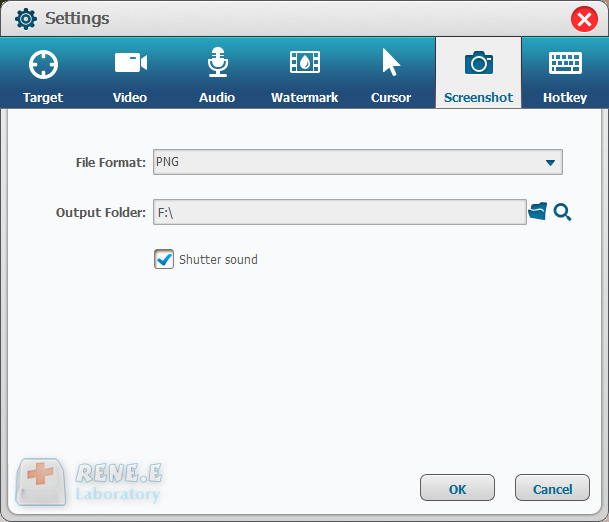
Given to the different needs of desktop record, Renee Screen Recorder allows users to set the auto recording schedule. The desktop record can automatically run at the specific time and the other conditions. It can be used to record the arranged online meetings and live shows. Go to try this function at the right corner of the main interface.
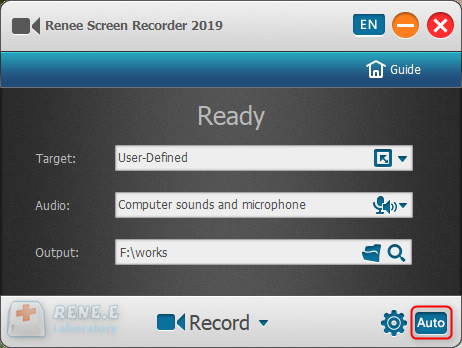
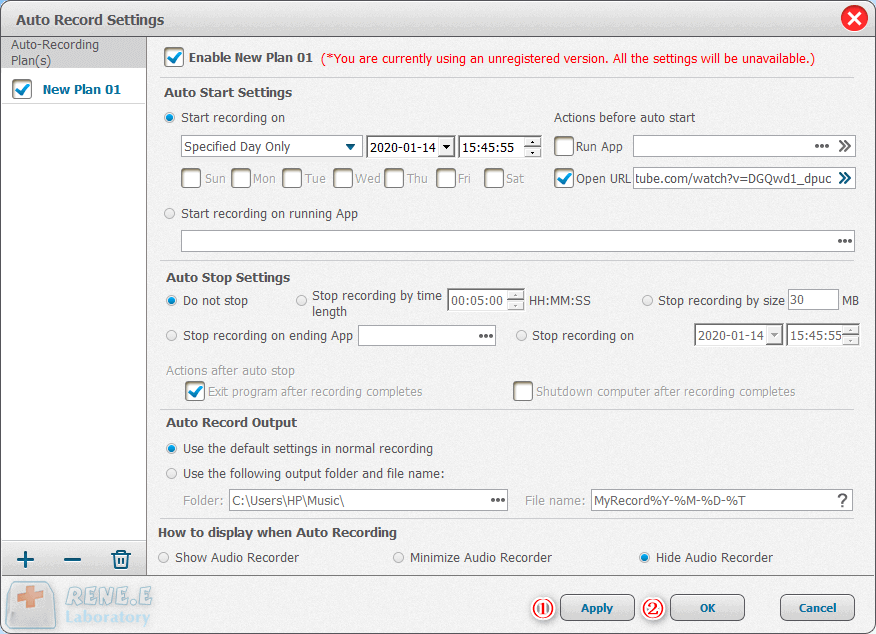
2. Further Edit the YouTube Video
YouTube Content ID, including video ID and audio ID, is a system that helps you identify copyright. It can compare the uploaded audios and videos with the contents registered with Content ID and check whether they contain infringement.
If the uploaded video matches with the published content, the video will get a Content ID claim. Then, the copyright owner can choose one of the three actions to take on the material that matches theirs: track, block and monetize.

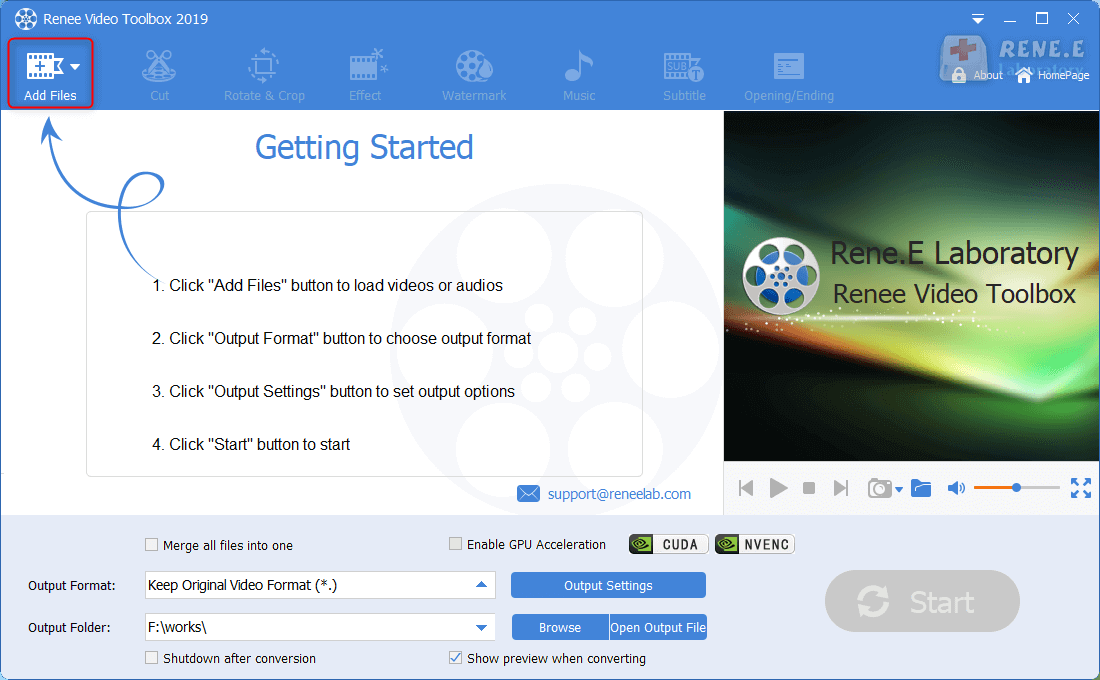
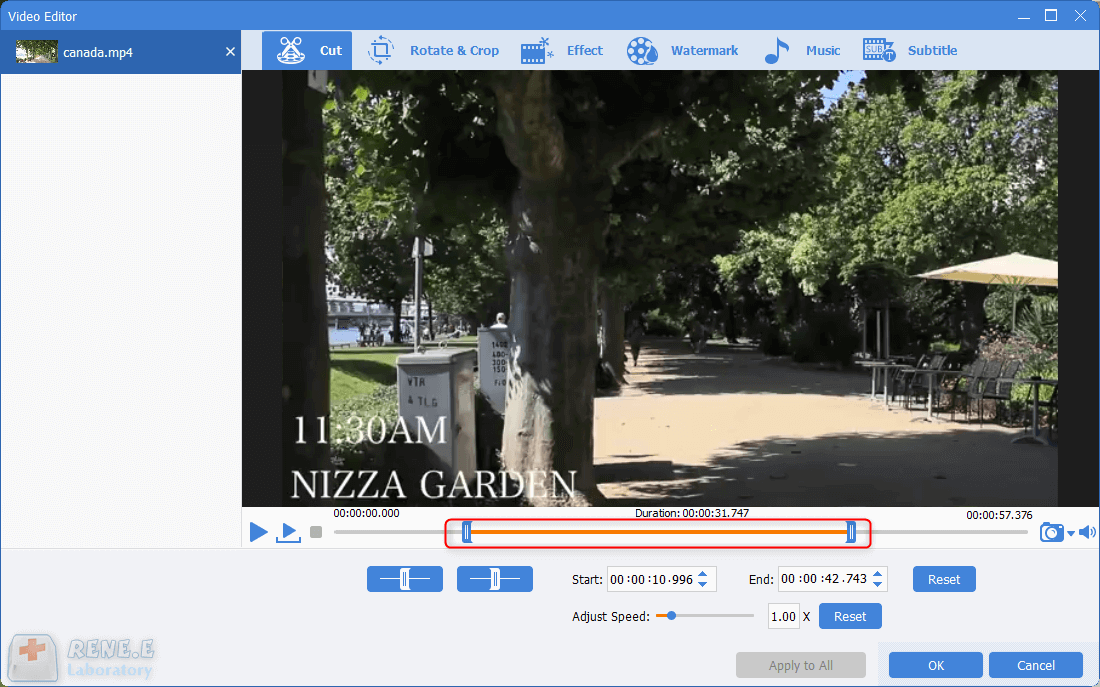
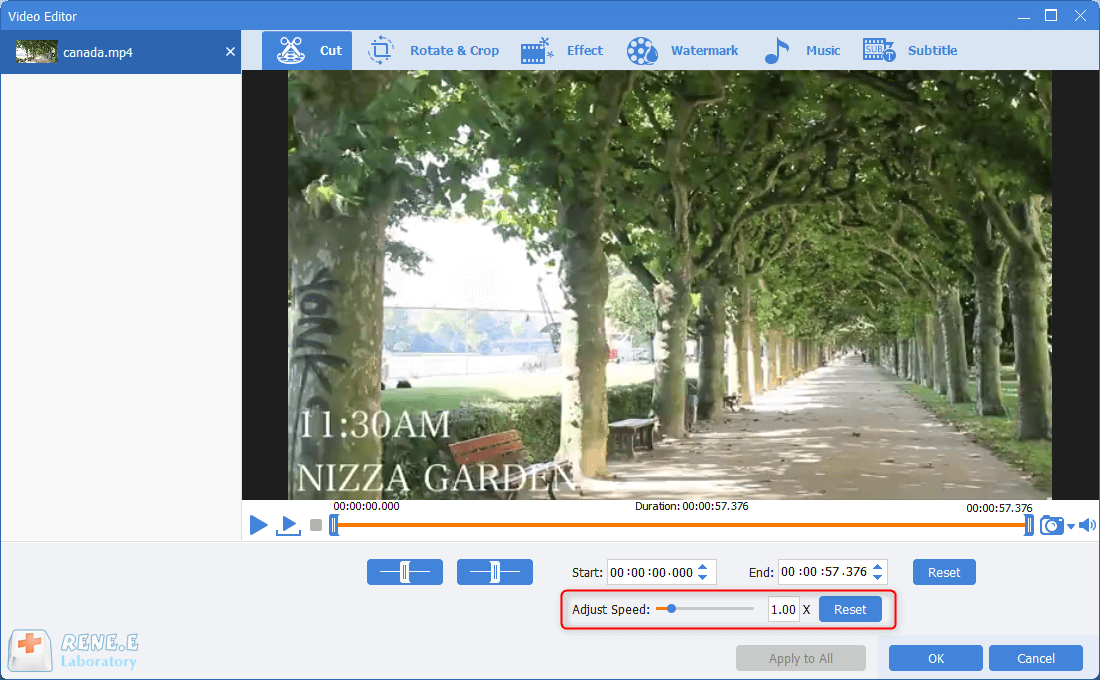
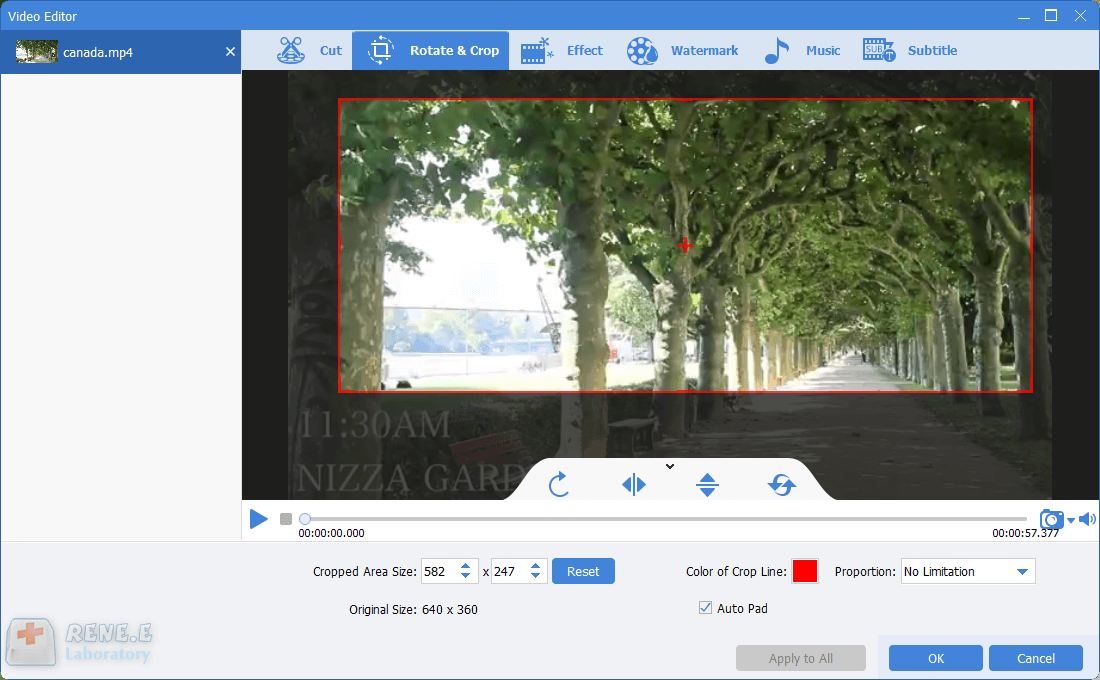
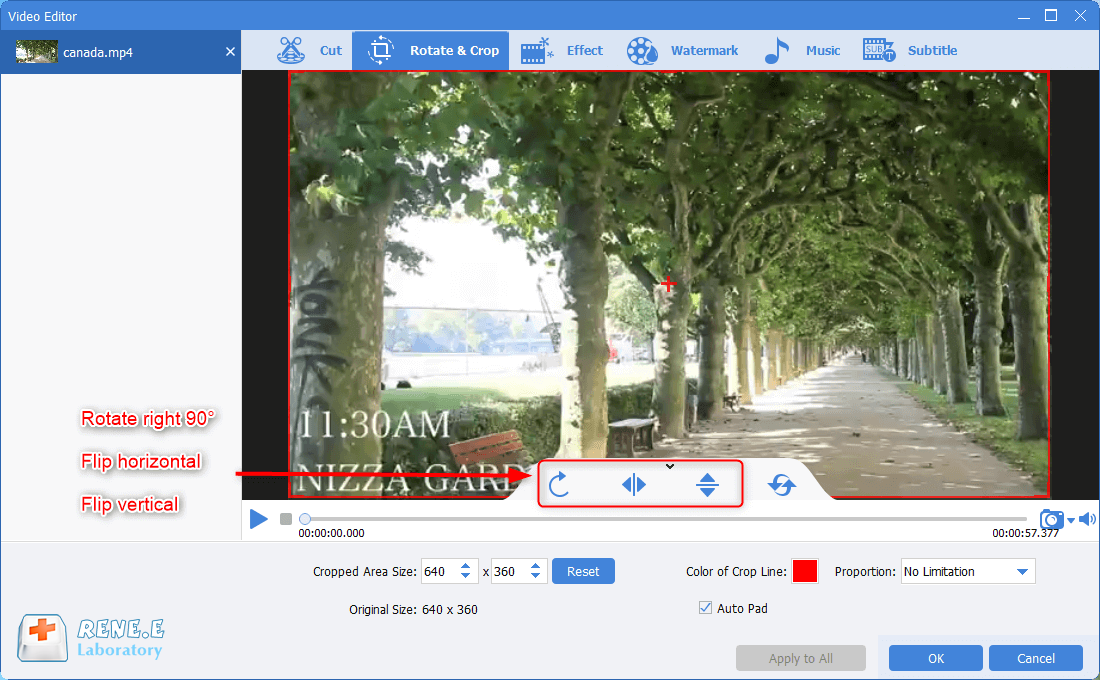
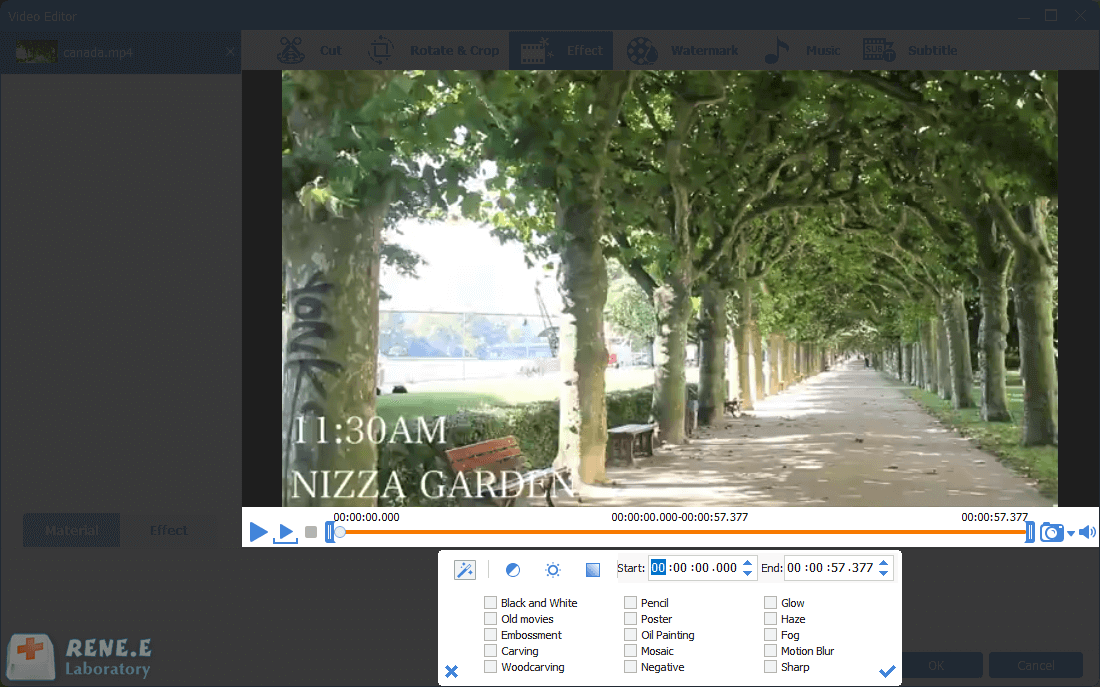
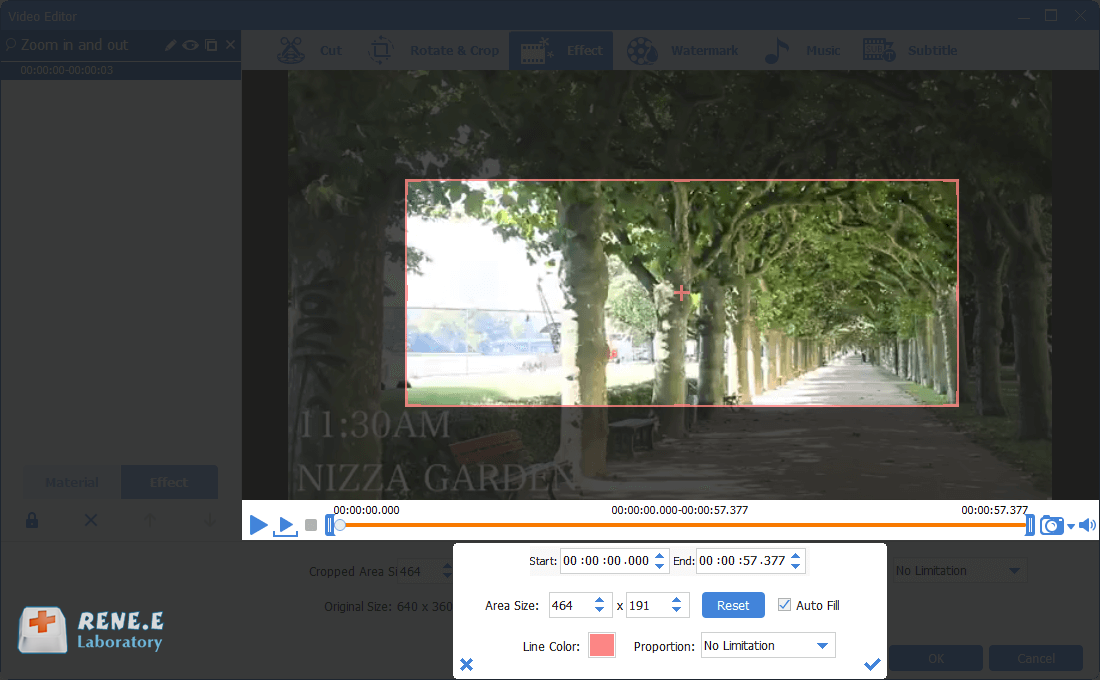

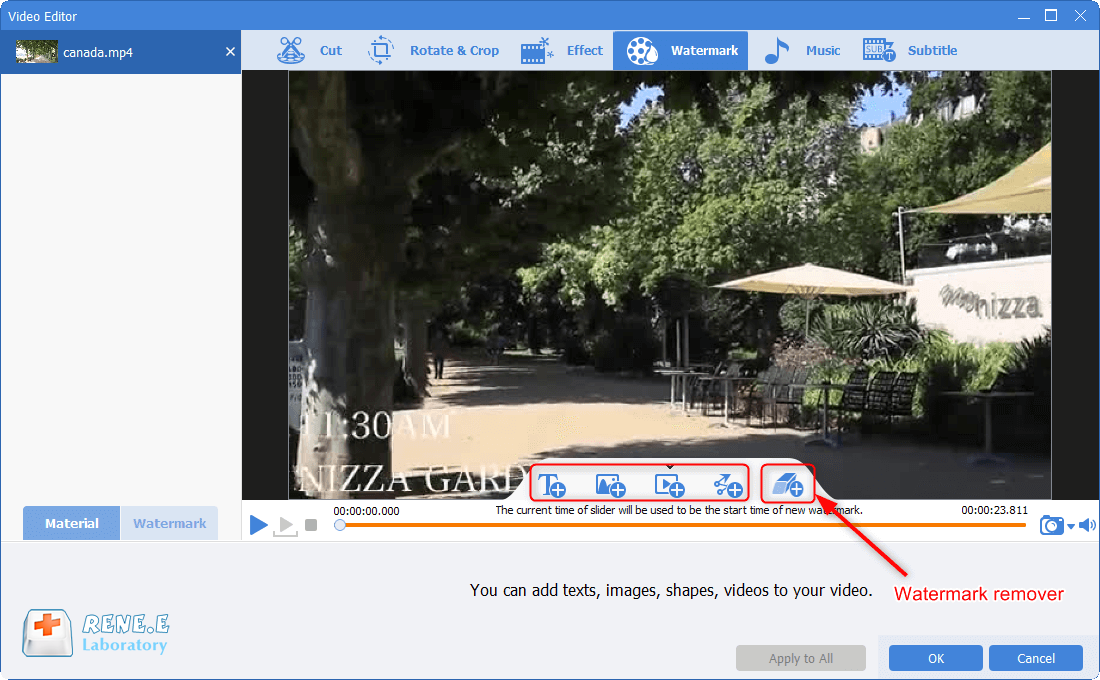
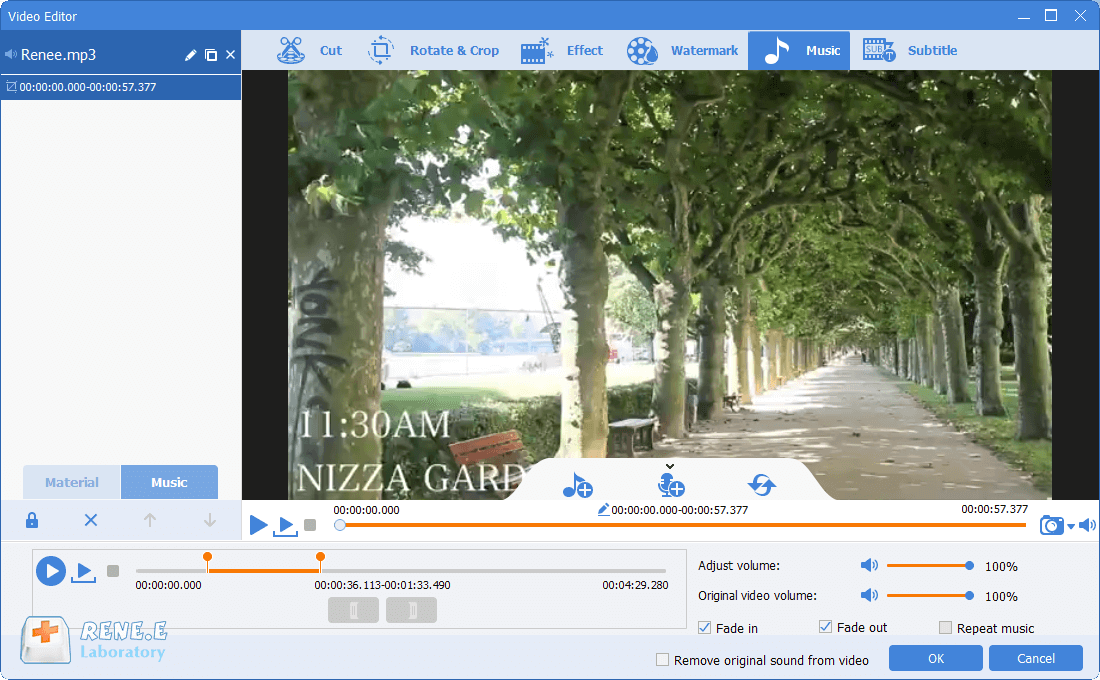
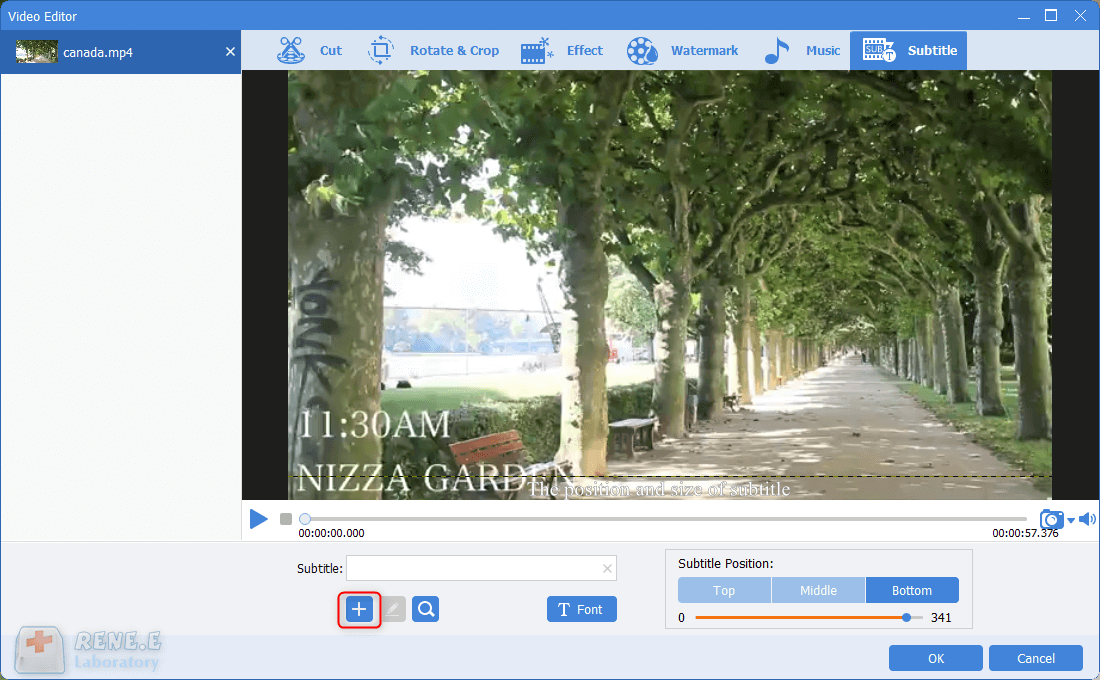
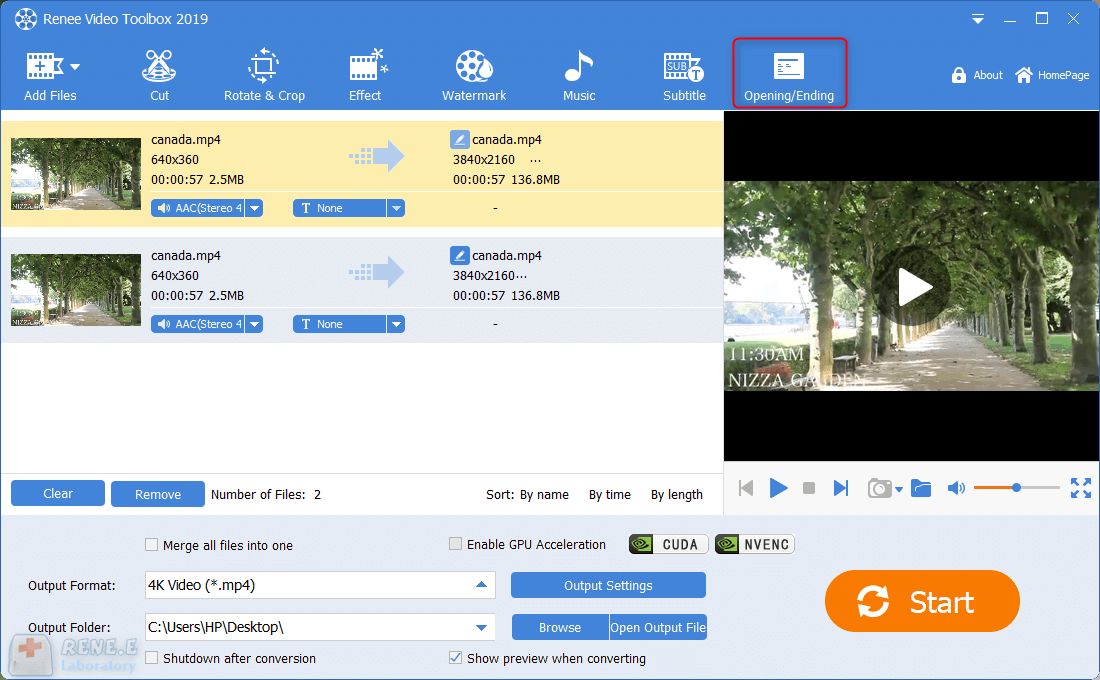
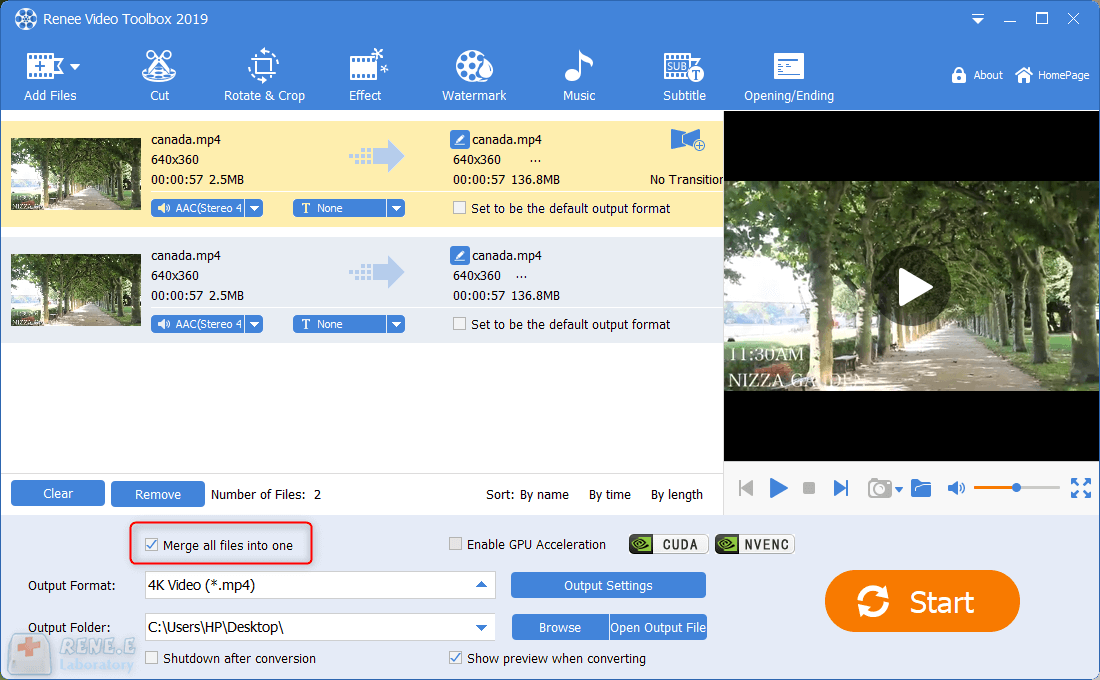
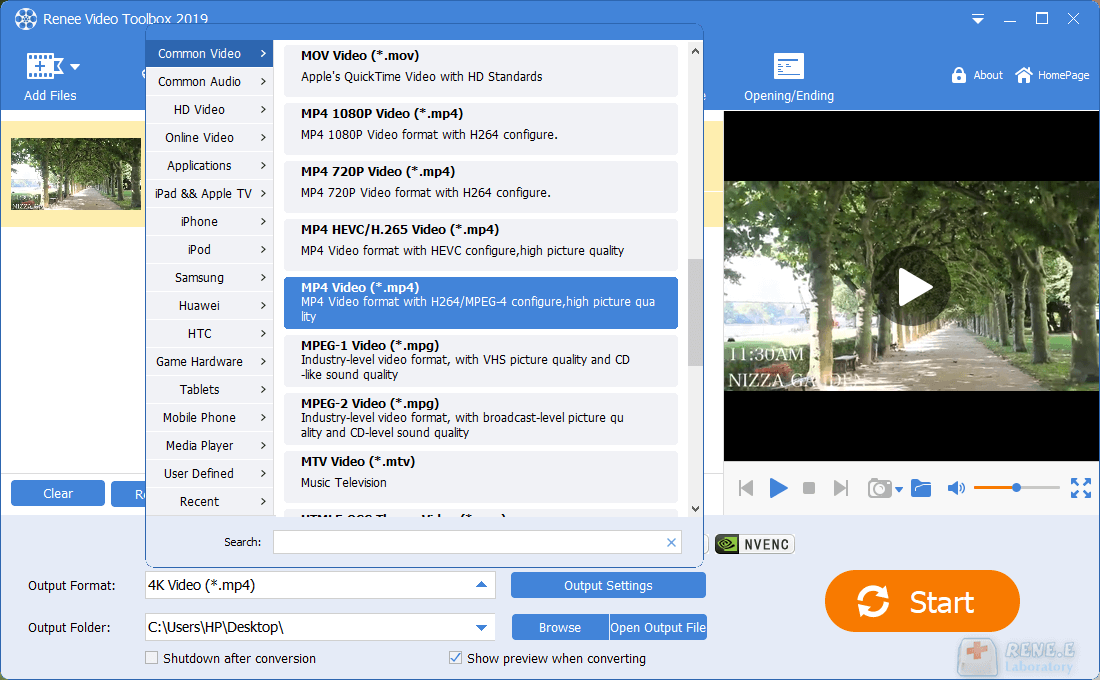
Relate Links :
AVI Cutter Helps You Cut AVI File in Simple Steps
14-03-2019
Ashley S. Miller : When you’d like to shorten a AVI long video and only upload the most exciting part to video-sharing...
How to Merge Video Files with Video Merger
14-07-2020
Amanda J. Brook : When we watch some interesting videos or clips which are from the same video, we will usually edit...




