How to Decrypt & Recover SD Card?
- Home
- Support
- Tips Data Recovery
- How to Decrypt & Recover SD Card?
Summary
SD card is usually used in mobile phone, camera and game machines. Sometimes, we encrypt the SD card to protect the stored content. Do you know how to decrypt the SD card? How if the data is lost from the SD card? In this essay, we will tell you how to solve these problems.

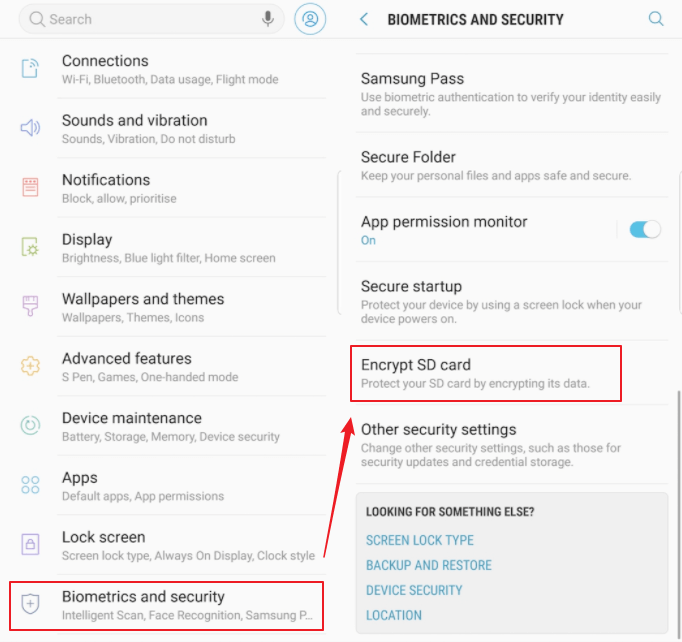
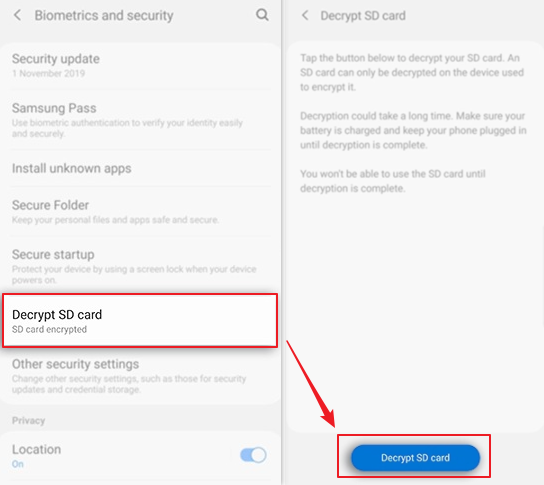
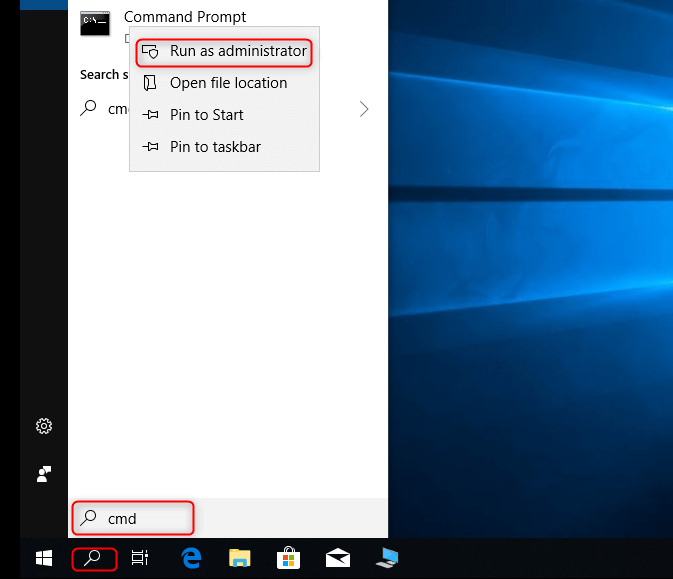
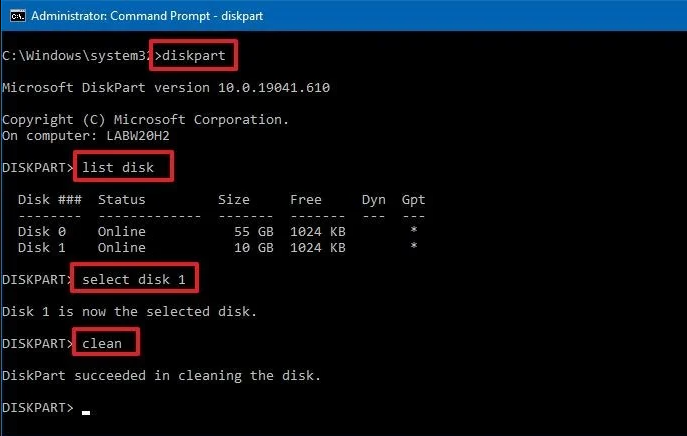
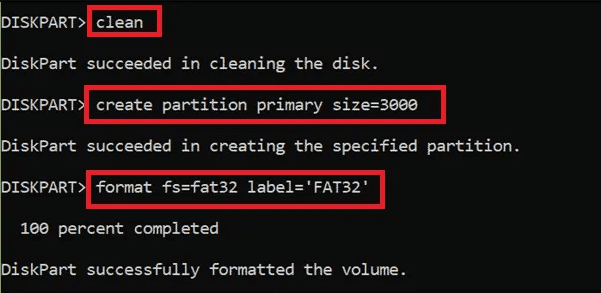

Easy to use Only simple steps to recover data from storage devices.
Multiple scan modes Fast partition scan, whole partition scan and whole disk scan for different recovery needs.
File types Support to recover pictures, videos, audios, documents, mails, etc.
Supported storage devices Recover data from recycle bin, SD card, external disk, etc.
Supported systems Windows 10, 8.1, 8, 7, Vista, XP, 2000 and Mac OS X10.6, 10.7, 10.8.
Easy to use Only simple steps to recover data from storage devices.
Multiple scan modes - 3 scan modes for different recovery needs.
Supported storage devices Recover data from recycle bin, SD card, external disk, etc.

• Fast partition scan – Recover the files after emptying Recycle Bin or deleted by mistake without data backup.
• Whole partition scan – Scan the whole partition and list all files, especially for the formatted partition or inaccessible issue.
• Whole disk scan – Scan entire disk to find out all partitions’ information and simulate the partition table.
• Image creation – Create a partition image which can be used in case that reading partition is slow or need a backup.


Relate Links :
How to Recover Deleted Video from SD Card?
12-04-2022
Ashley S. Miller : SD card is widely used in camera and android phones. How if we accidentally delete videos from the...
How to Solve “Windows was unable to complete the format” Problem?
29-07-2021
John Weaver : Formatting the removable disk can clear the damaged files and the unnecessary data. The operation is very easy...




