How to Retrieve Deleted Audio Files: A Comprehensive Guide
- Home
- Support
- Tips Data Recovery
- How to Retrieve Deleted Audio Files: A Comprehensive Guide
Summary
Learn how to retrieve deleted audio files effortlessly with our comprehensive guide, covering built-in tools and third-party software for Windows, MacOS, Android, and iOS. Follow step-by-step instructions to recover your lost audio files and prevent future data loss.


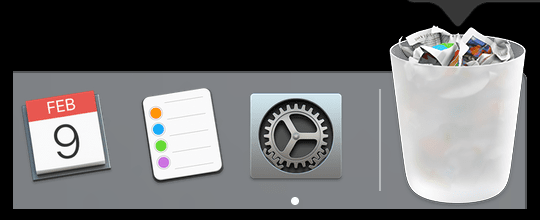
Windows: Using File History
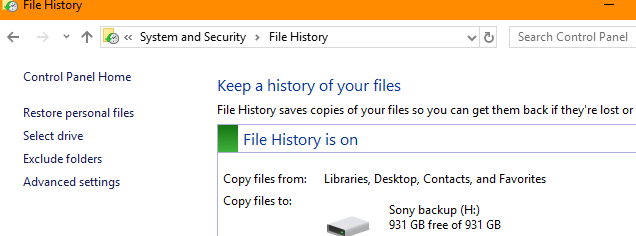
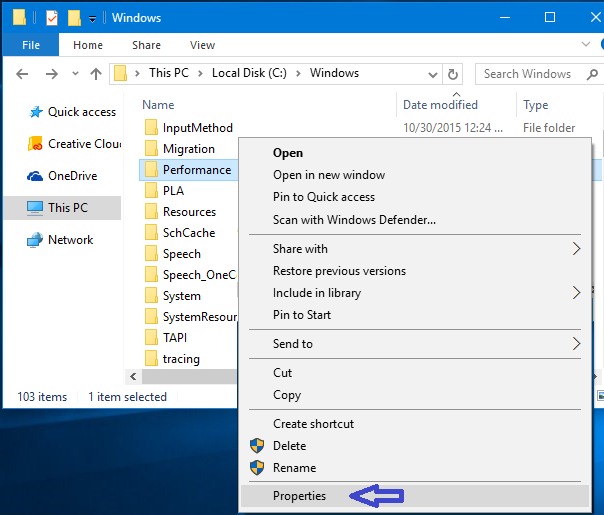
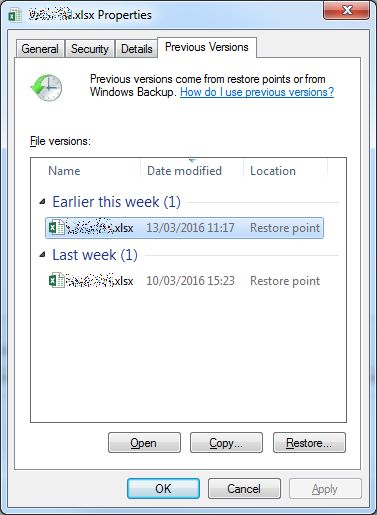
MacOS: Using Time Machine
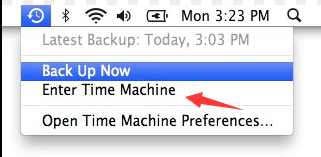
SHIFT + DEL to delete the files, then it is out of System control. But fortunately, in most cases, the file data is still existing some where in your hard drive, you will need third-party professional softwares to recover these file data.- Uncompressed audio formats, such as
WAV,AIFF,AUor raw header-lessPCM; Note wav can also use compression as well. - Formats with lossless compression, such as
FLAC, Monkey’s Audio (filename extension.ape), WavPack (filename extension.wv),TTA,ATRAC Advanced Lossless,ALAC(filename extension.m4a),MPEG-4 SLS,MPEG-4 ALS,MPEG-4 DST, Windows Media Audio Lossless (WMALossless), and Shorten (SHN). - Formats with lossy compression, such as
Opus,MP3,Vorbis,Musepack,AAC,ATRACand Windows Media Audio Lossy (WMA lossy).

Easy to use Only simple steps to recover data from storage devices.
Multiple scan modes Fast partition scan, whole partition scan and whole disk scan for different recovery needs.
File types Support to recover pictures, videos, audios, documents, mails, etc.
Supported storage devices Recover data from recycle bin, SD card, external disk, etc.
Supported systems Windows 10, 8.1, 8, 7, Vista, XP, 2000 and Mac OS X10.6, 10.7, 10.8.
Easy to use Only simple steps to recover data from storage devices.
Multiple scan modes - 3 scan modes for different recovery needs.
Supported storage devices Recover data from recycle bin, SD card, external disk, etc.



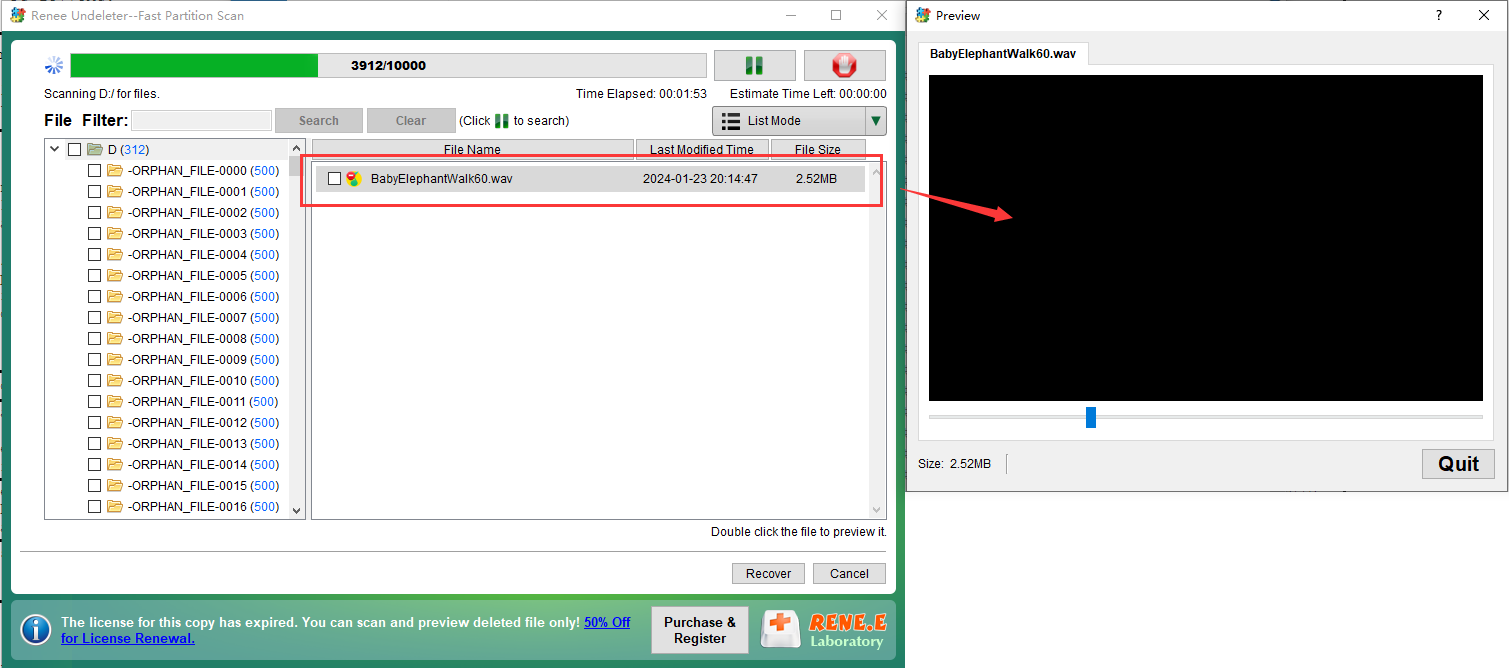

- 1. Highly reliable tool for recovering deleted audio files on both Windows and MacOS.
- 2. Specializes in retrieving various types of files including those lost due to accidental deletion, system crashes, or formatting.
- 3. Offers multiple scan options such as Fast Partition Scan and Whole Disk Scan to cater to different recovery needs.
- 4. Supports previewing audio and video files before recovery.
Cons:
- 1. Requires downloading and installing third-party software, which may not be ideal for users looking for built-in solutions.
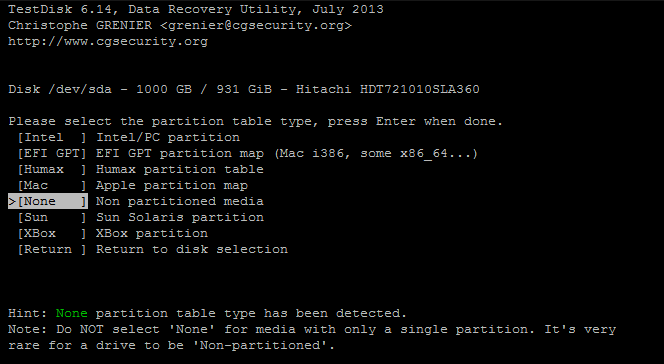
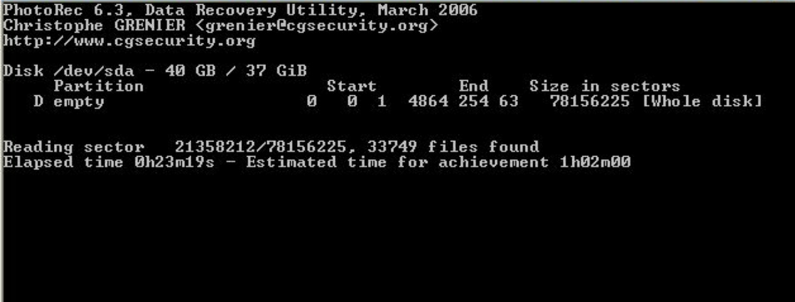
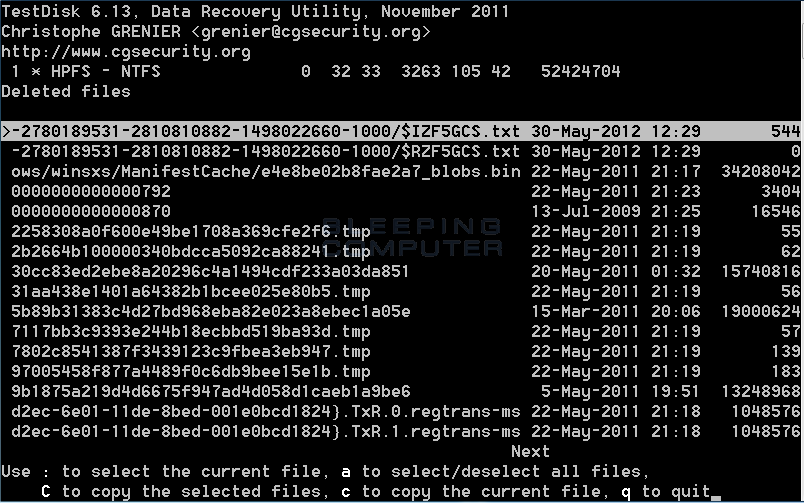
- TestDisk is a powerful free data recovery software.
- It supports multiple operating systems including Windows, Mac, and Linux.
- The software can recover various types of files, including audio files.
- TestDisk can handle lost or damaged partitions.
- The recovery process is detailed and thorough.
Cons:
- The recovery process requires multiple steps, which might be complex for some users.
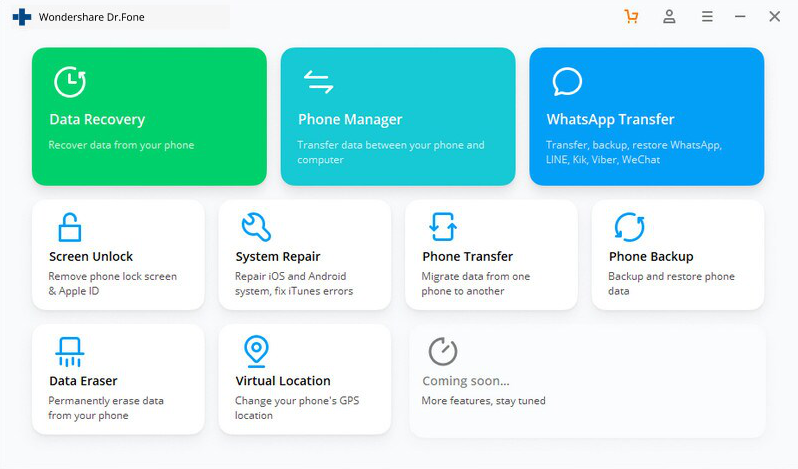
Relate Links :
Quick Restore: Recover Deleted Music & Audio Files on Windows
09-04-2024
John Weaver : Discover the techniques for retrieving your lost music files on Windows. Whether it's a quick restoration from the...
How to Retrieve Deleted Messages on Android
24-11-2017
Jennifer Thatcher : Sometimes we may delete the text message when we want to get some free space. However, it may...
How to Recover Deleted Photos from SD Card
24-05-2022
Jennifer Thatcher : Mistakenly deleted photos from SD Card or format the SD card? Renee Undeleter helps you recover all deleted...
Understanding the LOST.DIR Folder in SD Cards: Basic Info and Solutions
03-06-2024
Amanda J. Brook : Discover the mysteries behind the LOST.DIR folder on your SD card, why it appears, and how to manage...
- Utilize built-in system tools for quick, free recovery.
- Method 1: Checking the Recycle Bin or Trash for Quick Recovery
- Method 2: Utilizing Built-in OS Recovery Tools
- Third-party Professional Audio file Recovery Software
- Option 1: Renee Undeleter
- Option 2: Recovering Deleted Audio Files with Freeware Testdisk
- Option 3: Retrieve Deleted Audio Files on Android and iOS Devices
- Conclusion




