Knowledge of Partition Table: Differences between GPT & MBR
- Home
- Support
- Tips Data Backup
- System Migration
- Knowledge of Partition Table: Differences between GPT & MBR
Summary
Here we will introduce the differences between MBR and GPT partition table. Besides, related knowledge of BIOS and UEFI will also be introduced as well.
MBR’s Limitation
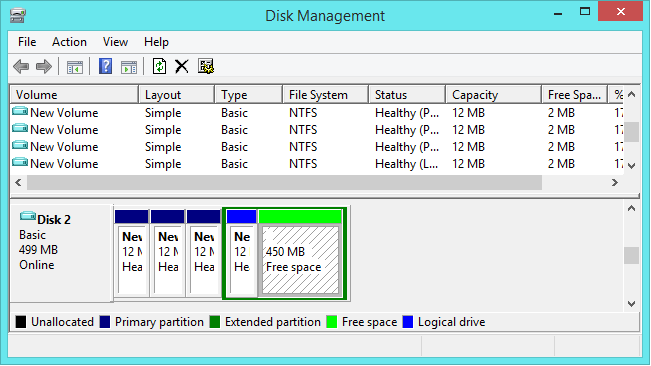

Automatic 4K alignment Improves SSD performance during system migration.
Support GPT and MBR Automatically adapt to the suitable partition format.
Support NTFS and FAT32 Redeploy various files in different file systems.
Back up quickly Back up files at up to 3,000MB/min.
Overall backup schedule Support system redeployment/system backup/partition backup/disk backup/disk clone.
Automatic 4K alignment Improve SSD performance
Support GPT and MBR Intelligently adapt to a partition format
Support NTFS and FAT32 Redeploy files in different file systems
Free TrialFree TrialNow 2000 people have downloaded!GPT’s Advantages
- The biggest advantage is that it break the limitation of disk in 2.2TB. GPT supports disk supports up to 18EB (1EB=1024TB=1048576GB) in capacity.
- Users are allowed to create nearly unlimited partitions.
The limitation will be your system – Windows allows up to 128 partitions on GPT drive. But 128 partitions can fulfill the needs of most computer users.
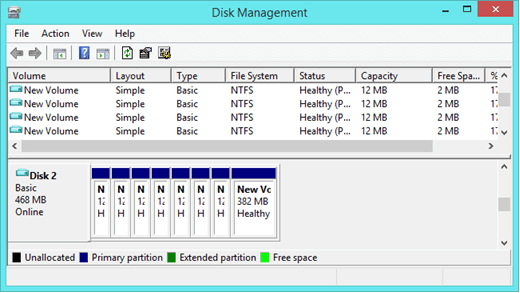
Will Different Partition Table Influence System Migration?
BIOS:

UFEI:
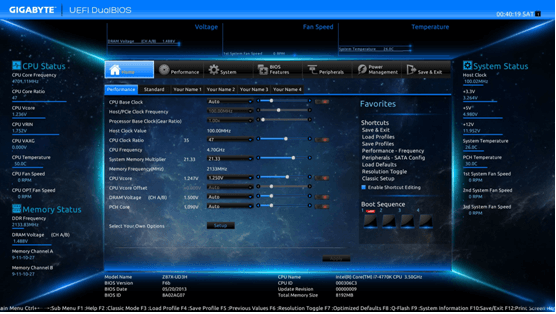
Comparing with BIOS, UEFI is safer, more flexible in boot configurations and can boot from drives of 2.2 TB or larger. Besides, the biggest changes that UEFI brings to users is the setup screens, including graphics and mouse cursor support. Although it is not so convenience, it helps users to check settings in a better way.
Advantages of Renee Becca when Comparing with Other Similar Software
Fully compatible with GPT and MBR partition tables.
Software can adjust the partition size accroding to the capacity of target disk when migrating system. User can migrate system without any problem if the capacity of target disk is larger or equal to the used space in original disk.Example
System disk in disk A is 250GB and it has used 80GB. Users can migrate system to any disk/parition (capacity is over or equal to 80GB). Besides, Renee Becca will aligned the disk automatically when migrating system.



