Methods to Recover Wiped Hard Drive on Windows
- Home
- Support
- Tips Data Recovery
- Methods to Recover Wiped Hard Drive on Windows
Summary
There are three primary methods to recover data from a wiped hard drive on Windows. The first method is to restore data from an available backup, such as OneDrive, File History, or manual backups. If no backup is available or it’s outdated, the second method is to use data recovery software, which can scan the wiped hard drive and recover data that hasn’t been overwritten. The third method, if software recovery fails, is to seek professional data recovery services, where experts can attempt to retrieve the lost data.
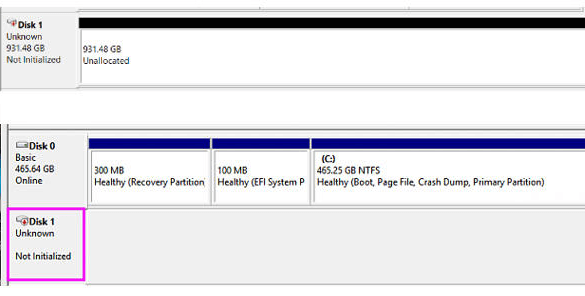
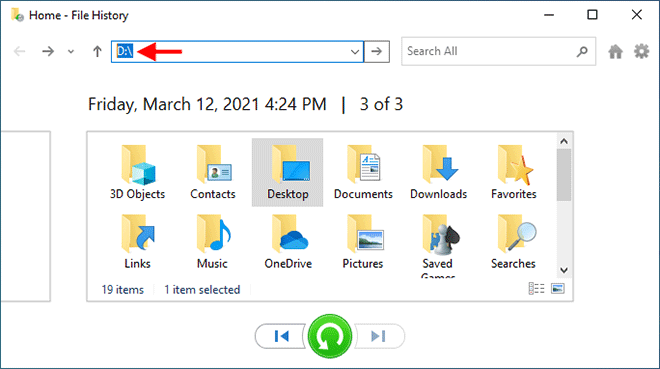

Easy to use Only simple steps to recover data from storage devices.
Multiple scan modes Fast partition scan, whole partition scan and whole disk scan for different recovery needs.
File types Support to recover pictures, videos, audios, documents, mails, etc.
Supported storage devices Recover data from recycle bin, SD card, external disk, etc.
Supported systems Windows 11,10, 8.1, 8, 7, Vista, XP, 2000 and Mac OS X10.6, 10.7, 10.8+.
Easy to use Only simple steps to recover data from storage devices.
Multiple scan modes - 3 scan modes for different recovery needs.
Supported storage devices Recover data from recycle bin, SD card, external disk, etc.

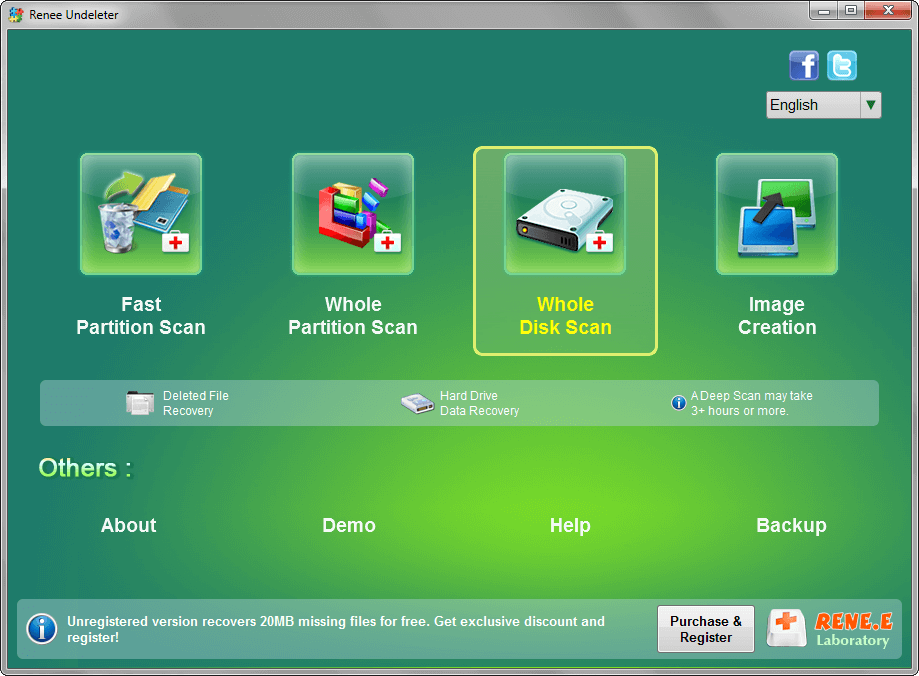





| Reason for a Wiped Hard Drive | Explanation |
|---|---|
| The user accidentally deletes all the data. | In this case, the files are still on the drive, but they’re marked as invisible. Therefore, until new data overwrites the previous data, you can still restore your files. |
| The user formats the drive. | A Full Format is irreversible and permanently erases the data. However, you can still recover data after a Quick Format. |
| The hard drive is wiped because of logical damage. | Mild logical damage due to malware or corruption can cause data loss, which can be easily undone using data recovery software. Severe logical damage is harder to deal with, and a data recovery service is your only bet. |
| Physical damage such as shock, a power surge, or water, damages the hard drive and makes the data inaccessible. | Physical damage cannot be handled at home, and attempting DIY recovery will further harm the wiped hard drive. Again, it’s best to contact a professional data recovery service. |
| The hard drive was wiped using shredding programs. | There are specialized programs that are created for wiping out hard drives. HDDs wiped using these apps are impossible to recover data from. |

Easy to use Only simple steps to recover data from storage devices.
Multiple scan modes Fast partition scan, whole partition scan and whole disk scan for different recovery needs.
File types Support to recover pictures, videos, audios, documents, mails, etc.
Supported storage devices Recover data from recycle bin, SD card, external disk, etc.
Supported systems Windows 11,10, 8.1, 8, 7, Vista, XP, 2000 and Mac OS X10.6, 10.7, 10.8+.
Easy to use Only simple steps to recover data from storage devices.
Multiple scan modes - 3 scan modes for different recovery needs.
Supported storage devices Recover data from recycle bin, SD card, external disk, etc.
Relate Links :
Recovering a Formatted Partition: A Comprehensive Guide
01-09-2024
John Weaver : The article discusses the possibility of recovering data from a formatted partition, particularly focusing on the differences between...
Overview of a Data Recovery CleanRoom
31-08-2024
John Weaver : Overview of a $2 million ISO 5 data recovery cleanroom.
Too TRIM? When SSD Data Recovery is Impossible
03-07-2024
Jennifer Thatcher : Solid-state drives (SSDs) offer significant speed and performance improvements over traditional hard drives, but they pose challenges for...
How to transfer Hard Drive to SSD for Windows and MacOS
28-11-2023
John Weaver : Upgrade your computer's performance by transitioning from Mechanical HDD to SSD. This article will guide you through the...






