How to Choose SD Card Format for iPhone, Mac and Camera and Format
- Home
- Support
- Tips Data Recovery
- Tips-SD-card-recovery
- How to Choose SD Card Format for iPhone Mac and Camera and Format
Summary
SD card, a new flash memory made of semi-conductor, features small size, quick transmission and hot pluggability. Though it is widely used in portable devices, you may not clearly know how to use it. What is different between low level format and high level format? How to format SD cards in different types? How to recover formatted SD card?
Creating file system is also called as formatting or high-level formatting. It will initialize disks or partitions where all files will be erased.
2. Well compatibility
1. Cannot copy a file over 4GB. Generate many file segments
2. Poor security
3. Waste storage space
4. Only support the file name within 8 characters
2. Can copy a file over 4GB and will not generate so many file segments
1. Hard to be recognized by some devices, except computers
2. Cause loss for flash memory
2. Especially suitable for flash memory
1. Incompatible with the earlier devices
2. Need patch files in Windows XP
1. Generally, FAT32 is suggested because of the well compatibility.
2. exFAT can be accepted in the versions above Windows XP.
3. Though exFAT cannot be used in some operating systems, it can utilize storage space as much as possible.
4. NTFS is not suitable for USB.
| File system | FAT32 | NTFS | exFAT |
|---|---|---|---|
| Operating system | Versions above Win 95 OSR2 | Versions above Windows 2000 | Windows CE 6 / Vista SP1 / Windows 8 |
| Mini. sector | 512 bytes | 512 bytes | 512 bytes |
| Max. sector | 64 KB | 64 KB | 32768 KB |
| Max. per file size | 2 bytes – 4 GB | Max. segmented capacity | 16EB (theoretical value) |
| Max. formatted capacity | 2TB (32GB in NT-based operating system) | 2TB-256TB (larger in GPT partition format) | 16EB (up to 256T now) |
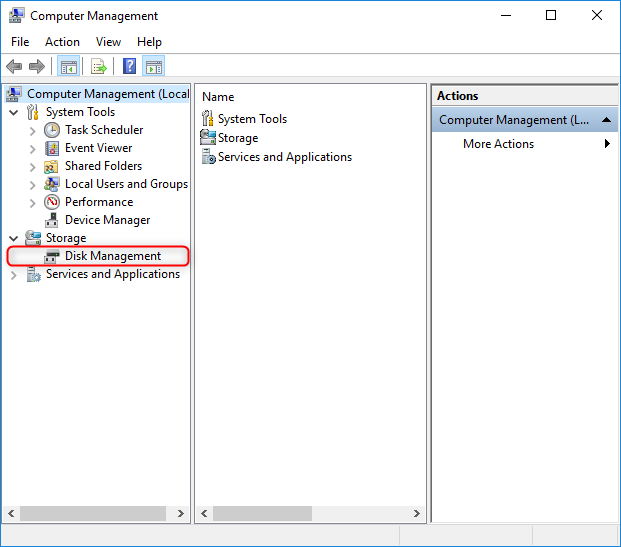
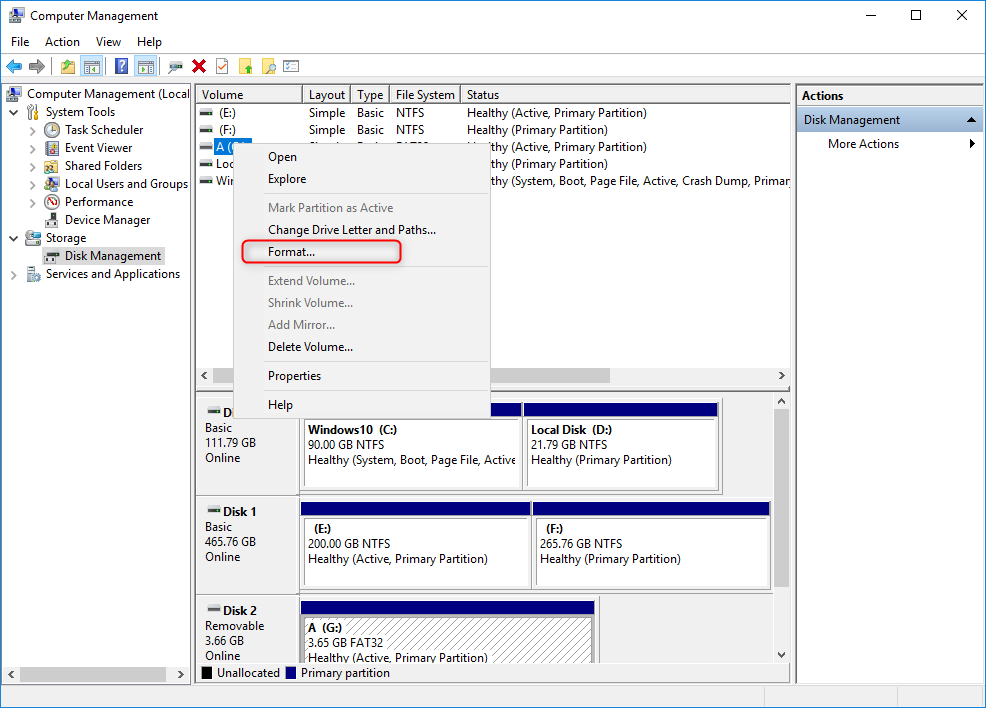
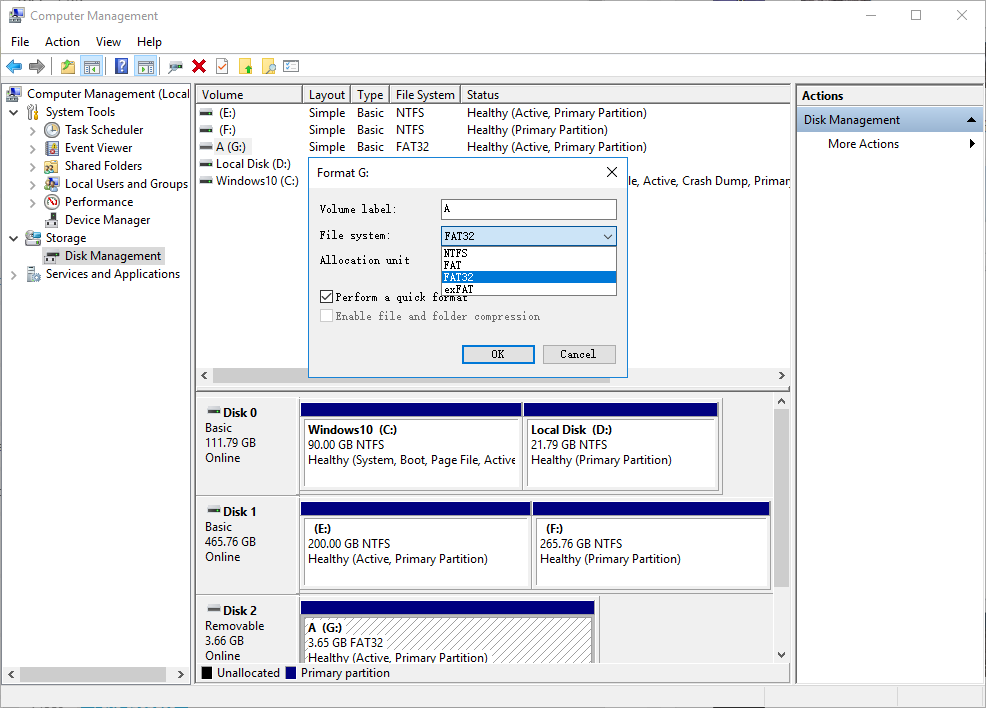
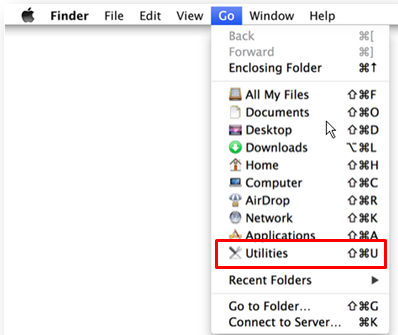
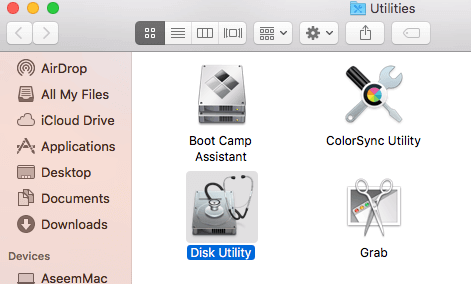
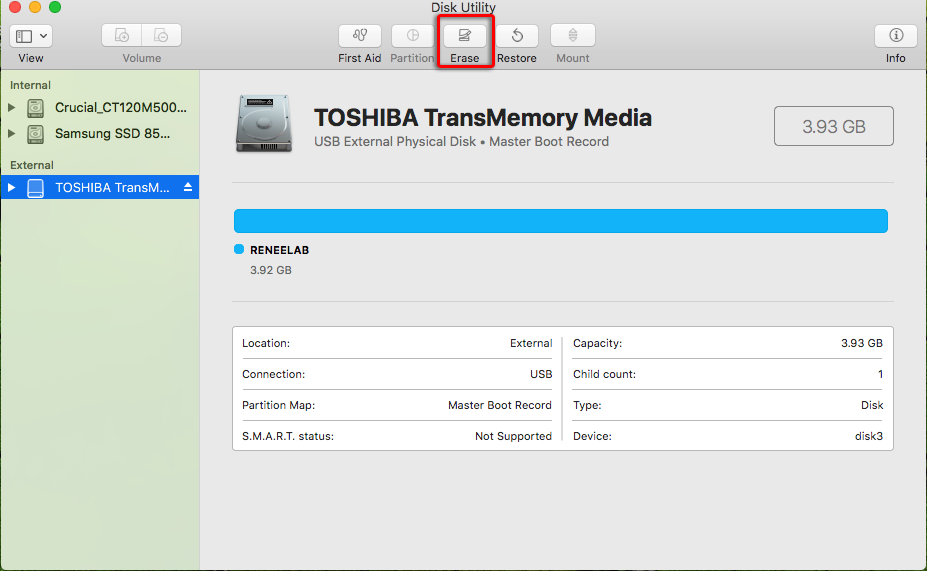

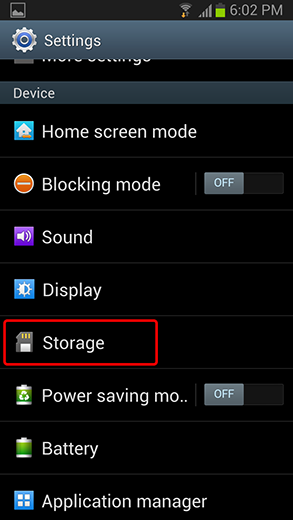
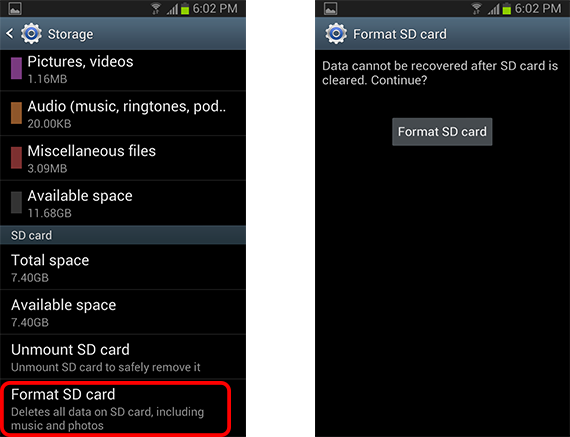
In Renee Undeleter, there are three scan modes, fast partition scan, whole partition scan and whole disk scan. Meanwhile, it is so clear, easy that a newbie can complete all operations.

Easy to use Only simple steps to recover data from storage devices.
Multiple scan modes Fast partition scan, whole partition scan and whole disk scan for different recovery needs.
File types Support to recover pictures, videos, audios, documents, mails, etc.
Supported storage devices Recover data from recycle bin, SD card, external disk, etc.
Supported systems Windows 10, 8.1, 8, 7, Vista, XP, 2000 and Mac OS X10.6, 10.7, 10.8.
Easy to use Only simple steps to recover data from storage devices.
Multiple scan modes - 3 scan modes for different recovery needs.
Supported storage devices Recover data from recycle bin, SD card, external disk, etc.
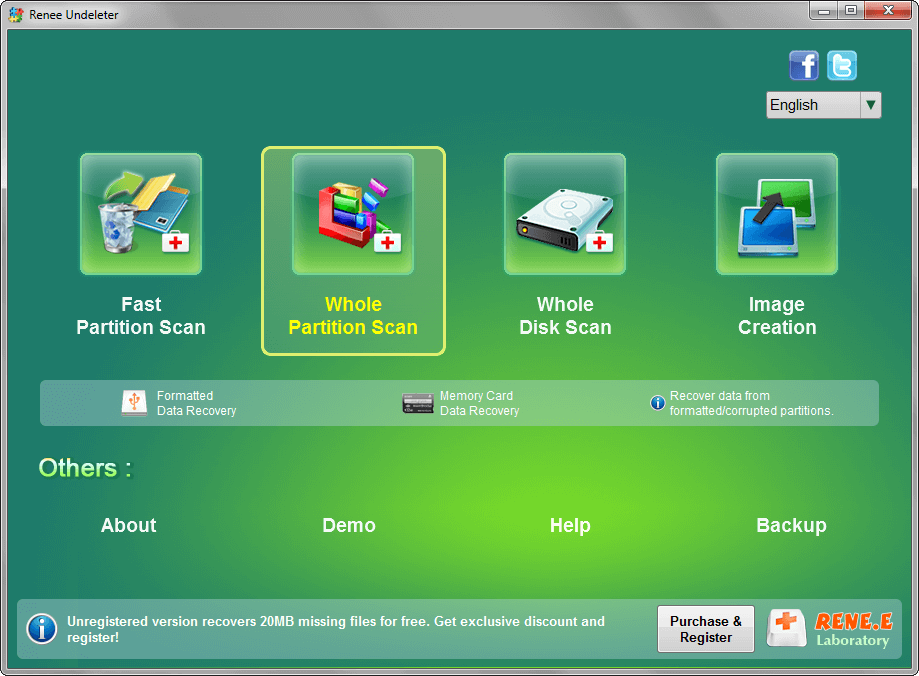

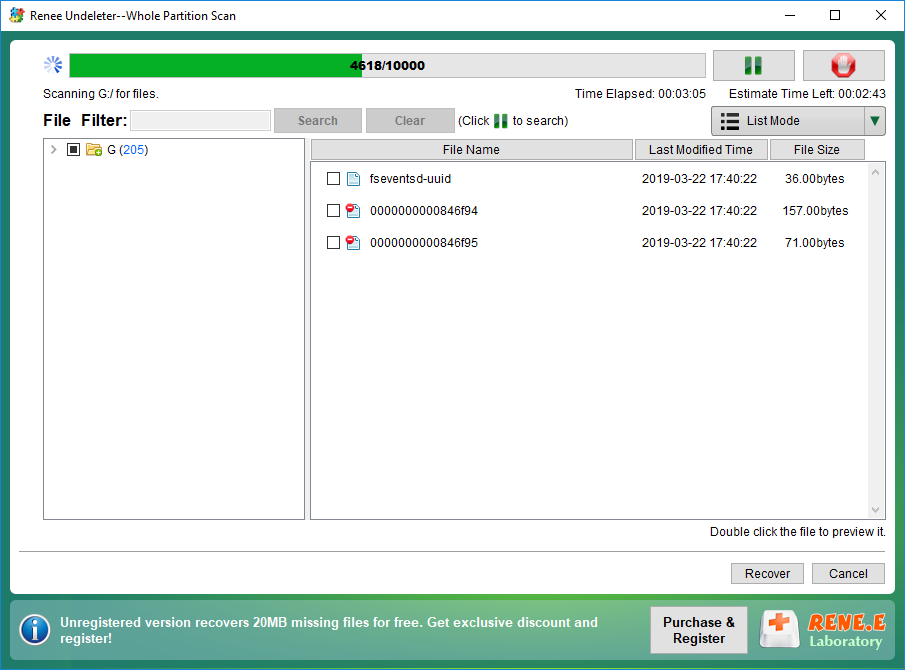
For HDD, low-level formatting can outline the sectors again to avoid the aging or damaged storage blocks. What’s more, this method is also suitable to repair the bad tracks caused by collisions.
For SSD, USB or SD card, low-level formatting (also called as “production”) means refreshing the information of data saving and controling chip, including the storage capacity, chip vendor, the internal storage algorithm, the storage blocks and the list of sectors.
However, some SD cards are unable to be formatted if it is plugged out suddenly when data is being written. This operation will stop the control chip to set the control information into the storage blocks, subsequently leading the SD card not to work. To solve this problem, we can reset the file data and the control information by low-level formatting.
2. The whole disk will be initialized through low-level formatting, while high-level formatting can be done on a target partition.
3. It is impossible to retrieve data after low-level formatting; while the data may be recovered if it is emptied through quick format or full format, parts of high-level formatting.
For example, errors always happen in saving data, and these errors even break down the operation system. Then, you can try low-level formatting. Another example, the parameter (i.e. hard disk interval coefficient) related to low-level formatting is attacked by virus, low-level formatting can help you rebuild it.
Demerits: Low-level formatting will empty all data on the hard disk, so users should save or transfer the data beforehand. Besides, it will reduce the hard disk’ lifespan. Be cautious if your hard disk works over 20,000 hours. Low-level formatting may cash the disk if there are too many bad tracks (both physical and logical).
The control chips differ from the USB brands. You should know which control chip the USB is using, and then you are able to use the right production tool. Note: there are many versions for each control chip. Be patient to try them.
On the contrary, low-level formatting will replace each sector with “00”. The data will be totally erased and cannot be recovered.
① The contacts of the SD card is not clean
If there is ash or stain on the SD card contacts, you can use a piece of alcohol pad to gently clean them. As it is dry, insert it again.
② The battery voltage of phone or mobile device is not stable
The high-quality SD card is hard on the power of phone or mobile device when reading or writing data. The device with a non-original battery probably cannot read the SD card. Please try to use the original battery.
③ The SD card slot is squeezed
Some people like to use the non-original battery. If the battery is thick, it will squeeze the SD card slot, which makes the SD card hard to be read. Please change another suitable battery.
④ The internal mental structure is rusty or excessively bent
If you frequently plug the SD card in and out, the mental structure of the slot will be bent excessively or rusty. Check the structure under sunshine whether it is like this situation. If so, try to use a pin to slightly bend the slot back.
⑤ The SD card is attacked by virus
If the virus is scanned out in the SD card, you can format it to be FAT file system.
⑥ The SD card is formatted improperly
If you don’t follow the routine way to format the SD card, it will be not readable. Please follow the proper way and format it to be FAT file system again on the computer.
Relate Links :
How to Recover Deleted Photos from SD Card of Android Phone
16-05-2019
Jennifer Thatcher : Some people may feel shocked when their SD cards failed to work or even got damaged. In the...
Free SD Card Recovery Software - Retrieve SD Card Data
14-05-2019
Jennifer Thatcher : SD card is the welcomed storage media of mobile device. But some accidents may occur when you are...




