How to Fix SD Card is not Showing up or Recognized in Mac
- Home
- Support
- Tips Data Recovery
- Tips-SD-card-recovery
- How to Fix SD Card is not Showing up or Recognized in Mac
Summary
Many Mac and MacBook users find that their SD cards are not showing up when they have inserted them into the devices. Why? In this essay, we will talk about the reasons and the solutions to this problem.
Why SD Card is not Showing up on Mac or MacBook?
a. Poor connection: the contacts on the SD card are not clean; the card reader or the USB port is covered by dirt.
b. Unsupported file system: the file system of the SD card cannot be supported by Mac OS.
c. Data damage: the data on the SD card is damaged because of virus and file system corruption.
d. Physical damage: the chip is worn out, sapped or distorted.
How If SD Card is not Showing up on Mac or MacBook?

Easy to use Only simple steps to recover data from storage devices.
Multiple scan modes Fulfill different data lost and recovery needs.
File types Recover pictures, videos, audios, documents, mails, etc.
Supported storage devices Recover data from recycle bin, SD card, external disk, etc.
Supported System Windows 10, 8.1, 8, 7, Vista, XP, 2000 and Mac OS X10.6, 10.7, 10.8.
Easy to use Simple steps to recover data
Recover different file formats Support to recover multiple file types
Support different devices Recover data from multiple storage devices
Free TrialFree TrialFree Trial 1000 users have downloaded and recovered data back!1. Check for Connection Issues and Reboot Device

2. Check Finder Preferences
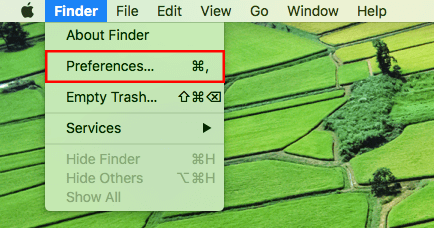
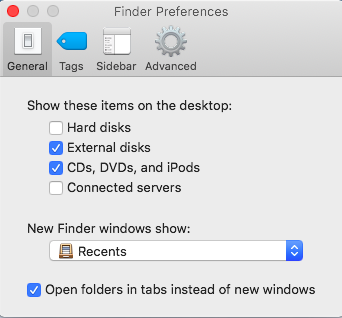
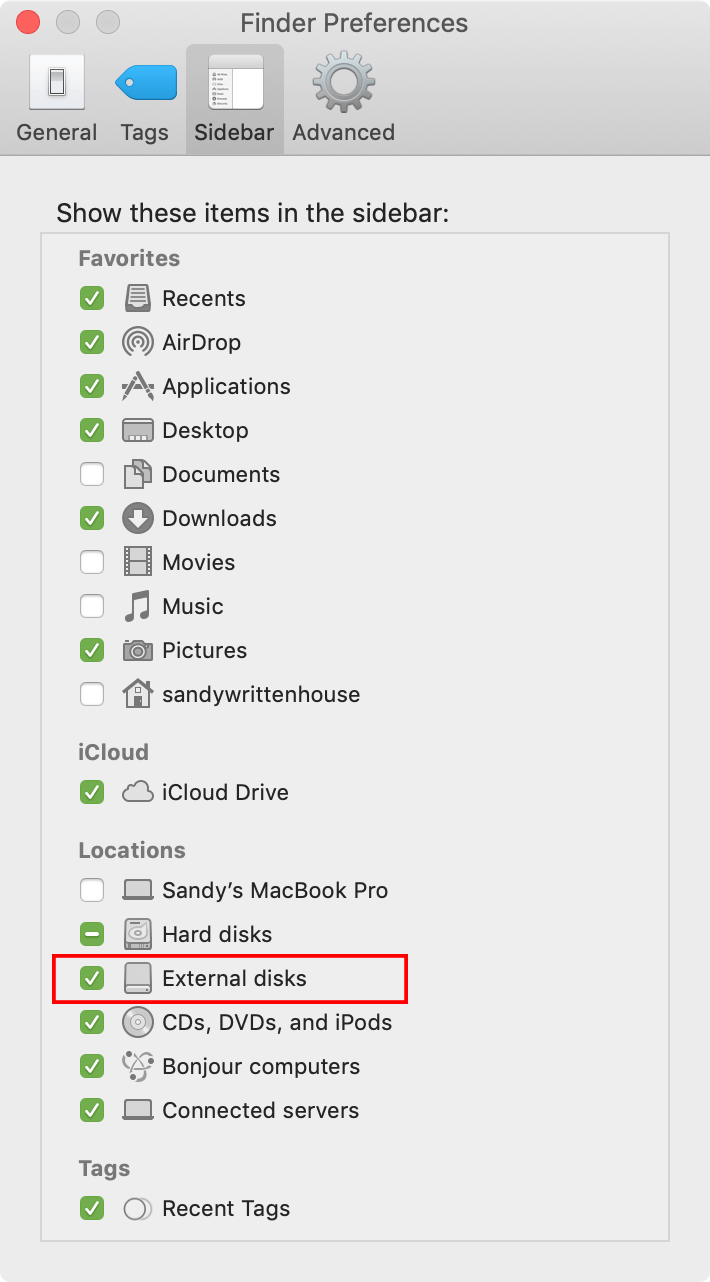
3. Reformat SD Card

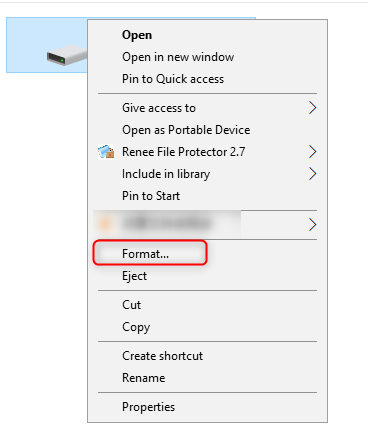

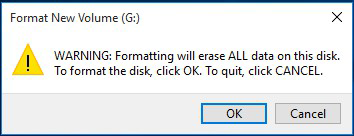
Recover Formatted SD Card

Easy to use Only simple steps to recover data from storage devices.
Multiple scan modes Fast partition scan, whole partition scan and whole disk scan for different recovery needs.
File types Support to recover pictures, videos, audios, documents, mails, etc.
Supported storage devices Recover data from recycle bin, SD card, external disk, etc.
Supported systems Windows 10, 8.1, 8, 7, Vista, XP, 2000 and Mac OS X10.6, 10.7, 10.8.
Easy to use Only simple steps to recover data from storage devices.
Multiple scan modes - 3 scan modes for different recovery needs.
Supported storage devices Recover data from recycle bin, SD card, external disk, etc.
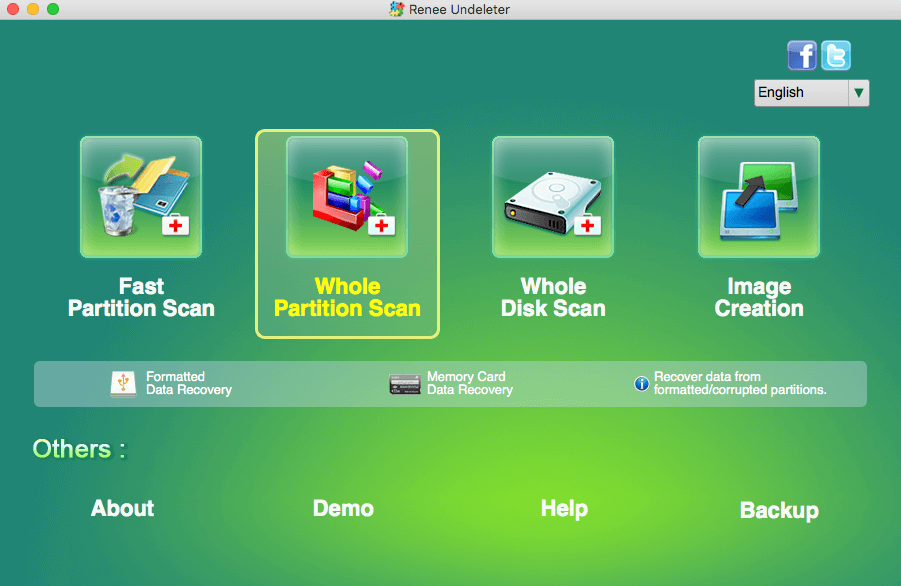
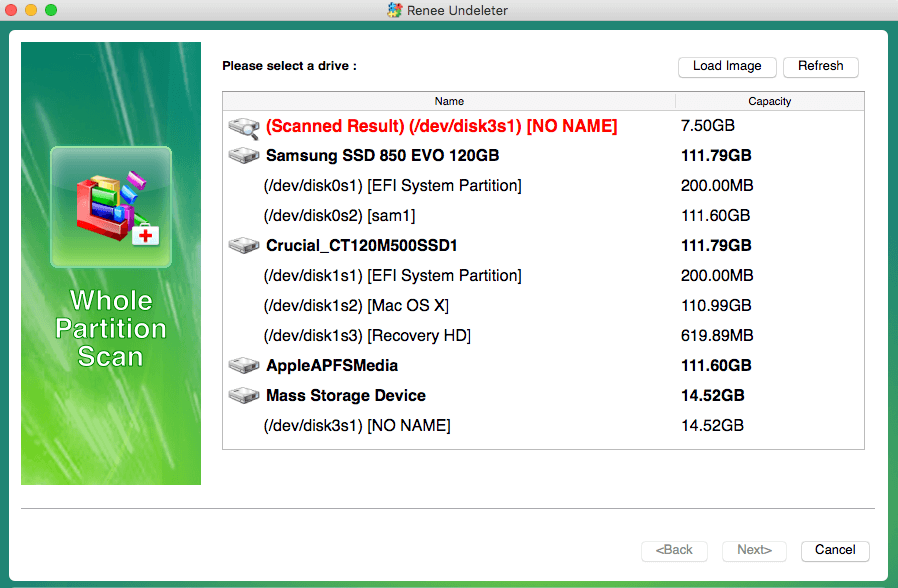
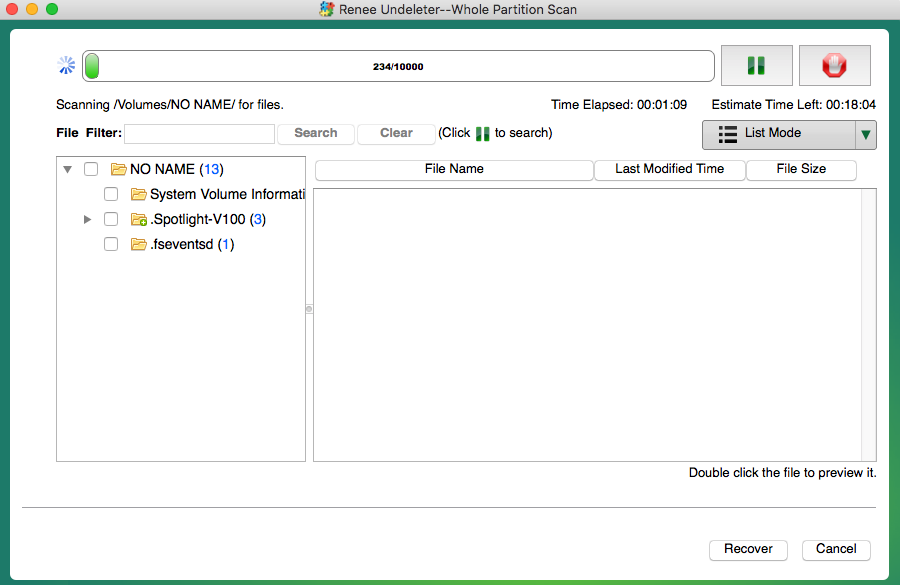
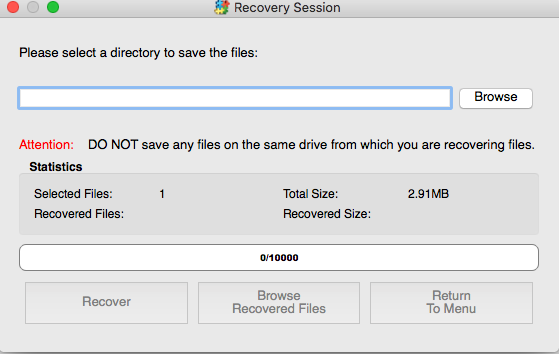
Relate Links :
Choose a Best and Suitable SD Card for Security Camera
29-07-2019
Amanda J. Brook : Considering personal and property safety, many people will install inside and outside security cameras at home and companies....
How to Clear Data on A SD Card
29-07-2019
Ashley S. Miller : Usually, we clear data on a SD card by performing quick format. Yet, the data can be recoverable...




