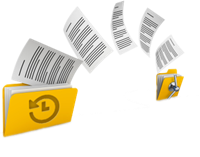
Understanding Annualized Failure Rate (AFR) in Hard Disk Drives
The article discusses the Annualized Failure Rate (AFR) as a crucial metric for assessing the reliability of hard disk drives (HDDs). AFR indicates the likelihood of a drive failing within a year. By analyzing data from Backblaze, the article provides insights into how different manufacturers’ drives, such as those from HGST and Seagate, perform over time. This information helps stakeholders make informed decisions about purchasing, investing, and managing risks in data storage technologies.
Understanding the BCD (Boot Configuration Data) Store File
The Boot Configuration Data (BCD) Store file is essential for the Windows operating system’s boot process and is located in the System Reserved partition, which is often hidden and lacks a drive letter. Accessing this file directly is challenging because the OS keeps it open, but you can use the BCDEDIT tool with administrative privileges to create a backup copy for examination.
Choosing the Right Western Digital (WD) Hard Disk: An In-Depth Guide
The article provides a comprehensive guide on selecting the appropriate Western Digital (WD) hard disk for mass storage needs. It emphasizes that choosing a drive based on WD’s color-coded product range might not always be the best approach. Key factors to consider include warranty coverage, reliability, and noise levels. The guide also references a previous comparison of Seagate NAS vs. Enterprise drives, noting that Seagate Enterprise drives were found to be a better choice for most use cases. The article aims to help readers make an informed decision by evaluating the pros and cons of various options and comparing their prices.
How to Use Western Digital Cloning Software For Windows 10/11
Discover how to manually clone your Western Digital drive using Renee Becca software on Windows 10/11. Follow our step-by-step guide to ensure a smooth and efficient data transfer process.
How to Fix a Cloned SSD That Won’t Boot Windows 10
When upgrading to an SSD by cloning your HDD, you might face issues with the cloned SSD not booting Windows 10. This article provides troubleshooting steps to resolve this issue. Common solutions include checking the SSD’s connections and ensuring it’s set as the primary boot device in the BIOS. Additionally, using Windows repair tools from the installation media can help fix startup problems.
Understanding the System Reserved Partition in Windows
The System Reserved partition in Windows is a hidden partition created during the installation of the operating system. It typically ranges from 100MB to 500MB in size and is crucial for the booting process. This partition contains essential files such as the Windows boot loader, Boot Configuration Data (BCD), and sometimes the memory diagnostics tool. Understanding its purpose and importance is key to managing it effectively and ensuring the system’s functionality. The article also highlights the importance of taking precautions when dealing with this partition to avoid potential issues.
Cloned SSD Won’t Boot? Discover the Fixes
If your cloned SSD won’t boot, don’t worry. This guide covers common issues like improper installation and incorrect BIOS settings, offering practical solutions to get your system running smoothly again. Learn how to fix these problems and avoid them using tools like Renee Becca.
How to Resolve Hard Drive Not Found Issues in BIOS
The article provides a guide for resolving hard drive detection issues in BIOS. It outlines steps to check the hard drive status in BIOS settings, update the BIOS, load default BIOS settings, enable Compatibility Support Module (CSM), verify storage specifications, and confirm hardware connections. The instructions aim to help users troubleshoot and resolve situations where their computer’s BIOS fails to detect hard drives, SSDs, or M.2 devices.
How to Migrate Windows 10 User Profile
The article discusses the importance of migrating user profiles, including settings, documents, and application settings, when deploying a large number of new Windows 10 machines. It highlights the use of Microsoft’s User State Migration Tool (USMT) for this purpose, especially for large-scale deployments. The USMT is described as a powerful tool for effectively transferring user profiles from one Windows installation to another.
Understanding USB Types/ports and Their Applications
USB technology has significantly impacted the way we connect and interact with electronic devices, becoming the dominant signal transfer method globally. The article discusses various USB types, including USB Type A, which is commonly used for connecting devices like keyboards, mice, and external storage to computers and chargers. USB Type B connectors are typically used for connecting computers to printers and scanners. The article highlights the compatibility and widespread applications of these USB types in today’s technology landscape.




