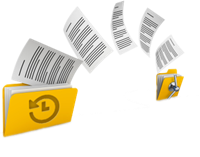
Beginner’s Guide to Samsung Disk Cloner: Start Cloning Today
Discover how to clone your drives effortlessly using Samsung Disk Cloner tools like Samsung Data Migration and Samsung Magician. This beginner’s guide offers step-by-step instructions and best practices to ensure a successful disk cloning experience.
Differences Between M.2 SSDs and PCI-E SSDs
The article discusses the differences between M.2 SSDs and PCI-E SSDs, two popular interfaces in the solid-state drive market. It explains that PCI-E (PCI Express) SSDs are known for their high-speed data transfer rates and higher bandwidth, making them suitable for advanced computing needs. The PCI-E interface utilizes point-to-point serial connections and can be categorized by bus width, with PCIe X4 being the most commonly used. The article aims to help readers make informed decisions about upgrading or building a computer system by understanding the specific advantages, drawbacks, and use cases of each type of SSD.
Understanding Differential Backup: A Comprehensive Guide
The article provides an in-depth exploration of differential backups, a data protection method that saves all changes made since the last full backup. It contrasts differential backups with incremental backups, which only save changes since the last incremental backup. The discussion includes the benefits and efficiency of differential backups, particularly in the context of Microsoft SQL Server. The article aims to help readers determine the most suitable backup strategy for their needs by understanding the fundamental differences and applications of these backup methods.
Deep Dive: What is Incremental Backup?
Incremental backup is a method that saves storage space and reduces bandwidth by only backing up data that has changed since the last backup. Unlike full backups, which copy all data every time, incremental backups start with a full backup and then only capture changes made since the last backup. This approach helps optimize backup routines, making them more efficient and cost-effective.
Top Free Alternatives to Clonezilla for Cloning Windows 11
Discover the best free alternatives to Clonezilla for cloning Windows 11 systems. This guide compares features, pros, and cons of top free tools and provides step-by-step instructions for easy cloning.
How to Clone a Thumb Drive: Essential Tools and Techniques
Discover the essential tools and methods to clone a thumb drive effectively. Our comprehensive guide covers sector copy cloning vs. file copy, and provides step-by-step instructions using top software like Renee Becca, EaseUS Disk Copy, and MiniTool Partition Wizard.
Too TRIM? When SSD Data Recovery is Impossible
Solid-state drives (SSDs) offer significant speed and performance improvements over traditional hard drives, but they pose challenges for data recovery, particularly due to the TRIM command. TRIM helps manage data storage by informing the SSD which data blocks can be erased, ensuring efficient space management. However, once a file is deleted on a TRIM-enabled SSD, the data becomes irretrievable, highlighting a major drawback in data recovery. The article explores the function of TRIM, its advantages, and its negative impact on recovering deleted data.
The Best M.2 SSDs 2024: A Comprehensive Guide
The article provides a comprehensive guide on the best M.2 SSDs for 2024, highlighting their popularity due to their small size and fast connection speeds. It emphasizes the importance of M.2 drives for both PC upgrades and PS5 compatibility. The guide lists top M.2 SSDs in various categories, including best overall, best for gaming, best PCIe 5.0, best budget, and best for specific needs.
Ensuring Your SSD’s Welfare on Windows 11: A Comprehensive Guide
This guide focuses on monitoring the health of Solid State Drives (SSDs) under Windows 11. Although the operating system doesn’t provide a native tool for this task, users can adopt three alternative methods to ensure their SSD’s well-being and prevent data loss or performance issues. The article highlights the importance of regular checks, especially when encountering symptoms like system slowdowns, longer app launch times, or frequent system crashes. By staying vigilant and assessing the SSD’s condition, users can address potential storage problems promptly.
Understanding and Monitoring Your SSD Health on Windows 11
This article highlights the integration of a new feature in Windows 11 that enables users to monitor the health of their NVMe SSDs directly from the Settings app. Users can access this functionality by launching Settings, navigating to System > Storage, and exploring the Advanced storage settings. The guide explains how to check an NVMe SSD’s health status and interpret the provided drive health information for maintaining system performance and preventing data loss.




