UEFI vs BIOS: What’s the Difference?
- Home
- Support
- Tips Data Backup
- UEFI vs BIOS: What’s the Difference?
Summary
The article discusses the differences between BIOS (Basic Input/Output System) and UEFI (Unified Extensible Firmware Interface), which are both types of system firmware that play critical roles in the booting process of a computer. It explains that while both BIOS and UEFI provide the necessary instructions for the CPU to start up when a computer is powered on, they differ significantly in terms of functionality and performance. The article aims to highlight these distinctions and examine the scenarios in which one might be preferred over the other.
del, F2, or F10.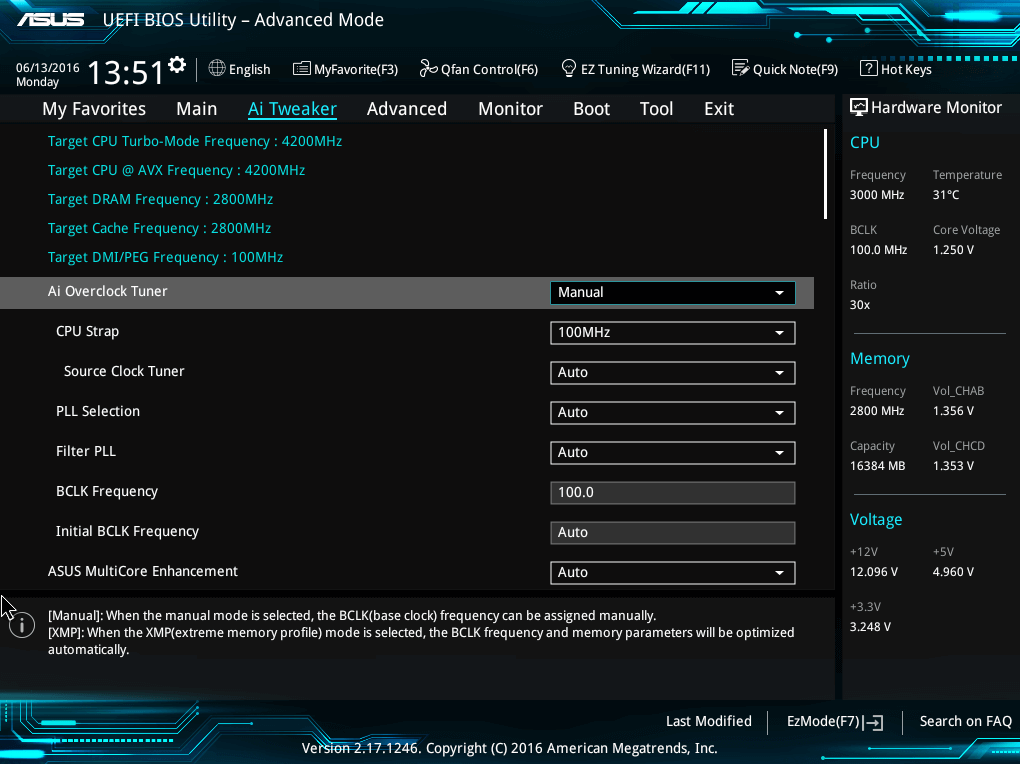

Automatic 4K alignment Improves SSD performance during system migration.
Support GPT and MBR Automatically adapt to the suitable partition format.
Support NTFS and FAT32 Redeploy various files in different file systems.
Back up quickly Back up files at up to 3,000MB/min.
Overall backup schedule Support system redeployment/system backup/partition backup/disk backup/disk clone.
Automatic 4K alignment Improve SSD performance
Support GPT and MBR Intelligently adapt to a partition format
Support NTFS and FAT32 Redeploy files in different file systems
Free TrialFree TrialNow 2000 people have downloaded!Relate Links :
How to Move Windows 11 to Another Drive: A Step-by-Step Guide
06-07-2024
Ashley S. Miller : Learn how to move Windows 11 to another drive with our detailed guide. This step-by-step tutorial covers everything...
Windows 10 UEFI Boot Repair: A Step-by-Step Guide to Fix
13-07-2023
Jennifer Thatcher : Learn how to fix normal boot failure on Windows 10 with our comprehensive guide. Keep your machine running...
Pros and Cons between UEFI + GPT and BIOS + MBR
10-01-2018
Jennifer Thatcher : Some computer users confuse on the boot model of their computer and are not so clear about the...
How to Boot from USB under UEFI Environment?
16-10-2017
Amanda J. Brook : Want to boot from bootable USB or CD created under Renee Passnow? But do not know how to...




