Best Free Hard Drive Cloning Software
- Home
- Support
- Tips Data Backup
- Best Free Hard Drive Cloning Software
Summary
Directly copy everything from your original hard drive with the best hard drive cloning software - Renee Becca to a new one. Quick and reliable.


Provides multiple functions like backup, restore, clone, system migration.
Clone all data (including system) in HDD to smaller SSD or larger HDD. Disk could boot PC after clone finished.
Supports to migrate Windows to SSD with a few clicks.
4K alignment will be processed when clone disk, migrate system, restore disk or system.
Backup & restore system/disk/folder. Auto backup plans are available.
Provides functions like backup, restore, clone, system migration.
Clone all data (including system) in HDD to smaller SSD or larger HDD.
Backup & restore system/disk/folder. Auto backup plans are available.
Compatible with: Windows 10 / 8.1 / 8 / 7 / Vista / XP / 2008 / 2012(32bit/64bit) / Server 2008
Reasons of Cloning Hard Drive
- Move to a larger capacity HDD and do not want to reinstall system.
- Replace the old hard drive to a new one.
- Defend any possible software or hardware failure problems.
- Make backup for the current hard disk.
Click for more about the hard disk clone software
How to Clone Hard Drive with Best Free Drive Cloning Software
Step 1: Launch Renee Becca. Connect target disk to computer. Go to “Clone” function and click “Hard Disk Clone/Clone System Disk”.
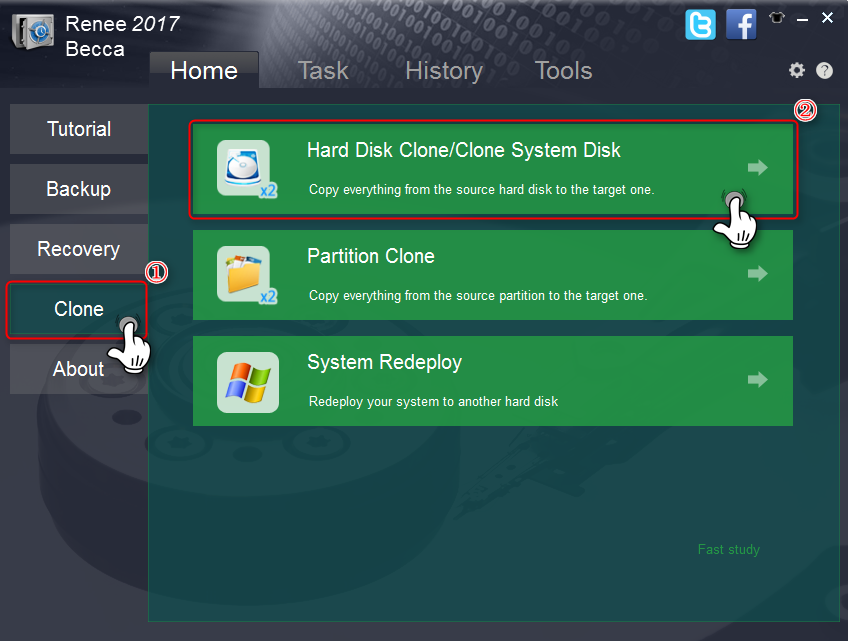
Step 2: Select the source HDD and the target disk.
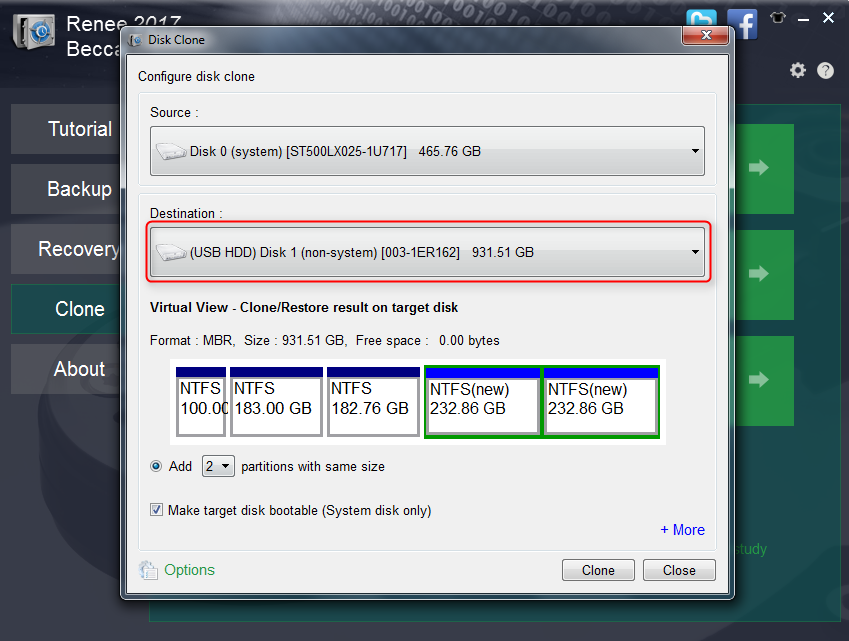
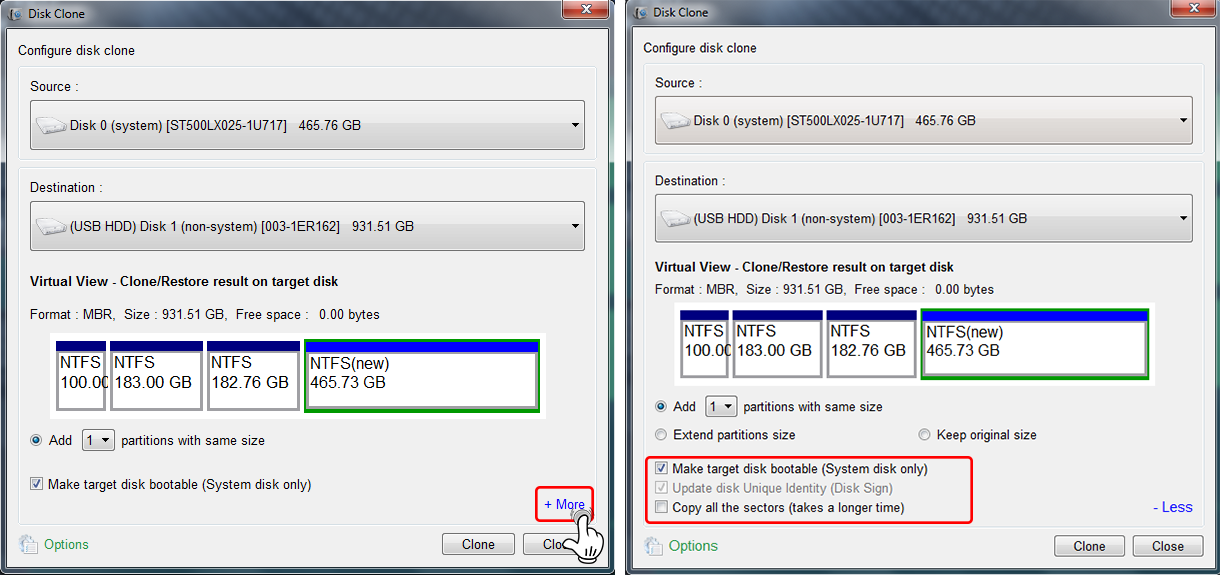
Step 3:You can check or compare the partitions size of different plans in Virtual View. After selecting the target plan, please click “Clone” to process the clone.
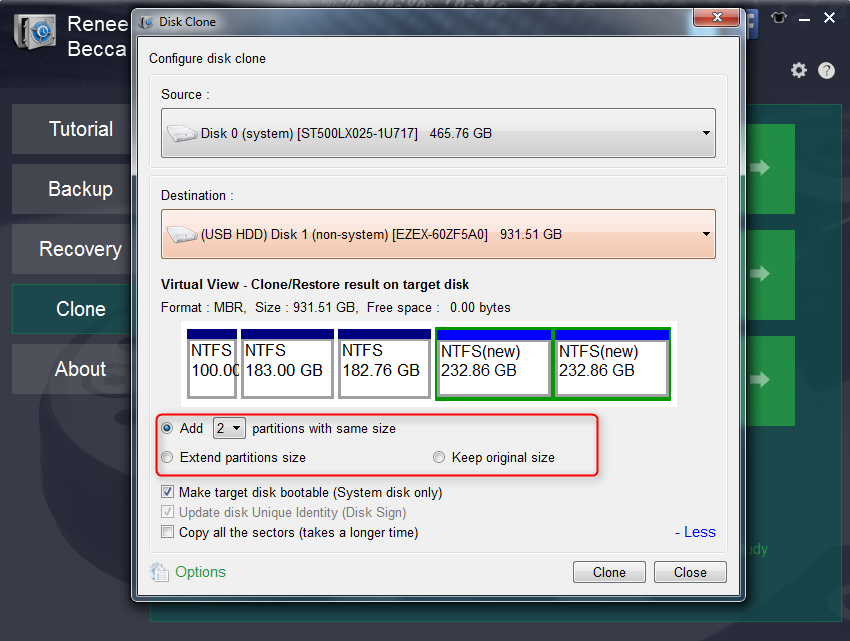
▶ Size of the target disk: 1 TB
▶ Following is the situation of the original HDD:
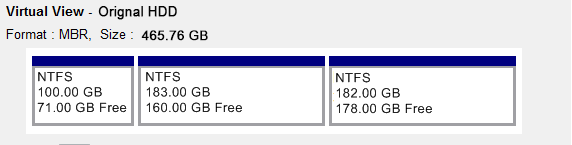
Free space will be divided into the new partition(s) you select to add in Renee Becca equally.
Example: Select “add 2 partitions”. After clone finish, new disk will become
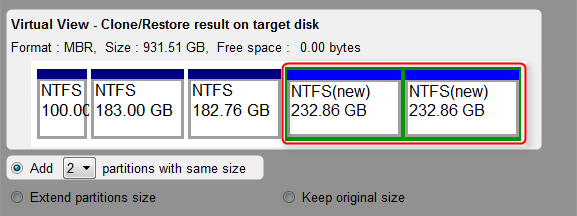
All space of new disk will be allocated according to the scale of the partitions’ size in original disk.
After clone finish, new disk will become:
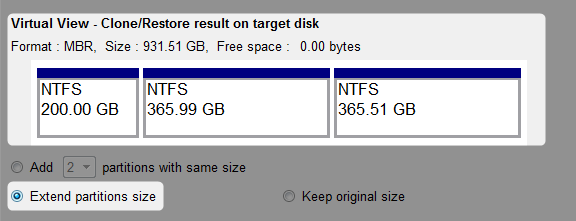
Clone the original partitions to new disk with the original size. Leave the free space to be unallocated. You can allocate the free space with Renee Becca after clone.
After clone finish, new disk will become:
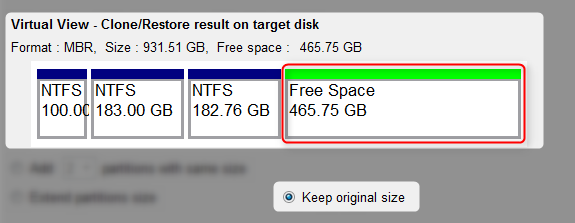
Step 4: Boot the computer with the new disk after clone.
* Please make sure the computer can boot from the new disk normally before formatting the original disk.

Relate Links :
How to Replace Notebook's Hard Drive with SSD
12-07-2019
Amanda J. Brook : Just 2 simple steps you can improve the performance of your computer by replacing hard drive with SSD!...
Top 3 Programs to Clone Windows 10 to SSD
12-07-2019
Ashley S. Miller : To clone Windows 10 to SSD, you need a third-party hard disk cloning software. Three types of software...




