Free HDD Cloning Software – Simply 3 steps
- Home
- Support
- Tips Data Backup
- Free HDD Cloning Software – Simply 3 steps
Summary
No need to make an image! Directly transfer system & data from original HDD to the new one. Totally free! Professional HDD cloning software save money & time! Click for more information!
Have you ever met the following situations?
- Plan to upgrade the old & capacity limited HDD to a newer and larger one, but had to stop the plan because the system and applications reinstallation could cause many troubles.
- Want to transfer all data from one disk to another one. However, thinking of copying the folder one by one may cause a whole day.
- Knowing upgrade system disk to SSD could improve the computer performance greatly but can not find a reliable software.
- Desire to make a copy of all data to safeguard against computer corrupted or physically damaged hard drive.

Provides multiple functions like backup, restore, clone, system migration.
Clone all data (including system) in HDD to smaller SSD or larger HDD. Disk could boot PC after clone finished.
Supports to migrate Windows to SSD with a few clicks.
4K alignment will be processed when clone disk, migrate system, restore disk or system.
Backup & restore system/disk/folder. Auto backup plans are available.
Provides functions like backup, restore, clone, system migration.
Clone all data (including system) in HDD to smaller SSD or larger HDD.
Backup & restore system/disk/folder. Auto backup plans are available.
Compatible with: Windows 10 / 8.1 / 8 / 7 / Vista / XP / 2008 / 2012(32bit/64bit) / Server 2008
3 steps to finish the HDD clone
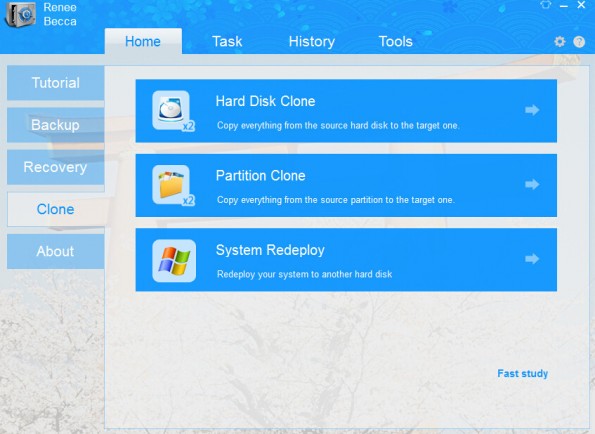
Tips:
It is not recommended to “Update disk Unique Identity”. Because once this choice is selected, the system you cloned to the new HDD could not be started.
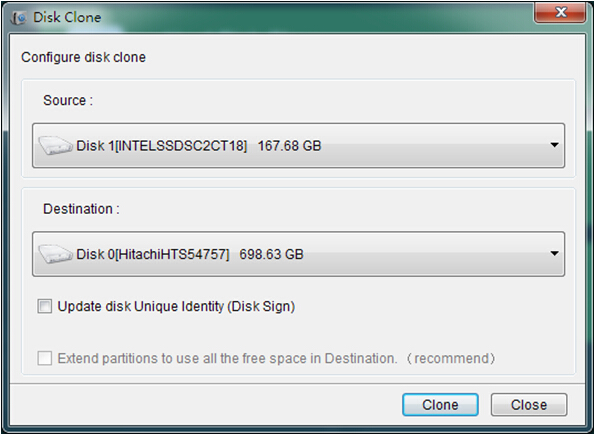
Tips:
After clone finish, you may find that the disk has no free space. Don’t worry! Under such circumstance, please click “Tools” in Renee Becca. And click “Disk Manager” to select the target disk and click “Extend Volume” to get the free space.





