Clone Hard Drive in Windows 10 for Free
- Home
- Support
- Tips Data Backup
- Clone Hard Drive in Windows 10 for Free
Summary
Want to replace the hard drive with a larger one for your Windows 10 PC and preserve the system and all data inside? The best solution is to clone the HDD to a new one. With entirely free professional disk clone software - Renee Becca, you can make the clone in few simple steps.
- Replace the HDD with a larger one means I have to clean install Windows 10 and lost all the data?
- Can I preserve the familiar Windows 10 as well as all the software I have installed on my original HDD?
- Is it possible to make the replace easier?
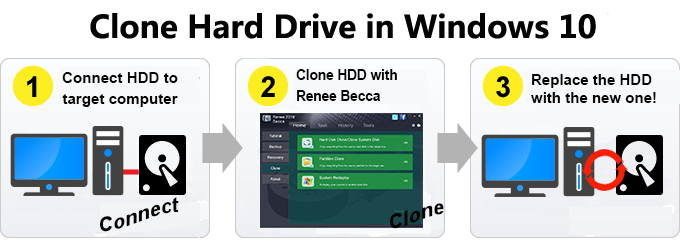

Provides multiple functions like backup, restore, clone, system migration.
Clone all data (including system) in HDD to smaller SSD or larger HDD. Disk could boot PC after clone finished.
Supports to migrate Windows to SSD with a few clicks.
4K alignment will be processed when clone disk, migrate system, restore disk or system.
Backup & restore system/disk/folder. Auto backup plans are available.
Provides functions like backup, restore, clone, system migration.
Clone all data (including system) in HDD to smaller SSD or larger HDD.
Backup & restore system/disk/folder. Auto backup plans are available.
Compatible with: Windows 10 / 8.1 / 8 / 7 / Vista / XP / 2008 / 2012(32bit/64bit) / Server 2008
Clone Hard Disk in Windows 10 with A Few Clicks
Operating system: Supports Windows 10/8.1/8/7/Vista/XP
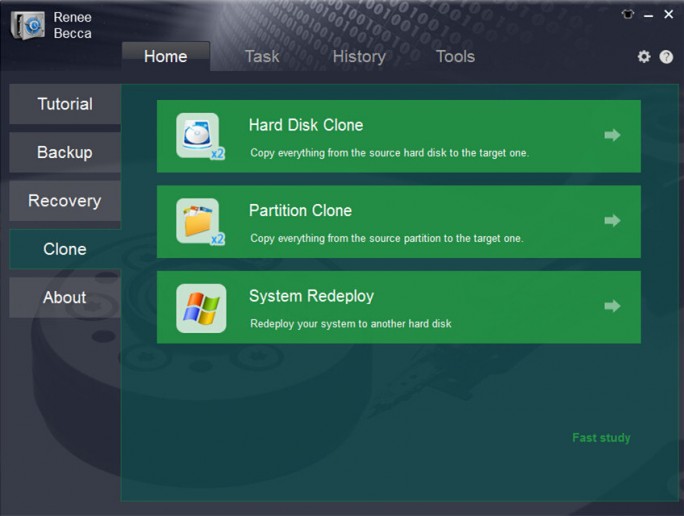
If you want to clone the system only, please click “System Migration”.
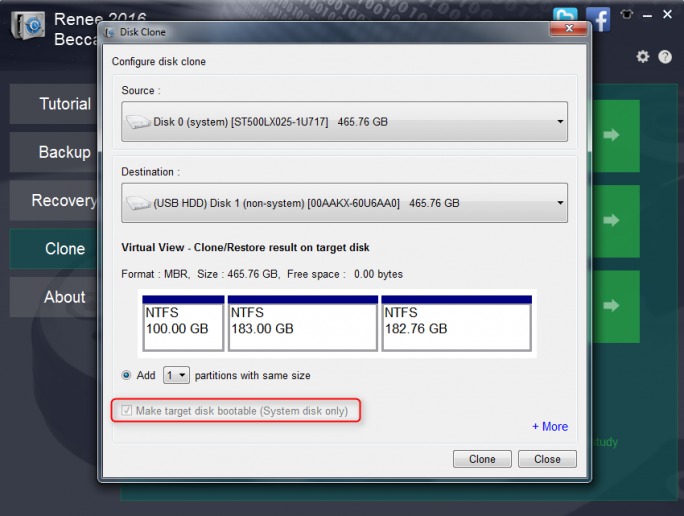
Clone to a Larger HDD without Waste
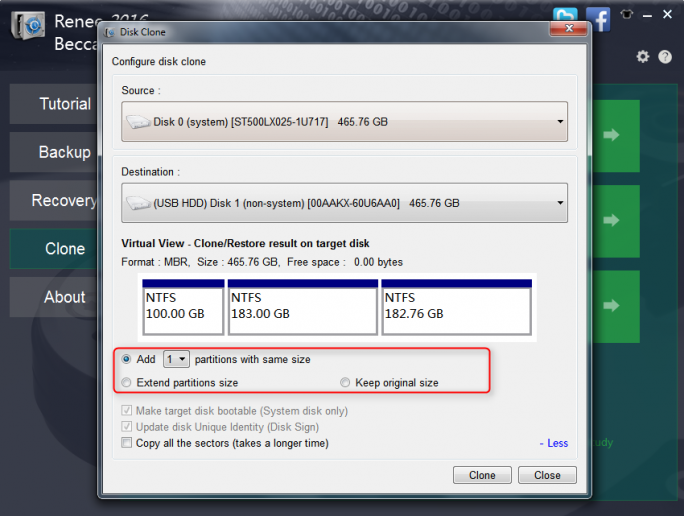
Select add 2 new partitions.
Size of the original HDD: 200GB
Size of the new HDD: 300GB
After clone finish, the new HDD will become:

Size of the original HDD: 200GB
Size of the new HDD: 300GB
The scale of the partitions’ size: 3:2
Free 100GB will be allocated according to this scale.
After clone finish, the new HDD will become:
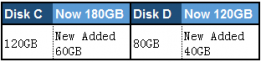
Size of the original HDD: 200GB
Size of the new HDD: 300GB
After clone finish, the new HDD will become:
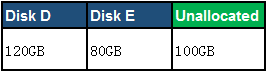
Relate Links :
19-11-2021
Ashley S. Miller : COVID19 affects people’s life globally in 2020. People work at home and have online studying, which stimulates our...
11-11-2021
Amanda J. Brook : Compared with HDD, SSD has better shock resistance. Also, it is faster, lighter and less power-consuming. Inevitably, SSD...





