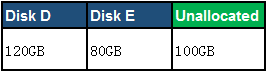How to Clone Hard Drive in Windows 7
- Home
- Support
- Tips Data Backup
- How to Clone Hard Drive in Windows 7
Summary
When we want to make a backup or copy for the hard drive in Windows 7, we may feel confused about the hidden partition in system. But with the clone function in Renee Becca, you can create the perfect backup for the hard disk with a few simple clicks and bootable immediately. Totally free!

- The hard disk got broken and need to change the whole one.
- Want to copy all the data in the disk with an easy way.
- Want to preserve the original system or even migrate it to SSD which can boot computer after clone finish.
- Replace the disk with larger one or SSD to extend the life of your computer.
- Hard disk is making strange sound which makes you feel it will fail to work.
HDD Clone Software Make Clone Easier in Windows 7

Provides multiple functions like backup, restore, clone, system migration.
Clone all data (including system) in HDD to smaller SSD or larger HDD. Disk could boot PC after clone finished.
Supports to migrate Windows to SSD with a few clicks.
4K alignment will be processed when clone disk, migrate system, restore disk or system.
Backup & restore system/disk/folder. Auto backup plans are available.
Provides functions like backup, restore, clone, system migration.
Clone all data (including system) in HDD to smaller SSD or larger HDD.
Backup & restore system/disk/folder. Auto backup plans are available.
Compatible with: Windows 10 / 8.1 / 8 / 7 / Vista / XP / 2008 / 2012(32bit/64bit) / Server 2008
Clone Hard Disk in Windows 7 with A Few Clicks
Operating system: Supports Windows 10/8.1/8/7/Vista/XP
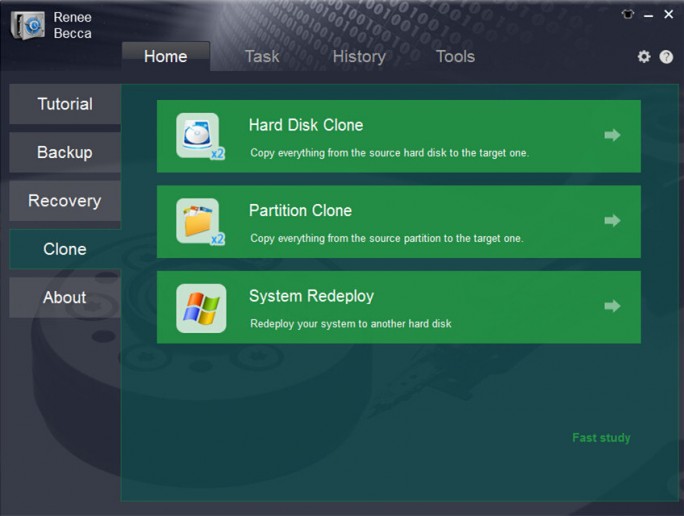
If you want to clone the system only, please click “System Migration”.
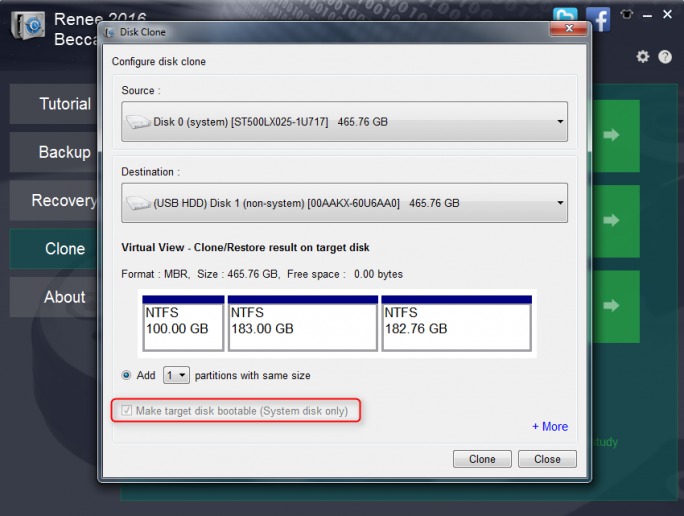
- If the HDD which you want to clone contains the system disk and want to boot from the new HDD, please select “Make target disk bootable”.
- If the target HDD does not contain system disk, please do not check “Make target disk bootable”.
Clone to a Larger HDD without Waste
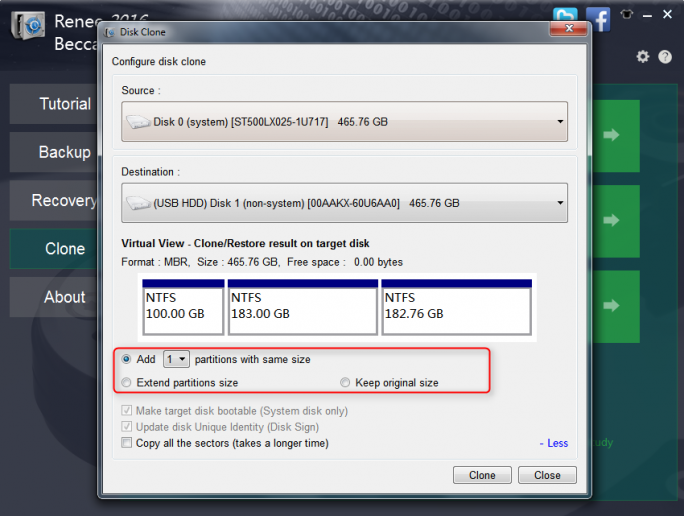
Select add 2 new partitions.
Size of the original HDD: 200GB
Size of the new HDD: 300GB
After clone finish, the new HDD will become:

Size of the original HDD: 200GB
Size of the new HDD: 300GB
The scale of the partitions’ size: 3:2
Free 100GB will be allocated according to this scale.
After clone finish, the new HDD will become:
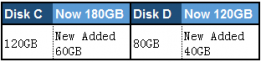
Size of the original HDD: 200GB
Size of the new HDD: 300GB
After clone finish, the new HDD will become: