How to Clone HDD in Windows 8 and 8.1 Computer
- Home
- Support
- Tips Data Backup
- How to Clone HDD in Windows 8 and 8.1 Computer
Summary
With professional disk clone software - Renee Becca, 3 steps you can clone original HDD to a new one and boot from it after clone finish!
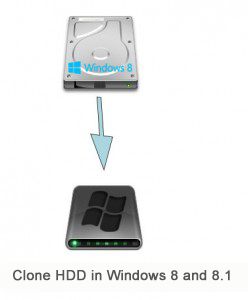
Clone HDD in Windows 8 and 8.1 for Free

Provides multiple functions like backup, restore, clone, system migration.
Clone all data (including system) in HDD to smaller SSD or larger HDD. Disk could boot PC after clone finished.
Supports to migrate Windows to SSD with a few clicks.
4K alignment will be processed when clone disk, migrate system, restore disk or system.
Backup & restore system/disk/folder. Auto backup plans are available.
Provides functions like backup, restore, clone, system migration.
Clone all data (including system) in HDD to smaller SSD or larger HDD.
Backup & restore system/disk/folder. Auto backup plans are available.
Compatible with: Windows 10 / 8.1 / 8 / 7 / Vista / XP / 2008 / 2012(32bit/64bit) / Server 2008
Clone HDD in Windows 8 and 8.1 Computer
Notes :
- Before starting to clone the hard drive, I suggest you scan the hard drive with antivirus software to remove viruses and malware.
- You can also uninstall unnecessary programs.
- This hard disk can only be used on the computer where the original hard disk is. If you put it on another computer, it is Impossible to start the Windows operating system because the configuration and hardware of the computer may be different from those of the original computer.
- After you click Clone, all data on the destination hard drive will be erased. At the Hard Drive Clone launch, it will be impossible to recover data from this hard drive. Save important files to another hard drive or USB drive before cloning the hard drive.
Operating system: Supports Windows 11/10/8.1/8/7/Vista/XP
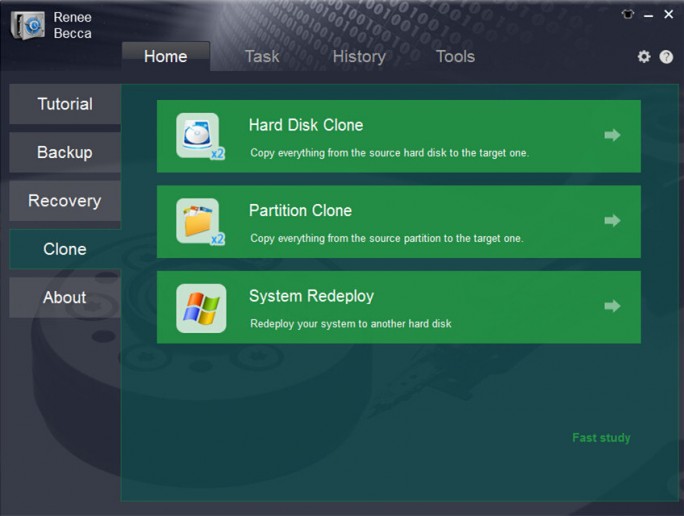
If you want to clone the system only, please click “System Migration”.
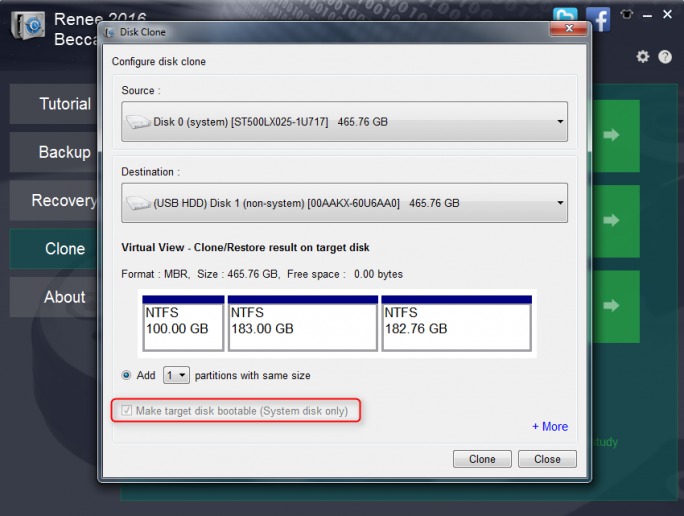
Clone Original Disk to a Larger HDD without Waste
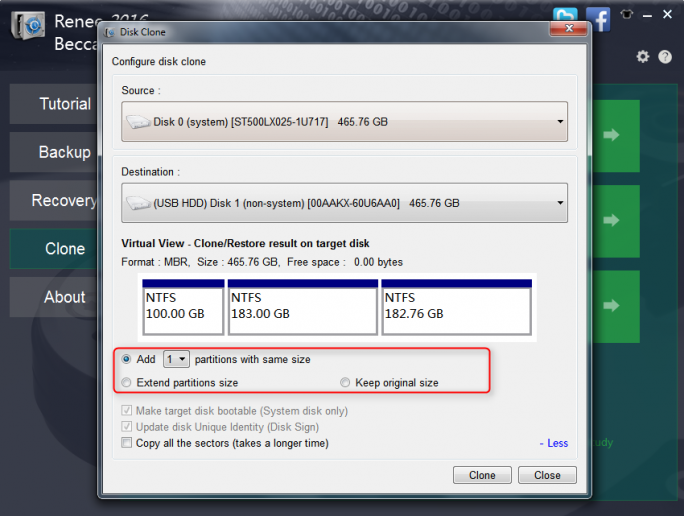
Select add 2 new partitions.
Size of the original HDD: 200GB
Size of the new HDD: 300GB
After clone finish, the new HDD will become:

Size of the original HDD: 200GB
Size of the new HDD: 300GB
The scale of the partitions’ size: 3:2
Free 100GB will be allocated according to this scale.
After clone finish, the new HDD will become:
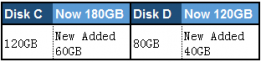
Size of the original HDD: 200GB
Size of the new HDD: 300GB
After clone finish, the new HDD will become:
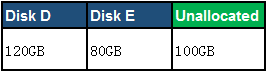
Relate Links :
How to Use the BCDEdit Command Line Tool on Windows 10?
04-01-2021
John Weaver : BCDEdit is a command line tool for managing boot configuration data. What are the often-used BCDEdit commands? And...
How to Fix SD Card Reader Not Working?
30-07-2019
John Weaver : It is very common that SD card reader is not working after the Windows 10 upgrade or update....





