How to Clone Partition with Free Clone Software
- Home
- Support
- Tips Data Backup
- How to Clone Partition with Free Clone Software
Summary
Easy steps about how to clone partition with free clone software - Renee Becca! No need of any professional knowledge!
In fact, you are able to make a backup or clone for the partition which saves important data to prevent from such data lost disaster. Similar to disk clone, partition clone is also an effective way to help us to save important data.
Why Do You Need to Clone Partition?
In many cases, users may make the partition clone by using simplest way copy & paste which is not a safe way and is time-consuming. Obviously, clone is a better choice than copy & paste.
Besides, with the entirely free clone software, you can clone the partition with 3 simple clicks. Why choose the time consuming and annoying copy and paste?
Preparation before Cloning Partition
A hard drive or an other partition
It is better to use a hard disk or a partition with a capacity greater than that of the original partition.
Clone software- Renee Becca
Renee Becca allows you to clone whole data from one partition to another without creating an image. Besides partition clone, Renee Becca also supports hard disk clone (system included) and to migrate system to SSD.

Provides multiple functions like backup, restore, clone, system migration.
Clone all data (including system) in HDD to smaller SSD or larger HDD. Disk could boot PC after clone finished.
Supports to migrate Windows to SSD with a few clicks.
4K alignment will be processed when clone disk, migrate system, restore disk or system.
Backup & restore system/disk/folder. Auto backup plans are available.
Provides functions like backup, restore, clone, system migration.
Clone all data (including system) in HDD to smaller SSD or larger HDD.
Backup & restore system/disk/folder. Auto backup plans are available.
Compatible with: Windows 10 / 8.1 / 8 / 7 / Vista / XP / 2008 / 2012(32bit/64bit) / Server 2008
How to Clone Partition?
Since computer’s sleep will cause the computer to power off. Please turn it off by following steps in Control Panel:
GO to System and Security > Power Option > Change when the computer sleeps (On the left side) > Please select Never in Put the computer to sleep
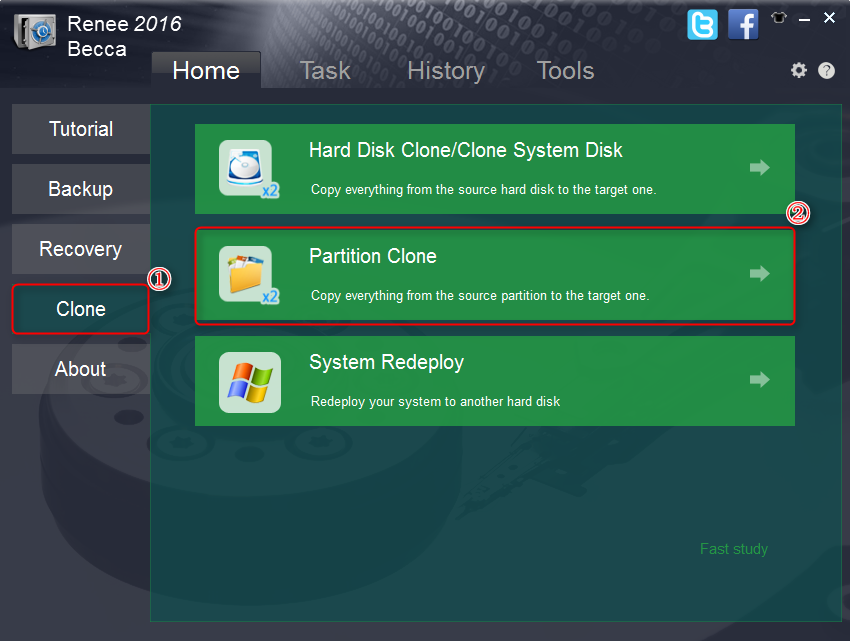
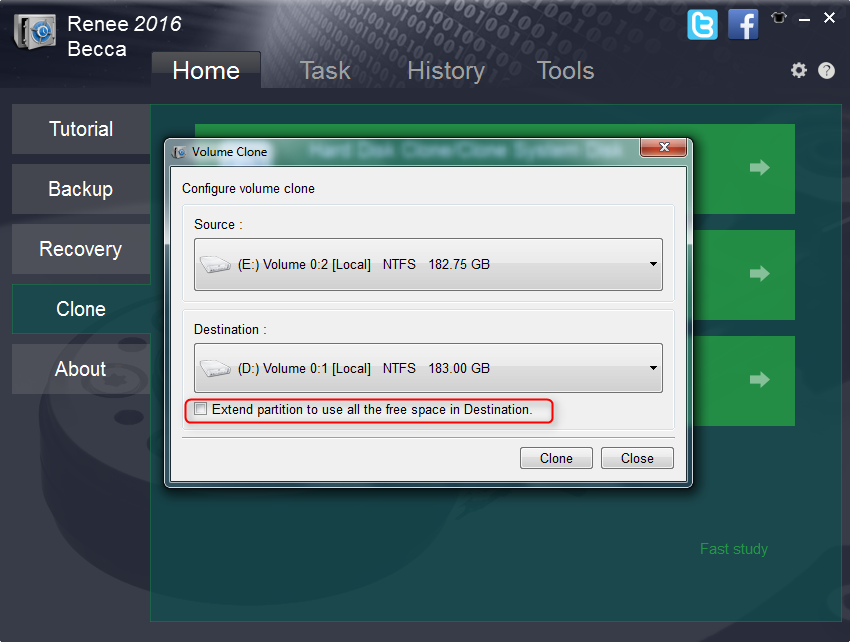
Attention:
- If the space of the destination disk is larger than the source one, you can check “Extend partition to use all the free space in Destination.” to free the space.
- Once you click “Clone”, all data on the target partition or destination hard drive will be erased. It will be impossible to retrieve the data from this destination.
- If the partition you want to clone is a system disk, please click here to know more system migration.
- If you want to make backup for the new disk, you can get more about the best free backup software.
Relate Links :
4 Simple Steps to Migrate Windows 7 to SSD
25-05-2022
Amanda J. Brook : System and app's reinstallation keep you from migrating HDD to SSD? Renee Becca can help you migrate Windows...
28-09-2021
Ashley S. Miller : Best SSD migration tool helps you migrate system or SSD to SSD with 3 simple steps. No need...





