How to Clone SD Card for Free
- Home
- Support
- Tips Data Recovery
- Tips-SD-card-recovery
- How to Clone SD Card for Free
Summary
SD card got broken? The capacity of the SD card is wearing out? You decide to get a new SD card but want the data in original SD card come with you. So, how to quickly transfer all data to the new SD card? Clone the SD card to a new one with methods here!
Why Should We Clone SD Card?
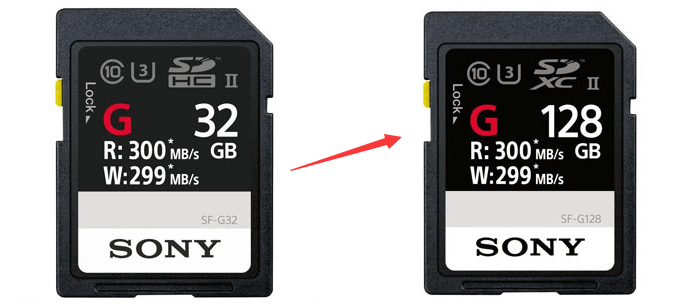
How to Clone SD Card?
1. Directly Clone in Windows (Not Compatible with Hidden/Locked Files in SD Card)
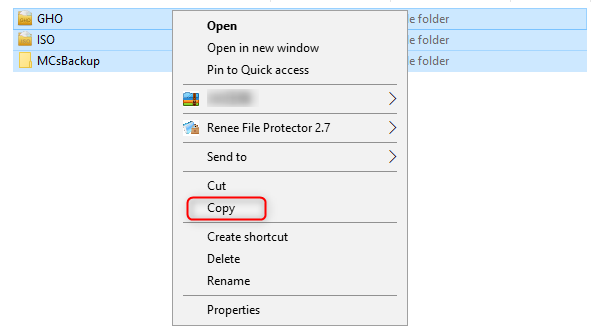
1. Some cards, used in phones and the other important devices, may contain hidden, locked and encrypted files. These files cannot be manually selected in Windows.
2. If there are many files in the SD card, it will take a long time to copy them. To save the time, you can use Renee Becca to clone the SD card. See the next part.
Yet, Renee Becca can quickly copy files sector by sector. All hidden, locked and encrypted files can be included.
2. Clone with Renee Becca (Compatible with Hidden/Locked Files in SD Card)

Provides multiple functions like backup, restore, clone, system migration.
Clone all data (including system) in HDD to smaller SSD or larger HDD. Disk could boot PC after clone finished.
Supports to migrate Windows to SSD with a few clicks.
4K alignment will be processed when clone disk, migrate system, restore disk or system.
Backup & restore system/disk/folder. Auto backup plans are available.
Provides functions like backup, restore, clone, system migration.
Clone all data (including system) in HDD to smaller SSD or larger HDD.
Backup & restore system/disk/folder. Auto backup plans are available.
Compatible with: Windows 10 / 8.1 / 8 / 7 / Vista / XP / 2008 / 2012(32bit/64bit) / Server 2008
How to clone SD card (by sector):
Generally, only 1 SD card slot is equipped with each computer. You can create an image file for the old SD card in Disk/Partition Backup, and then recover the file in the new card.
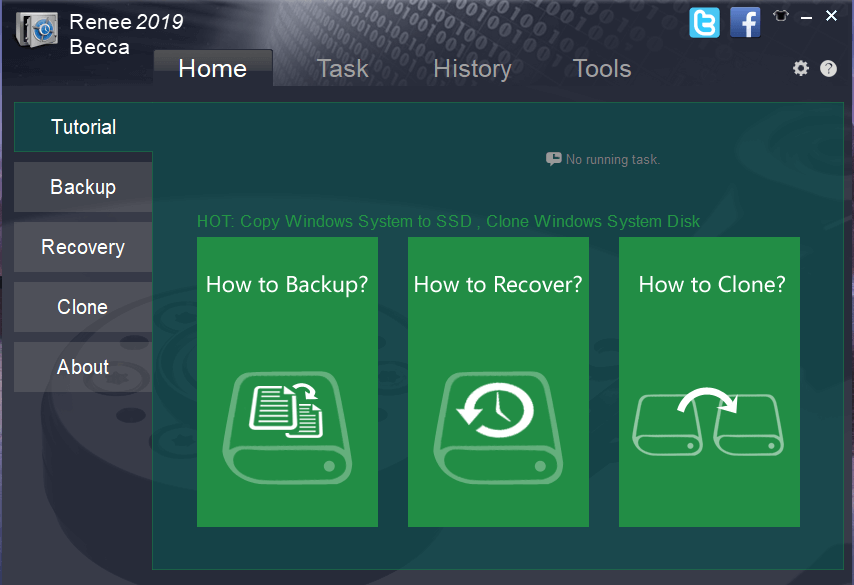
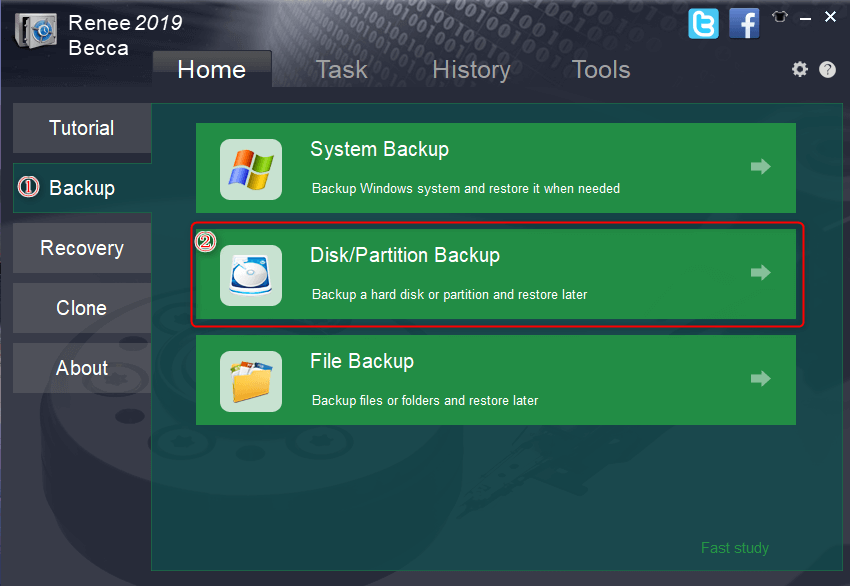
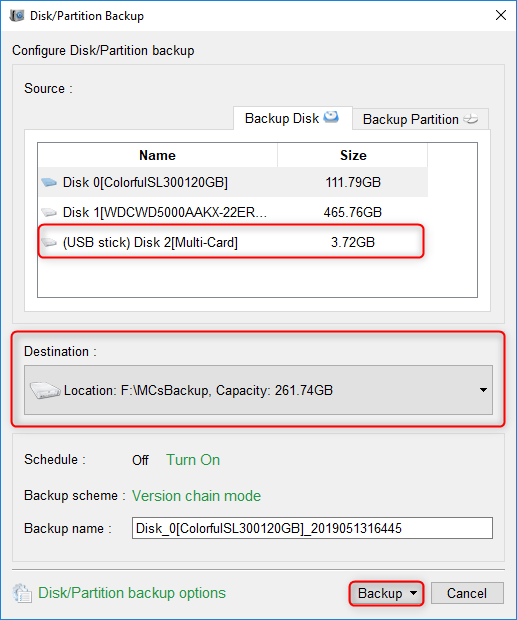
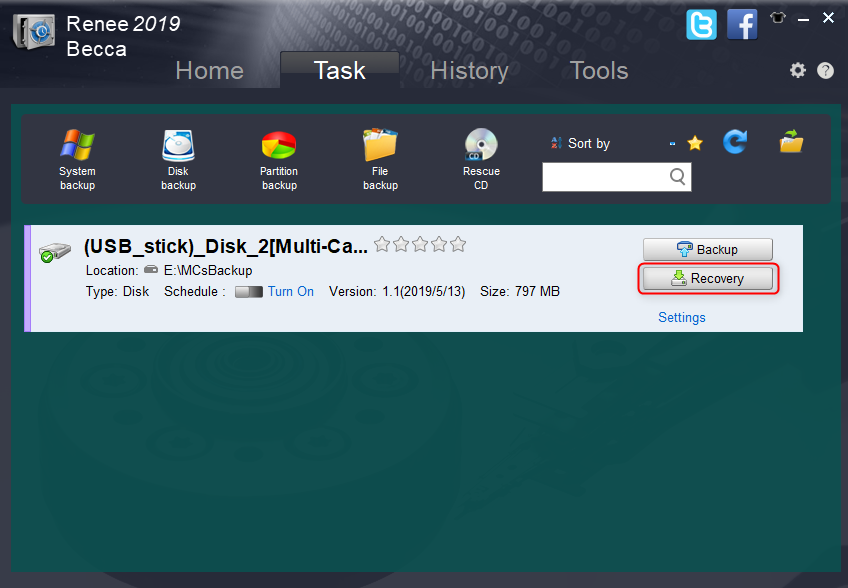
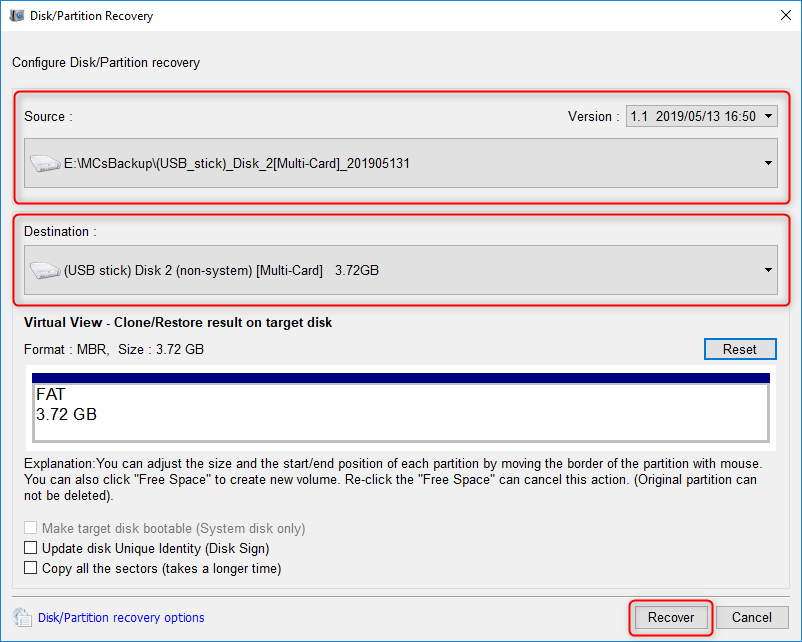
How Does Windows and Renee Becca Clone Data:
Similarly, if the data is directly written on the SD card, the catalog of the file system, the marks for occupied space and the space allocation will be modified accordingly. These operations will slow down the copy progress but also shorten the lifespan of the SD card.
Relate Links :
Effectively Recover Data From SD Card with Recommended SD Card Data Recovery Software
13-05-2019
Amanda J. Brook : When we lose data from SD card, how can we recover the lost data as much as possible?...
How to Recover Formatted SD Card for Free?
09-05-2019
John Weaver : Many people have ever tried to format the SD card. Formatting SD card can really release space and...




