How to Convert Dynamic Disk to Basic Disk without Data Loss?
- Home
- Support
- Tips Data Backup
- How to Convert Dynamic Disk to Basic Disk without Data Loss?
Summary
Learn how to convert a dynamic disk to a basic disk in Windows system in just a few steps. Before the conversion, you can backup your data with Renee Becca.
Table of contents
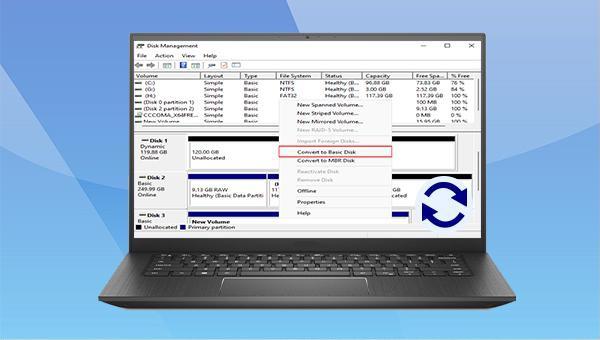

Quick Backup files at up to 3,000MB/min.
Fullfill different backup needs Supports system backup, disk / partition backup, file backup and disk clone.
Intelligent Automatically analyze the differences between source and backup data.
Convenient Support VSS, allowing to freely view webpages when backing up system.
Highly compatible Supports various files and storage devices.
Quick Backup files at up to 3,000MB/min.
Fullfill different backup needs Backup for disk, partition and system. Save disk space by backing up incremental /differential data.
Highly compatible Supports various files and storage devices.
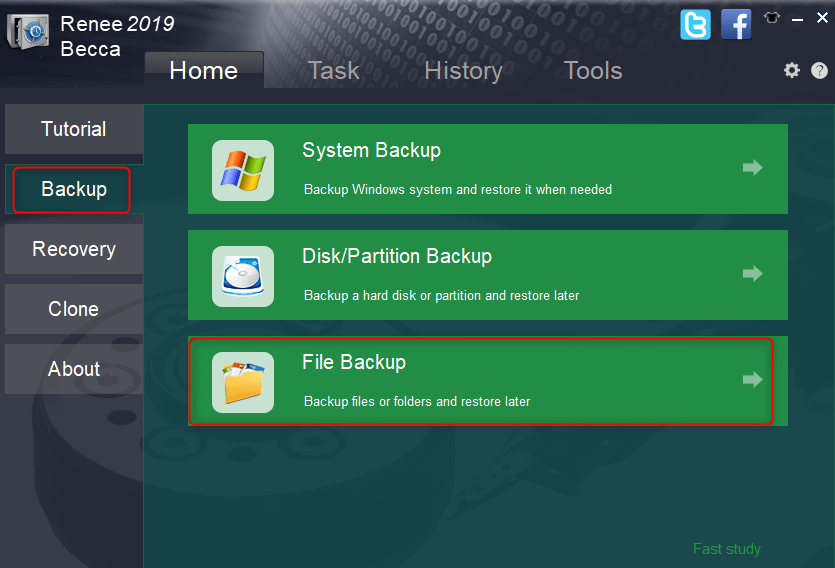
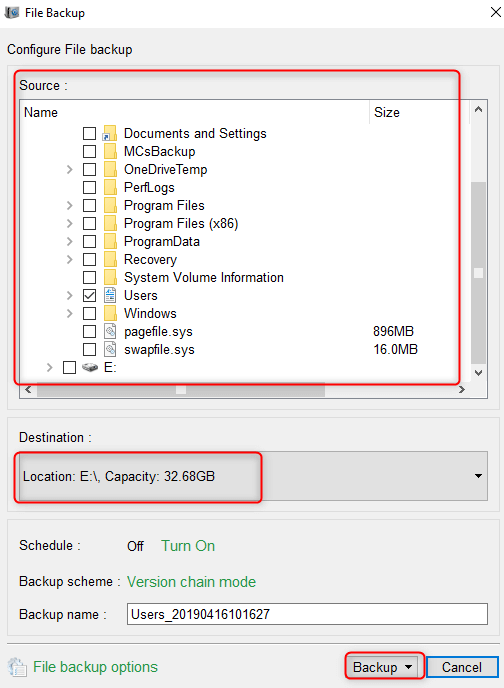
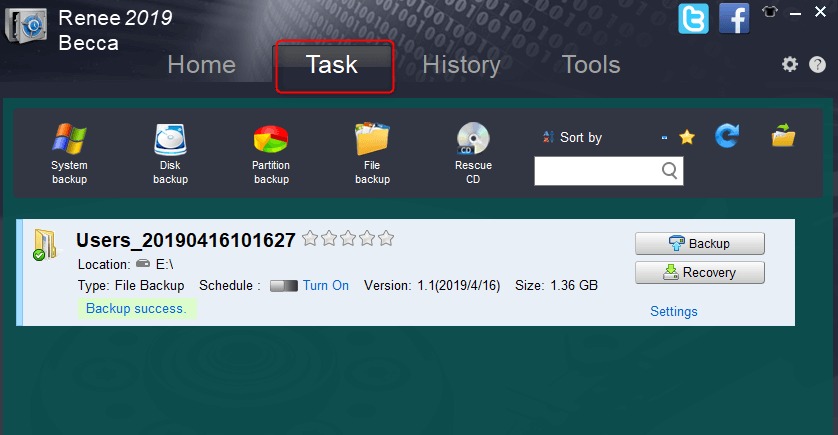
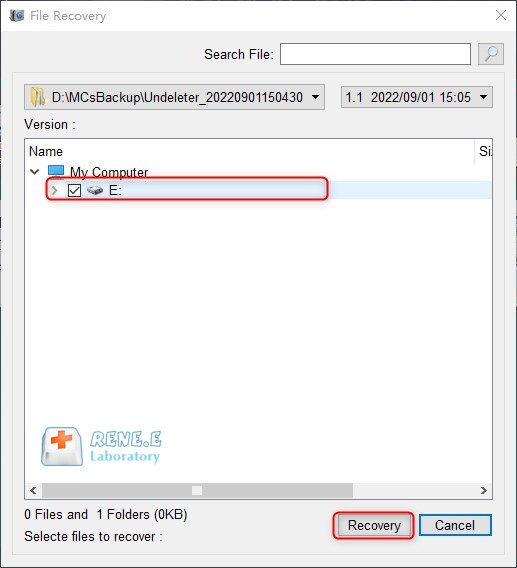
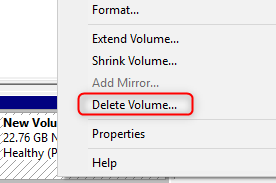
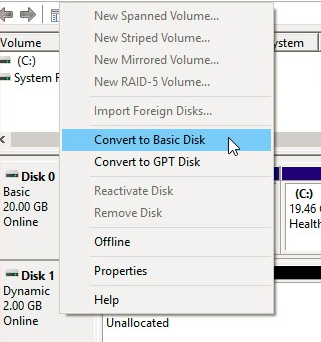
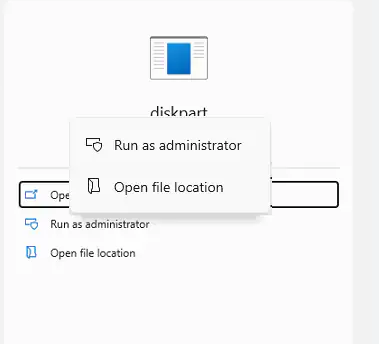
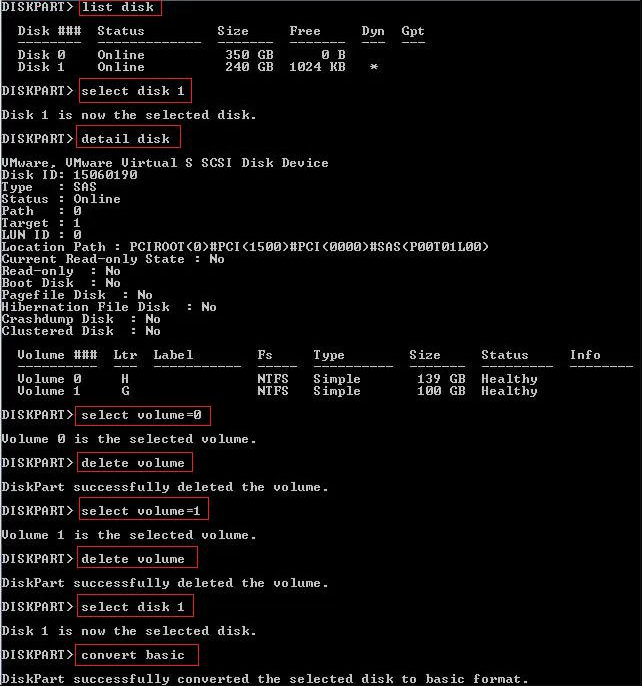
Relate Links :
How to Restore System Backup by Renee Becca
27-05-2022
Amanda J. Brook : Detailed steps about how to restore the backup system to original system disk without Windows.
Best Free Backup Software – Renee Becca
14-06-2022
Jennifer Thatcher : Step by step process of how to backup partition/disk with the best free backup software - Renee Becca....
How to Clear RAM on Windows and Boost Your Computer's Performance?
17-05-2024
John Weaver : Boost your computer's speed by learning how to clear ram and recover lost data effortlessly with Renee Undeleter.
Expert tips to fix the problem of broken registry items on Windows 10
03-04-2024
John Weaver : To enhance your Windows system's performance and resolve issues stemming from corrupt or missing registry entries, simply follow...




