Secure and Efficient: Copying and Cloning Hard Drives to another with Ease
- Home
- Support
- Tips Data Backup
- Secure and Efficient: Copying and Cloning Hard Drives to another with Ease
Summary
Discover the best ways to copy one hard drive to another, from manual copying to using Windows Easy Transfer, cloud storage, or third-party software. Evaluate options for informed choices

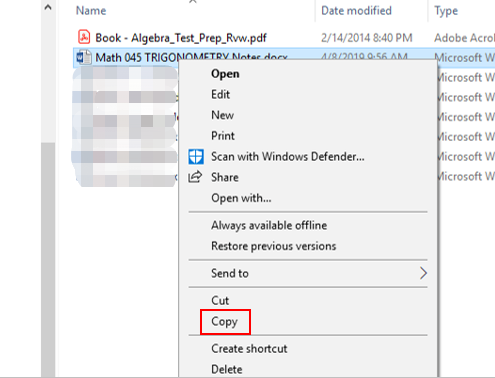
Finally, right-click on any empty space within the destination folder and choose the “Paste” option or use the shortcut Ctrl+V. The selected files and data will now begin to copy from the source hard drive to the destination hard drive.
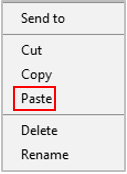

Quick Backup files at up to 3,000MB/min.
Fullfill different backup needs Supports system backup, disk / partition backup, file backup and disk clone.
Intelligent Automatically analyze the differences between source and backup data.
Convenient Support VSS, allowing to freely view webpages when backing up system.
Highly compatible Supports various files and storage devices.
Quick Backup files at up to 3,000MB/min.
Fullfill different backup needs Backup for disk, partition and system. Save disk space by backing up incremental /differential data.
Highly compatible Supports various files and storage devices.
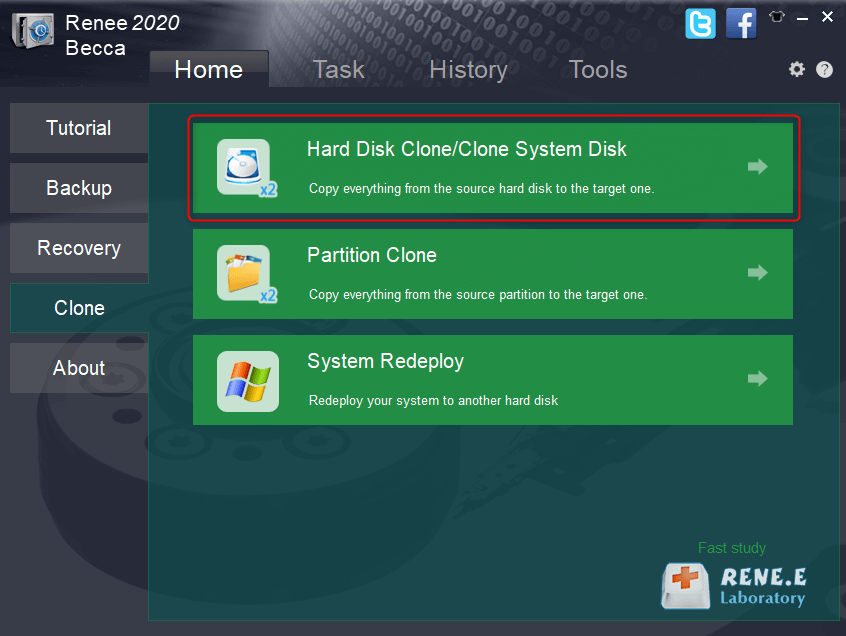
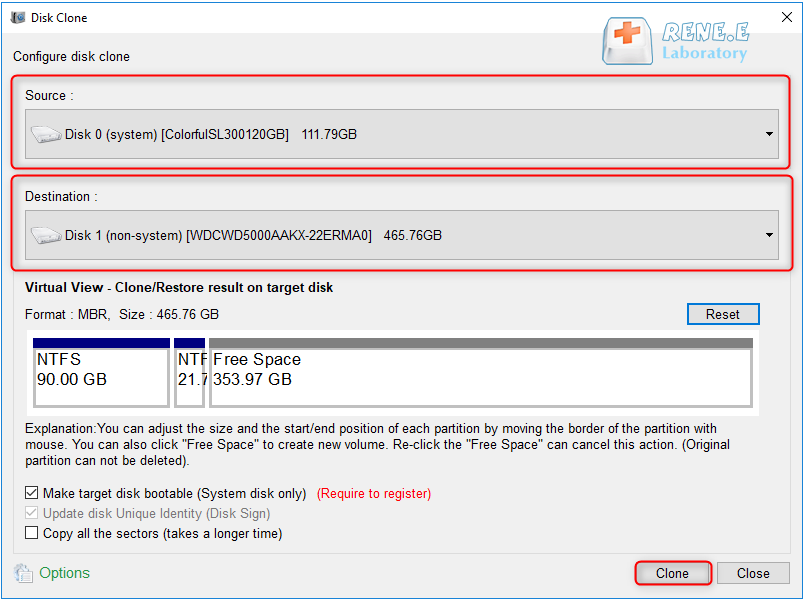
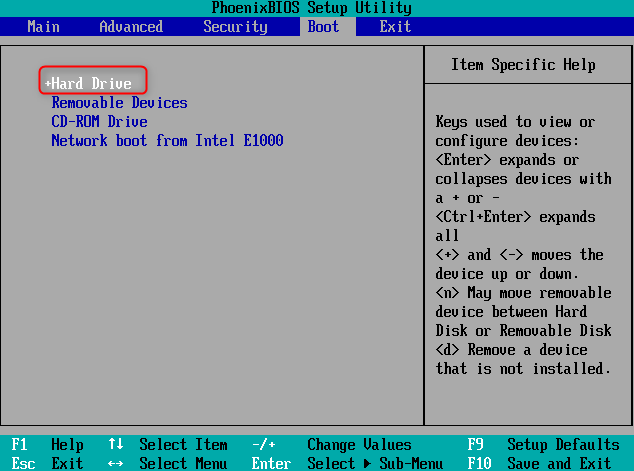
- Provides a reliable alternative to clone HDD to SSD
- Offers an intuitive interface and step-by-step instructions
- Simplifies the process of cloning a hard disk
Cons:
- Requires downloading and installing third-party software
- Need to purchase a license code.

- Efficient data transfer and syncing
- Simple to use
- Restore files in case of hardware failure
- File synchronization
Cons:
- Dependence on a reliable internet connection
- Need to subscribe to paid plans
- Security and privacy concerns
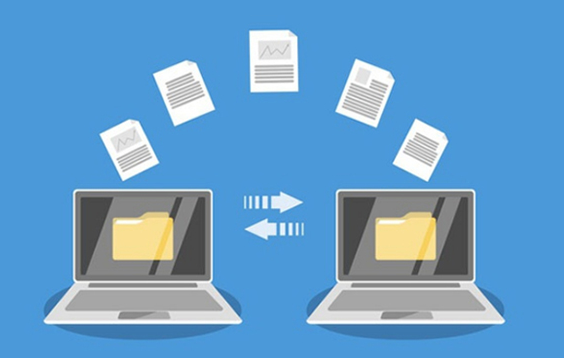
In conclusion, when choosing the right method for transferring data from one hard drive to another, factors such as file size, speed, and complexity should be carefully considered. By taking these considerations into account, users can ensure a smooth and successful data transfer process.
Relate Links :
Top 5 Best System Clone Software on Windows
14-09-2023
Jennifer Thatcher : Discover the best free system clone software options for Windows, such as Renee Becca, Macrium Reflect, Clonezilla, AOMEI...
Mastering the Art of SSD Cloning: Paragon Hard Disk Manager Leads the Way
12-09-2023
John Weaver : Paragon Hard Disk Manager excels at cloning SSDs, providing a user-friendly interface and efficient process. We can also...
Exploring the Advanced Features of PC Clone Software
11-09-2023
Amanda J. Brook : When selecting PC clone software, consider features, user-friendliness, performance, cost, capabilities, and reviews. Choose the best PC clone...
Clone C drive to SSD in Windows 10: Easy and Quick Guide
11-06-2024
John Weaver : Learn how to easily and safely clone c drive to SSD in Windows 10 with effective methods. With...
- Method 1: Manual copying and pasting files and data from one hard drive to another.
- Method 2: Transfer the data of a hard drive with Renee Becca
- Method 3: Efficient Data Transfer and Syncing Using Cloud Storage Services
- 1. Store files securely on remote servers
- 2. Simple to use
- 3. Retore the files in case of hardware failure
- 4. File synchronization
- Factors to Consider When Choosing the Right Method for Data Transfer
- Factor 1: File size of the data that needs to be transferred
- Factor 2: Transfer speed
- Factor 3: Complexity of usage
- Conclusion




