Mastering Differential Backups: Your Ultimate Guide & Step-by-Step Tutorial
- Home
- Support
- Tips Data Backup
- Mastering Differential Backups: Your Ultimate Guide & Step-by-Step Tutorial
Summary
Learn about the importance of regular data backups and the difference between differential and incremental backups. Discover useful software for differential backups.
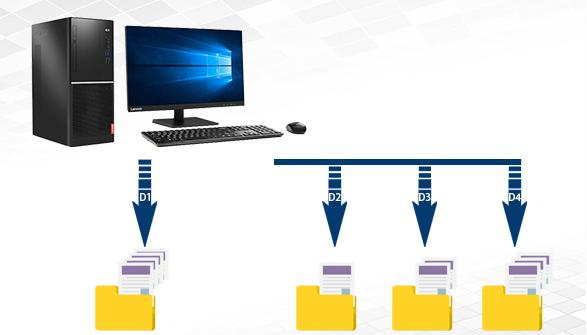

Quick Backup files at up to 3,000MB/min.
Fullfill different backup needs Supports system backup, disk / partition backup, file backup and disk clone.
Intelligent Automatically analyze the differences between source and backup data.
Convenient Support VSS, allowing to freely view webpages when backing up system.
Highly compatible Supports various files and storage devices.
Quick Backup files at up to 3,000MB/min.
Fullfill different backup needs Backup for disk, partition and system. Save disk space by backing up incremental /differential data.
Highly compatible Supports various files and storage devices.
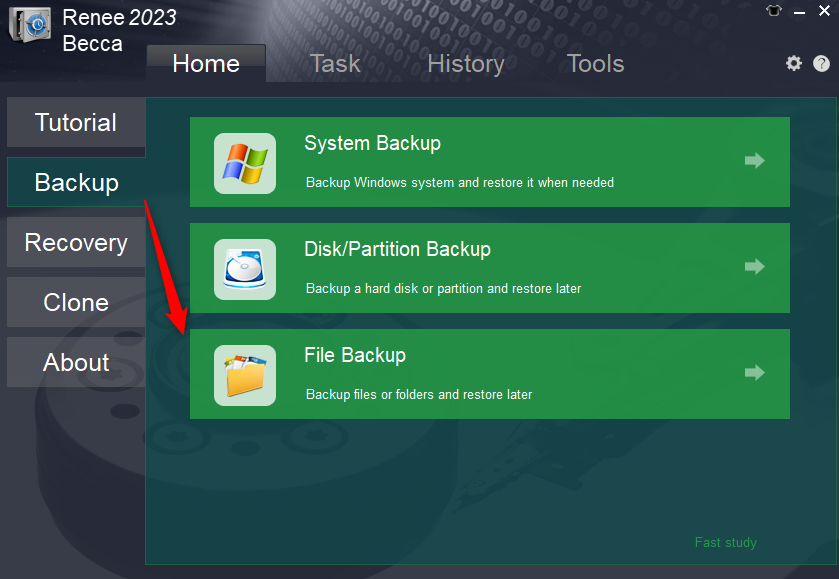
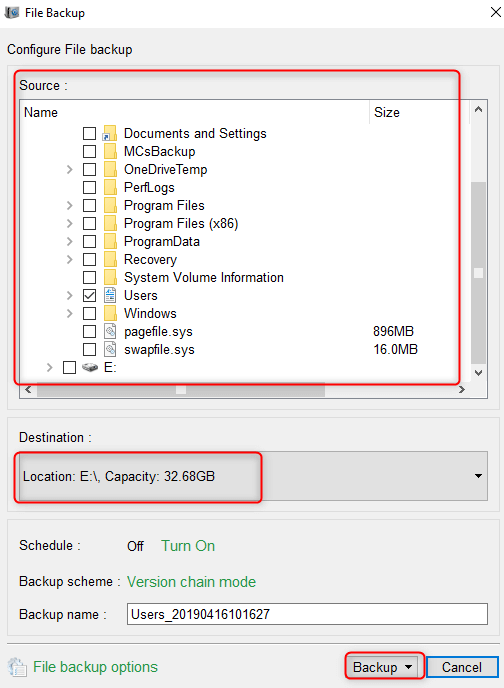
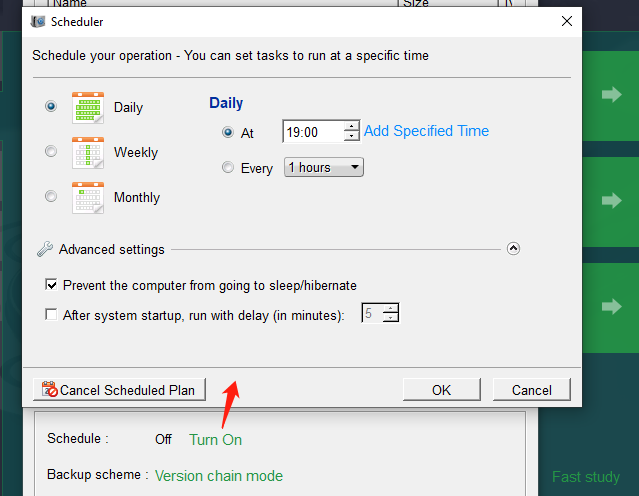
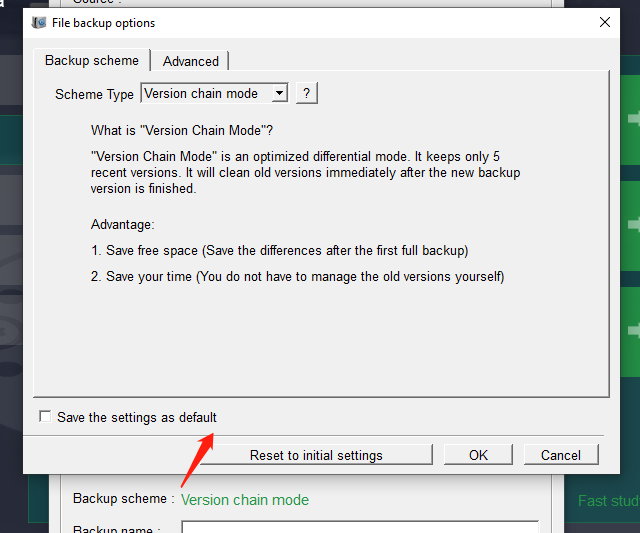
Version chain mode: Only the latest 5 versions are kept, and useless old versions are automatically deleted after the backup is complete.
Single version mode: Only the most recent version is kept, and the previous version is automatically deleted after the backup is complete.
Full mode: Create a full backup.
Incremental mode: After the initial full backup, only incremental backups are created.
Differential mode: After the initial full backup, only differential backups are created.

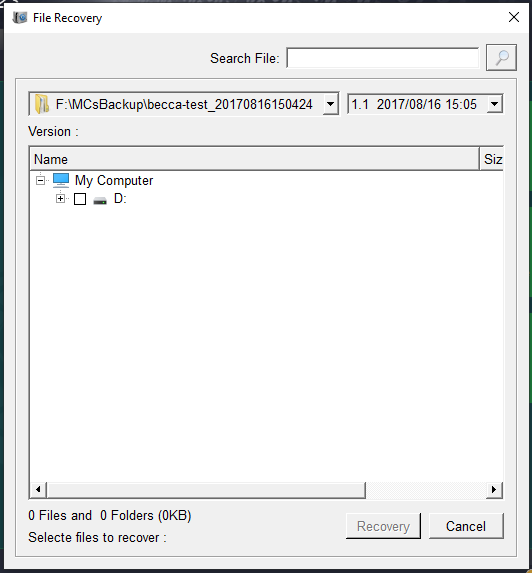
- The software interface is simple and clear, easy to understand and operate.
- A variety of backup and restore functions are available for free choice.
- The system can be directly migrated to a new hard drive, retaining the original system data.
- Daily/weekly/monthly automatic backup plans can be made.
- Support multiple backup modes such as differential backup and incremental backup.
- Supports hard disk/partition cloning.
shortcoming:Only Windows system is supported.
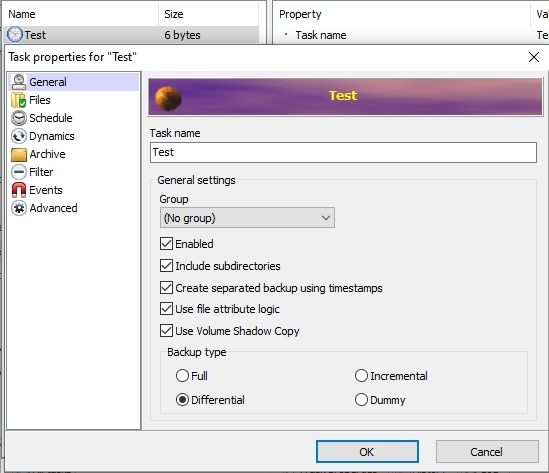
- The interface is simple and easy to operate.
- The software occupies less memory space.
shortcoming:The software has not received any maintenance updates since 2012.
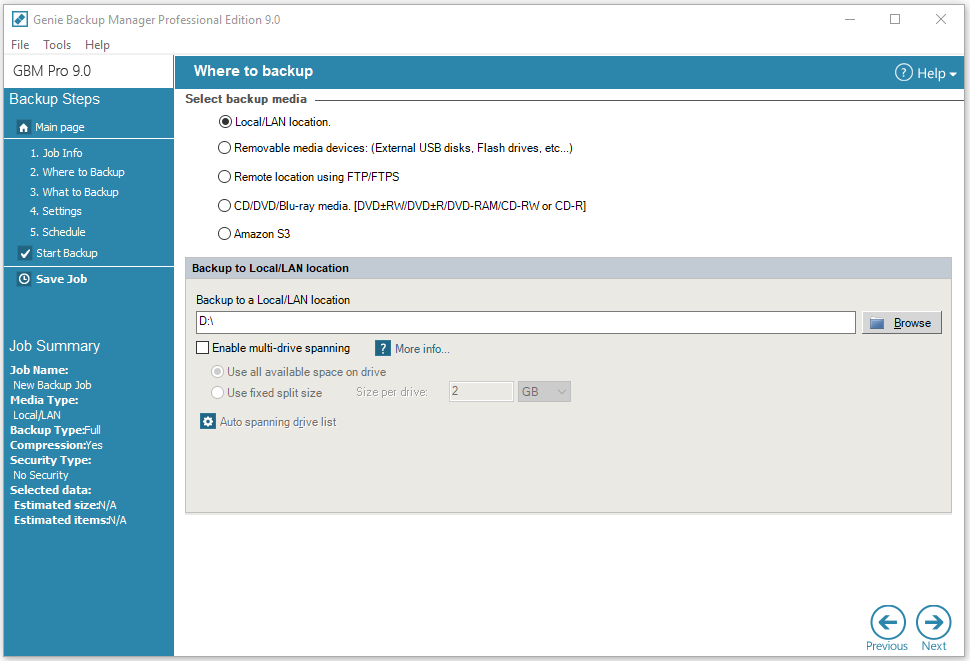
shortcoming:The functions are too fragmented and the utilization threshold is too high for inexperienced users.
Relate Links :
Best System Backup Software for Easy and Reliable Data Protection
20-02-2024
Ashley S. Miller : Regularly using system backup software is crucial to avoid data loss due to system failure. Here are recommended...
Windows 10 System Backup : 5 Different Backup Modes
13-09-2023
Amanda J. Brook : Make the automatic backup plans for Windows 10 system with 5 different backup modes. Save time and disk...
How to Restore System Backup by Renee Becca
27-05-2022
Amanda J. Brook : Detailed steps about how to restore the backup system to original system disk without Windows.
Master System Image Backups in Windows 10
30-05-2024
Ashley S. Miller : Learn how to perform the system image backup in Windows 10. This comprehensive article will guide you through...




