Easiest Way to Move Windows to Solid State Drive
- Home
- Support
- Tips Data Backup
- Easiest Way to Move Windows to Solid State Drive
Summary
Want to upgrade PC performance by moving Windows to Solid State Drive but can't find a suitable software? Professional Renee Becca is the best choice!


Provides multiple functions like backup, restore, clone, system migration.
Clone all data (including system) in HDD to smaller SSD or larger HDD. Disk could boot PC after clone finished.
Supports to migrate Windows to SSD with a few clicks.
4K alignment will be processed when clone disk, migrate system, restore disk or system.
Backup & restore system/disk/folder. Auto backup plans are available.
Provides functions like backup, restore, clone, system migration.
Clone all data (including system) in HDD to smaller SSD or larger HDD.
Backup & restore system/disk/folder. Auto backup plans are available.
Compatible with: Windows 10 / 8.1 / 8 / 7 / Vista / XP / 2008 / 2012(32bit/64bit) / Server 2008
Simplify the migrate process, only a few clicks!
1. Please backup Windows before starting the migration.
2. Please change the boot order in BIOS if you want to start with SSD after migration.
3. You can format the source system partition if SSD boots normally.
4. Renee Becca will move all data in disk C to SSD directly. So, before migration, please make sure the size of the SSD is larger than Windows system in system disk.
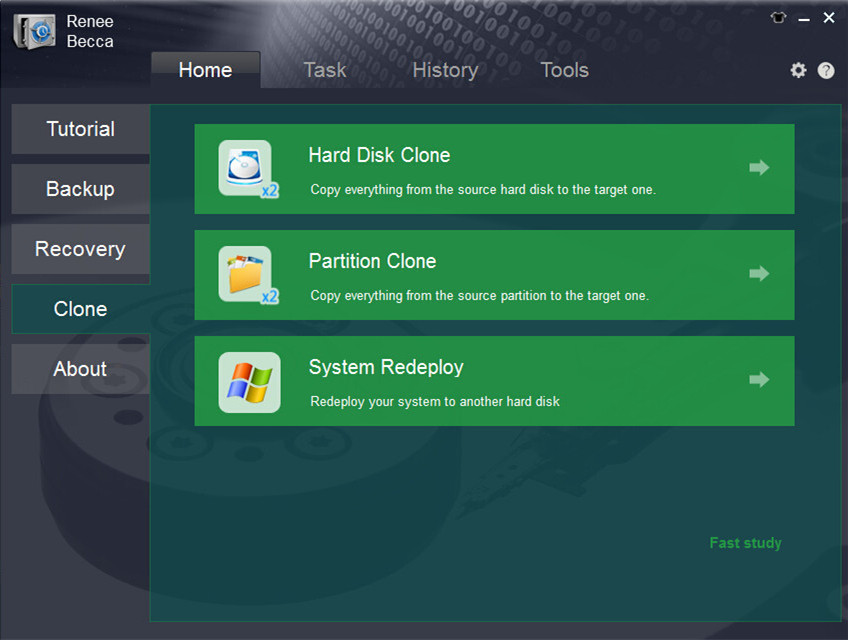
Please make sure the HDD is big enough to hold the operation system. You can have a check of the system size when you click “System Redeploy” in “Clone” function.
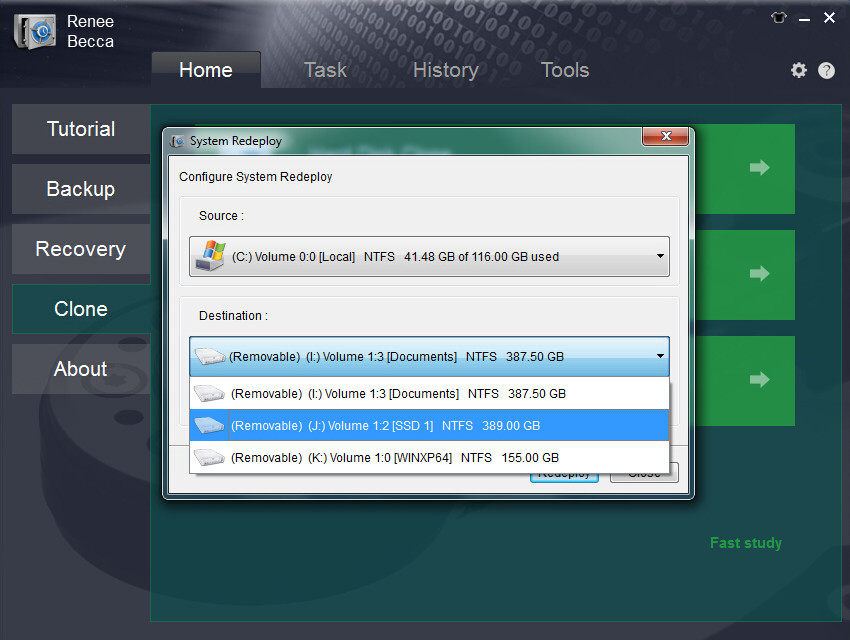
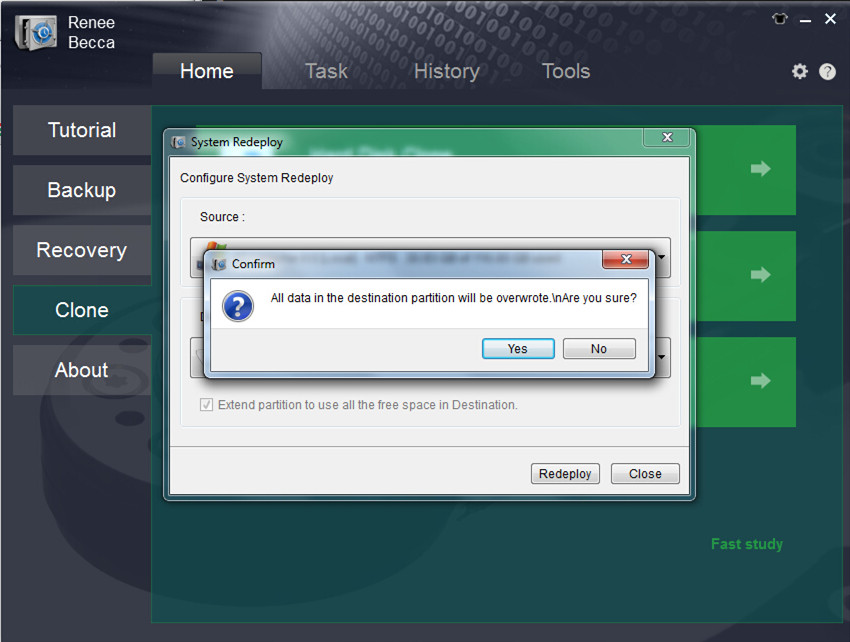
(Cannot find your brand? Please refer to your PC manual to find out the method.)
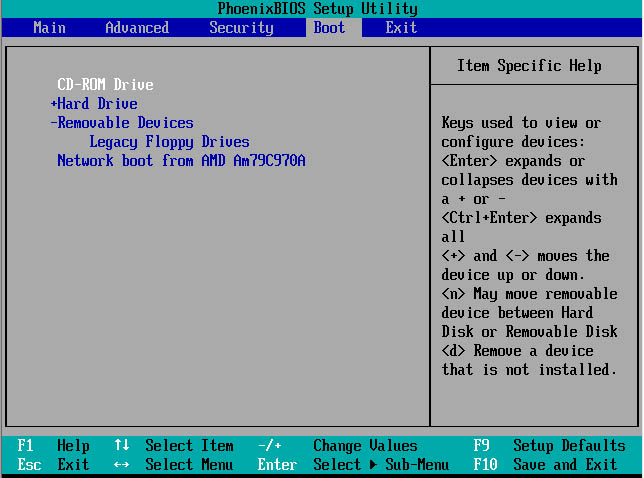
Relate Links :
19-11-2021
Ashley S. Miller : COVID19 affects people’s life globally in 2020. People work at home and have online studying, which stimulates our...
11-11-2021
Amanda J. Brook : Compared with HDD, SSD has better shock resistance. Also, it is faster, lighter and less power-consuming. Inevitably, SSD...





