Best System Backup Software for Easy and Reliable Data Protection
- Home
- Support
- Tips Data Backup
- Best System Backup Software for Easy and Reliable Data Protection
Summary
Regularly using system backup software is crucial to avoid data loss due to system failure. Here are recommended Windows and Mac system backup software options for future use.


Quick Backup files at up to 3,000MB/min.
Fullfill different backup needs Supports system backup, disk / partition backup, file backup and disk clone.
Intelligent Automatically analyze the differences between source and backup data.
Convenient Support VSS, allowing to freely view webpages when backing up system.
Highly compatible Supports various files and storage devices.
Quick Backup files at up to 3,000MB/min.
Fullfill different backup needs Backup for disk, partition and system. Save disk space by backing up incremental /differential data.
Highly compatible Supports various files and storage devices.
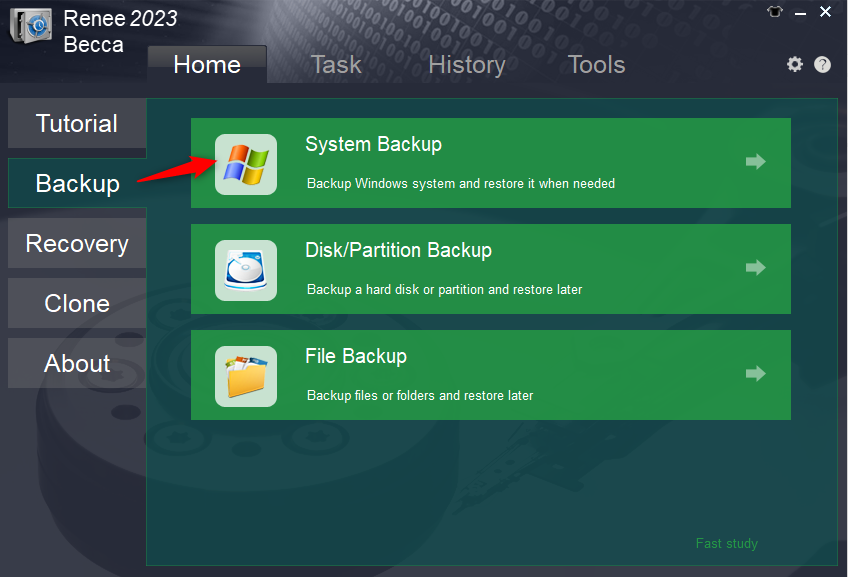
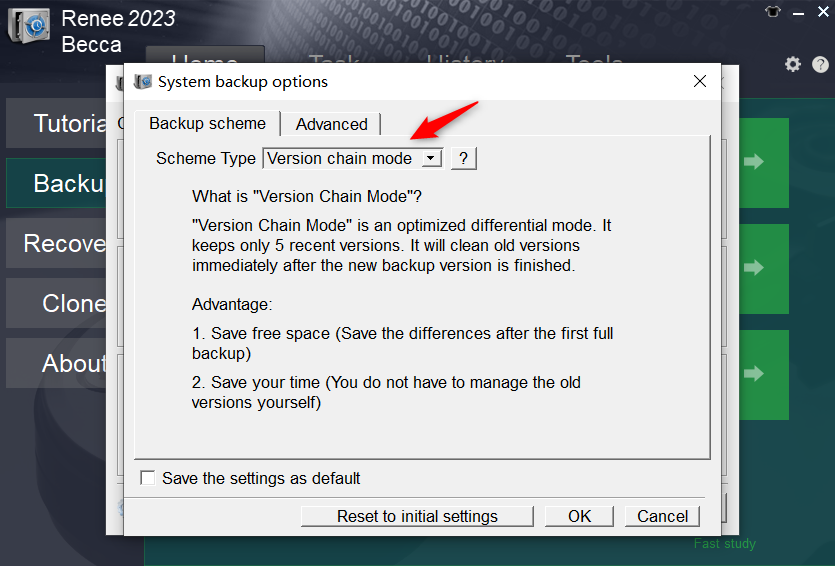
Version chain mode: Only the latest 5 versions are kept, and useless old versions are automatically deleted after the backup is complete.
Single version mode: Only the most recent version is kept, and the previous version is automatically deleted after the backup is complete.
Full mode: Create a full backup.
Incremental mode: After the initial full backup, only incremental backups are created.
Differential mode: After the initial full backup, only differential backups are created. You can view the difference between incremental backup and differential backup.
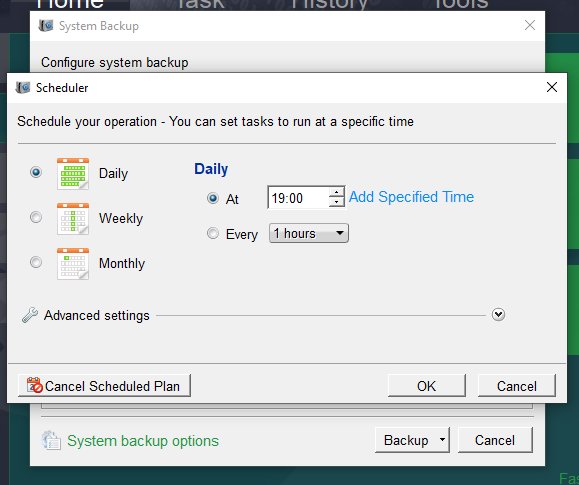
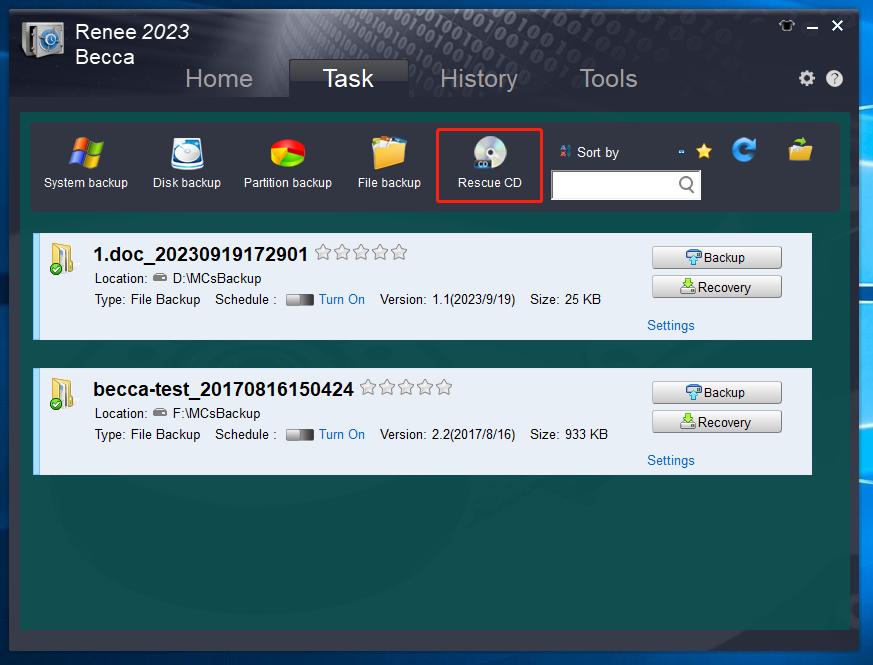
- The software interface is simple and clear, easy to understand and operate.
- A variety of backup and restore functions are available for free choice.
- It has three cloning functions to meet various cloning needs.
- The system can be directly migrated to a new hard drive, retaining the original system data.
- You can set the partition size of the new hard disk before cloning the hard disk.
- Support cloning the used space of the hard disk and cloning HDD to SSD.
- Daily/weekly/monthly automatic backup plans can be made.
- Incremental backup and differential backup can be performed, and only the added files or parts that are different from the original backup are backed up, which greatly saves hard disk storage space.
shortcoming: Only supports Windows system
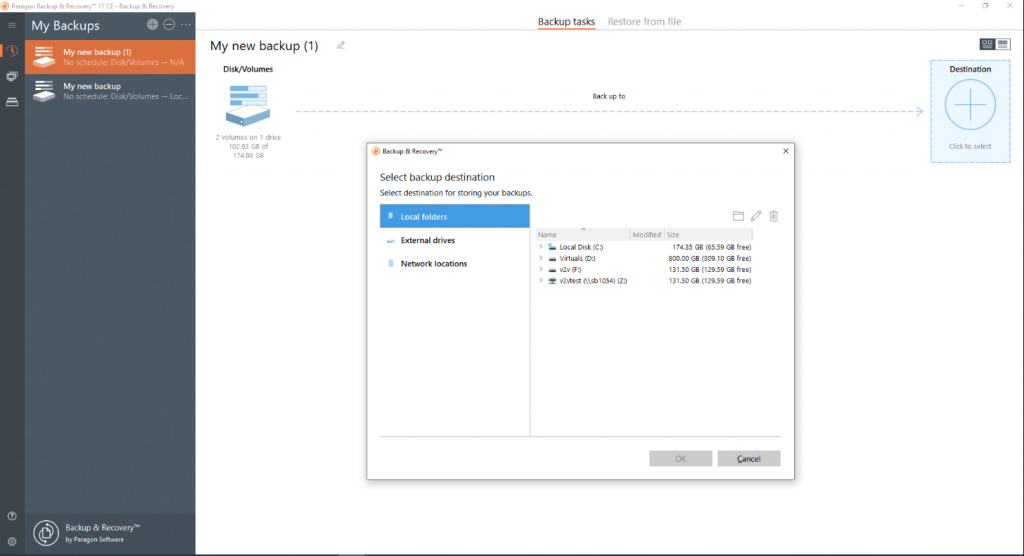
- The interface is simple.
- Supports multiple backup targets
shortcoming: The free version has limited features.
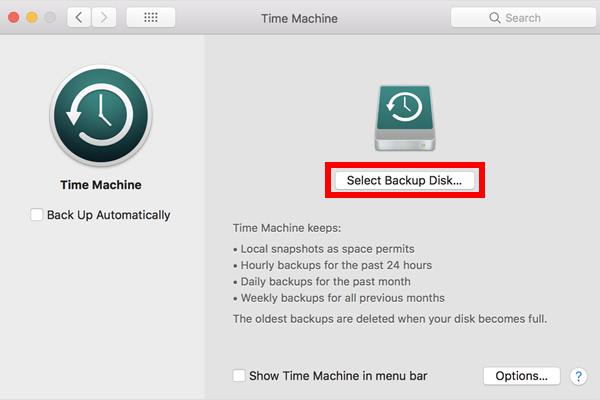
shortcoming:
- There is no disk cloning function.
- There is a large demand for backup storage space.
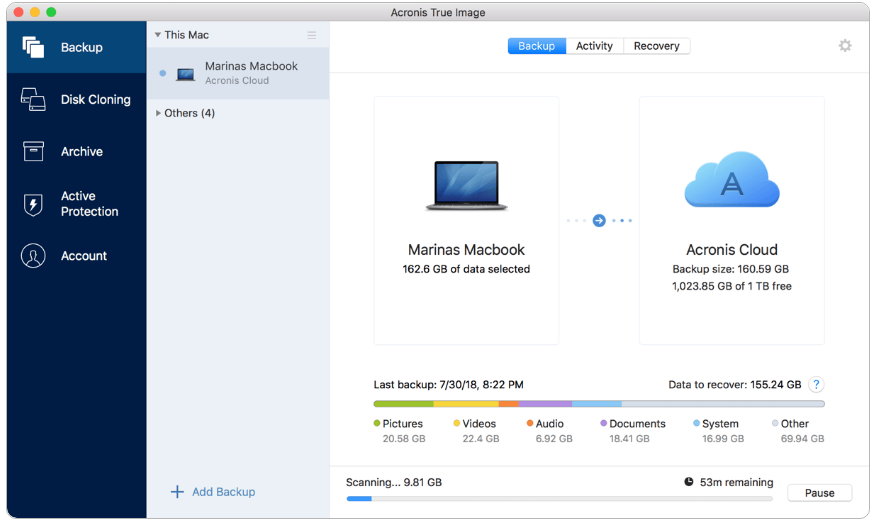
shortcoming: The paid version is expensive.
Relate Links :
How to Clone Windows 10 to SSD?
16-06-2021
John Weaver : SSD, a powerful data storage device for computer, provides faster boot speed and data access speed than that...
Top 3 Programs to Clone Windows 10 to SSD
12-07-2019
Ashley S. Miller : To clone Windows 10 to SSD, you need a third-party hard disk cloning software. Three types of software...
3 Steps Clone Windows 10 to SSD (Solid State Disk)
28-12-2021
Amanda J. Brook : Want to improve the performance of the computer? Best way is to migrate the system to SSD! No...
How to Clone Windows 10 to New HDD or SSD with 3 Simple Steps?
13-07-2022
Ashley S. Miller : 3 steps clone Windows 10 to new HDD or SSD directly! No need to make image and bootable!...




