- Home
- Support
- Tips Data Backup
- Free disk cloning software
Summary
Only 3 simple clicks for whole clone process. No need to manually initialize or reallocate the target disk. The free disk cloning software will finish all work for you.
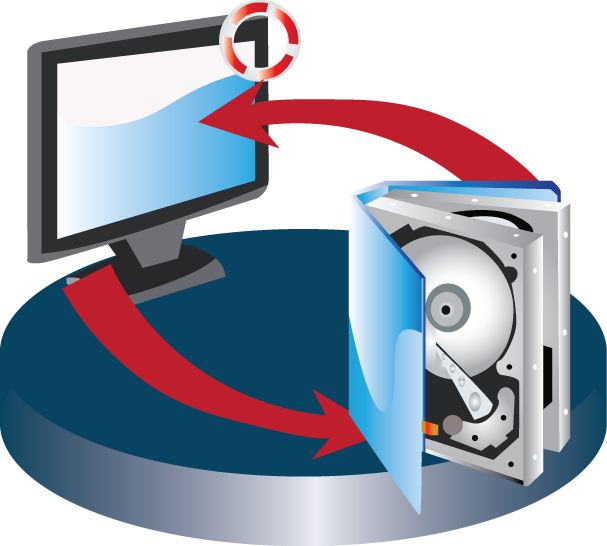
Characteristics of the Free Disk Cloning Software

Provides multiple functions like backup, restore, clone, system migration.
Clone all data (including system) in HDD to smaller SSD or larger HDD. Disk could boot PC after clone finished.
Supports to migrate Windows to SSD with a few clicks.
4K alignment will be processed when clone disk, migrate system, restore disk or system.
Backup & restore system/disk/folder. Auto backup plans are available.
Provides functions like backup, restore, clone, system migration.
Clone all data (including system) in HDD to smaller SSD or larger HDD.
Backup & restore system/disk/folder. Auto backup plans are available.
Compatible with: Windows 10 / 8.1 / 8 / 7 / Vista / XP / 2008 / 2012(32bit/64bit) / Server 2008
How to Use the Free Disk Cloning Software?
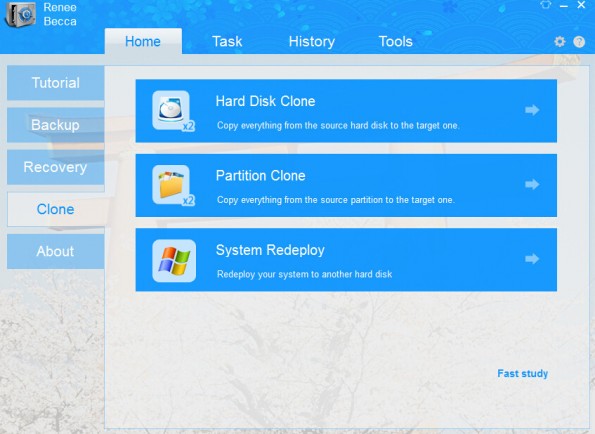
Tips:
It is not recommended to “Update disk Unique Identity”. Because once this choice is selected, the system you cloned to the new HDD could not be started.
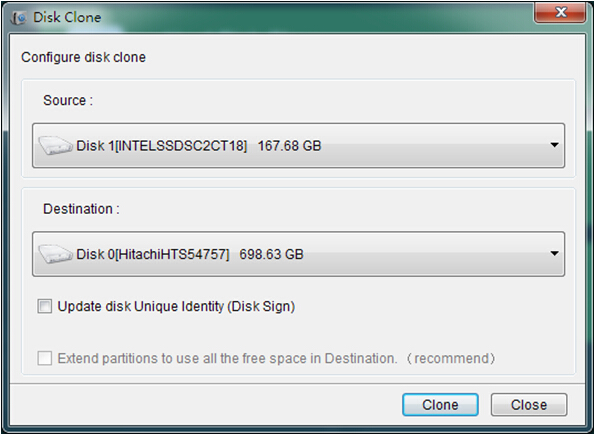
Tips:
After clone finish, you may find that the disk has no free space. Don’t worry! Under such circumstance, please click “Tools” in Renee Becca. And click “Disk Manager” to select the target disk and click “Extend Volume” to get the free space.
Relate Links :
How to Replace Notebook's Hard Drive with SSD
12-07-2019
Amanda J. Brook : Just 2 simple steps you can improve the performance of your computer by replacing hard drive with SSD!...
Top 3 Programs to Clone Windows 10 to SSD
12-07-2019
Ashley S. Miller : To clone Windows 10 to SSD, you need a third-party hard disk cloning software. Three types of software...




