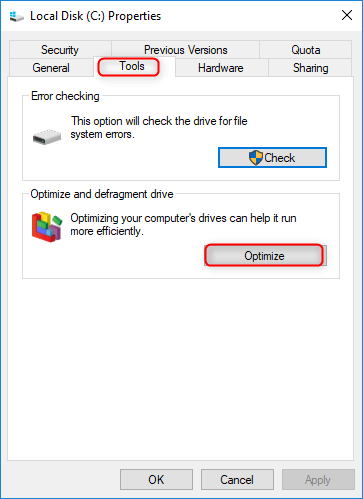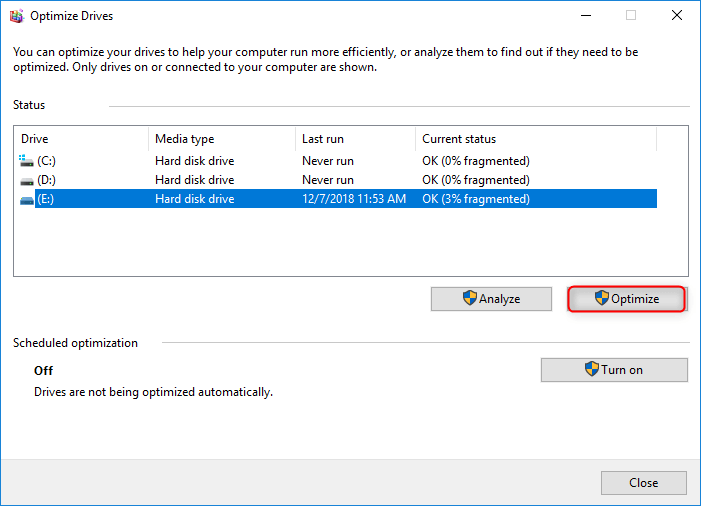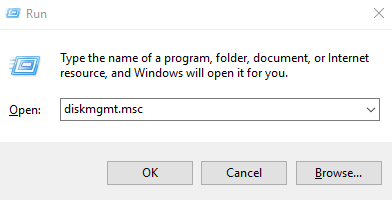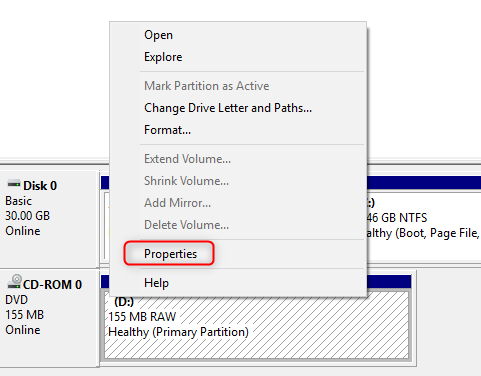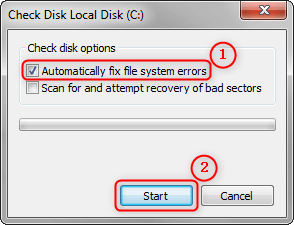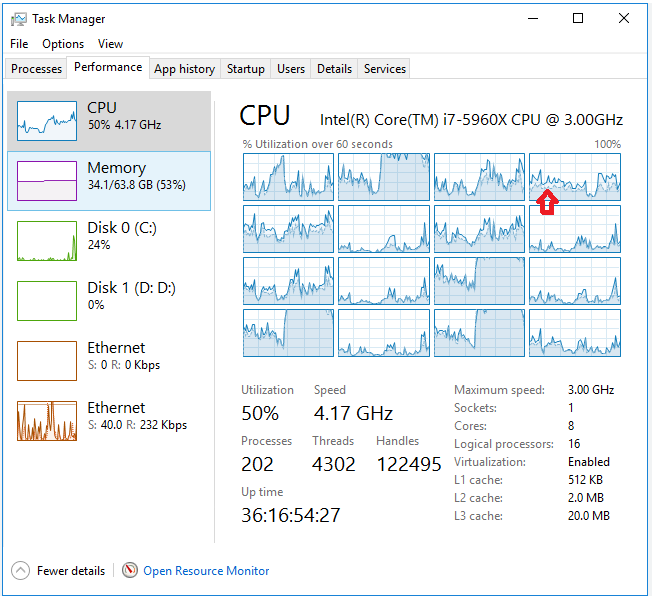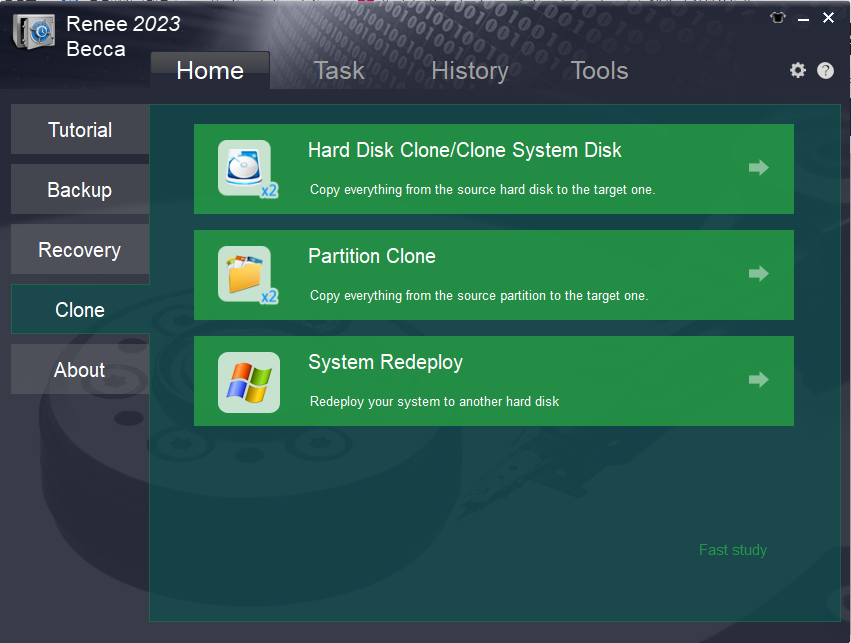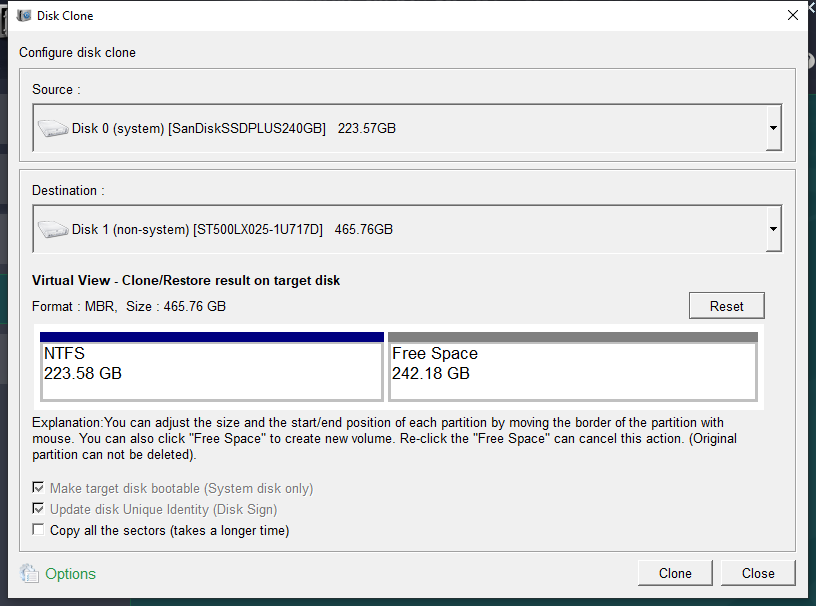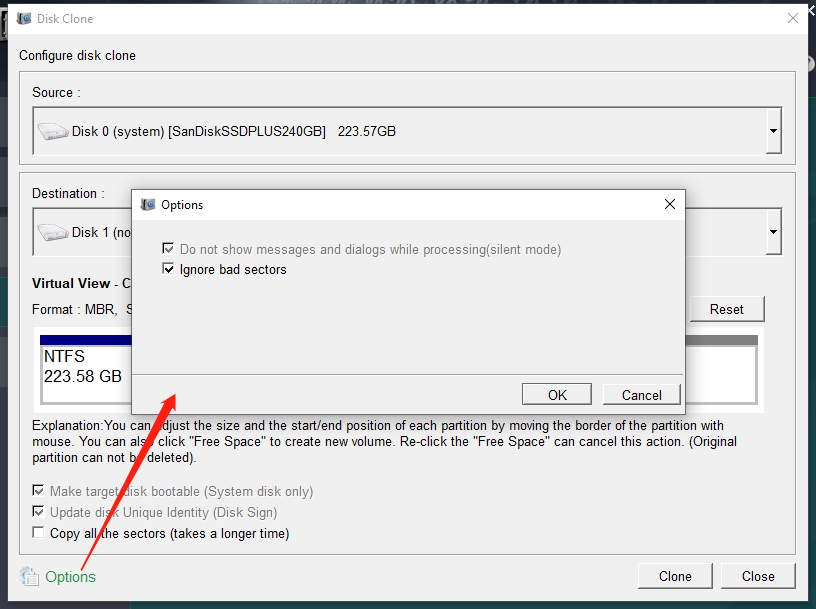I. Reasons and solutions for hard disk without bad sectors but slow reading
When the hard disk has the problem of slow reading, some users will choose to use the hard disk bad sector detection tool to judge whether the hard disk has bad sectors, but the result may be that the hard disk has no bad sectors, so why the hard disk has the problem of slow reading Woolen cloth? You can continue to view the analysis below. It should be noted that the results of hard disk detection tools may not be 100% accurate, and it is recommended to try other detection tools.
1. The disk is not defragmented
When using a hard disk, we often store or delete data, which may generate more disk fragments over time, so that when accessing a certain file, the computer must read data from different locations on the disk, which will make the read Time gets longer. And disk defragmentation is to integrate many fragmented files together to make them neatly arranged, which can reduce the reading time of files and improve the reading speed of hard disk.
If you haven’t run defragmentation for a long time, your hard drive may be too fragmented and its read speed may be affected. So the first thing to do is run a disk defragmentation as follows:
Kind tipsBefore defragmentation, please make sure that there is no lost data in the hard disk. If there is, please use the data recovery tool to recover it as soon as possible, because deleted files cannot be recovered successfully if they are overwritten by new data.
Step 1: Open (This PC), right-click on the target drive and select (Properties).
Step 2: Select (Tools), and then click (Optimize) in the “Optimize and Defragment Drive” below.
2. There is an error in the hard disk file system
Errors in the hard drive’s file system can also cause slow file reading. You can try using Windows built-in tools to check and fix hard drive errors.
Step 1: Press the Windows icon + R key on the keyboard, please enter (diskmgmt.msc) in the pop-up input box, and then click (OK) to enter Disk Management.
Step 2: In Disk Management, right-click on the target hard drive and select (Properties) on the menu.
Step 3: In the (Tools) column, select (Inspect).
Step 4: If your system is Windows 7 or Windows 8, please check (Automatically fix file system errors) and (Scan for and attempt to recovery of bad sectors), and Windows 10 automatically repairs all errors by default. Then wait for the inspection and repair to complete.
3. Multiple applications are opened at the same time or the disk usage of applications is high
Sometimes the hard disk slows down because its load is too high. For example, you are downloading files to the hard disk, watching videos and scanning hard disk viruses at the same time, or opening applications on multiple hard disks at the same time. At this time, the load on the hard disk will be very high, and the reading will be slow. In addition, some large applications (such as Photoshop) may have high disk usage when they are running. Right-click the task bar at the bottom of the screen and select (Task Manager), you can view the list of running applications and the usage rate of CPU, memory, disk and network. If the disk usage rate is too high, it will affect the hard disk reading speed .
In the above two cases, you can try to close all running programs, and then read the files in the hard disk to observe whether the reading speed has improved.
4. The hard disk is infected with virus
Virus infection on the hard disk will also affect the reading speed. It is recommended to use some anti-virus software to scan the hard disk comprehensively, such as Defender or 360 anti-virus software that comes with Windows, Norton anti-virus software, McAfee software, etc.
5. There is a problem with the hard disk firmware or the connection cable
Firmware is installed on the hard disk before leaving the factory. The firmware is equivalent to a software middleman. You can communicate between the hard disk and software (ie, Windows operating system, etc.) through the firmware. For hard drives, firmware is the program that manages the drive’s operation, factory settings, and even its identity. If there is a problem with the firmware, it can also cause the hard drive to read slowly. It is generally not recommended for users to update the hard disk firmware by themselves, as there may be a risk of damaging the hard disk. It is recommended to seek help from the hard disk manufacturer.
There needs to be a data connection cable between the hard disk and the computer motherboard to use the hard disk in the computer. If the hard disk connection cable is aging or faulty, it may also slow down the reading of the hard disk or even make it impossible to access normally. You can try to replace it with a new connection cable.
If you can’t solve the problem of slow hard disk reading after trying the above methods, you can consider replacing the hard disk with a new one. Before replacing the hard disk, if the old hard disk has important data, you can use the method shared below to clone the hard disk. Hard disk cloning can not only copy files to other hard disks, but also completely copy the operating system, application programs, registry information, etc. in the original hard disk to the new hard disk. start up.