The Ultimate Guide to Transferring Data and System to a New Hard Drive
- Home
- Support
- Tips Data Backup
- The Ultimate Guide to Transferring Data and System to a New Hard Drive
Summary
How to transfer data to a new hard drive? Discover efficient techniques for migrating system and hard disk content, including step-by-step cloning process.
Table of contents
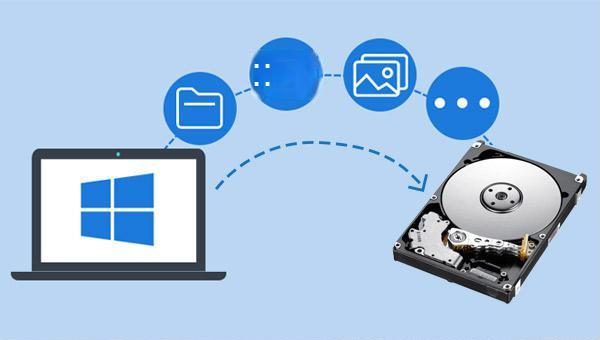

Automatic 4K alignment Improves SSD performance during system migration.
Support GPT and MBR Automatically adapt to the suitable partition format.
Support NTFS and FAT32 Redeploy various files in different file systems.
Back up quickly Back up files at up to 3,000MB/min.
Overall backup schedule Support system redeployment/system backup/partition backup/disk backup/disk clone.
Automatic 4K alignment Improve SSD performance
Support GPT and MBR Intelligently adapt to a partition format
Support NTFS and FAT32 Redeploy files in different file systems
Free TrialFree TrialNow 2000 people have downloaded!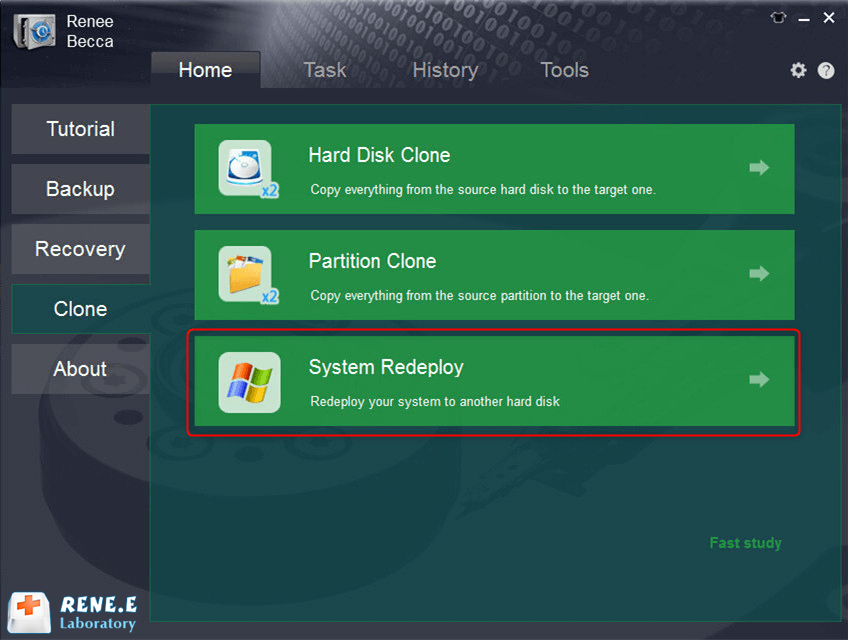
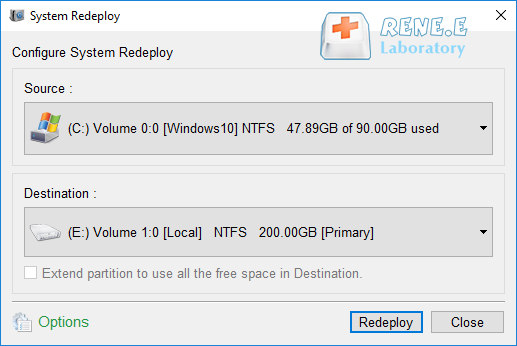
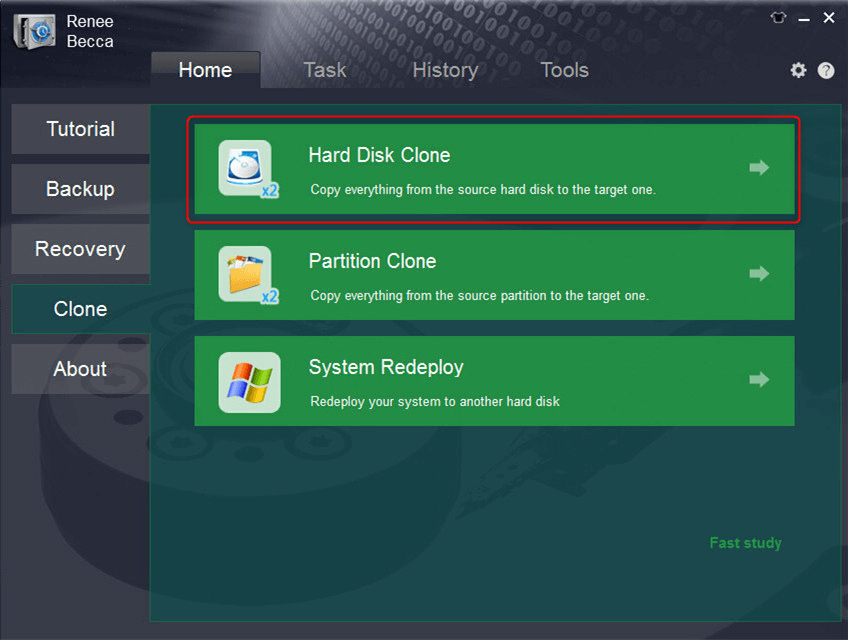
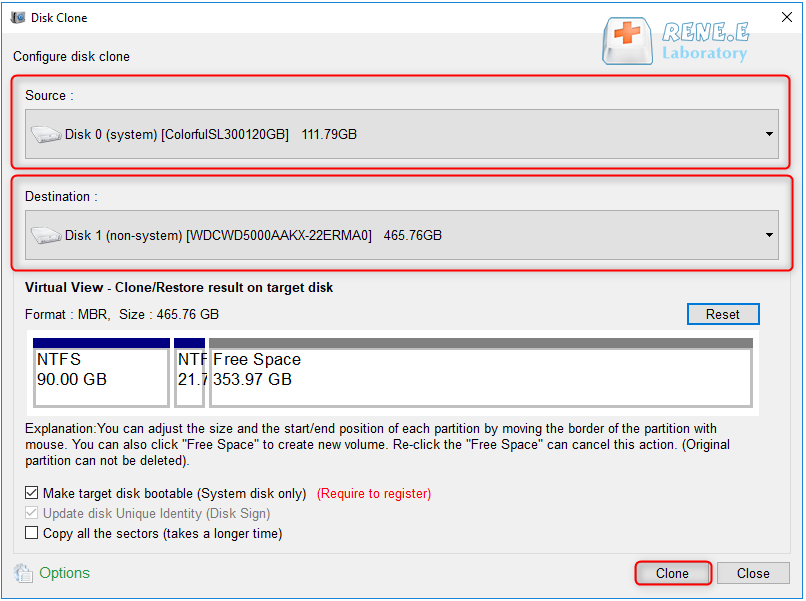

Quick Backup files at up to 3,000MB/min.
Fullfill different backup needs Supports system backup, disk / partition backup, file backup and disk clone.
Intelligent Automatically analyze the differences between source and backup data.
Convenient Support VSS, allowing to freely view webpages when backing up system.
Highly compatible Supports various files and storage devices.
Quick Backup files at up to 3,000MB/min.
Fullfill different backup needs Backup for disk, partition and system. Save disk space by backing up incremental /differential data.
Highly compatible Supports various files and storage devices.
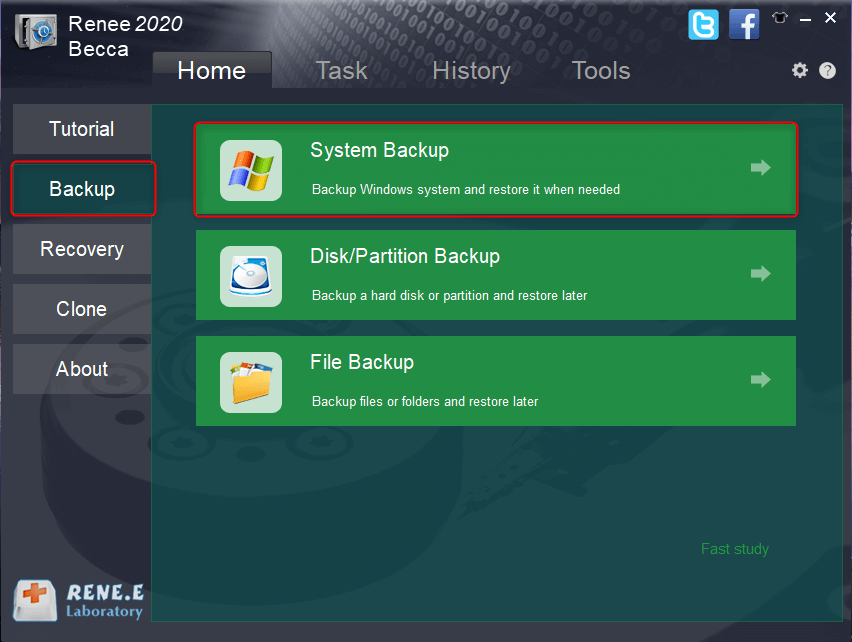
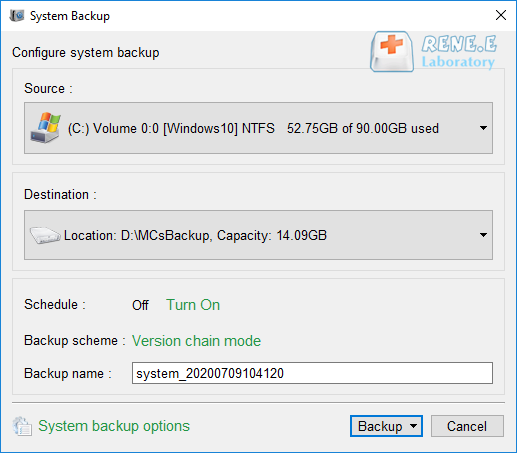
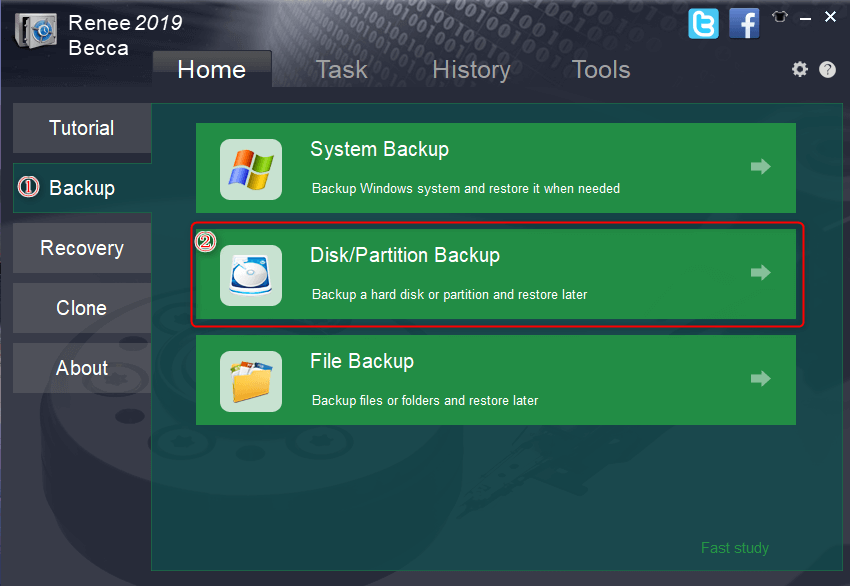
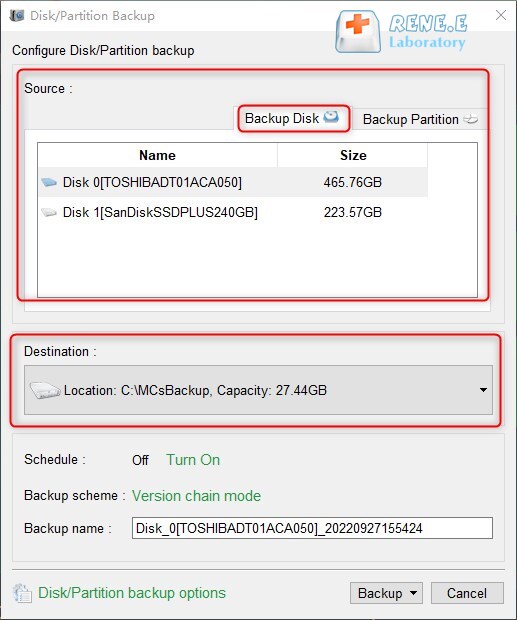
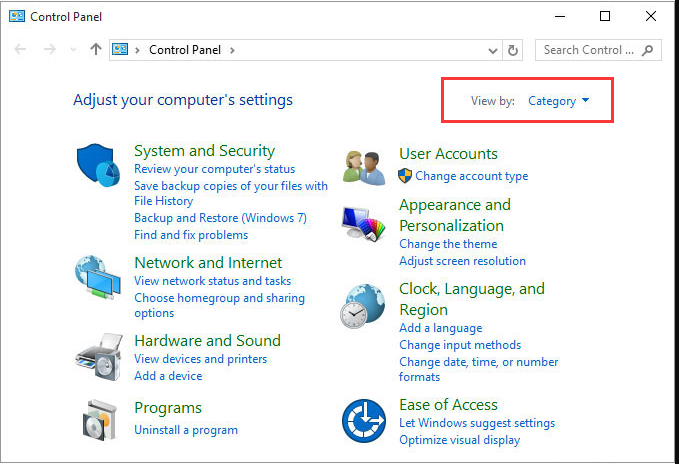
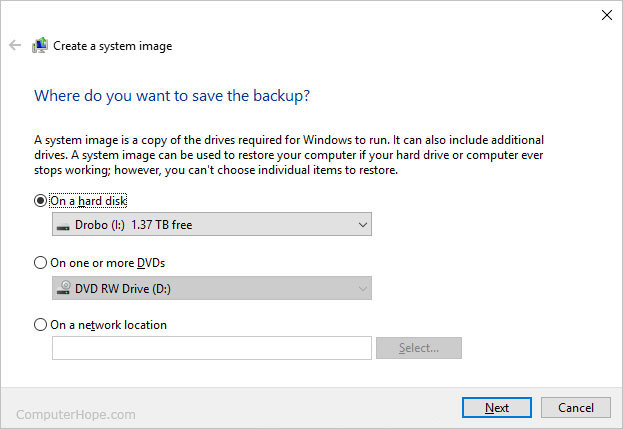
Relate Links :
Fix: Cloned Hard Drive Won't Boot on Windows
01-03-2024
John Weaver : Struggling with a Windows system that won't boot after migrating or cloning to a new hard drive? Uncover...
Clone PS3/PS4 Hard Drive: The Ultimate Guide
20-10-2023
John Weaver : Learn a practical method to clone and replace the hard disk of your PS3/PS4 for improved device performance...
Clone a Hard Drive with Bad Sectors Like a Pro
11-10-2023
John Weaver : Learn how to clone a hard disk with bad sectors to prevent data loss. Safeguard your information by...
How to Free Clone Hard Drive to SSD
08-06-2022
Ashley S. Miller : Want to replace HDD with SSD and preserve all data in HDD? Easy to go. With Renee Becca,...
- I. System and HDD data transfer to another HDD for immediate use
- 1. Use Renee Becca to migrate the system to another hard drive
- 2. Use Renee Becca to clone the hard drive
- II. Transfer system and HDD data to another HDD for backup
- 1. Use Renee Becca's backup function
- 2. Create a system image to transfer the system to another HDD
- 3. Upload the hard drive data to the cloud drive, and then download it to another hard drive




