How to Wipe a Hard Drive in Windows 10?
- Home
- Support
- Tips Data Backup
- How to Wipe a Hard Drive in Windows 10?
Summary
How to wipe a hard drive safely? We will share some practical ways with you and also guide you through data backup before wiping the hard drive.


Quick Back up files at up to 3,000MB/min.
Overall Support system backup, disk/partition backup, file backup and disk clone.
Intelligent Automatically analyze the data differences between the source files and the backup files and save disk space by backing up incremental/differential data.
Convenient Support VSS, allowing to freely view web pages during the backup of the operating system.
Highly compatible Support various files and storage devices.
Quick Back up at up to 3,000MB/min
Overall System/partition/disk backup
Incremental/differential technology Save disk space
Free TrialFree TrialNow 2000 people have downloaded!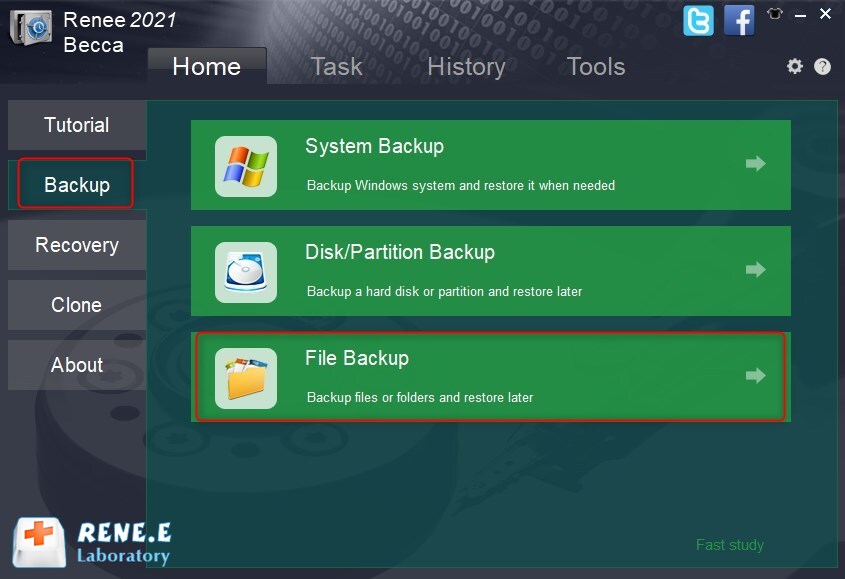
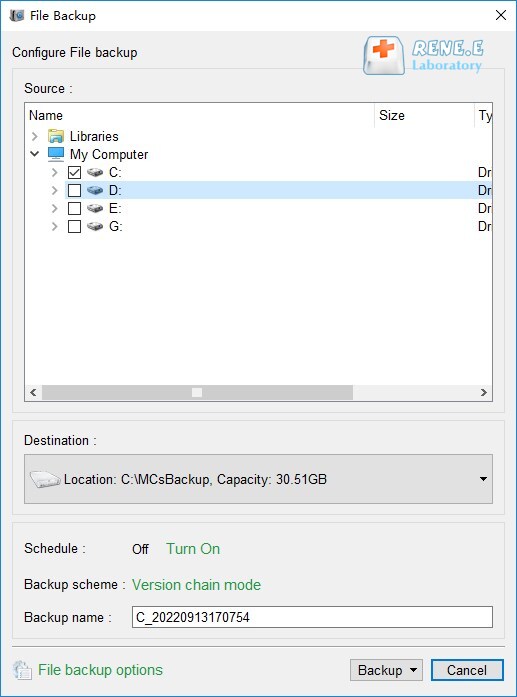
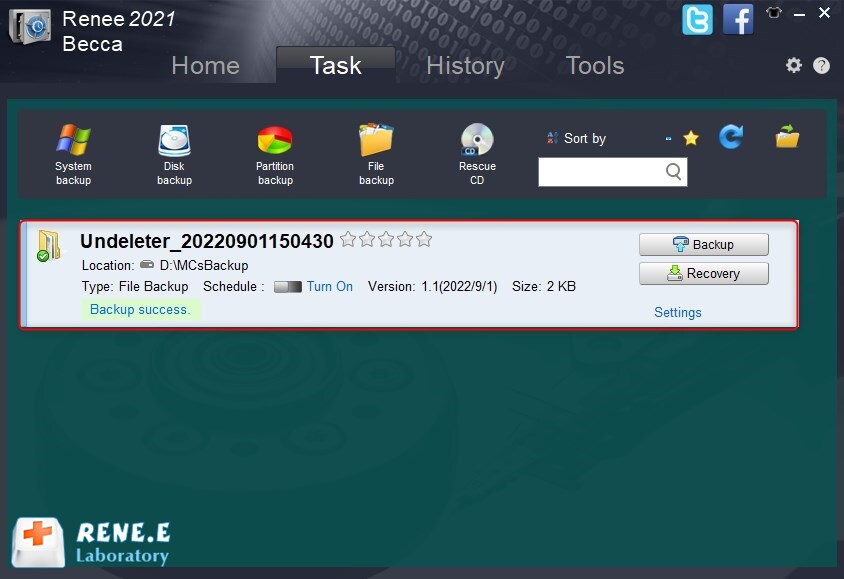
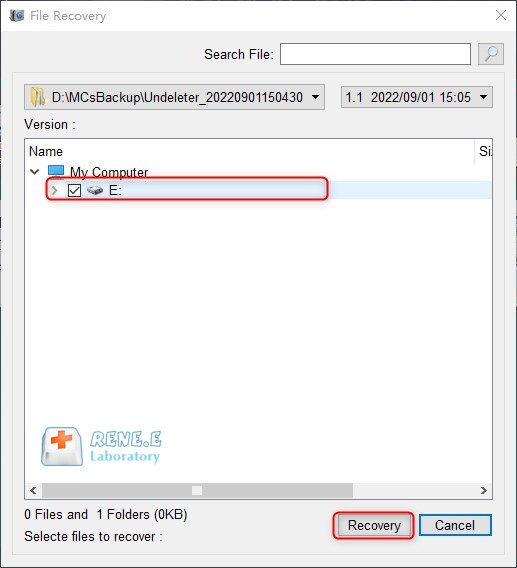
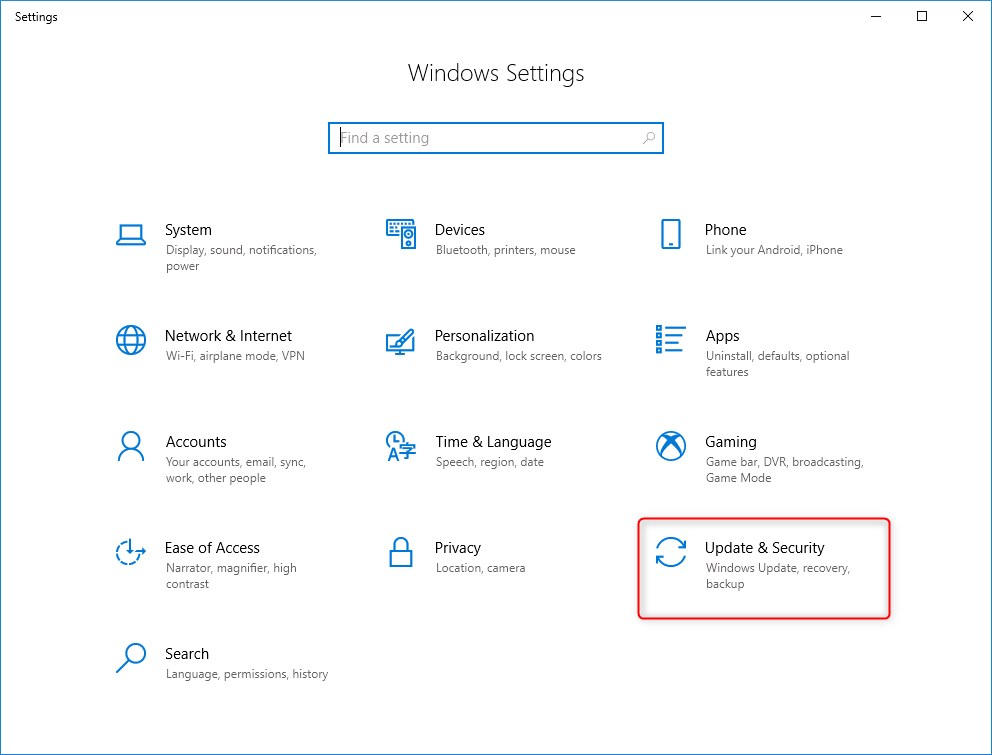
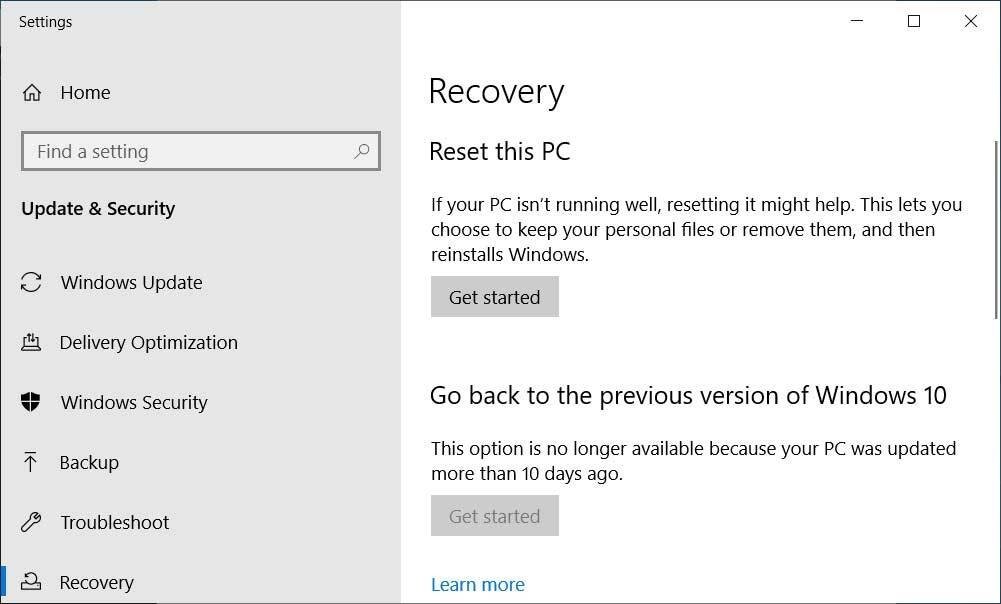
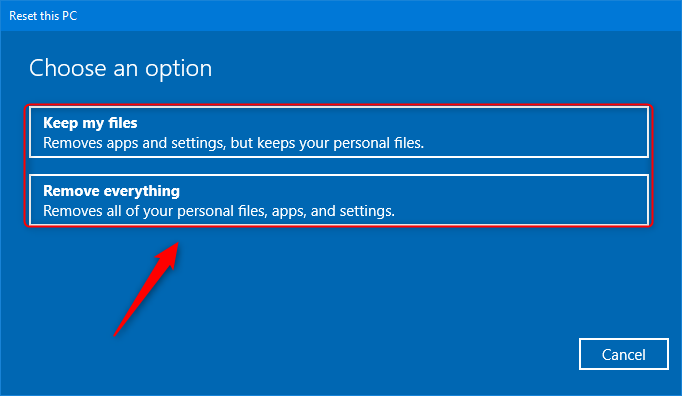
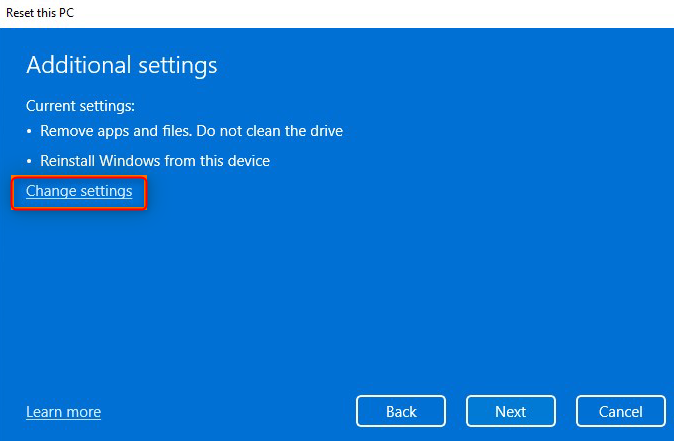
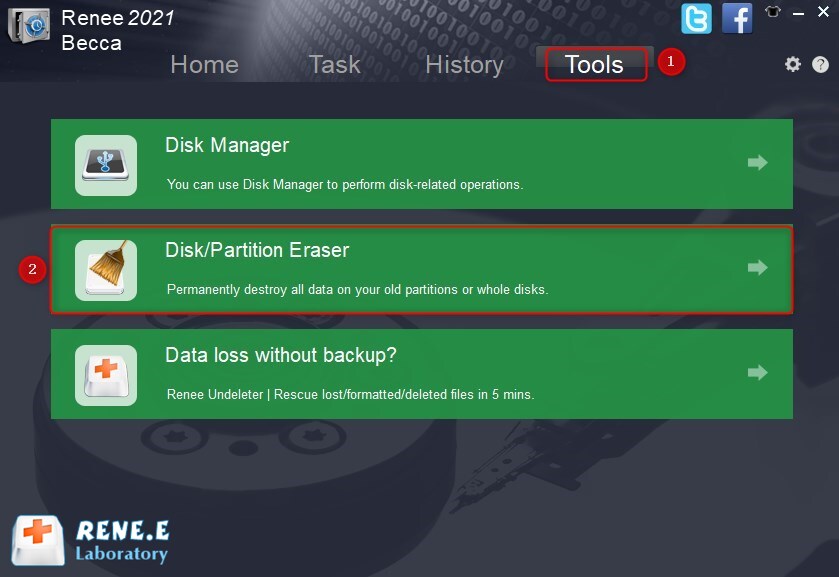
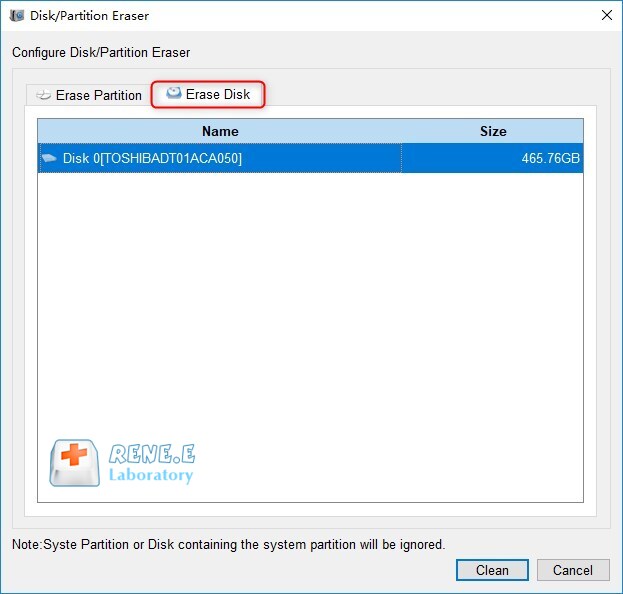
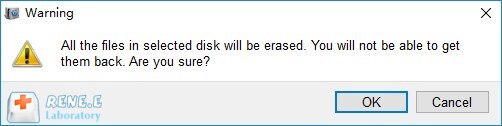
Relate Links :
28-09-2024
Amanda J. Brook : Many people prefer to SSD because it can read and write data quickly. Do you know how to...
27-07-2021
Ashley S. Miller : If you want to change a solid hard drive, you should clone the data from the source drive...
Recommended Clone Software: HDD to SSD
26-07-2021
Jennifer Thatcher : It is not easy to select useful clone software. In this essay, we will recommend the clone software...
How to Move Windows 10 to SSD?
18-04-2022
John Weaver : SSD has fast data reading and writing, shock resistance, small size and less noise. Compared with the traditional...




