Mastering Incremental Backup: Step-by-Step Guide
- Home
- Support
- Tips Data Backup
- Mastering Incremental Backup: Step-by-Step Guide
Summary
Master the art of performing incremental backups for your crucial files without overwhelming your storage capacity. Understand how incremental backups differ from differential backups. Continue delving deeper for insightful knowledge.
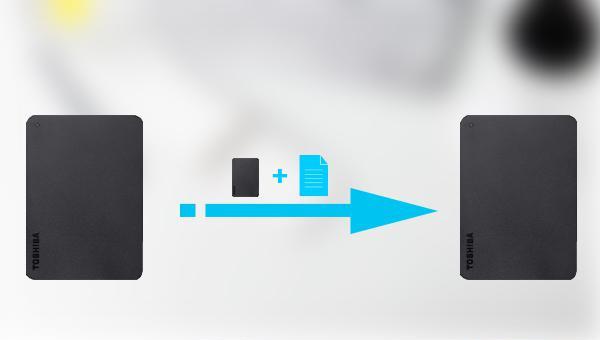
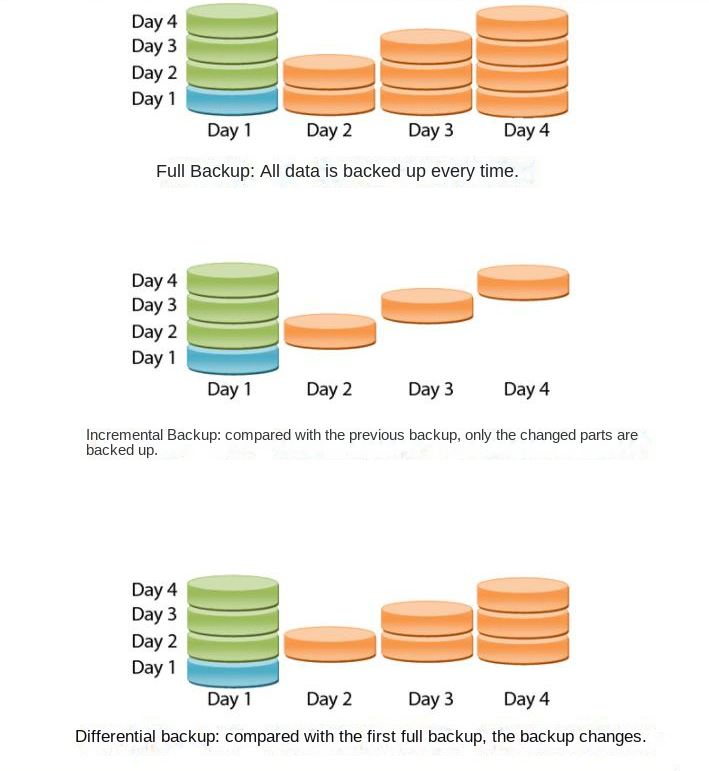
| backup mode | advantage | shortcoming |
|---|---|---|
| full backup | The backup data is the most comprehensive. If one of the full backups is lost after multiple full backups, restoring the data through other full backups will not lose too many files. | It takes up a lot of storage space and takes a long time to backup and restore. |
| incremental backup | Only the parts that are different from the last backup are backed up each time, which takes up less space and takes less time to back up. | When restoring all data, you need to restore each backup file, which takes a long time to restore |
| differential backup | Each time, only the parts that are different from the first full backup are backed up, which takes up less space than the full backup, and the backup time is also shorter than the full backup. When restoring all data, you only need to restore the first full backup file and the last differential backup file, and the restoration time is shorter than incremental backup. | The backup time is longer than incremental backup, and it takes up more space than incremental backup. |

Quick Backup files at up to 3,000MB/min.
Fullfill different backup needs Supports system backup, disk / partition backup, file backup and disk clone.
Intelligent Automatically analyze the differences between source and backup data.
Convenient Support VSS, allowing to freely view webpages when backing up system.
Highly compatible Supports various files and storage devices.
Quick Backup files at up to 3,000MB/min.
Fullfill different backup needs Backup for disk, partition and system. Save disk space by backing up incremental /differential data.
Highly compatible Supports various files and storage devices.
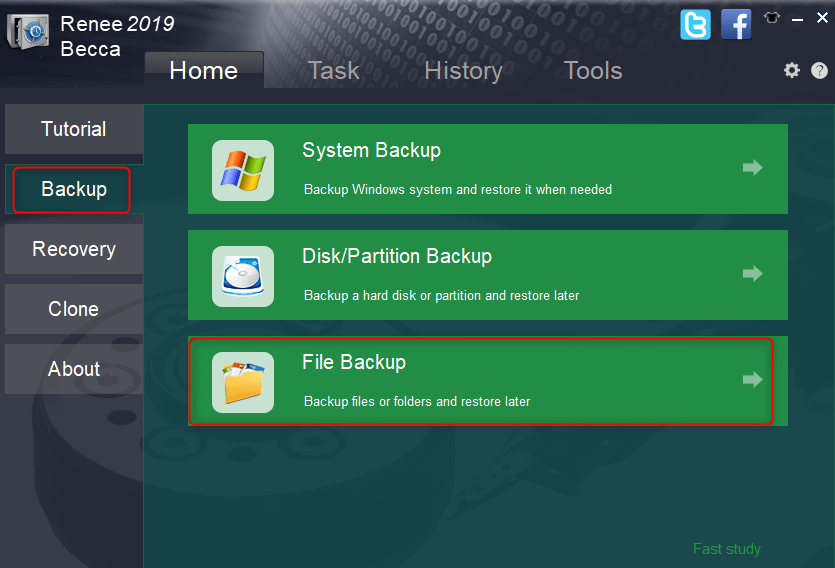
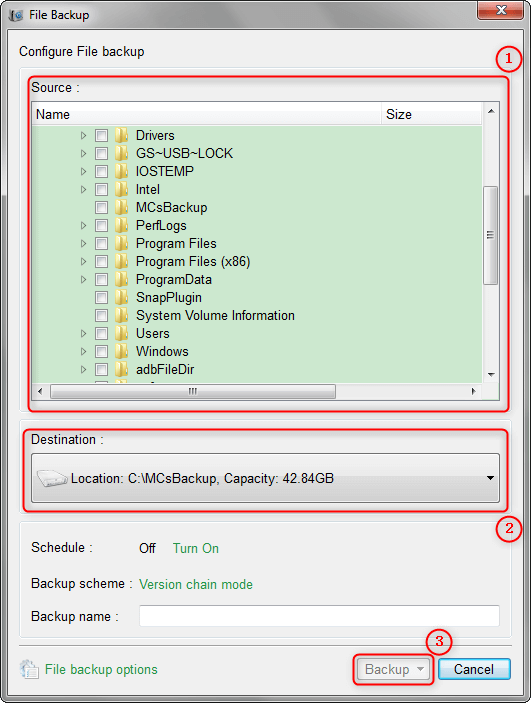
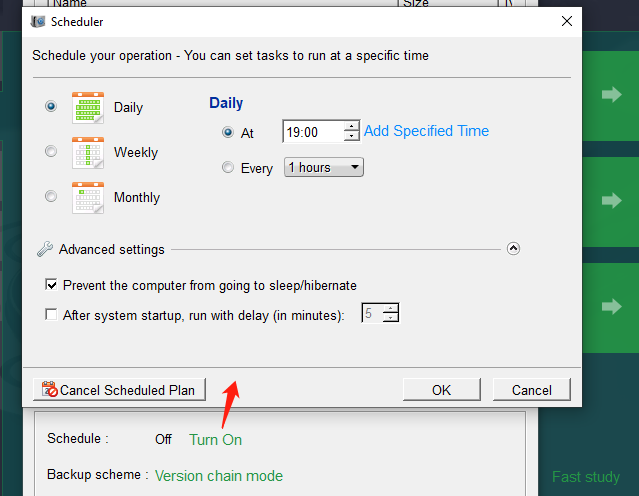
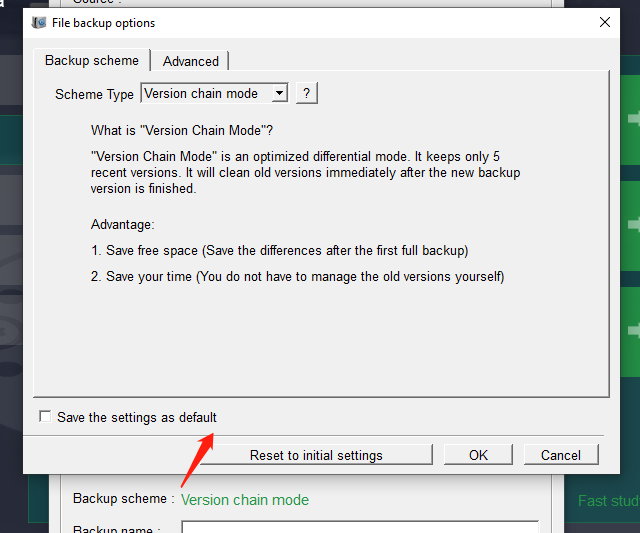
Version Chain Mode: This mode keeps the most recent five versions, automatically removing outdated versions after backup.
Single Version Mode: This mode keeps only the latest version, automatically deleting the previous version after backup.
Overall Pattern: This mode performs a thorough backup.
Incremental Mode: This mode generates incremental backups following the initial full backup.
Differential Mode: This mode creates differential backups after the first full backup.
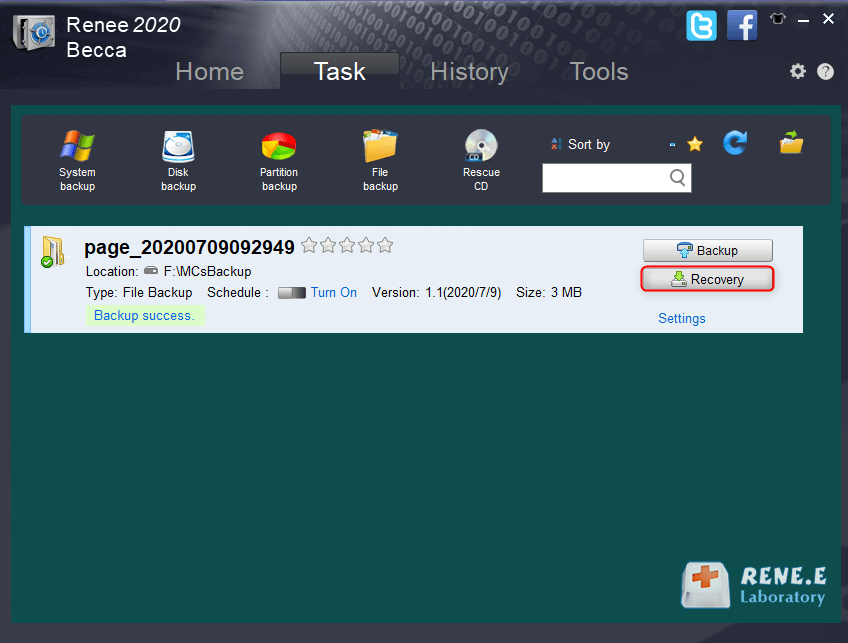
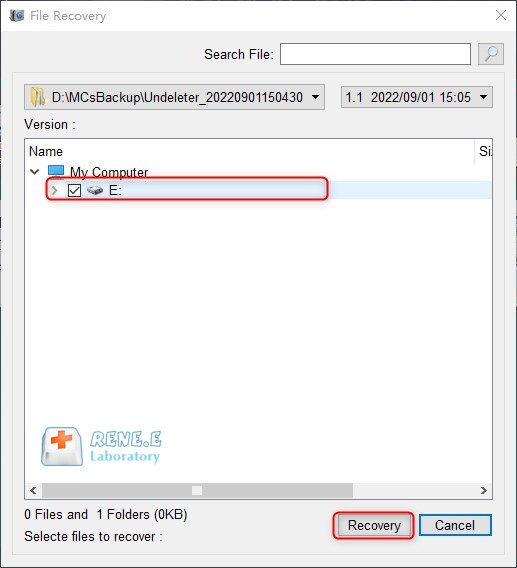
Relate Links :
Free Windows 7 Incremental Backup Software
08-07-2022
Amanda J. Brook : Easy to use free Windows 7 incremental backup software provide 5 different backup modes including incremental. Protect your...
Free Windows and Computer Incremental Backup Software
19-07-2022
Ashley S. Miller : Want to create backup for OS, computer even just a folder but save time and disk space at...
Backup Network Shared Files in Windows 10: Easy and Reliable Methods
27-02-2024
Amanda J. Brook : Learn how to set up network shared folders in Windows 10 and ensure data accessibility for all LAN...
Master System Image Backups in Windows 10
30-05-2024
Ashley S. Miller : Learn how to perform the system image backup in Windows 10. This comprehensive article will guide you through...




