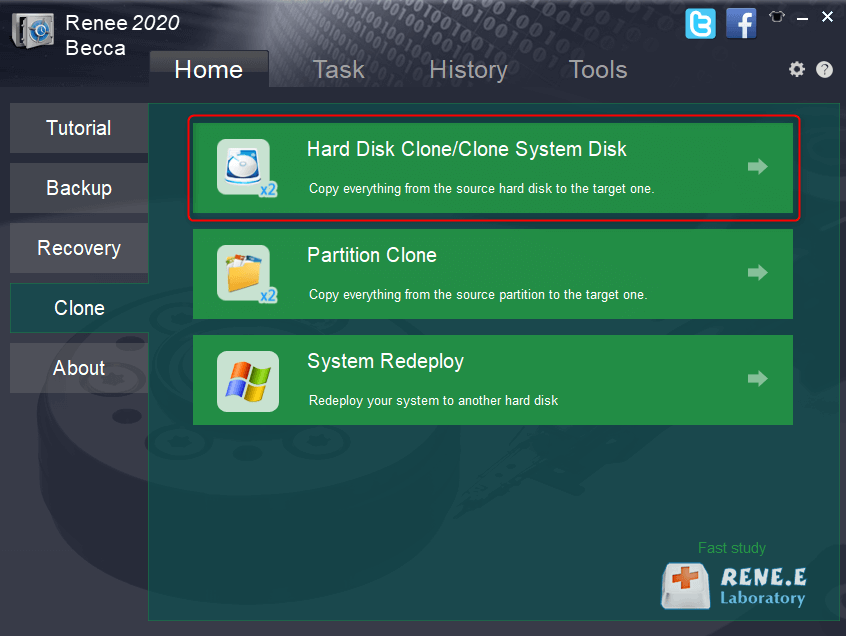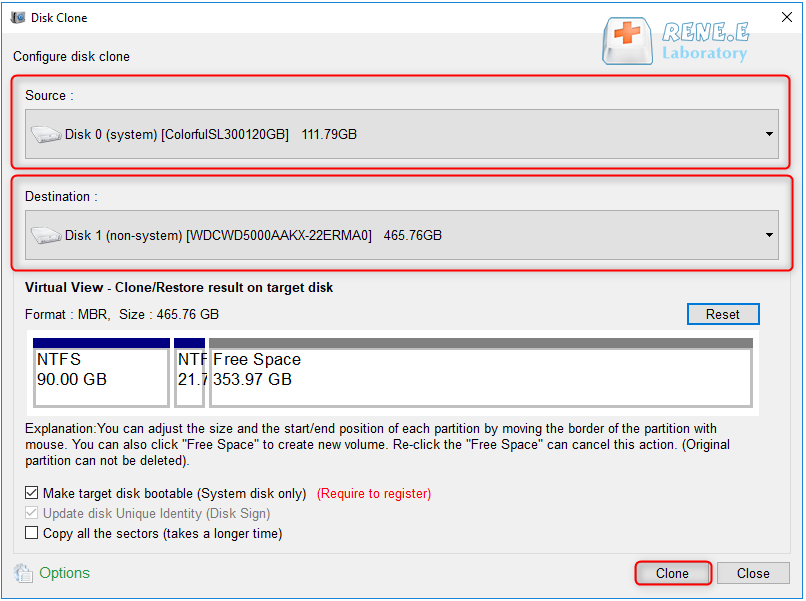Intel SSD Data Migration: The Complete Guide
- Home
- Support
- Tips Data Backup
- Intel SSD Data Migration: The Complete Guide
Summary
To replace a mechanical hard drive with an Intel SSD, it is recommended to clone the entire hard drive, ensuring important files are preserved.


Quick Backup files at up to 3,000MB/min.
Fullfill different backup needs Supports system backup, disk / partition backup, file backup and disk clone.
Intelligent Automatically analyze the differences between source and backup data.
Convenient Support VSS, allowing to freely view webpages when backing up system.
Highly compatible Supports various files and storage devices.
Quick Backup files at up to 3,000MB/min.
Fullfill different backup needs Backup for disk, partition and system. Save disk space by backing up incremental /differential data.
Highly compatible Supports various files and storage devices.
Hard Disk Clone/Clone System Disk: Creates an exact copy of the selected disk. It supports moving the partition boundary with the mouse to adjust the partition size, and cloning the system disk so that the cloned hard disk can be started.
Partition clone: Creates an exact copy of the selected partition.
System Redeploy: Support to migrate the system to another hard disk.
Cloning the hard disk will overwrite the data on the target hard disk, please make a file backup in advance.
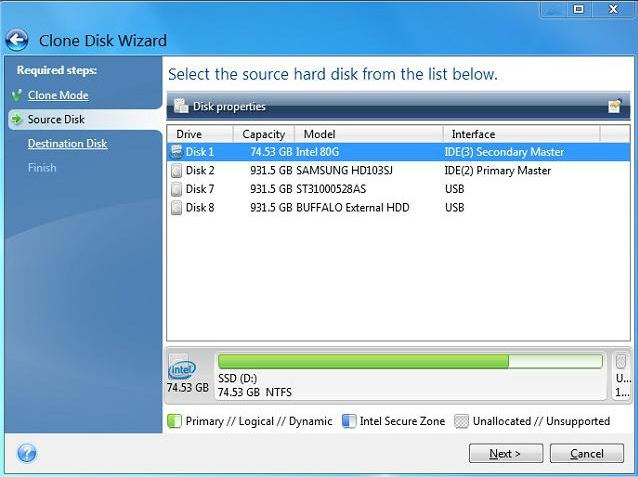
2. When prompted to restart the computer, you must click the (Reboot) button, otherwise, the disk cloning will be cancelled, and the data migration will fail.
Relate Links :
Easily Clone HDD to SSD: No Windows 10 Reinstallation Required
14-03-2024
Amanda J. Brook : Upgrading your computer’s performance has never been easier. Discover the seamless process of cloning your existing HDD onto...
How to Clone HDD in Windows 8 and 8.1 Computer
12-07-2022
Jennifer Thatcher : With professional disk clone software - Renee Becca, 3 steps you can clone original HDD to a new...
Free Clone HDD to SSD in Windows 10
12-07-2019
John Weaver : How to clone whole HDD to smaller SSD with bootable system? Freeware - Renee Becca helps you make...
06-01-2022
Ashley S. Miller : Renee Becca automatically clones entire Windows system to new, better and faster SSD with 3 simple clicks. No...