SSD M.2 vs SATA: What’s the Difference?
- Home
- Support
- Tips Data Backup
- SSD M.2 vs SATA: What’s the Difference?
Summary
Explore the crucial distinctions between M.2 and SATA SSDs, covering definitions, storage capabilities, and performance speeds for a knowledgeable decision.





Quick Backup files at up to 3,000MB/min.
Fullfill different backup needs Supports system backup, disk / partition backup, file backup and disk clone.
Intelligent Automatically analyze the differences between source and backup data.
Convenient Support VSS, allowing to freely view webpages when backing up system.
Highly compatible Supports various files and storage devices.
Quick Backup files at up to 3,000MB/min.
Fullfill different backup needs Backup for disk, partition and system. Save disk space by backing up incremental /differential data.
Highly compatible Supports various files and storage devices.
- Hard Disk Clone/Clone System Disk: Creates an exact copy of the selected disk. It supports moving the partition boundary with the mouse to adjust the partition size, and cloning the system disk so that the cloned hard disk can be started.
- Partition clone: Creates an exact copy of the selected partition.
- System Redeploy: Support to migrate the system to another hard disk.
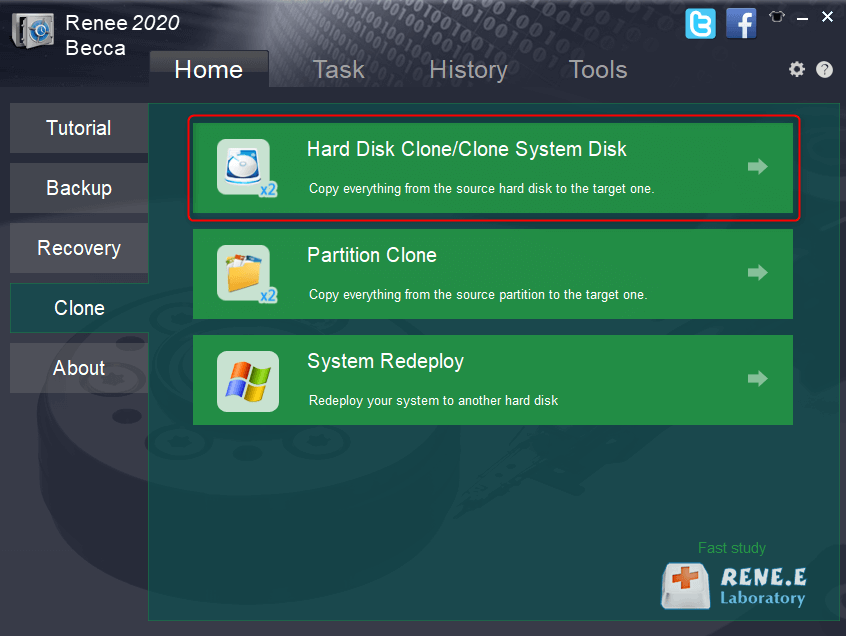
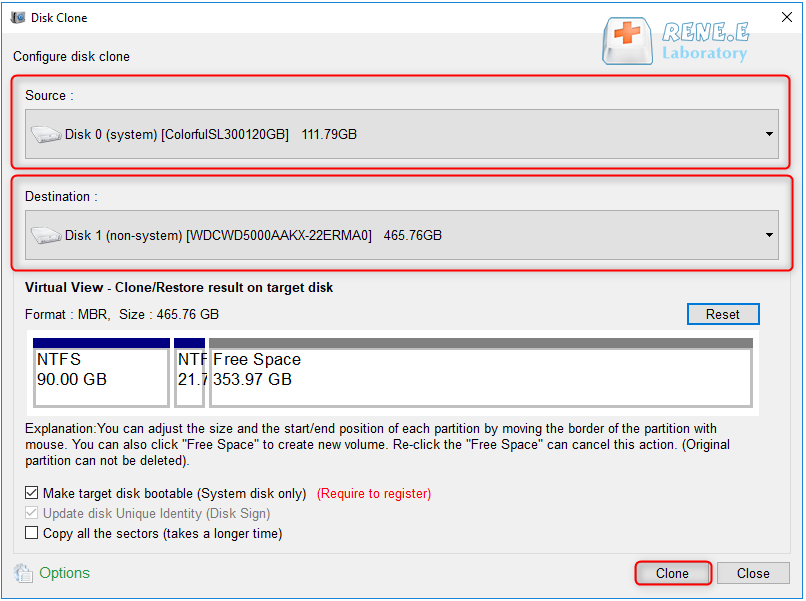
Relate Links :
5 Best Disk Cloning Software Comparison
15-07-2019
Amanda J. Brook : Want to replace a larger HDD for your computer but do not know how to make it without...
Windows 10 Disk Cloning Software - 100% Free
28-07-2020
John Weaver : 100% free Windows 10 disk cloning software - Renee Becca helps users clone disk with a few simple...
09-05-2022
John Weaver : Only 3 simple clicks for whole clone process. No need to manually initialize or reallocate the target disk....
Ultimate Guide: HDD Cloning in Windows Demystified
02-05-2024
Amanda J. Brook : Learn how to clone your HDD or SSD data to ensure the safe retrieval of your internal data,...
- I. What are the M.2 interface and the SATA interface, and what are the differences between them?
- 1. About the M.2 interface
- 2. About the SATA interface
- 3. What is the difference between M.2 interface and SATA interface?
- 4. How to choose the two interfaces?
- II. Further reading: How to use Renee Becca to clone a hard drive?
- 1. What is Renee Becca?
- 2. How to clone a hard drive with the help of Renee Becca?




