Top Secure Alternatives to OneDrive for Data Backup
- Home
- Support
- Tips Data Backup
- Top Secure Alternatives to OneDrive for Data Backup
Summary
OneDrive provides a convenient platform for sharing and accessing data across devices, but for robust data backup solutions, consider using professional-grade software to ensure the safety and security of your critical files.
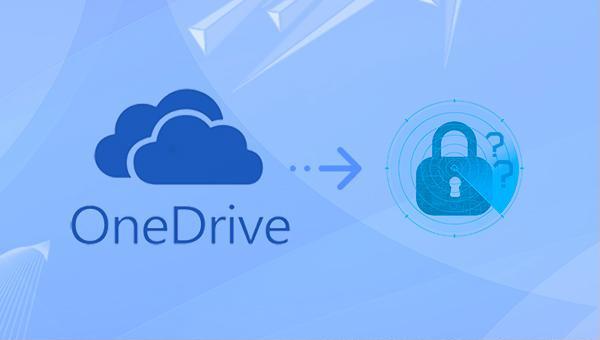
- Avoid using simple passwords.
- Keep your credentials confidential.
- Monitor sharing permissions closely.
- Regularly update your system and antivirus software.
These measures collectively are crucial to ensure OneDrive’s security. Neglecting any aspect could potentially introduce risks. For enhanced data protection, consider implementing alternative backup solutions in addition to OneDrive.

Quick Backup files at up to 3,000MB/min.
Fullfill different backup needs Supports system backup, disk / partition backup, file backup and disk clone.
Intelligent Automatically analyze the differences between source and backup data.
Convenient Support VSS, allowing to freely view webpages when backing up system.
Highly compatible Supports various files and storage devices.
Quick Backup files at up to 3,000MB/min.
Fullfill different backup needs Backup for disk, partition and system. Save disk space by backing up incremental /differential data.
Highly compatible Supports various files and storage devices.
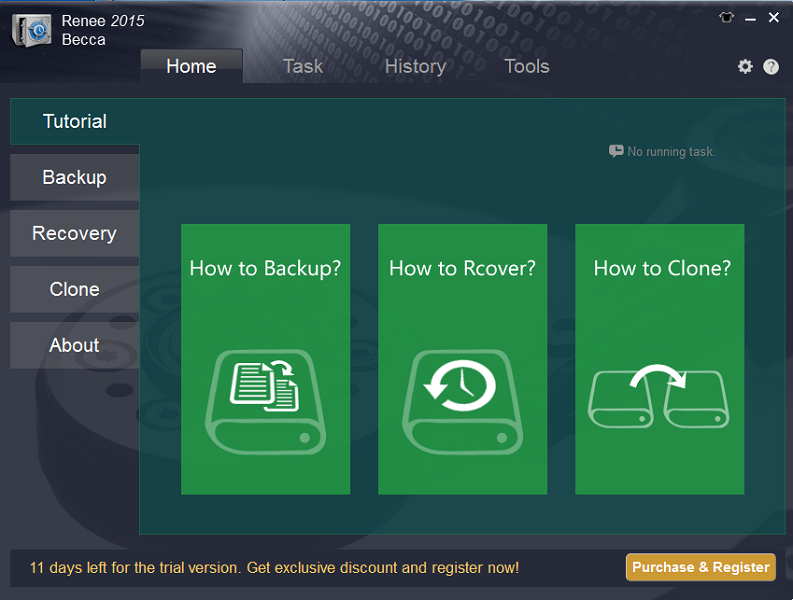
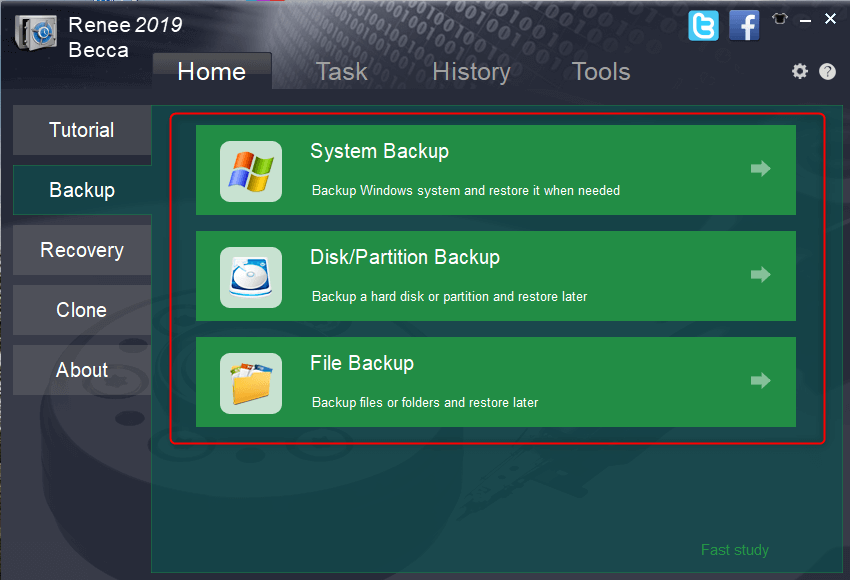
- Version Chain: Keeps up to the latest five versions of your backups, automatically removing any versions beyond the fifth following each backup operation.
- Single Version: Preserves solely the most recent backup, consistently overwriting the previous one.
- Full Backup: Conducts a comprehensive backup each time, ensuring all data is saved.
- Incremental Backup: Following an initial full backup, it saves only the data changes that occurred since the last backup was made.
- Differential Backup: After the first full backup, it captures all changes made since the original backup.
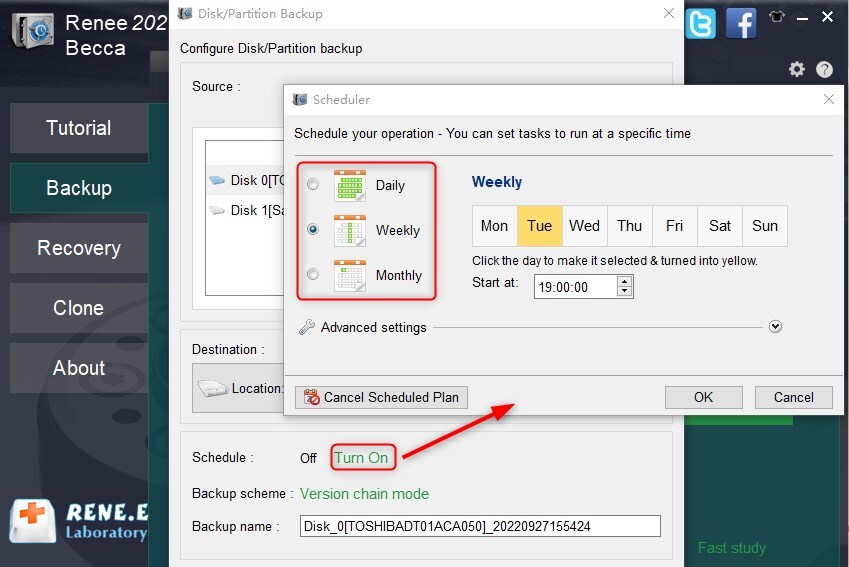
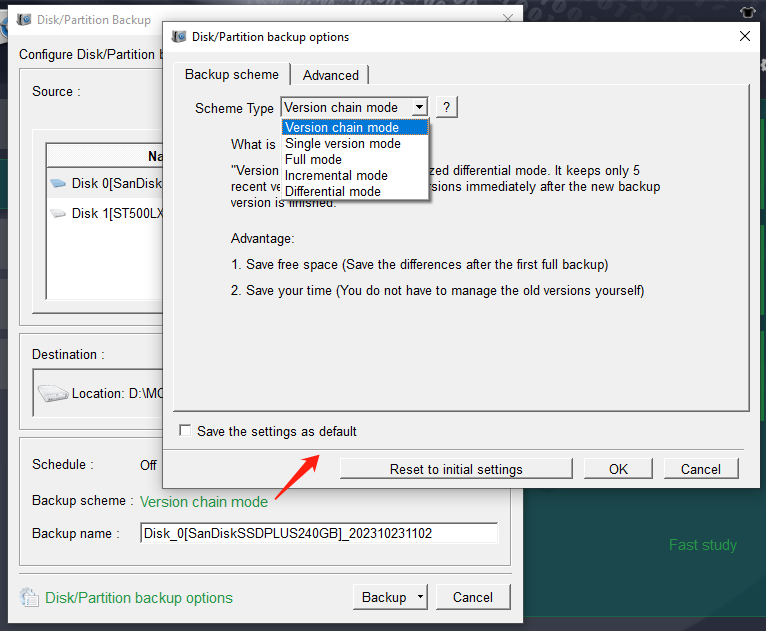
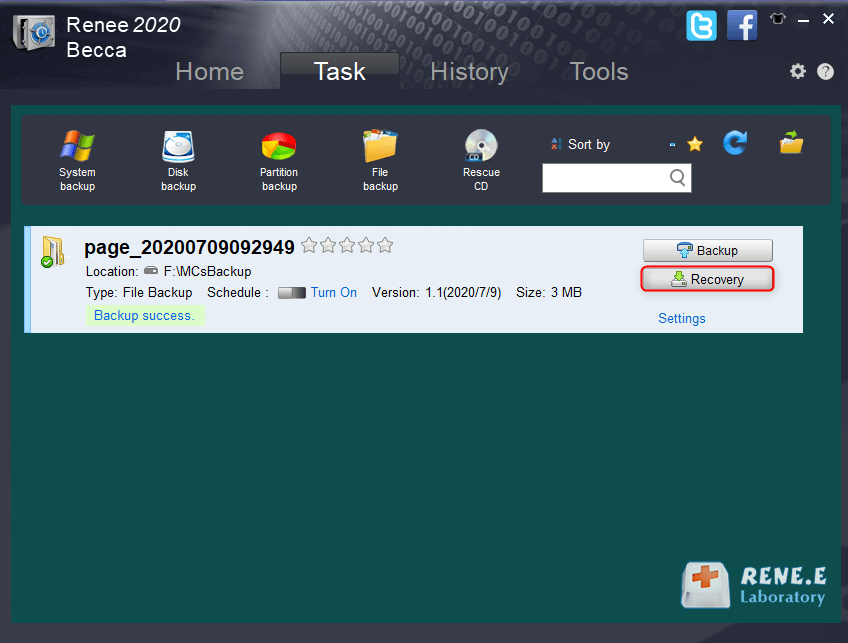
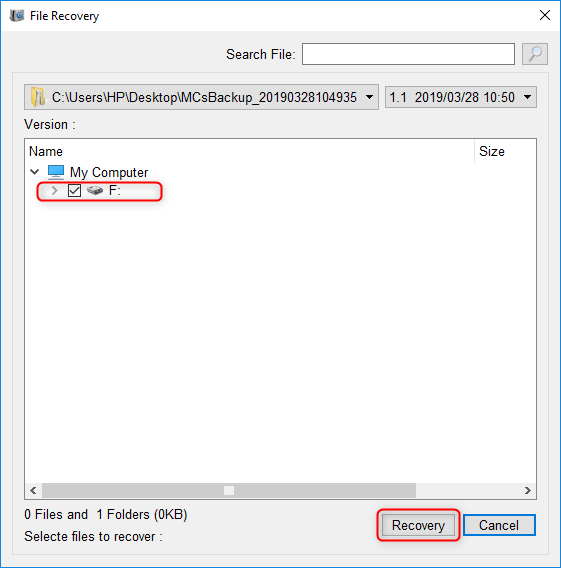
- The software interface is simple and clear, easy to understand and operate.
- A variety of backup and restore functions, free to choose.
- With three cloning functions to meet various cloning needs.
- You can directly migrate the system to a new hard disk, retaining the original system data.
- You can set the partition size of the new hard disk before cloning the hard disk.
- Support only cloning the used space of the hard disk, and support cloning HDD to SSD.
- You can make a daily/weekly/monthly automatic backup plan.
- Incremental backup and differential backup can be performed, and only the added files or parts that are different from the original backup are backed up, which greatly saves hard disk storage space.
shortcoming:
- Only support Windows system
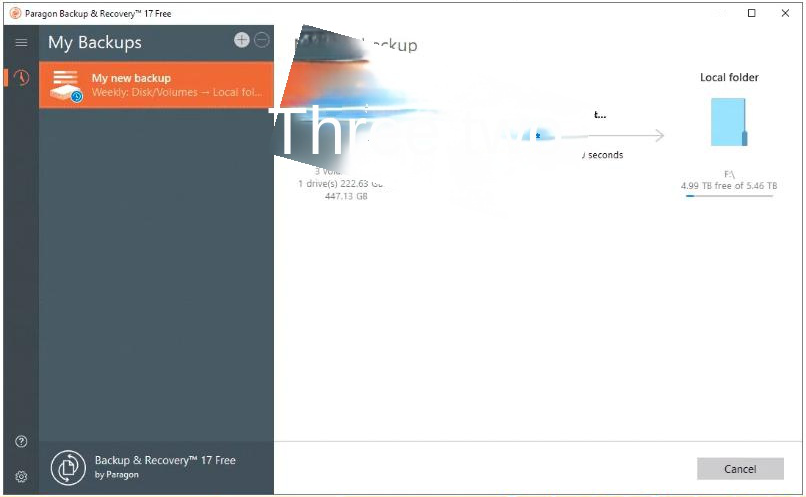
- With simple operation guide.
- Support multiple backup types, such as partition, disk, file.
shortcoming:
- The free version has limited functionality.
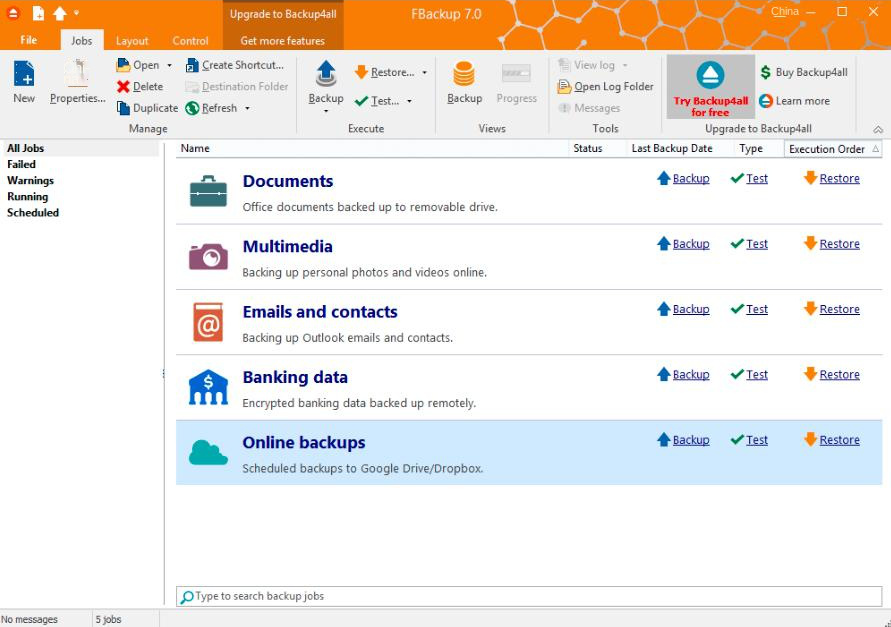
- Personalization features for backups are abundant.
- Support encrypted backup files.
- Support multilingual user interface.
shortcoming:
- Internal advertisements affect user experience.
Relate Links :
How to Restore System Backup by Renee Becca
27-05-2022
Amanda J. Brook : Detailed steps about how to restore the backup system to original system disk without Windows.
Best Free Backup Software – Renee Becca
14-06-2022
Jennifer Thatcher : Step by step process of how to backup partition/disk with the best free backup software - Renee Becca....
Simple Steps for Windows Computers to Activate Partition
13-03-2024
Jennifer Thatcher : Learn how to activate a partition in Windows system with the solutions in this article. Remember to back...
Your ultimate guide for fixing the error that File Explorer keeps crashing
13-03-2024
John Weaver : Learn why File Explorer keeps crashing on Windows 10 and how to fix it with our solutions. Don't...




