Professional & Free Windows Backup Utility
- Home
- Support
- Tips Data Backup
- Professional & Free Windows Backup Utility
Summary
Worrying about data lost, Windows corrupted or disk broken? Why not backup then update regularly? Professional & free backup utility - Renee Becca is the best choice.
All-in-one Data Management Software

Provides multiple functions like backup, restore, clone, system migration.
Clone all data (including system) in HDD to smaller SSD or larger HDD. Disk could boot PC after clone finished.
Supports to migrate Windows to SSD with a few clicks.
4K alignment will be processed when clone disk, migrate system, restore disk or system.
Backup & restore system/disk/folder. Auto backup plans are available.
Provides functions like backup, restore, clone, system migration.
Clone all data (including system) in HDD to smaller SSD or larger HDD.
Backup & restore system/disk/folder. Auto backup plans are available.
Compatible with: Windows 10 / 8.1 / 8 / 7 / Vista / XP / 2008 / 2012(32bit/64bit) / Server 2008
How to Backup with the free Windows backup utility
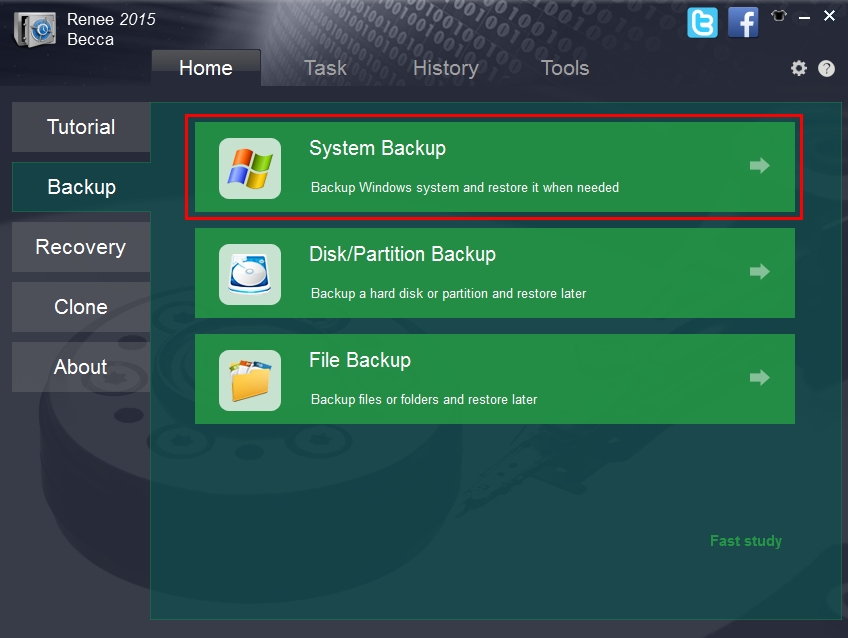
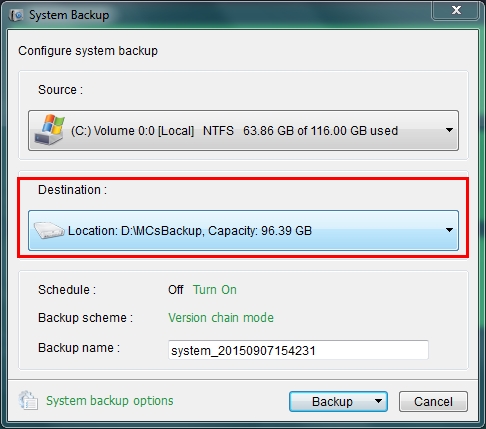
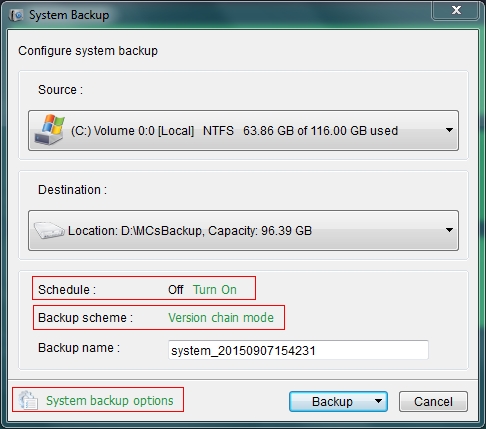
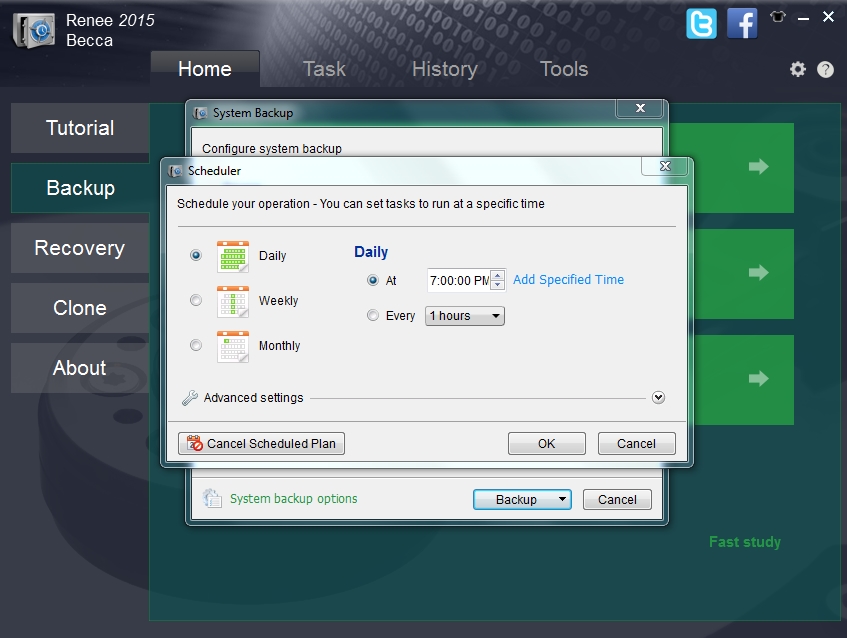
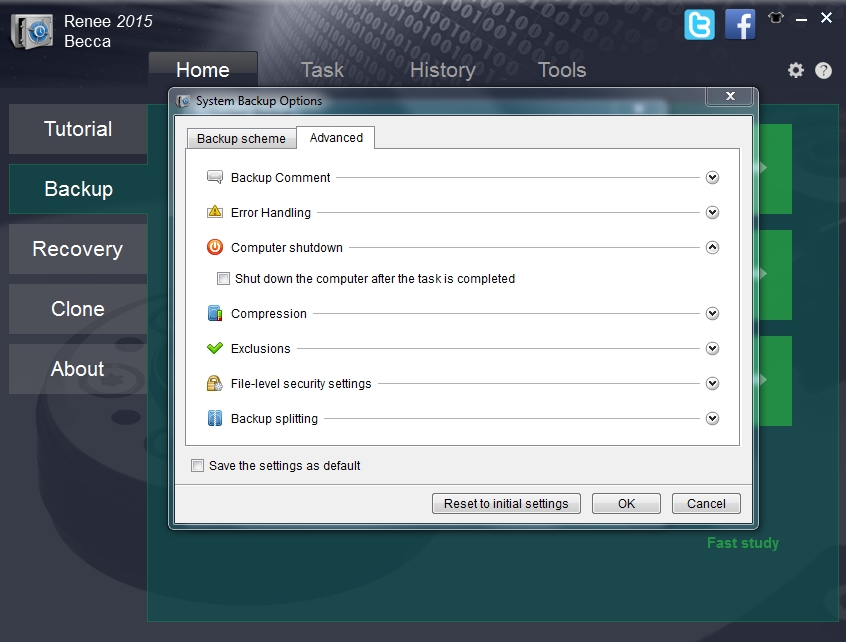
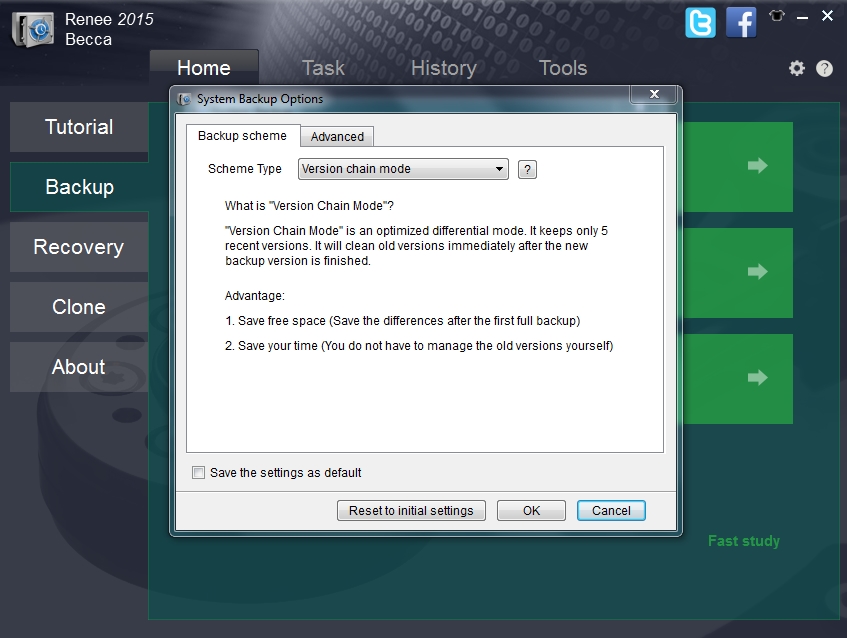
Relate Links :
19-11-2021
Ashley S. Miller : COVID19 affects people’s life globally in 2020. People work at home and have online studying, which stimulates our...
11-11-2021
Amanda J. Brook : Compared with HDD, SSD has better shock resistance. Also, it is faster, lighter and less power-consuming. Inevitably, SSD...





