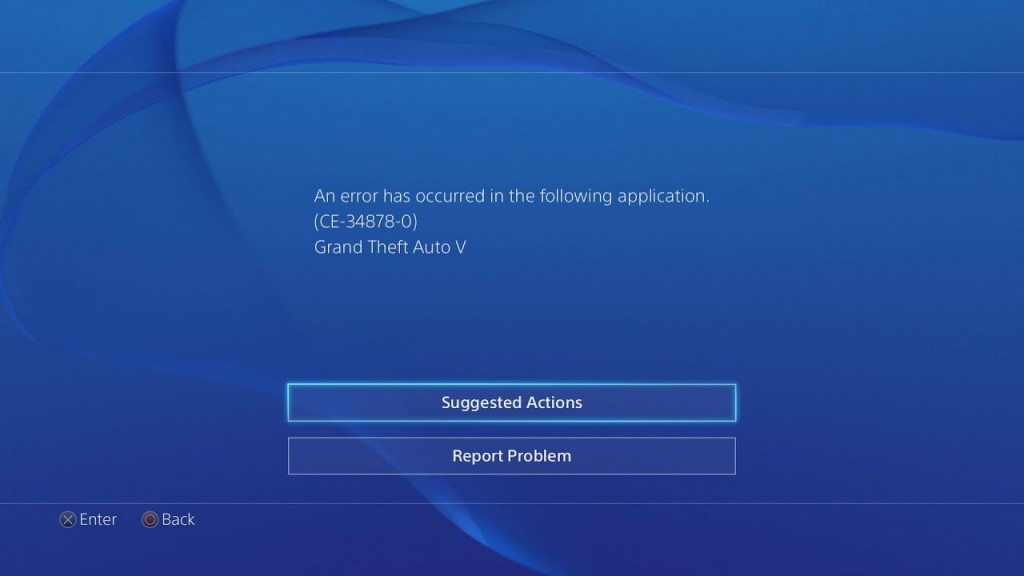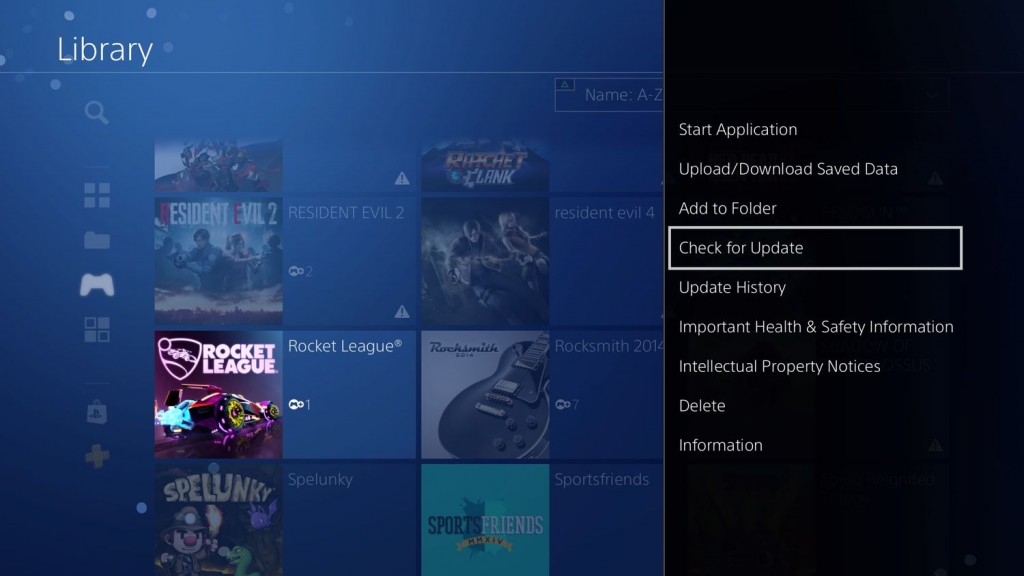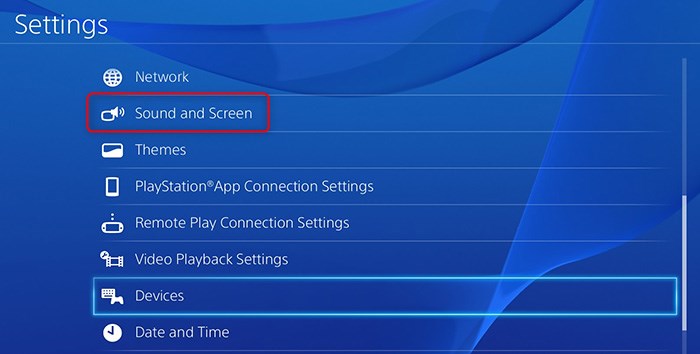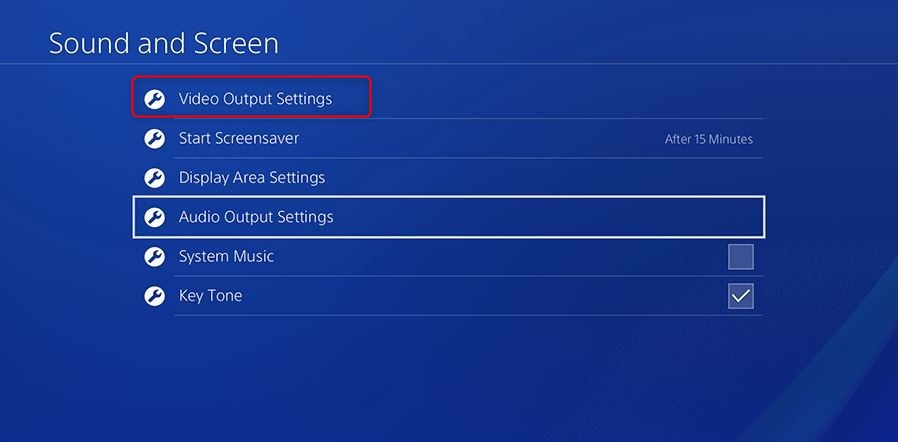Fix PS4 Error CE-34878-0: Ultimate Guide
- Home
- Support
- Tips Data Backup
- Fix PS4 Error CE-34878-0: Ultimate Guide
Summary
Discover effective solutions for the PS4 error CE-34878-0 message that frequently troubles PS4 users. Our comprehensive guide ensures a quick fix for your urgent needs.
Table of contents
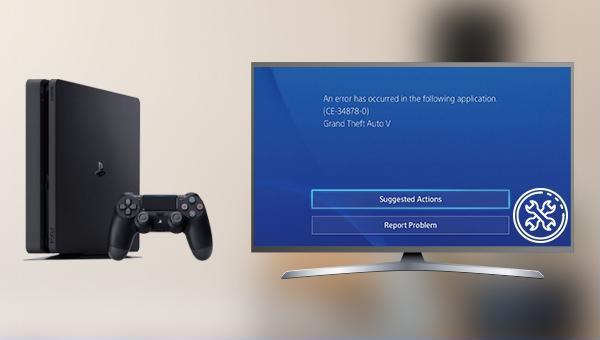
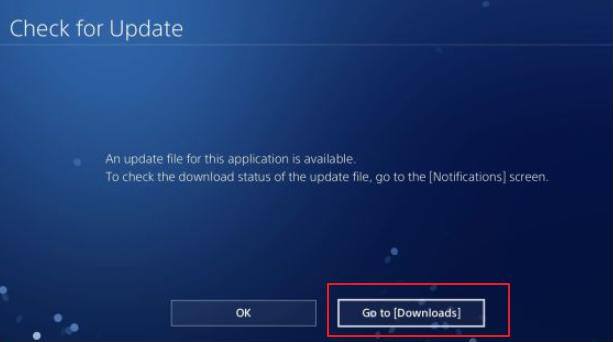
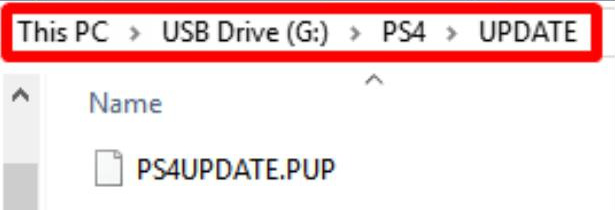
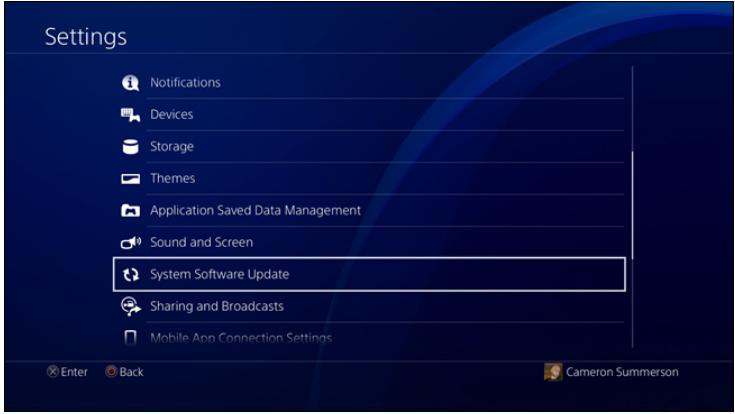
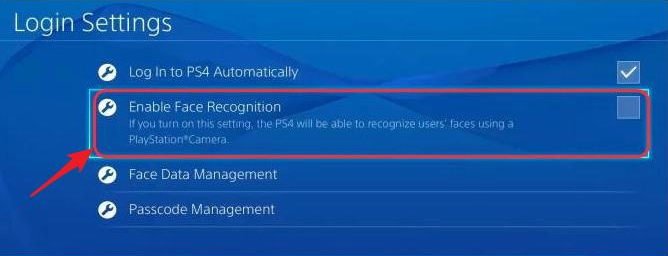
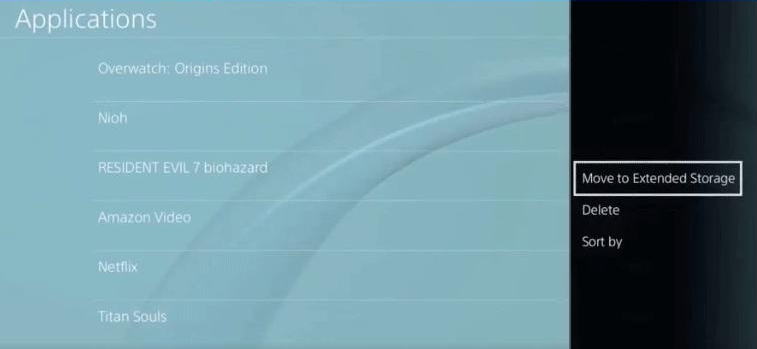


Quick Backup files at up to 3,000MB/min.
Fullfill different backup needs Supports system backup, disk / partition backup, file backup and disk clone.
Intelligent Automatically analyze the differences between source and backup data.
Convenient Support VSS, allowing to freely view webpages when backing up system.
Highly compatible Supports various files and storage devices.
Quick Backup files at up to 3,000MB/min.
Fullfill different backup needs Backup for disk, partition and system. Save disk space by backing up incremental /differential data.
Highly compatible Supports various files and storage devices.
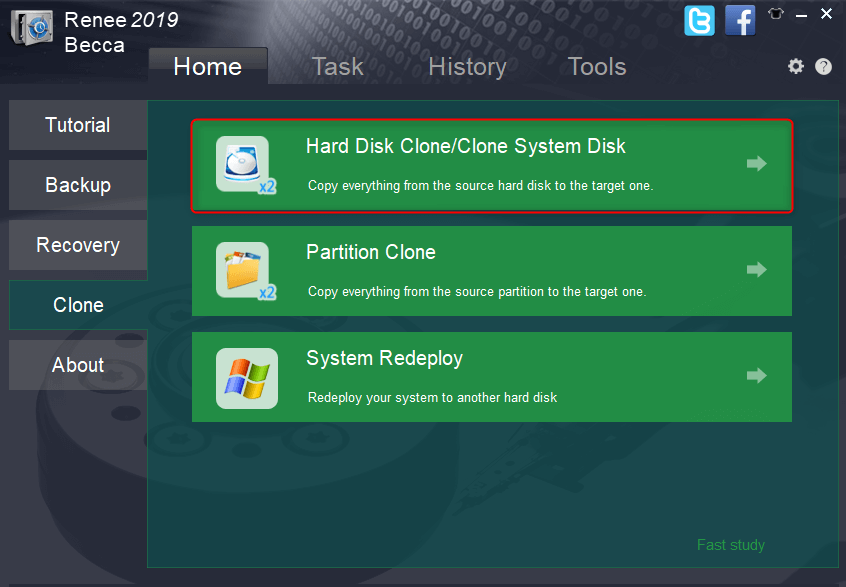
Cloning the hard disk will overwrite the data on the target hard disk, please make a file backup in advance.
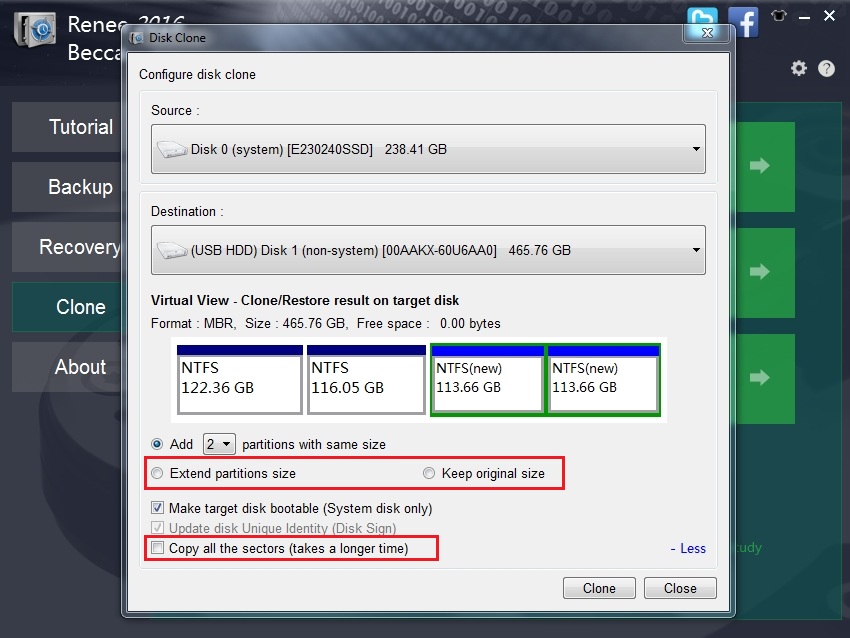
Relate Links :
Clone a Hard Drive with Bad Sectors Like a Pro
11-10-2023
John Weaver : Learn how to clone a hard disk with bad sectors to prevent data loss. Safeguard your information by...
How to Free Clone Hard Drive to SSD
08-06-2022
Ashley S. Miller : Want to replace HDD with SSD and preserve all data in HDD? Easy to go. With Renee Becca,...
Clone Hard Drive in Windows 10 for Free
04-07-2024
John Weaver : Want to replace the hard drive with a larger one for your Windows 10 PC and preserve the...
How to Clone Hard Drive in Windows 7
12-05-2022
Ashley S. Miller : When we want to make a backup or copy for the hard drive in Windows 7, we may...
- I. What is the CE-34878-0 error?
- II. How to fix PS4 error code CE-34878-0?
- 1. Restart the PS4 device
- 2. Update the PS4 system software and games to the latest version
- 3. Turn off the face recognition function
- 4. Change the output resolution of the PS4 device
- III. Use Renee Becca to clone PS4 hard drive data
- 1. What is Renee Becca?
- 2. How to clone a hard drive with the help of Renee Becca?